Why is Slidesgo useful for students?
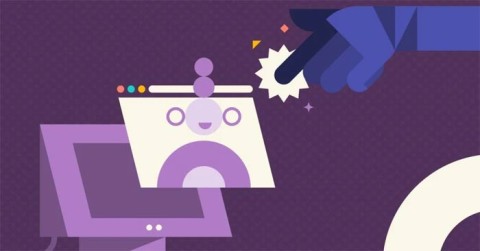
Technology today has greatly assisted learning, enabling students to develop complex skills. Slidesgo is one of these tools, making the learning experience more rewarding.
Slidesgo is a fantastic platform offering free templates for Google Slides and PowerPoint presentations. Whether you're preparing for a business meeting or an educational project, Slidesgo provides a rich collection of template designs to suit any occasion.
Slidesgo is a dedicated website for users seeking high-quality presentation templates. It boasts an extensive collection categorized by themes, styles, and colors, making it easy to find the perfect template for your next project.
To register for Slidesgo, follow these steps:

Slidesgo offers two types of accounts: Free and Premium. Free users can download up to 10 templates per month, while Premium users enjoy unlimited downloads and full access to all services.
You can download templates from Slidesgo without registering. Here’s how:

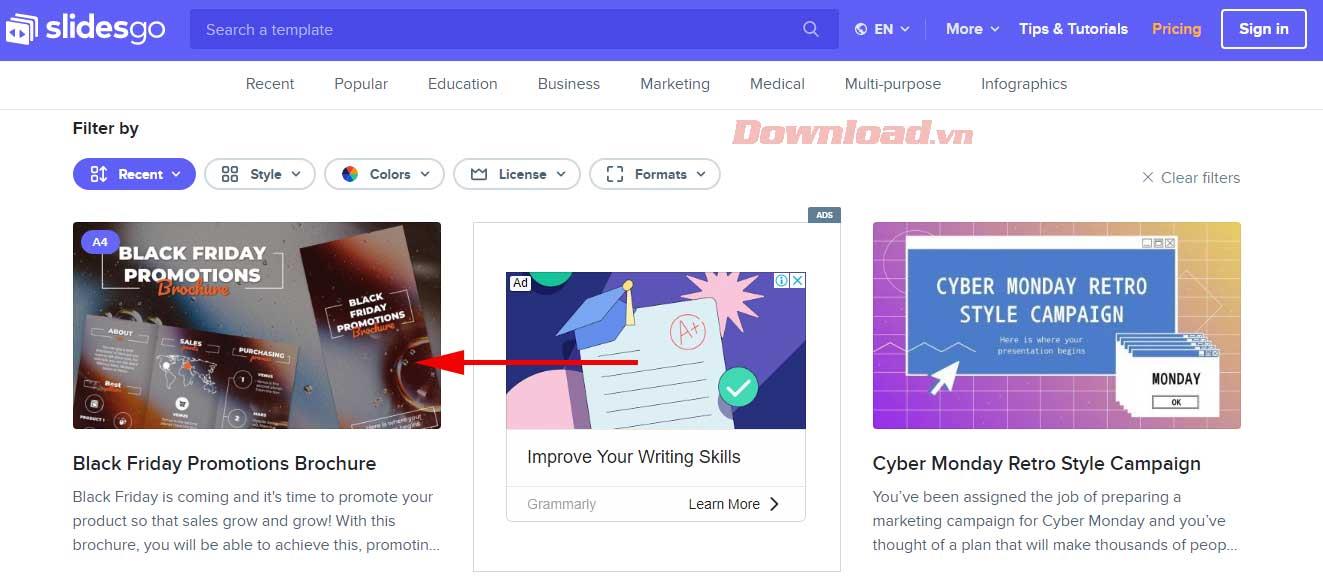
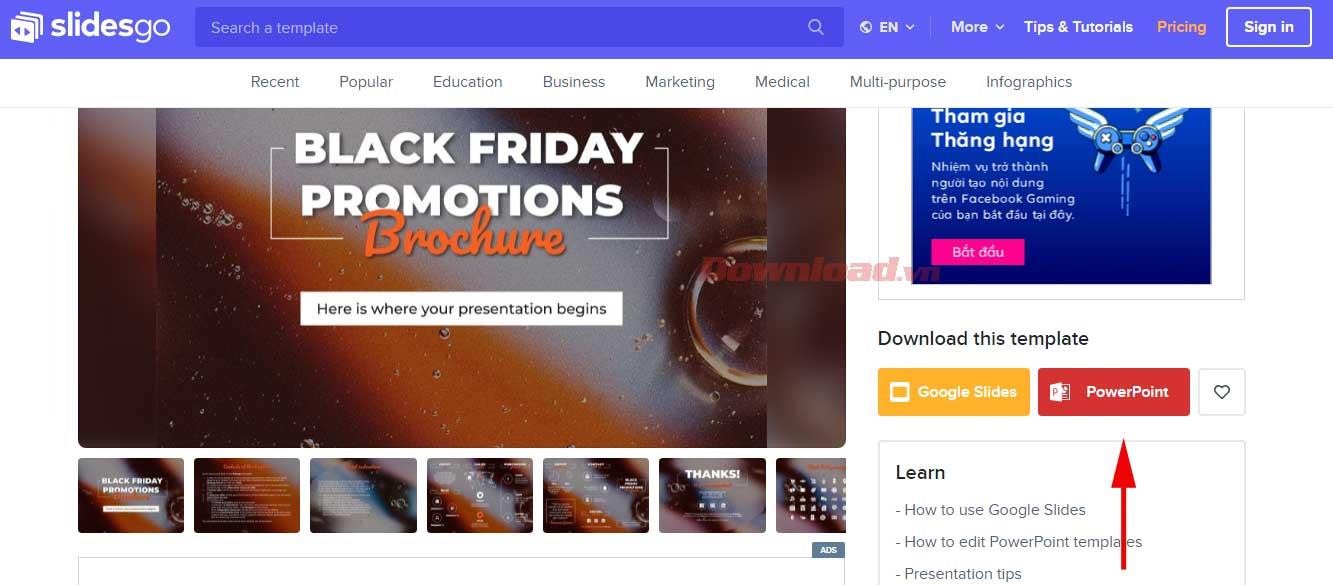

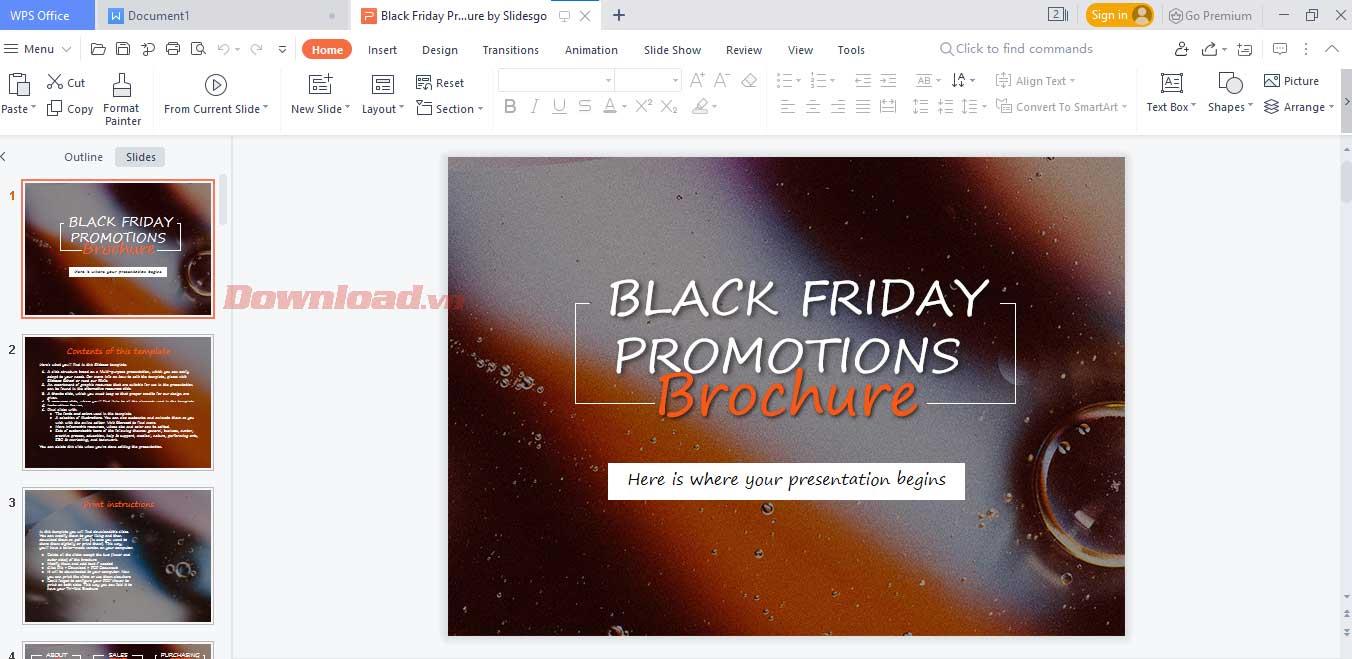
For Google Slides: Use the preview window to view the entire slide and available resources. Click Use a Google Slides Theme to start your presentation. To save it on Google Drive, click Copy the presentation.
For PowerPoint: Click the Download a PowerPoint template button to save it to your computer for editing.
Yes, Slidesgo allows free usage of its templates for both personal and commercial projects. However, redistribution or resale of Slidesgo content is prohibited.
Most elements in Slidesgo templates are customizable. However, certain design assets may not be editable directly. For advanced edits, explore the Master Slides in Google Slides or PowerPoint.
Growth doesn’t always look like adding more. Sometimes it looks like cutting away what’s no longer helping. Across industries, a quiet shift is happening among business owners who’ve stopped chasing every new trend, subscription, and “solution” that lands in their inbox. Instead, they’re pruning.
Transporting bulky goods presents a unique set of challenges. Whether you’re moving furniture, heavy machinery, construction materials, or large appliances, ensuring that these items reach their destination safely, on time, and without unnecessary expense requires a carefully thought-out approach.
If you no longer need to use Galaxy AI on your Samsung phone, you can turn it off with a very simple operation. Below are instructions for turning off Galaxy AI on your Samsung phone.
If you don't need to use any AI characters on Instagram, you can also quickly delete them. Here's how to delete AI characters on Instagram.
The delta symbol in Excel, also known as the triangle symbol in Excel, is used a lot in statistical data tables, expressing increasing or decreasing numbers, or any data according to the user's wishes.
In addition to sharing a Google Sheets file with all sheets displayed, users can choose to share a Google Sheets data area or share a sheet on Google Sheets.
Users can also customize to disable ChatGPT memory whenever they want, on both mobile and computer versions. Below are instructions for disabling ChatGPT memory.
By default, Windows Update will automatically check for updates and you can also see when the last update was. Here is a guide to see when Windows last updated.
Basically, the operation to delete eSIM on iPhone is also simple for us to follow. Below are instructions to delete eSIM on iPhone.
In addition to saving Live Photos as videos on iPhone, users can convert Live Photos to Boomerang on iPhone very simply.
Many apps automatically enable SharePlay when you FaceTime, which can cause you to accidentally press the wrong button and ruin the video call you're making.
When you enable Click to Do, the feature works and understands the text or image you click on and then makes judgments to provide relevant contextual actions.
Turning on the keyboard backlight will make the keyboard glow, useful when operating in low light conditions, or making your gaming corner look cooler. There are 4 ways to turn on the laptop keyboard light for you to choose from below.
There are many ways to enter Safe Mode on Windows 10, in case you cannot enter Windows and cannot enter. To enter Safe Mode Windows 10 when starting the computer, please refer to the article below of WebTech360.
Grok AI has now expanded its AI photo generator to transform personal photos into new styles, such as creating Studio Ghibli style photos with famous animated films.














Sam T. -
I have a question: can you customize the templates even more than what's shown here? I’d love to add my flair.
Leo the Wise -
Does anyone else feel like a presentation master after following these tips? I’m ready to impress
Amy D. -
I really appreciate the effort put into this article! It helped me a lot as a beginner.
Anna K. -
I can't believe how easy Slidesgo is now! Thank you for breaking it down so well
Cindy K. -
Love this post! The layout of Slidesgo is so intuitive! Can't believe I missed it for so long
Sophie M. -
Your explanations were simple and effective! I can finally use Slidesgo without feeling lost
Tina R. -
Just wanted to say that I love the aesthetic of Slidesgo! It makes my presentations stand out.
Tommy Cat -
Can we expect more tutorials like this? The instructions were easy to follow, and I learned a lot
Dave K. -
I was just about to give up on creating presentations, but Slidesgo looks so easy now. Thanks a ton
Esme P. -
What a fantastic guide! I would have loved to have something like this when I was starting out.
James Brown -
I just tried out the tips in this post, and they worked like a charm! Thank you for the clear instructions
Chris M. -
So, are the templates free to use? I’m a student and need something budget-friendly for my class project.
Jenny Green -
This was a lifesaver! I needed to create a presentation quickly and your article made it so easy
Chloe 2021 -
I've been looking for a reliable resource to help with Slide presentations, and this is it!
Wendy Wong -
I used Slidesgo for my last project and received praises! Thanks for making it so easy for us
Sara H -
You made my day! I was scared to use Slidesgo, but now I feel completely ready to tackle it
Mark Lee -
If anyone has more tips on using Slidesgo effectively, please share! I'm still learning
Kate 101 -
Finally, I found a guide that makes Slidesgo easy to understand. I love the templates they offer!
Nina Sun -
Great content! Anyone else use Slidesgo for business presentations? Would love to hear your feedback
John Doe -
The step-by-step instructions were perfect. I will definitely share this with my friends
Laura 123 -
What a fantastic article! Slidesgo has become my go-to for presentations. Anyone else here feeling creative
Kevin D. -
Great article! I've been using Slidesgo for a while, but this guide pointed out some features I didn’t know about!
Hanh Huong -
Thanks for this! My first attempt using Slidesgo was a disaster, but now I think I can create something decent
Ben the Builder -
Can someone help me figure out if there are any video tutorials for Slidesgo? I prefer visual learning.
Mike the Great -
Does anyone know if there are more advanced features in Slidesgo that we can use for professional presentations
Travis 88 -
I always struggled with presentation software, but your guide made Slidesgo easy! Thank you for what you do
Rachel Tan -
Just spent the whole night making a presentation using your tips! I’m so excited to present it
Linda Smith -
This article is super helpful for beginners! I had no idea how to use Slidesgo before, but now I feel more confident. Thanks for sharing
Hannah Joy -
Slidesgo has so many great options! I can't wait to create my first presentation using your instructions.
Sara Paws -
OMG, I just tried creating a slide with Slidesgo, and it was so much fun! Thanks for the guidance
Charlie Johnson -
I love the colorful templates available on Slidesgo. They make everything look professional instantly!