The most commonly deficient nutrients in the diet

Diet is important to our health. Yet most of our meals are lacking in these six important nutrients.
For those who regularly chat online, conference, monitor, chat with friends or even record video tutorials with their own images, the webcam on a laptop is always a necessary device. The webcam will record video, then process and store it on the computer to transmit to other computers, via an Internet connection. And during use, it is inevitable that the webcam will have problems, interrupting the user's conversation.
The article below will summarize common errors that occur on laptop webcams, as well as how to fix errors on laptop webcams.
1. Laptop webcam error is blurry
Reason:
How to fix:
Wipe your webcam and computer screen clean to make sure they are free of dust. Then turn your webcam on and off again.

2. Error No webcam detected
There are many different ways to fix the above error. Users will have to check the specific status of the webcam, then try the fixes below.
Method 1: Install driver for webcam
We can use the driver disk that comes with the computer and then install the missing drivers, including the webcam driver.
In case there is no driver installation disk, you can use the driver search feature available on the computer, or use automatic driver search software. Readers can refer to the ways to install drivers for webcams according to the article below.
After downloading the driver for the webcam, you proceed to activate the driver for the laptop webcam. Right-click on the Start icon on the screen and select Device Manager .
With Windows 7, you access Control Panel > Hardware and Sound > Device Manager.
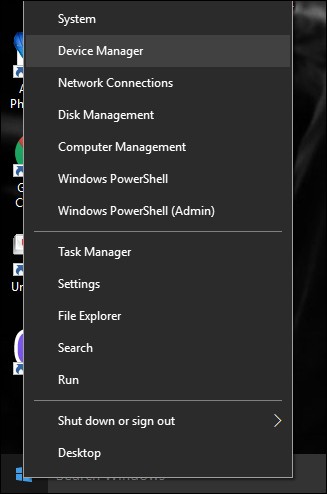
Go to Imaging devices, click on the arrow to expand the list, then right-click on the webcam driver and select Enable to activate the driver for the laptop webcam.
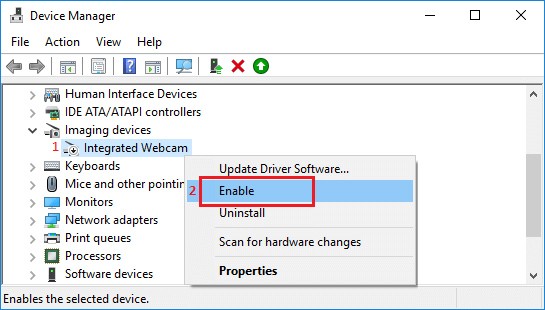
Method 2: Webcam on/off error
Some computers use a keyboard shortcut to turn the webcam on or off on your laptop. Check that keyboard shortcut to re-enable your laptop's webcam.
3. Webcam error: black screen, cannot open, cannot make video calls
If you encounter camera related issues like black screen or error messages in the program, then it is a good sign that you need to pay attention to your camera settings and permissions.
To check if an app has permission to access your camera on your Windows system, follow these steps: Go to Settings > Privacy > Camera (under App permissions). Make sure you enable Allow access to the camera on this device and Allow apps to access your camera to allow Microsoft Store desktop apps and programs to also use your laptop's camera.
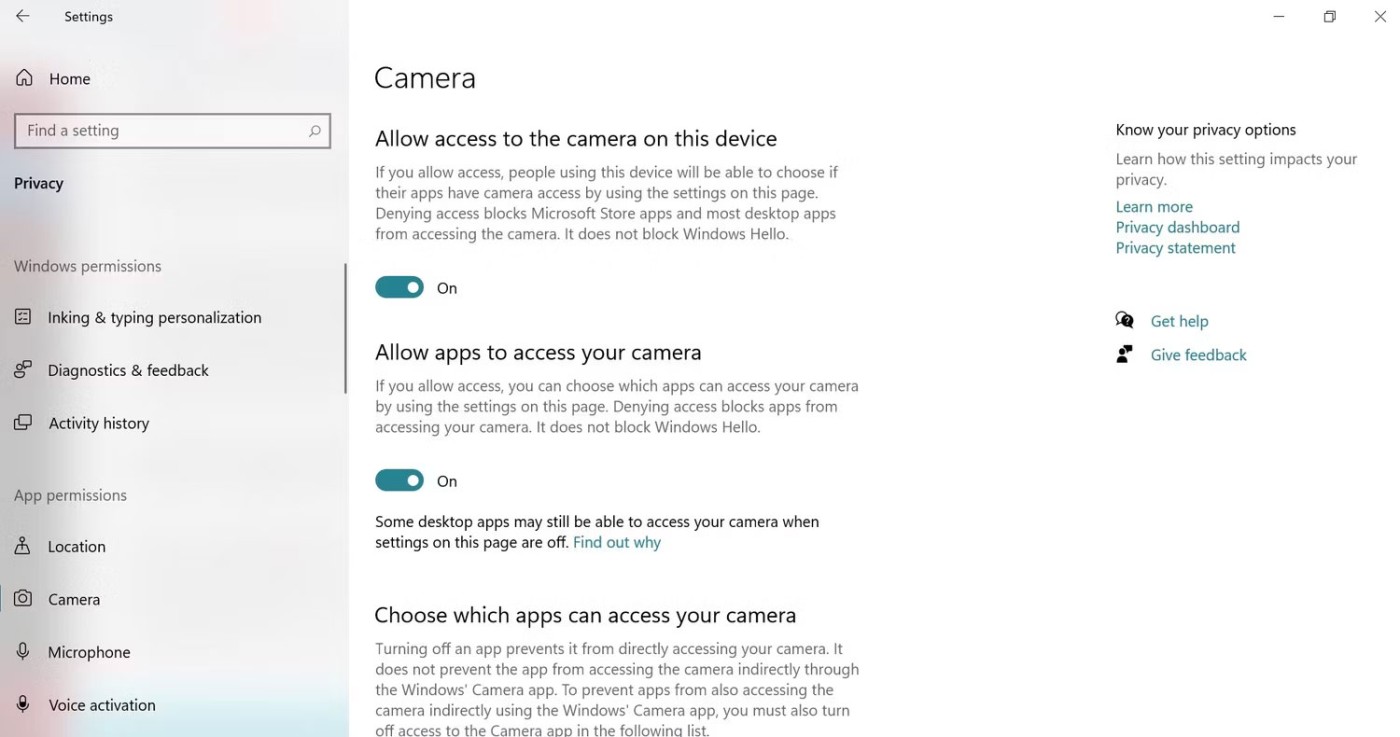
Also, check the individual app permissions listed and enable camera access for the specific apps you want to use.
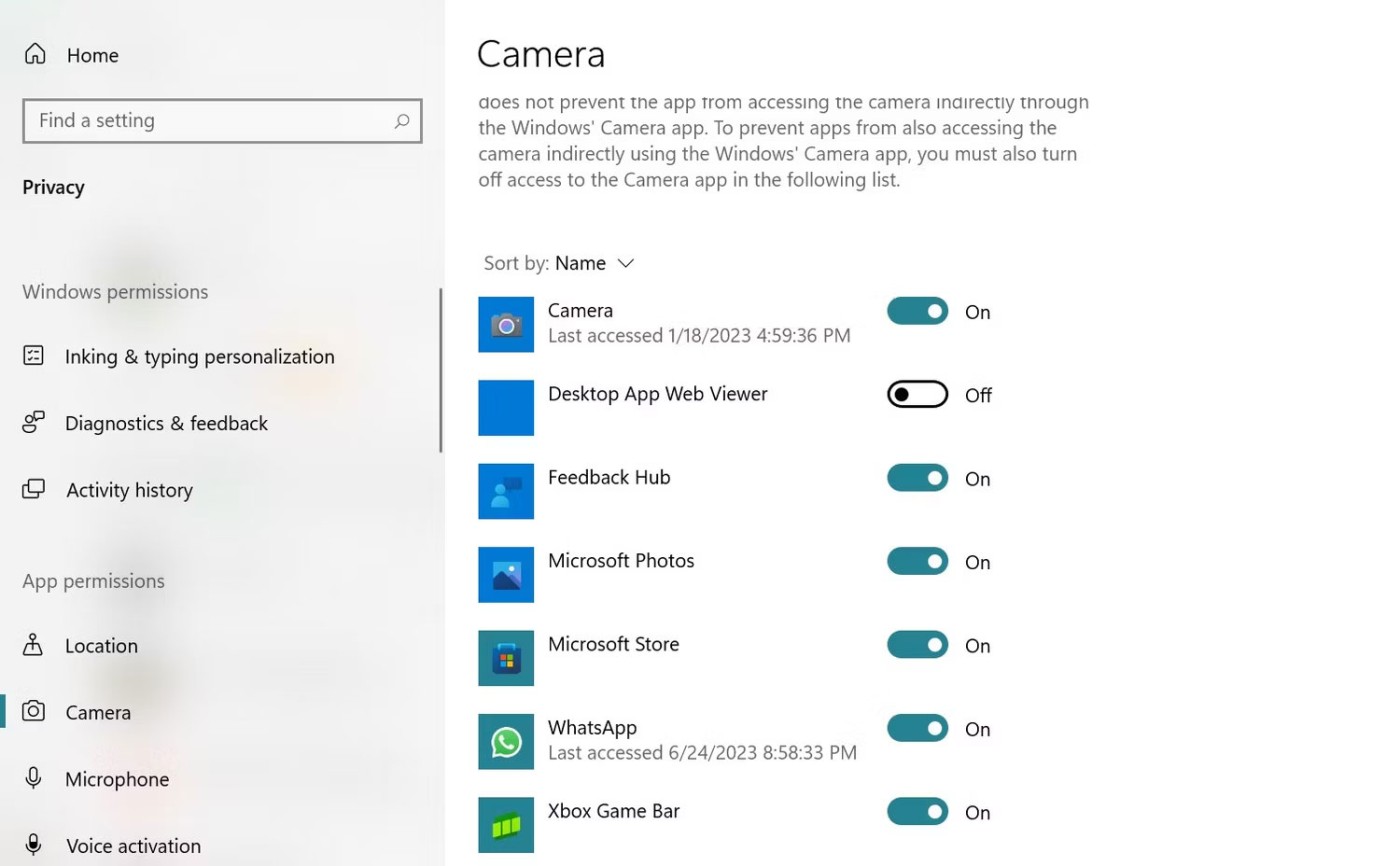
With these errors, you can use System restore to fix the operating system error, returning the operating system to the original settings at a certain point in time. When choosing the time to restore the computer to the original settings, choose a time 2 days before the webcam broke.
If this method does not work, you will have to reinstall the webcam driver.
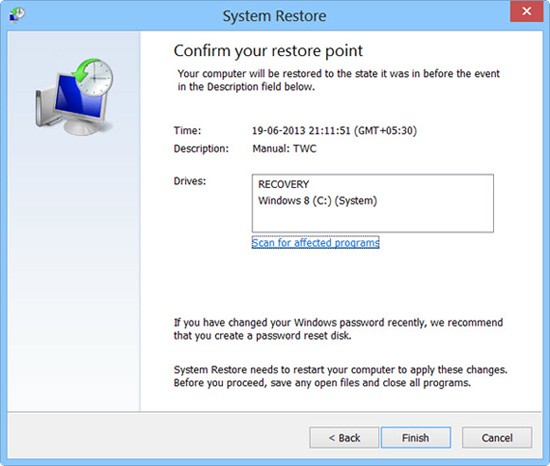
4. Webcam not working error
Method 1: Restart your laptop
Sometimes the easiest fix is the most effective. Just try restarting your laptop; it may help clear up any software issues or glitches that are affecting your camera. Before you do this, though, be sure to quit all applications and save your work to avoid losing data.
Method 2: Close other applications using the camera
Sometimes, the camera can malfunction due to other apps accessing it at the same time. Online meeting apps like Zoom, Skype, etc. can lead to unintentional background processes that interfere with your camera's functionality and mess up camera access to the app you want to use.
Press Ctrl + Alt + Delete to open Task Manager on your Windows PC. Then go to the Processes tab and look for any apps that are using your camera. Click on them and then select End Task .
Method 3: Scan for malware and viruses
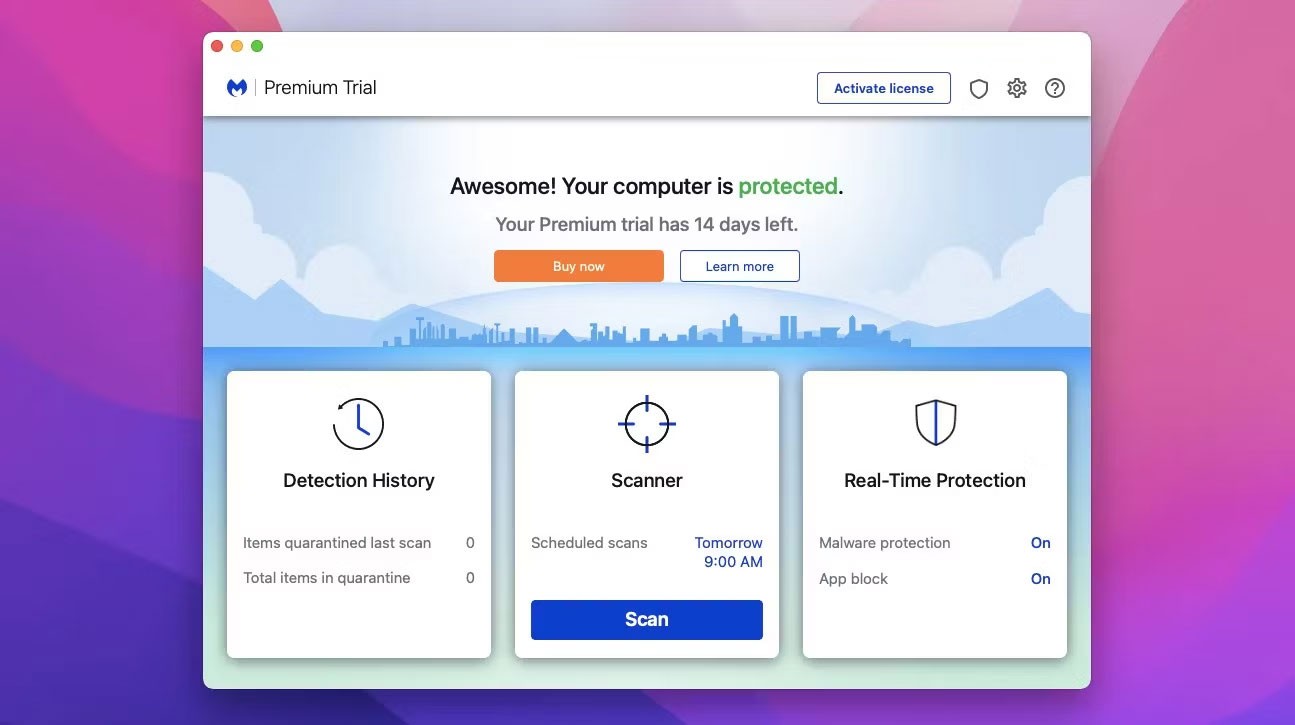
Sometimes your camera may stop working due to viruses or malware. This can affect your security and performance, so you should remove them immediately.
But first, download a good and reliable antivirus software on your laptop. Run a full scan and let it find and remove anything harmful.
But sometimes antivirus programs can mess with your camera. They may have features that block or restrict camera access for security reasons. This protects you from hackers or spies who might try to use your camera without your permission. Additionally, antivirus software may think that files or processes related to your camera are dangerous and accidentally delete them.
Method 4: Contact the manufacturer or a professional technician

If none of these solutions work, it could be a hardware compatibility issue. It's best to contact your laptop manufacturer or an experienced computer technician.
Also, be careful not to further damage your laptop or webcam by attempting to open it yourself or using unapproved tools or parts.
5. Some other common webcam errors
For driver-related errors, you can re-download the driver. However, if the error is from the operating system, you must reinstall the operating system.

Above is a summary of some common errors encountered on laptop webcams. In case you cannot find the cause and how to fix the error, it is best to bring it to a technician for repair.
Hope this article is helpful to you!
See also:
Diet is important to our health. Yet most of our meals are lacking in these six important nutrients.
At first glance, AirPods look just like any other true wireless earbuds. But that all changed when a few little-known features were discovered.
In this article, we will guide you how to regain access to your hard drive when it fails. Let's follow along!
Dental floss is a common tool for cleaning teeth, however, not everyone knows how to use it properly. Below are instructions on how to use dental floss to clean teeth effectively.
Building muscle takes time and the right training, but its something anyone can do. Heres how to build muscle, according to experts.
In addition to regular exercise and not smoking, diet is one of the best ways to protect your heart. Here are the best diets for heart health.
The third trimester is often the most difficult time to sleep during pregnancy. Here are some ways to treat insomnia in the third trimester.
There are many ways to lose weight without changing anything in your diet. Here are some scientifically proven automatic weight loss or calorie-burning methods that anyone can use.
Apple has introduced iOS 26 – a major update with a brand new frosted glass design, smarter experiences, and improvements to familiar apps.
Yoga can provide many health benefits, including better sleep. Because yoga can be relaxing and restorative, its a great way to beat insomnia after a busy day.
The flower of the other shore is a unique flower, carrying many unique meanings. So what is the flower of the other shore, is the flower of the other shore real, what is the meaning and legend of the flower of the other shore?
Craving for snacks but afraid of gaining weight? Dont worry, lets explore together many types of weight loss snacks that are high in fiber, low in calories without making you try to starve yourself.
Prioritizing a consistent sleep schedule and evening routine can help improve the quality of your sleep. Heres what you need to know to stop tossing and turning at night.
Adding a printer to Windows 10 is simple, although the process for wired devices will be different than for wireless devices.
You want to have a beautiful, shiny, healthy nail quickly. The simple tips for beautiful nails below will be useful for you.













