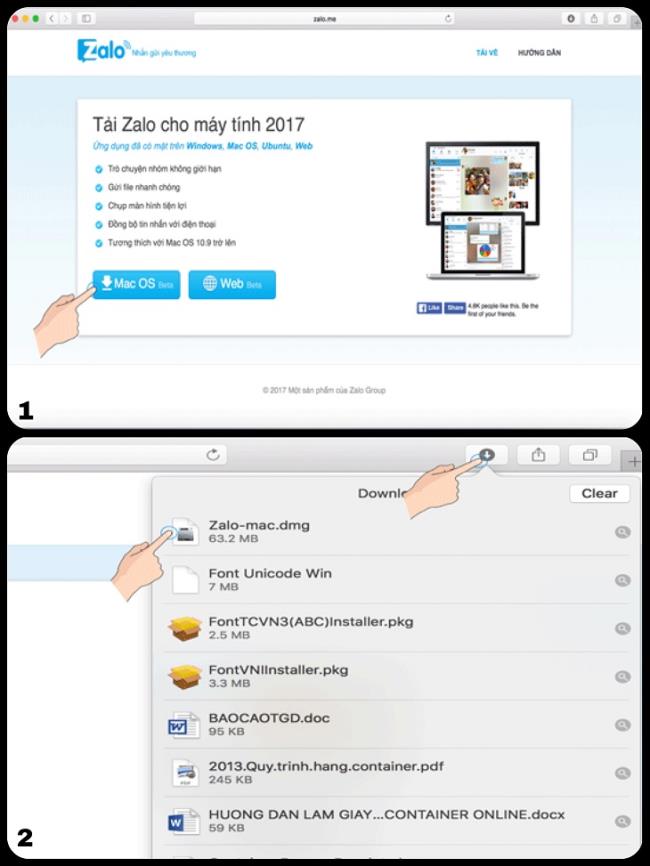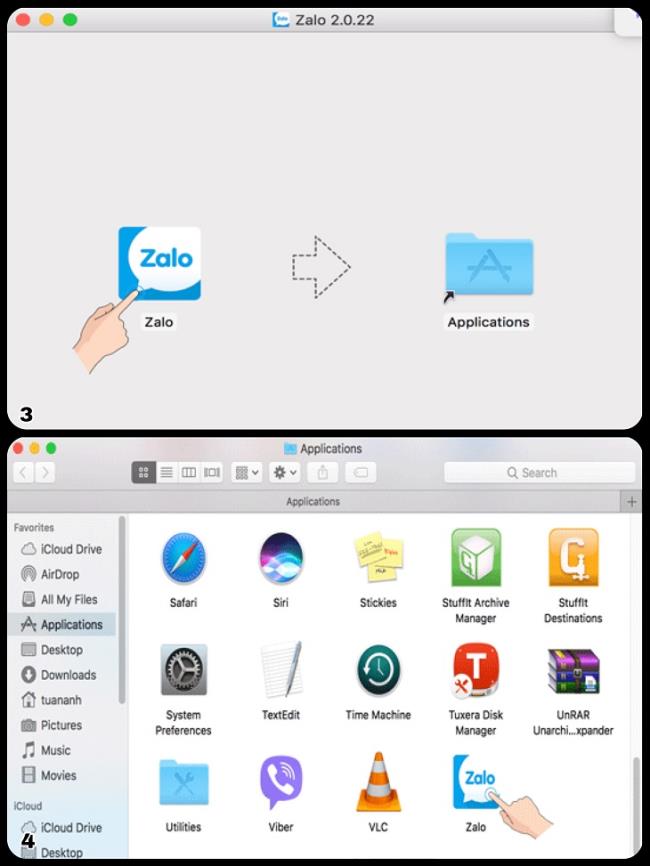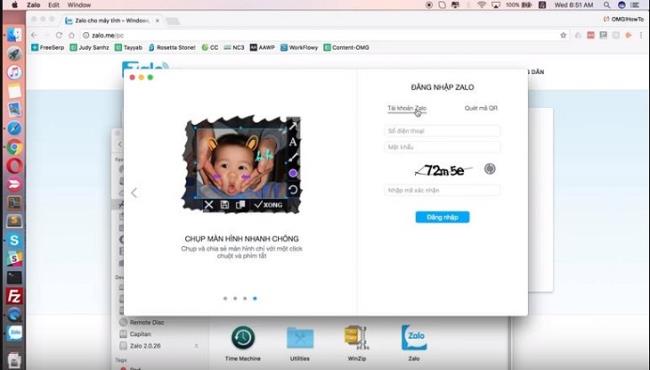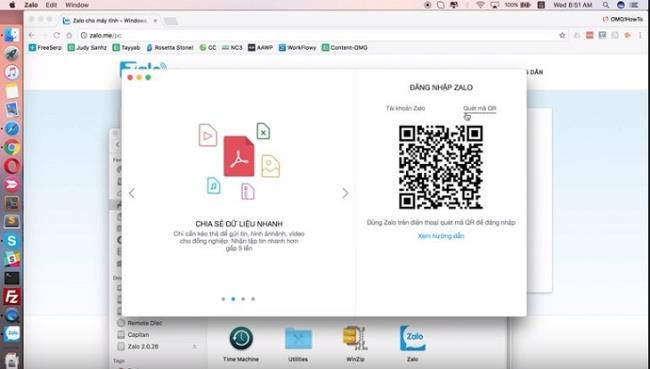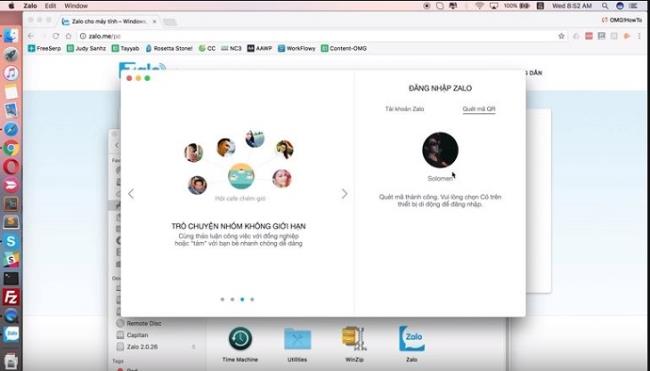Zalo can be installed and used on a Macbook in addition to using on an iphone phone . Here are 4 steps to install Zalo for Macbook Pro and Macbook Air , please refer to GREEN ELECTRICITY!
1. Install zalo for Macbook with 4 easy steps
Step 1: You access the link https://zalo.me/pc download Zalo to Macbook (Figure 1).
Step 2: At the arrow down to the right of the screen, click on the downloaded Zalo (Figure 2).
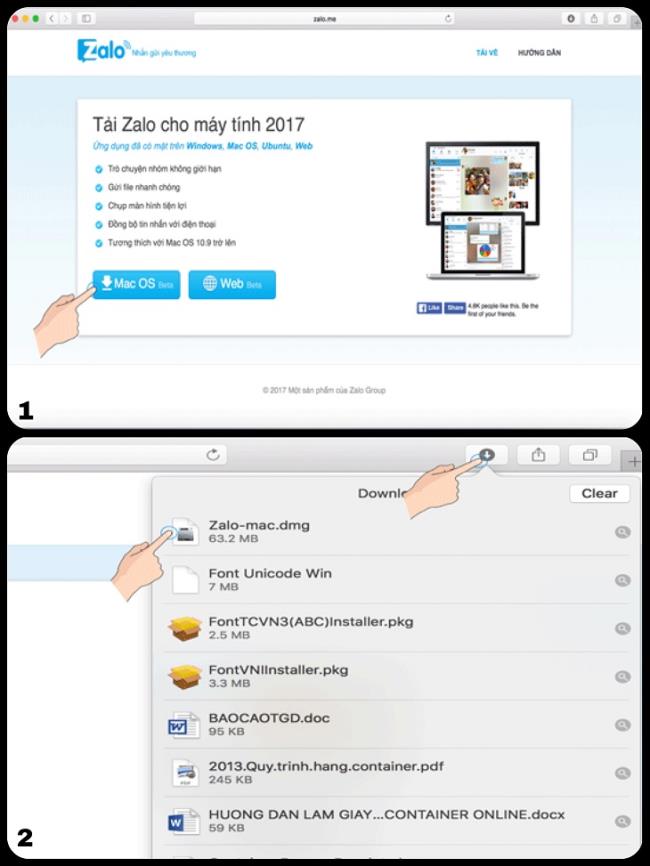
Step 3: After clicking, the interface will appear as shown in Figure 3, drag and drop the icon to " Applications ".
Step 4: Double click on the Zalo software (or right click, select Open) (Figure 4), a window appears >> choose Open . Zalo software will be installed immediately.
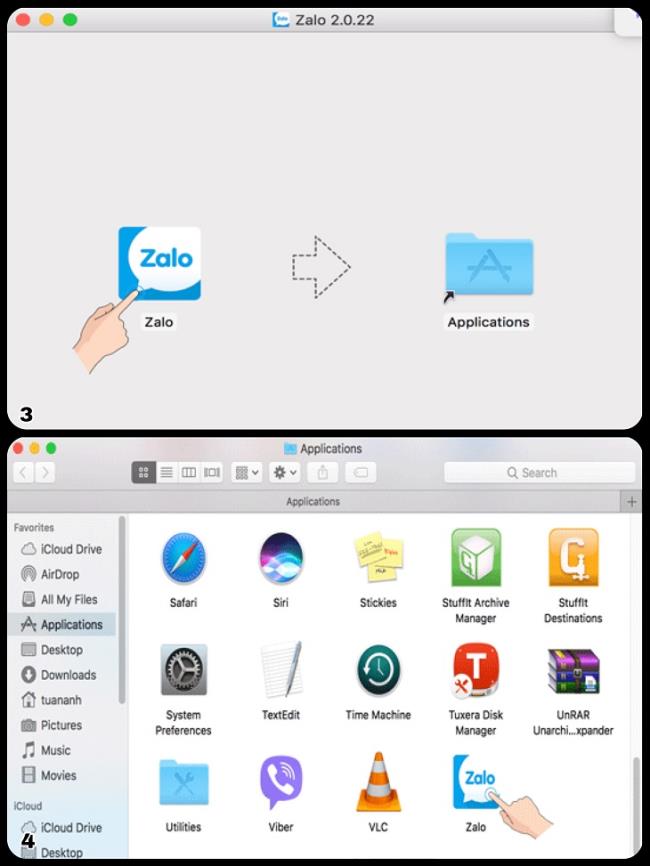
2. Instructions for using zalo for Macbook
Step 1: Sign in to Zalo on a Macbook
There are 2 ways you can perform to log into Zalo on a Macbook:
- Using the phone number, enter the password and confirmation code.
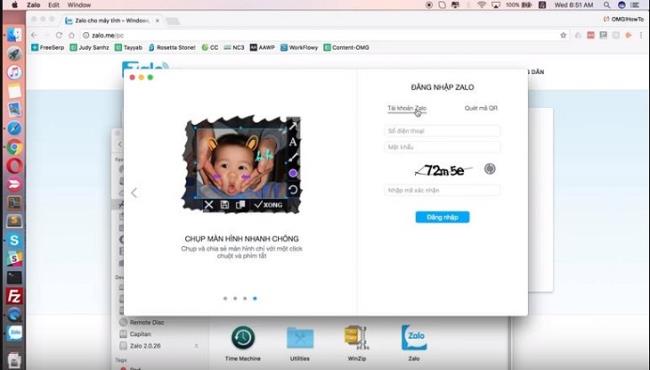
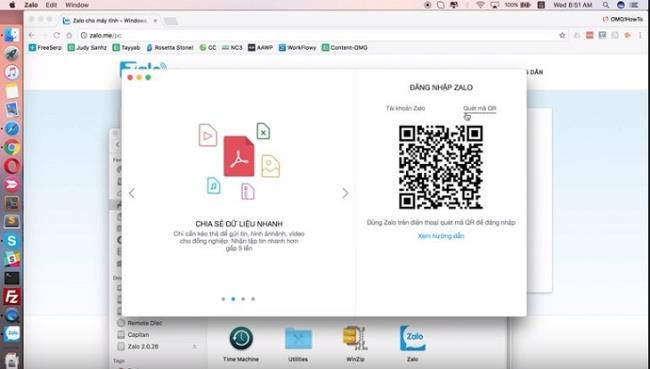
Step 2: After logging into Zalo in one of the two ways above, your phone will have a message " Do you want to log into Zalo on your device? ". Once there, you click " Yes " so that the Macbook can log into your Zalo account.
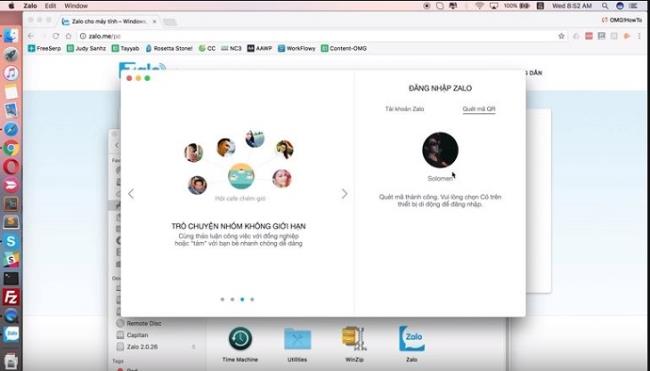
That's it, contacts will be synced right on the Macbook, you can text, chat with any friend you want!
See also: Use Zalo on PC, login using the activation code Zalo