Summary of the latest Than Ma: Tam Quoc Xuat Chinh codes
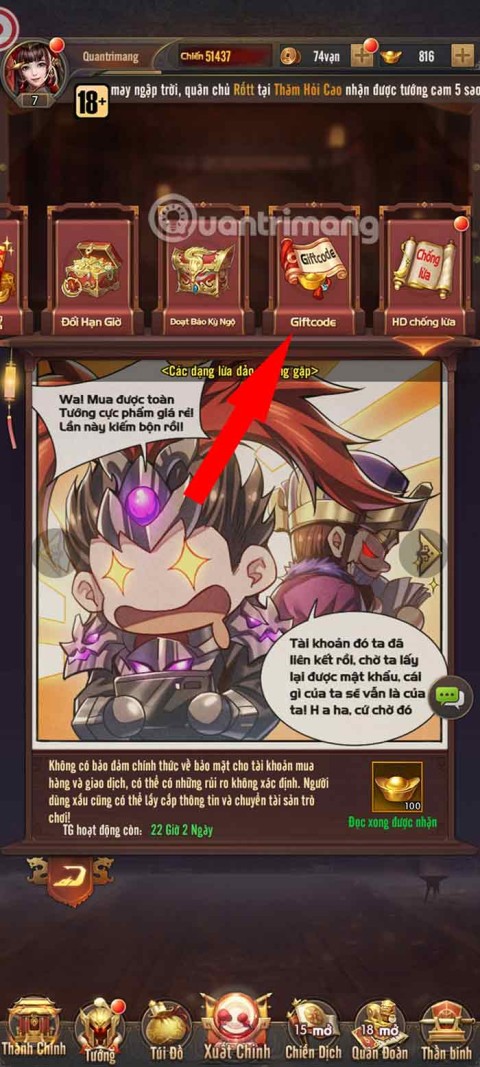
Let's explore the latest Than Ma: Tam Quoc Xuat Chinh code set in this article.
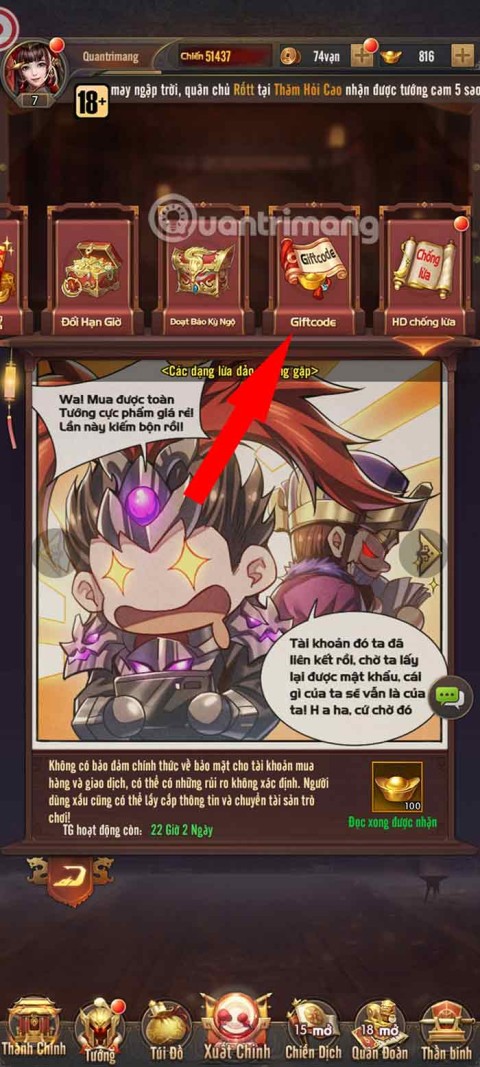
Let's explore the latest Than Ma: Tam Quoc Xuat Chinh code set in this article.
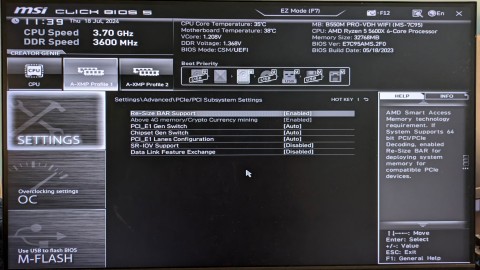
If you don't know about Resizable BAR and how it improves performance, then chances are you have it disabled. Here's how you can enable Resizable Bar and what to expect from this feature.
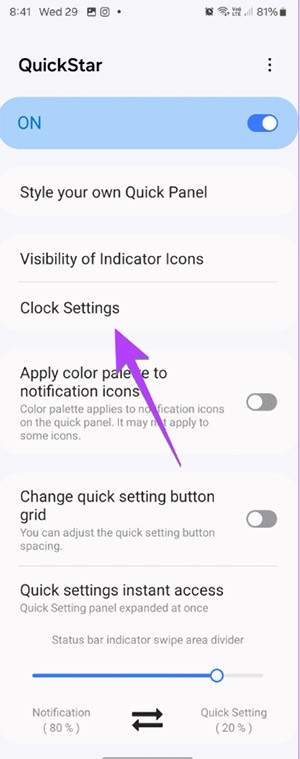
By default, we cannot change the clock position on Samsung Galaxy phones. But with the Good Lock application from the Galaxy Store, users can choose a different position for the clock on the status bar.
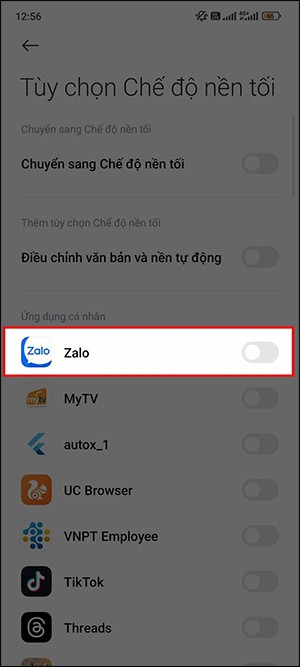
On some Xiaomi phones, there is an option to enable dark background for each app that the user wants, not based on the dark background settings of each app.

If your Android phone is not receiving text messages, you may miss out on OTPs and other important messages. So it is important that you resolve this issue quickly.

What are the best love confessions from men that make her fall in love? This article will summarize for you love confessions, good love confessions to your girlfriend on Valentine's Day!
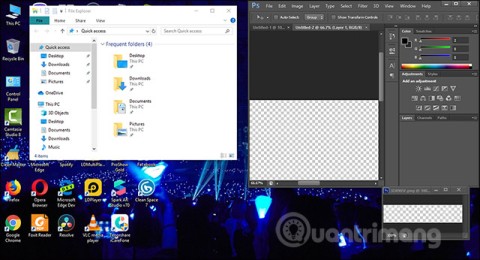
Splitting the computer screen makes it easier for us to work when we want to compare content.

Take a full Win 10 screenshot or take a partial screenshot using a shortcut key, using Win 10 computer screenshot software or built-in tools in the operating system. In the article below, we will show you the 4 most popular ways to take a screenshot of a Windows 10 computer.

Google is gradually phasing out its old voice recognition technology and replacing it with its virtual assistant Assistant.
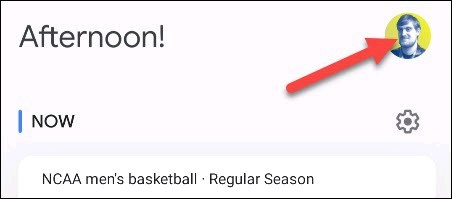
Learn how to get birthday reminders from Google Assistant.
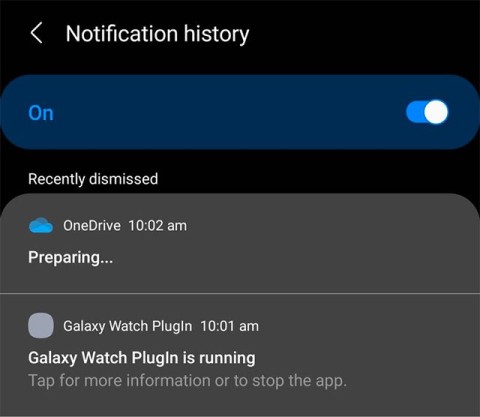
The latest One UI 3.0 (based on Android 11) is now available on flagship Galaxy S and Note devices, packing a host of new features and improvements.

To help you follow the content more easily, the article will summarize all the parts or arcs of the anime and manga Bleach in order.

The world famous Silk Road possesses wonderful landscapes that if you are a travel enthusiast, you should definitely not miss. Below are the beautiful landscapes along the Silk Road.

While performing space missions, some astronauts have set impressive records that have earned public admiration and respect.

Up to 100 trillion periodical cicadas are expected to emerge from hibernation across the US following the total solar eclipse, creating a rare sight.
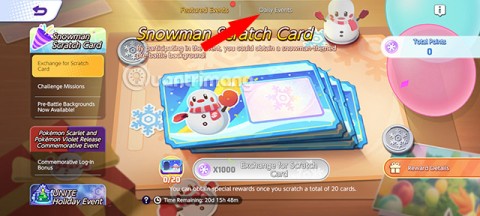
Eye color is the color of the iris, the colored part around the pupil (the small black spot in the center of the eye). Fun fact: Everyone has a unique eye color, just like a fingerprint.
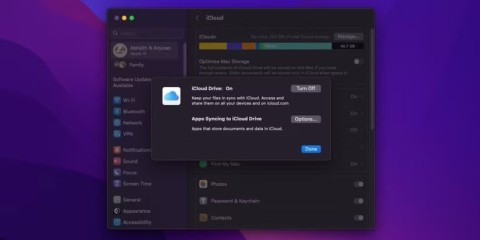
File syncing and backup may seem similar, but they serve very different purposes—and failing to differentiate between them can lead to data loss.
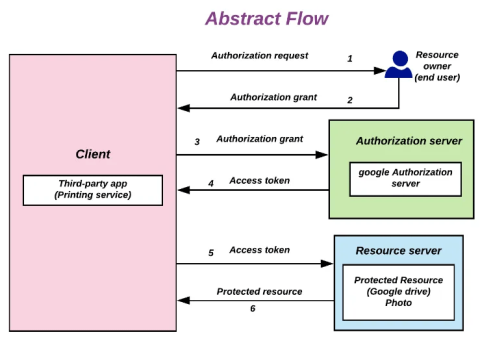
When you use Sign-In with Google to access a website or app, one of the key benefits is that Google never shares your password with the website or app.

If you want to have fun with opponents from different parts of the world, you can try out interesting iMessage games, in many different genres.
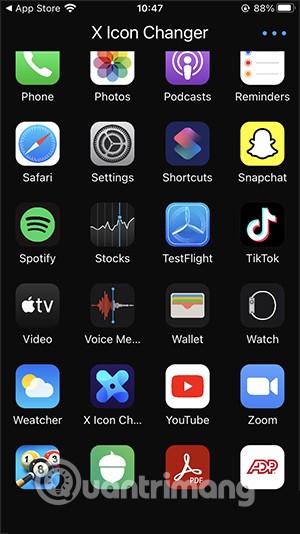
Changing iPhone icons is very simple and we do not need to jailbreak the device, affecting the system. We can use many applications to change iPhone icons or websites that support changing iPhone icons.

Chrome can become sluggish over time. Luckily, there are some simple ways to boost Chrome's performance.
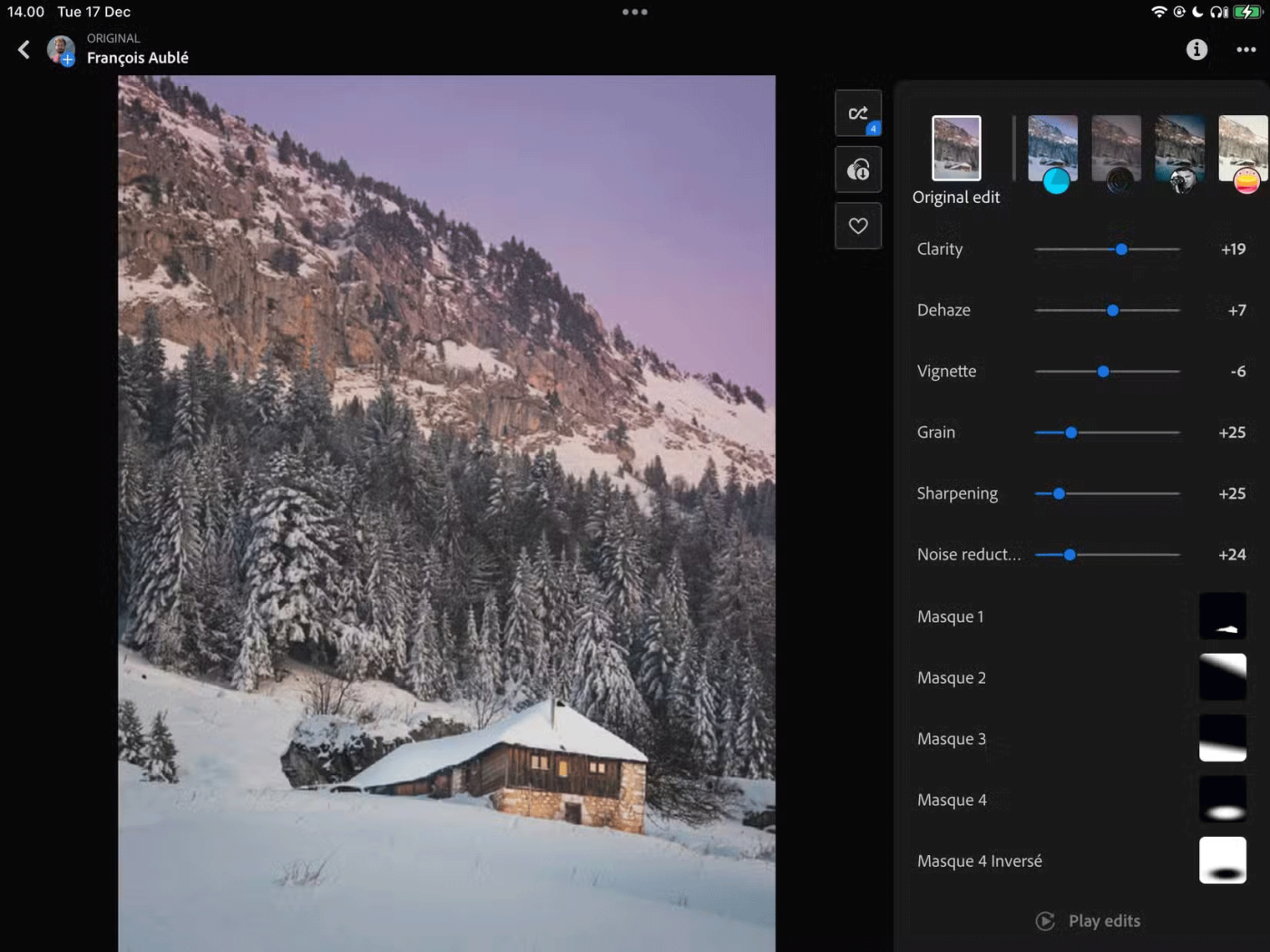
Luckily, you can use these apps to bring popular macOS features to your Windows PC.

If you have a large collection of PC games, it can be difficult to remember which games are installed in which launcher. Luckily, there are a few ways you can launch all your PC games without having to open each launcher.

Wukong is one of the assassin generals who often spread terror to weak-blooded generals in Lien Quan Mobile.

Compelling, complex, and terrifying, these women command the room with their presence. From mafia bosses to deadly assassins, here are some of the best female villains in anime.

Tired of dry cleaning? Learn how to wash wool and tweed jackets at home to keep them smelling fresh and pill-free.

What tech pranks can you play on your friends this April Fools' Day? Check out the details in this article.
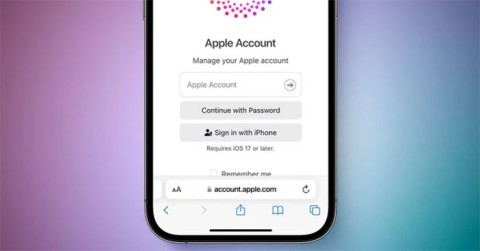
Apple ID will be renamed Apple Account when iOS 18, iPadOS 18, and macOS Sequoia launch this fall. The change will apply to all Apple products and services.
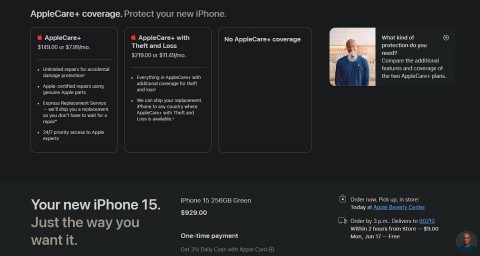
AppleCare+ is a service that Apple offers users to purchase in case their device has a problem.

From cross-device sync and a simpler user interface to seamless integration with Google's suite of apps, here are the reasons why you should choose Chrome over Safari on iPhone.