Full screen app mode on Samsung Galaxy S8 Plus

You can select the application you want to use in the full screen aspect ratio.

You can select the application you want to use in the full screen aspect ratio.

Choose different performance modes according to the task you are using to get the best out of your phone.

Add a floating camera key you can move to any position on the screen in Auto and Selfie modes.

The edge screen on Samsung phones makes it easy and fast to manipulate your favorite apps, lists, etc.

Answering and ending calls quickly saves you more time and operations.

Screen pinning is a new feature introduced since Android 5.0, which saves users from worrying about other people's curiosity when they lend their Samsung Galaxy S6.

To silence incoming calls and alarms, place your hand on the screen or turn the device upside down.

In part 1, I introduced the Samsung Pass feature on the phone and next in this article I will guide you to edit your web login information and change the security password for Samsung Pass.

The feature allows you to block spam messages or messages that you do not want to receive.

Call blocking helps you avoid being disturbed by unwanted people.

Your device vibrates when picked up to notify you of missed calls and messages.

You can manage permission preferences for the apps you want to easily manage your device.

This feature helps the screen always display information about the time, email, calls, messages or notifications from the application when the screen is locked.

The camera supports many functions and integrates shooting modes that bring many conveniences to users.

Blocking messages helps you avoid being disturbed by unwanted people or promotional messages.

Adjusting the screen mode helps you to optimize the screen to fit your eyes.

One-handed input mode can make pressing the numeric keypad with one hand faster and more comfortable.

Sometimes when accessing the Internet is not possible, we can clear the network settings so that the machine can access the Internet normally again.

Dual Messenger feature allows you to use two separate accounts for the same application such as: Facebook, Zalo...

The feature allows you to combine Wi-Fi and mobile networks together to load when your network is weak.

The feature allows to mute incoming calls and alarms by placing your hand on the screen or turning the phone upside down.

Manage the games on your computer into a folder that makes it easier for you to use.

When this feature is enabled, Samsung Galaxy Note 4 will have the function of pressing the volume up and down keys to take pictures or zoom when recording videos.

Checking for software updates on Samsung Galaxy J7 Pro helps the device enjoy changes and fix system errors.

The feature allows the lock screen wallpaper to change to different effects when you tilt your phone in different directions.

Touchpoint is a technology that allows on a screen surface the ability to recognize the presence of more than one or more than two points.

In some special cases you need to save the call recordings.

The widget on your device helps you monitor and quickly access the applications on your device.
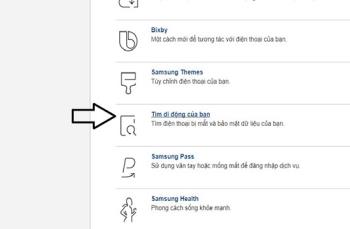
How to unlock the screen Samsung Galaxy S7 Edge used in case you forgot the password and can't open the device, plus the following unlocking method does not lose your data.

Swipe your contacts or phone to the right to make a call, to the left to send a message.