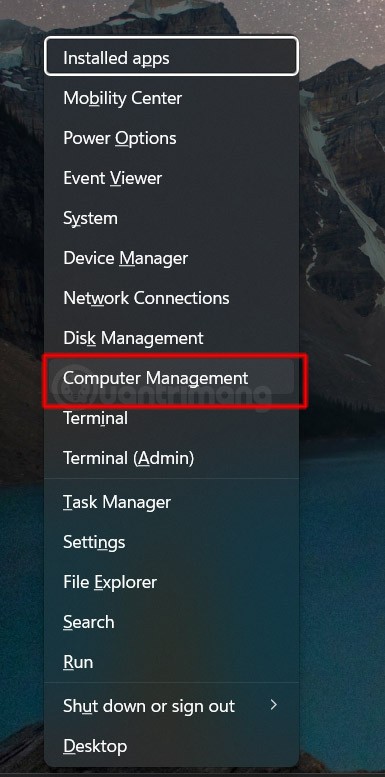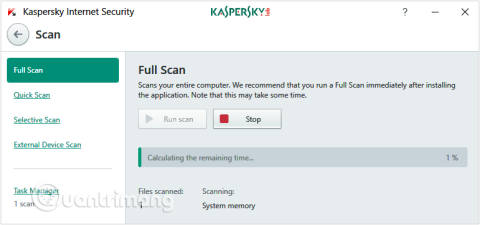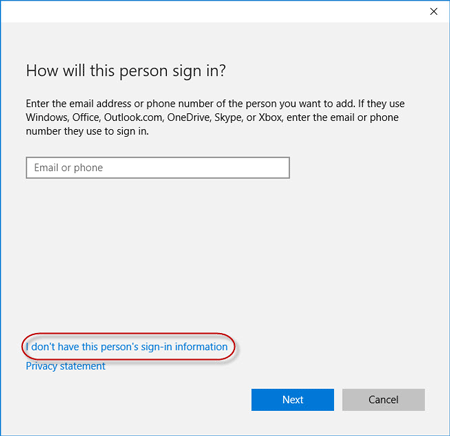The best Android emulators for gaming

In this article, Quantrimang only gives a list of the best Android emulators for playing games.
MEmu App Player will have better performance if you enable hardware virtualization technology (like Intel-VT, vt-x, AMD-V) on the computer. Most popular Intel & AMD CPUs support this feature.

If it is not activated properly, follow these steps:
1. Download a third-party tool: LeoMoon CPU-V to test CPU functions.
2. If you get the results below, the bad news is that your CPU is out of date.

3. If the result looks like this, you need to enable virtualization in BIOS yourself.

Step 1: Repeatedly press the specified key (depending on the model (for example, F2or Delon most Dell desktops) to enter the BIOS setup page when booting the system.
Note:
Step 2: Look for virtualization technology (like Intel VI or AMD-V) and enable it. Finally, save & restart the computer to apply this change.
Note: The BIOS setting for Intel VT or AMD-V is always in the Chipset or Processor menu. The menu name may differ from this guide. Virtualization settings can be found under Security Settings or other non-standard menu names.


4. If the results are as shown below, the virtualization technology is waiting for you to use it.

If the warning is still received, this could be caused by some conflict in system settings or third-party software. Therefore, you may need to manually disable the settings.
If there is Windows Hyper-V (optional Windows feature), disable it and reboot the system. Occasionally, it is turned on after Windows update.


Windows 10 users need to make sure Memory Integrity is turned off.


The article uses the Avast software example. According to reports from some users, they received a warning that hardware assist virtualization was disabled when booting MEmu even though it was enabled in the BIOS and authenticated using the LeoMoon Tool.

If you have accidentally installed AVAST antivirus software on your computer, try the following instructions:
Go to Settings-> Troubleshooting , uncheck the option Enable Avast self-defense module .

Find the file "C: \ ProgramData \ AVAST Software \ Avast \ avast5.ini" and open it in Notepad as administrator. In the “[Common]” section , add “VirtualizationMechanisms = 0” without quotes.
Especially, with some old AVAST versions, you just need to turn off hardware support virtualization in Troubleshooting settings.

Note: AVAST is not the only software that affects hardware virtualization. So, try looking for the same setting if you have a different security tool installed .
Above are instructions for testing, installing and activating virtualization technology on MEmu. Hope the article is useful to you.
In this article, Quantrimang only gives a list of the best Android emulators for playing games.
These are the best Android emulators to play PUBG Mobile
Learn how to set up a virtual keyboard on the MEmu emulator for a seamless gaming experience. Optimize your gameplay with custom controls and keyboard mapping.
99% stop error when installing and launching MEmu is a common issue faced by users of Android emulators. This error can arise due to various reasons, and we provide comprehensive solutions to rectify the issue.
MEmu is one of the most popular Android emulator software on PC today. The following article will help you use MEmus Custom Macro 5.6.1 and above in Key-mapping effectively.
MEmu Android emulator software is no stranger to many Mobile gamers, it helps us save time and wear on your smartphone when supporting using a lot of software, playing a lot of game when you want to switch words
Guide on some ways to configure Android emulator MEmu for better performance when running applications and games.
MEmu Emulator is the best free Android emulator on PC today, allowing players to use Android on their computers and experience Android's entertainment applications on their computer screens.
Clearing the NVIDIA Shader Cache will reset the system, forcing it to rebuild with new data. Here are instructions for clearing the NVIDIA Shader Cache.
Unlocking USB ports in BIOS is not difficult. However, how to lock computer USB ports? Let's find out with Quantrimang.com!
Being blocked online can be frustrating, whether it's a forum lockout, a game ban, or a temporary IP restriction. The good news is that you don't always need a VPN to get around these restrictions.
When your computer crashes, seeing how everything is running can help you troubleshoot. And when everything is working, this information can also help you optimize your system.
Windows laptops aren't known for their battery life, at least not without some tweaking. But these tips will help your laptop last all day without having to find a power outlet.
Windows 10/11 includes a hidden Administrator account that you can use to manage all the important data on your computer. Let's see how to enable or disable the built-in Administrator account on Windows 10/11!
System Service Exception or SYSTEM_SERVICE_EXCEPTION is one of the BSOD errors (blue screen of death errors). System Service Exceptions errors occur quite commonly and continuously.
In the following article, we will present the basic operations to recover deleted data in Windows 7 with the support tool Recuva Portable. With Recuva Portable, you can store it in any convenient USB, and use it whenever needed. The tool is compact, simple, easy to use with some of the following features:
CCleaner scans for duplicate files in just a few minutes, then lets you decide which ones are safe to delete.
Windows doesn't come with security set up by default, which means there are some default settings you need to change.
USB devices have become indispensable in everyday life, allowing us to connect a wide variety of essential hardware to our PCs.
If you properly lock down your guest Wi-Fi network, you can share your Internet connection with any visitors without sharing any other information.
For some reason, your Windows 10 computer lost Admin rights, every time you open an application on the screen you receive an error message. So how to restore lost Admin rights, please refer to the article below of WebTech360.
In this article, WebTech360 will guide you how to turn off the firewall on Windows 11.
After a long wait, the first major update of Windows 11 has officially been released.