Updated Zalo Web Login Features for 2024-2025

Explore the latest features of Zalo Web, allowing users to chat and connect seamlessly on various browsers without installation.
I. Some outstanding features of Zalo WebII. Guide to login Zalo Web with password with phone number1. Quick guide2. Detailed instructionsIII. Zalo Web login instructions do not need to use a password by sending requests1. Quick guide2. Detailed instructionsIV. Zalo Web login instructions by scanning QR code1. Quick guide2. Detailed instructions
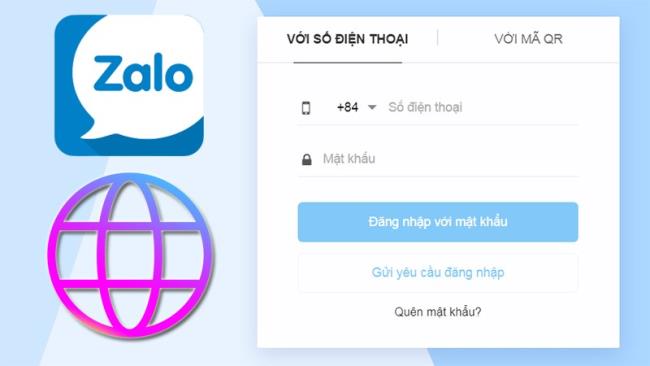
Zalo is one of the applications for free chat and phone calls that many people use today. Currently, software Zalo Zalo, Zalo application on the phone , computer tables and web-based versions Zalo.
Zalo supports most operating systems and is compatible with popular web browsers on computers and laptops today such as Google Chrome , Coc Coc , Firefox , ... Web browsers with the latest versions will help. for Zalo web works stably and smoother. Instructions for using Zalo Web right in the browser
Web-based Zalo version owns the same interface as the software Zalo installed on the computer.
Note : A Zalo account can only log in on a computer or a web browser.
Open any web browser such as Google Chrome , Firefox , Coc Coc , ...> visit Zalo Web . Choose to login 1 of 3 forms below.
Enter your phone number, password> Select 3 people you used to contact on Zalo> Tap Login with password.
Step 1 : Go to Zalo's web browser here .
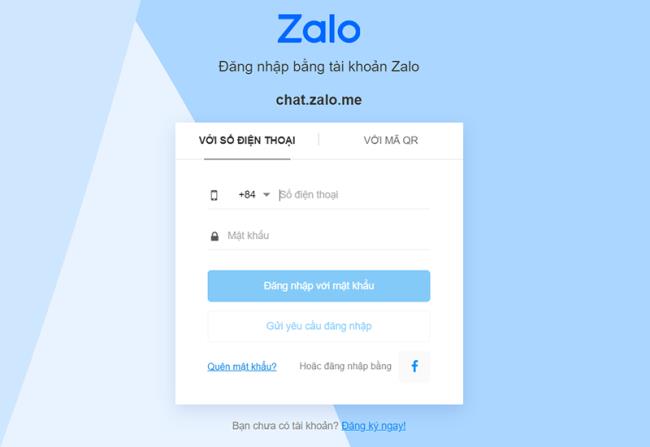
Step 2 : Enter your phone number and password to login Zalo account
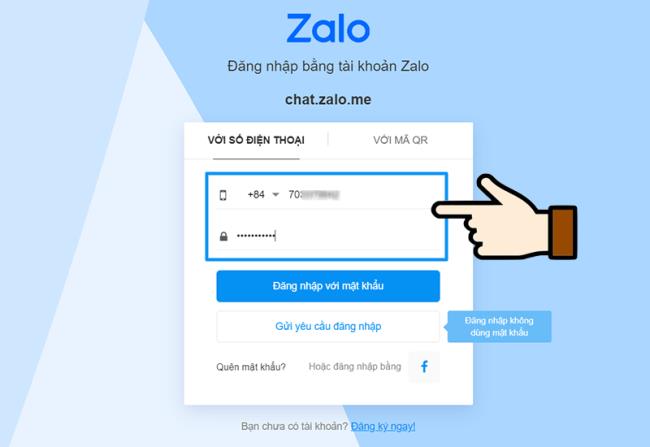
Step 3 : Confirm 3 people who have contacted by Zalo with you (if this is your first time logging in on this device).
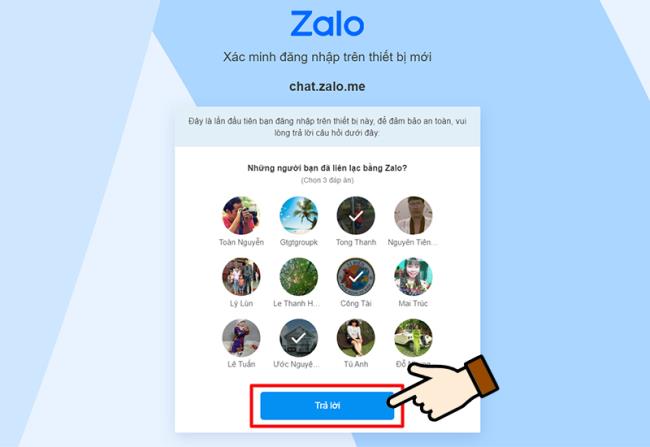
Note : you must have your phone by your side to send in the login request.
Enter phone number> Tap Submit login request> Confirm session on phone.
Step 1 : You in the web browser of Zalo here nha
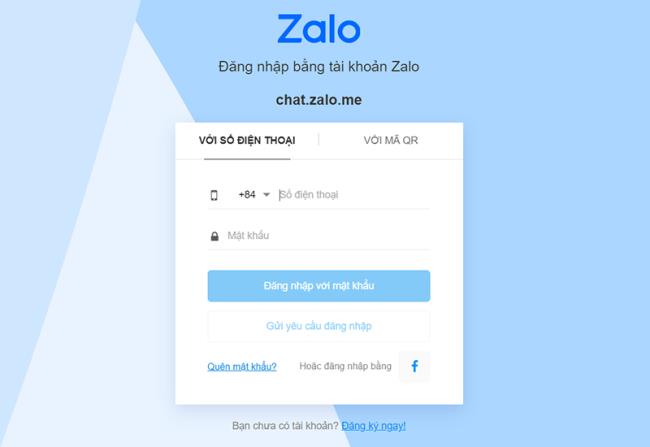
Step 2 : Enter the phone number of your Zalo account -> Select Submit login request
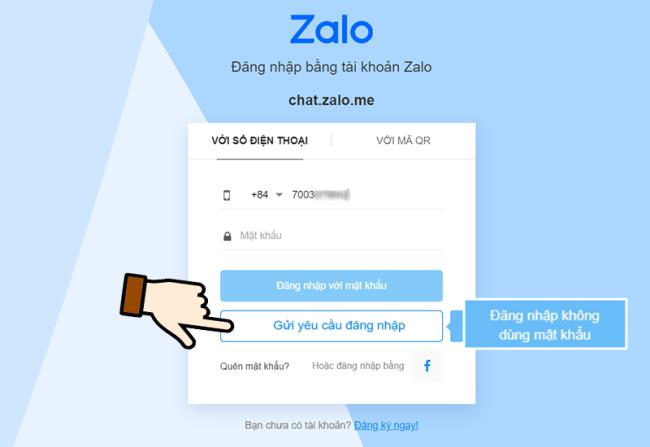
Step 3 : Confirm login via Zalo app on your phone
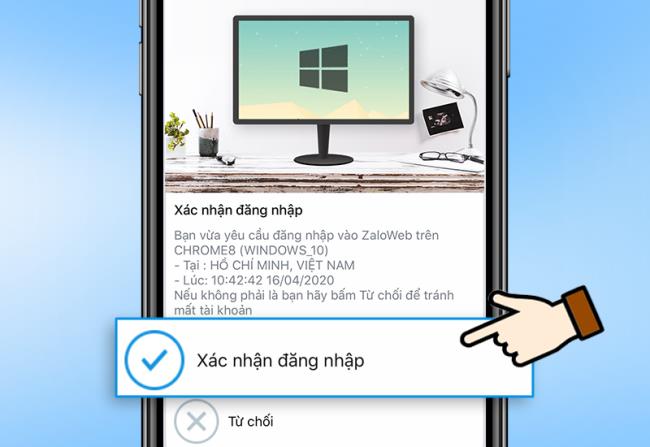
Open Zalo on mobile phone> Scan QR Code> Confirm Login.
Step 1 : You in the web browser of Zalo here nha
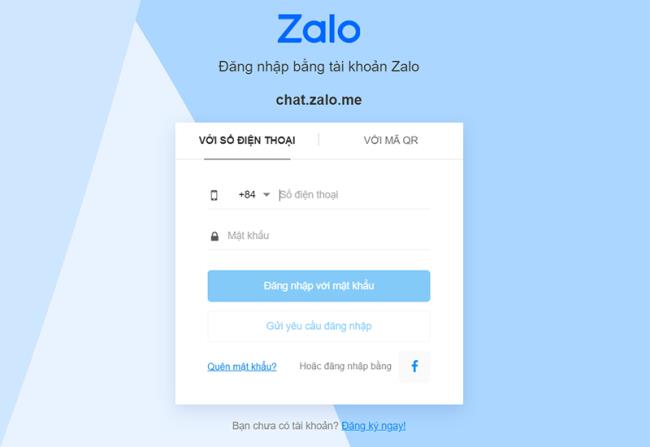
Step 2 : Select the button With QR Code on the website
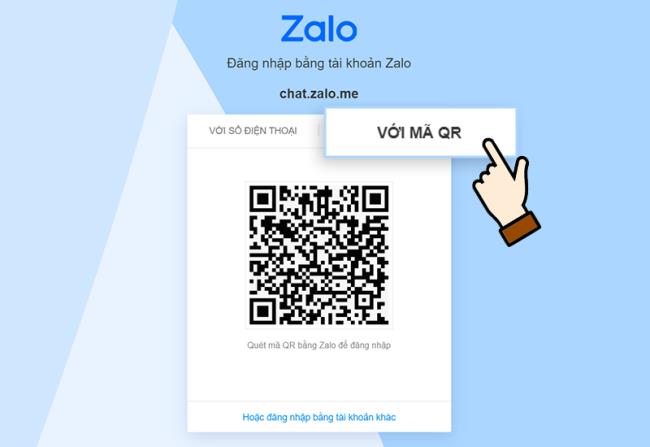
Step 3 : On the Zalo app on your phone to access the QR code scanning feature, select Add the bottom right corner of the screen.
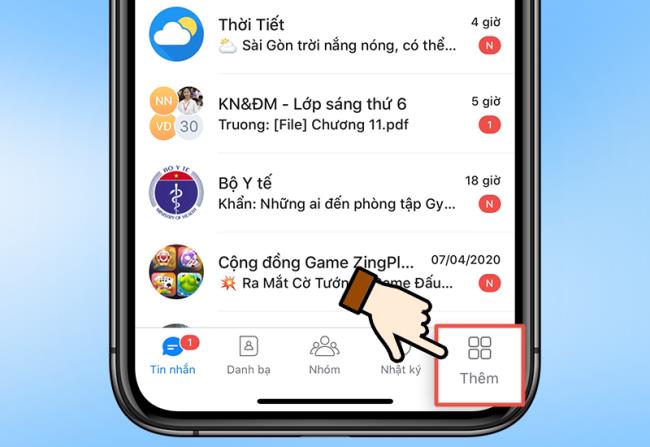
Step 4 : Select the QR code image to scan the code -> Put your phone up to scan the QR code on the web
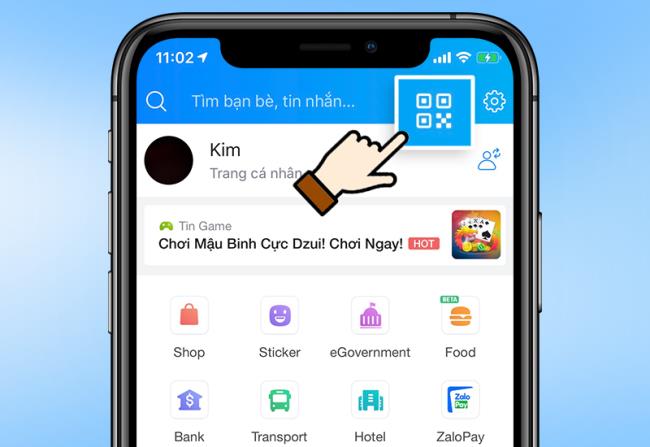
Step 5: Confirm Login on your phone
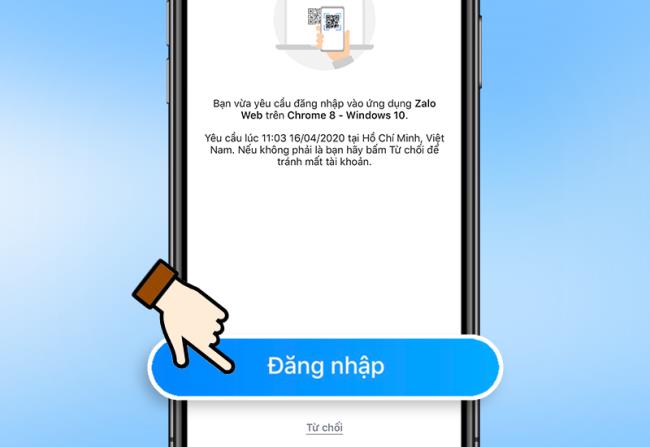
Explore the latest features of Zalo Web, allowing users to chat and connect seamlessly on various browsers without installation.
Learn how to chat on Zalo Web without software. Following the release of the latest Zalo versions, users can enjoy seamless chatting experience online.
Experiencing Zalo login issues? This article provides comprehensive solutions to fix Zalo login errors quickly.
Follow our detailed guide on how to use Zalo Web effectively. Learn to access Zalo Web, set up notifications, and enhance your online chatting experience.
Learn how to chat on Zalo without software with Zalo Web. Enjoy seamless communication through your browser while maximizing your online chatting experience.
Growth doesn’t always look like adding more. Sometimes it looks like cutting away what’s no longer helping. Across industries, a quiet shift is happening among business owners who’ve stopped chasing every new trend, subscription, and “solution” that lands in their inbox. Instead, they’re pruning.
Transporting bulky goods presents a unique set of challenges. Whether you’re moving furniture, heavy machinery, construction materials, or large appliances, ensuring that these items reach their destination safely, on time, and without unnecessary expense requires a carefully thought-out approach.
If you no longer need to use Galaxy AI on your Samsung phone, you can turn it off with a very simple operation. Below are instructions for turning off Galaxy AI on your Samsung phone.
If you don't need to use any AI characters on Instagram, you can also quickly delete them. Here's how to delete AI characters on Instagram.
The delta symbol in Excel, also known as the triangle symbol in Excel, is used a lot in statistical data tables, expressing increasing or decreasing numbers, or any data according to the user's wishes.
In addition to sharing a Google Sheets file with all sheets displayed, users can choose to share a Google Sheets data area or share a sheet on Google Sheets.
Users can also customize to disable ChatGPT memory whenever they want, on both mobile and computer versions. Below are instructions for disabling ChatGPT memory.
By default, Windows Update will automatically check for updates and you can also see when the last update was. Here is a guide to see when Windows last updated.
Basically, the operation to delete eSIM on iPhone is also simple for us to follow. Below are instructions to delete eSIM on iPhone.
In addition to saving Live Photos as videos on iPhone, users can convert Live Photos to Boomerang on iPhone very simply.
Many apps automatically enable SharePlay when you FaceTime, which can cause you to accidentally press the wrong button and ruin the video call you're making.
When you enable Click to Do, the feature works and understands the text or image you click on and then makes judgments to provide relevant contextual actions.
Turning on the keyboard backlight will make the keyboard glow, useful when operating in low light conditions, or making your gaming corner look cooler. There are 4 ways to turn on the laptop keyboard light for you to choose from below.
There are many ways to enter Safe Mode on Windows 10, in case you cannot enter Windows and cannot enter. To enter Safe Mode Windows 10 when starting the computer, please refer to the article below of WebTech360.
Grok AI has now expanded its AI photo generator to transform personal photos into new styles, such as creating Studio Ghibli style photos with famous animated films.

















