The Best Diets for Heart Health

In addition to regular exercise and not smoking, diet is one of the best ways to protect your heart. Here are the best diets for heart health.
Computer shutdown timer helps you schedule to shut down Windows 10 , Windows 7/8 even when you are not sitting in front of the computer. The following ways to schedule computer shutdown are quite easy to use on Windows 7/8, Windows 10 , and can even be applied on Windows XP and older versions.
4 ways to schedule shutdown in Windows
With the following simple CMD command , you can schedule to shut down your computer after a certain period of time, let's follow how to do it.
Step 1: Press Windows + R to open Run and enter the following command, on Windows 8/8.1/7 you open CMD and enter this command:
shutdown -s -t 1800In the above computer shutdown command:
Some computer shutdown timer commands have pre-set times, you can use them right away:
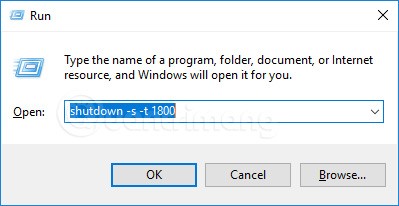
Enter the computer shutdown timer command in the Run window.
Step 2: After entering the command, you will receive a small notification in the right corner of the screen, indicating the time the computer will turn off.
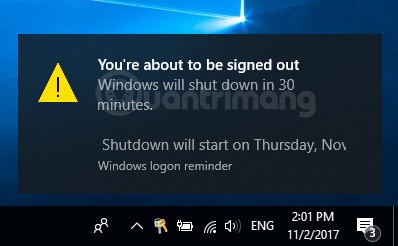
Notification indicating the time the computer will be shut down
If you need to cancel the computer shutdown timer you just created, just press Windows + R and enter the following command or enter the command in the search bar on Windows 10, Windows 7, Windows XP:
shutdown -a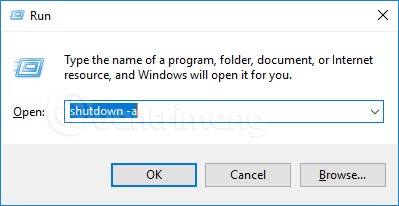
Cancel computer shutdown timer command
Then there will be a notification that the computer shutdown timer has been canceled as shown below:
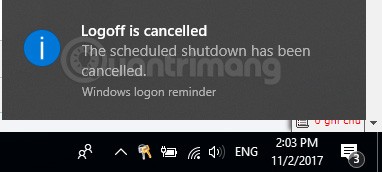
Notification that the computer shutdown timer has been canceled
To create a shortcut for Shutdown.exe, do the following:
Step 1: Right click on desktop > New > Shortcut
Step 2: Browse to the Shutdown.exe file, which usually has the path
C:\Windows\System32\Shutdown.exe > NextStep 3: Name the shortcut > Finish
Step 4: Right click on the shortcut you just created and select Properties
Step 5: In the Target box , enter the following command to shut down the computer.
Step 6: Enter -t xx after the above command to set the shutdown timer (xx is the number of seconds to wait for shutdown)
Step 7: Add -c "text" after the above command to say something when shutting down
The graphical operations will appear as below:
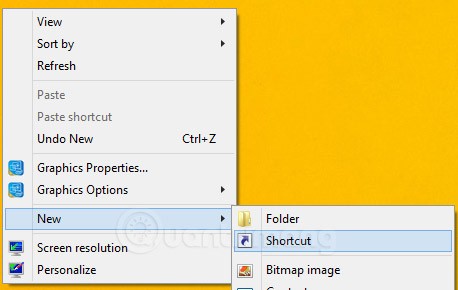
Step 1: Select Shortcut in the menu that appears
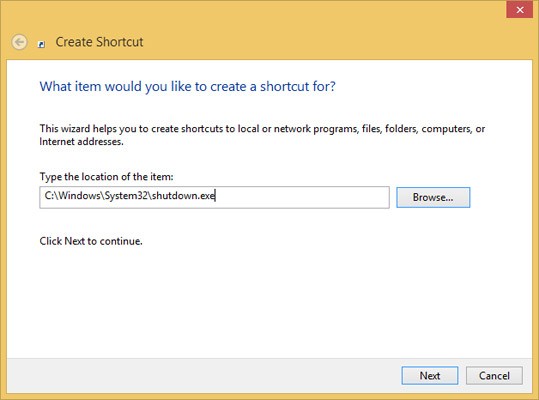
Step 2: Find the shutdown.exe file
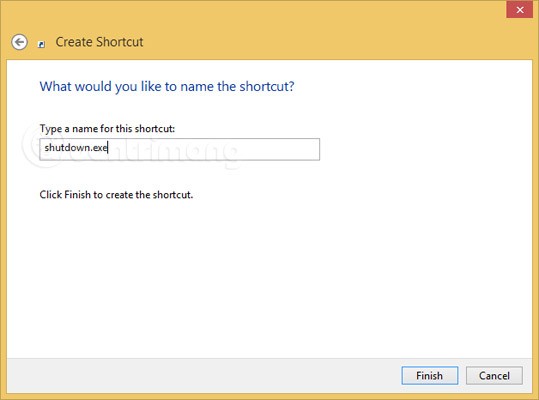
Step 3: Click Finish to complete
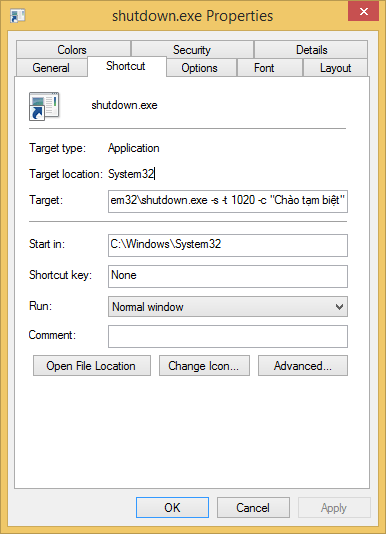
Step 4-7: Enter command -s -t 1020 -c "Goodbye"
(automatically shutdown after 1020 seconds and say "Goodbye")
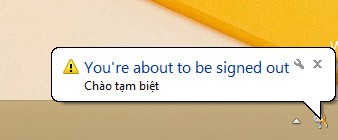
System message when double-clicking on shortcut file to shut down computer
If you combine the Shutdown.exe shortcut you just created with Windows Task Scheduler, you can schedule a shutdown of your computer, so you won't have to worry about forgetting to turn off your computer at the end of the day. This is especially useful for office managers who manage a lot of computers, and shutting down the computer the normal way would take a lot of time.
To schedule a shutdown, do the following: Go to Control Panel , open Scheduled Tasks , then double-click Add Scheduled Task . In the Scheduled Task Wizard dialog box, click Next , then select the Browse button and navigate to the file: Windows\system32\shutdown.exe . Give it a name you want and select the Daily option . Select the time of day you want your computer to shut down. A dialog box will appear asking for your username and password; you can enter it or skip it.
Before clicking the Finish button to end, check the box Open advanced properties for this task when I click Finish . This way you can set more options for the shutdown timer. In the dialog box that appears, in the Run box , append –s to the command line and the commands -t xx (xx is the number of seconds to wait for shutdown) and -c "word you want" (for example, the word "Goodbye" according to this article) (it should be noted that the commands -t xx and -c "word you want" can be ignored).
Before clicking the OK button to close the dialog box, click the Settings tab and check the Only start the task if the computer has been idle for at least: box, then set the time you find reasonable for you.
The above instructions for scheduling a computer shutdown are for computers running Windows XP. To set a computer shutdown time in Windows Vista, the steps are similar. Instead of opening Scheduled Tasks in Control Panel, you can select Task Scheduler from the Start menu, in the Run box, type taskschd.msc . Then, in the right pane, click Create Task…
In the dialog box that appears, give it the name you want in the General tab. In the Triggers tab, create a New trigger . Select On a schedule , and specify a time, then check the Enabled box at the bottom. From the Actions tab, select Start a program , navigate to the file: C:\Windows\system32\Shutdown.exe , and set the command as you would with Windows XP ( -s to shut down, -r to restart, and –l to log off). Finally, in the Conditions tab, check the Start the task only if the computer is idle for: box, and choose a time that works for you.
If you are using Windows 10, you can refer to other ways to shut down your computer at: Instructions for scheduling shutdown of Windows 10 computer .
If you don't want to create multiple shutdown timer shortcuts or constantly edit the shortcuts you have to accommodate different time intervals—or if you just want to use a graphical interface—then you're better off installing a dedicated program, such as PC Sleep, Sleep Timer, or Windows Shutdown Assistant.
These programs will give you additional options, such as the ability to log off, hibernate, set an exact shutdown time, or shut down after a long period of inactivity.
While your computer is still running, you may not want or need it when it's done. PC Sleep lets you shut down your computer at a specific time you want, so you can set it up and leave it to do other things.
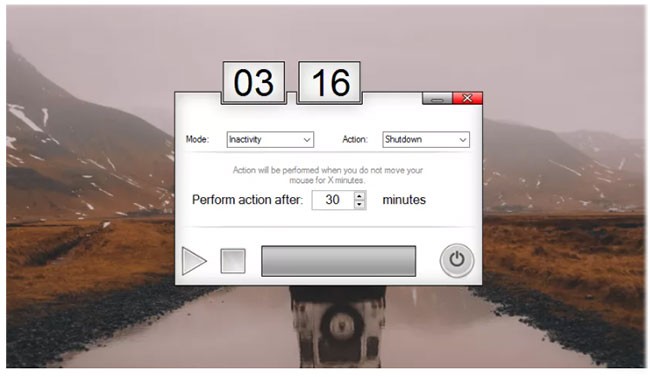
PC Sleep is a simple tool that allows you to shut down your computer at a specific time or within a specific time frame. Installing PC Sleep requires the Dot Net Framework, but the process is very simple.
PC Sleep offers eye- and mouse-friendly features. The small interface is designed to get the job done as quickly and efficiently as possible in two basic steps: Choose the action you want to perform and choose when you want it to happen.
PC Sleep is a free sleep timer for your computer. You can leave your computer and PC Sleep will safely perform the selected function for the entered time without you having to do anything. A noticeable pop-up will appear when the timer has one minute left.
The same window will appear if no time is selected; giving you 30 seconds to stop the timer before PC Sleep performs the selected function. This is especially good for long downloads that you want your computer to shut down after they're done, playing music before bed, or any other reason you might need PC Sleep to perform its functions while you're away.
In addition to shutting down your computer, you can use PC Sleep to perform other related functions such as restarting or logging off. A pop-up window will appear before your PC shuts down, so you can pause the action if you are still working.
One minor issue with the tool’s installation is that it installs a Start menu icon without permission. This is a simple tool designed to do a simple job. It doesn’t offer any other special features, but PC Sleep does the job well and doesn’t cost you anything extra to add to your toolbox.
PC Sleep is a free Windows program. PC Sleep is a fairly lightweight program that doesn't take up as much space as most other programs. It is a very popular program in some countries like Romania, Nigeria, etc.
Sleep Timer is specially designed for people who like to fall asleep while listening to music. Before going to bed, users have to decide how long they want to listen to music before their device goes into hibernation mode or simply turns off.
The main function of Sleep Timer is to provide users with a timer that they can adjust to show the number of minutes the music will continue to play. The timer counts down the minutes so users can see at a glance how much time is left. The program is compatible with many devices and helps prevent the battery from being drained unnecessarily when the user falls asleep. The tool works with many different music programs, although people who cannot predict the future may find it difficult to set the exact timer so that the music stops just as they fall asleep.
On the surface, Sleep Timer seems like the perfect tool for those who enjoy the comfort of listening to music as they drift off to sleep. However, it’s nearly impossible to predict exactly how long it will take a person to actually fall asleep each night, and if set incorrectly, the music can stop before the user falls asleep.
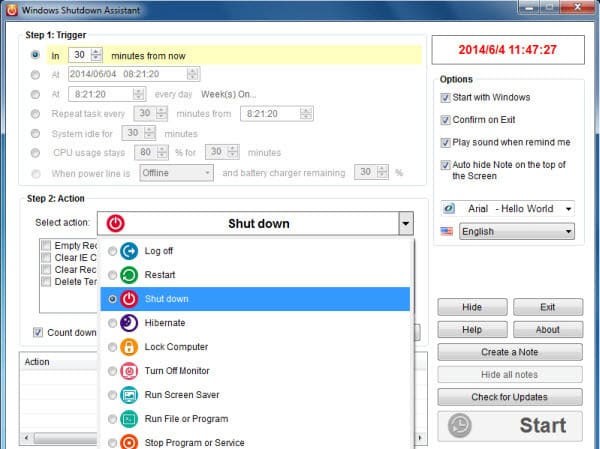
Windows Shutdown Assistant is a software that allows users to automatically shut down their computers at set times. In addition, it can shut down computers in other situations such as system inactivity, excessive CPU usage, or low battery. Depending on your different needs, the software also supports automatic logout, restart, and lock of the computer.
Windows Shutdown Assistant allows you to shut down Windows automatically in a variety of modes. You can set a time to shut down your computer. Or, simply configure the settings to allow your computer to shut down when it is turned off, overheated, or has been idle for a period of time. You only need to do two steps - set up "Triggers" and "Events", then let the program do the rest for you.
Windows Shutdown Assistant helps you create tasks to open files, URLs or launch programs automatically. By using this function, you will not forget important events anymore. The software will remind you to work on a document or check a website at a specific time. It is convenient to create some tasks to perform specific actions throughout the day, greatly improving your efficiency. The software works well on all Windows operating systems, including Windows 10, Windows 8, Windows 7, Windows 2008, Vista or Windows XP. And it is available to manage your computer at any time.
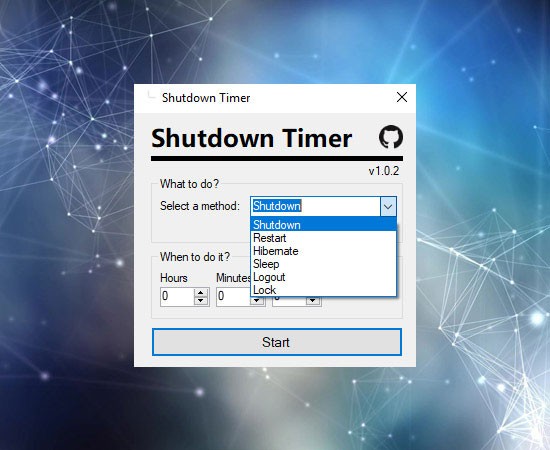
Ever wished there was an app that could shut down your PC at a certain preset time? That app is now here. Shutdown Timer Classic is a small, useful app available on the Microsoft Store that is basically capable of performing certain shutdown actions, such as shutting down, hibernating, sleeping, restarting, and locking, at a specific time set by the user.
When you open this little app, you’ll be greeted by a small layout with a few buttons in it. Here, you can choose what action you want your PC to take and how much time you want it to take to do it. You have the option to run the countdown timer in the background so it doesn’t interfere with anything else you’re doing in front of your screen.
When it comes to the app side of things, the simple interface is enriched by the well-organized layout of the main dashboard. Everything is within reach and the app runs like a charm. It’s obvious that a lot of attention has been paid to the app’s interface proportions. Everything fits nicely on the dashboard. There are no complaints about the aesthetics.
Shutdown Timer Classic is a must-have app for anyone who has a habit of leaving their computer running on its own and wants to shut it down at a predetermined time. The app does what it promises and there are no inconveniences in using it. It doesn’t take up much space and doesn’t use up computer resources. You won’t even feel the app running. Shutdown Timer Classic does its job quietly and quickly.
Refer to the article: How to use Shutdown Timer Classic to automatically turn off your computer for details on how to do it.
With this convenient and automatic computer shutdown tool, you can easily schedule your computer to shut down, log off, restart, sleep, hibernate, lock screen and power off anytime you want.
Schedule your PC to shut down, restart, log off, or sleep
Wise Auto Shutdown allows you to set your PC to shut down, restart, power off, log off, sleep, hibernate and lock screen regularly or just once, at a specific time. It makes your power management much easier and more convenient.
Schedule tasks anytime you want
With Wise Auto Shutdown, you can schedule the task to run daily, at a specific time, on a certain day and time, or after a manually set amount of time from when the task is set to run. You can enable reminders so that you will be notified 5 minutes before the tool executes the task. If you have unfinished work later, you can delay the task for 10 minutes or up to 4 hours.
Simple and efficient user interface
The interface of Wise Auto Shutdown couldn’t be simpler. There are no menus, no complicated options or dialog boxes. It is divided into two clear panels. You can easily select the task you want to perform on the left and specify the time when you want the task to be performed on the right, then start the task. You can get a good understanding of how the tool works in seconds.
Run in silent mode
When a task starts, Wise Auto Shutdown will minimize to the system tray and run silently in the background. If you right-click on its icon, a menu will appear that allows you to restart or shut down your computer instantly with just one click.
Low resource usage & perfect compatibility with all Windows versions
Wise Auto Shutdown is completely free. It requires a fairly low amount of CPU and system memory. Wise Auto Shutdown has been fully developed and tested to work well on Windows 11, Windows 10 and other Windows operating systems (both 64-bit and 32-bit), from Windows XP onwards. No matter what you own - desktop or laptop.
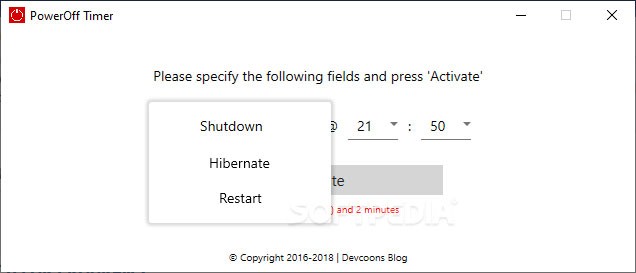
There are times when you want to finish watching a movie, like when you want to shut down your computer manually before going to bed. Of course, you can always create a scheduled task, but they tend to get complicated and require constant attention. If you are looking for the simplest way to automatically shut down your computer, PowerOff Timer might be the tool for you.
Quick and simple timer
PowerOff Timer comes with a simple interface that allows you to choose the action and the time it will take. Also, after you set the timer, don't forget to click Activate , otherwise the computer will not power off.
Additionally, the tool can be sent to the system tray menu and from there, you can quickly check its activation status by hovering over the icon.
Can restart or put PC to Sleep mode
In addition to Shutdown, the app also offers two more functions: Hibernate and Restart. All three functions have been tested, and each time the timer reaches zero, a one-minute prompt appears and then the computer shuts down, restarts, or goes to sleep. You can use that one-minute window to cancel the process in case you installed the app by mistake or change your mind.
In short, PowerOff Timer is a simple tool that can help you sleep a little better by automatically shutting down your computer. The overall operation requires little effort as you just launch the application, set the timer, and activate it. From there, you can send the application to the system tray menu and enjoy a comfortable evening without having to get out of bed.
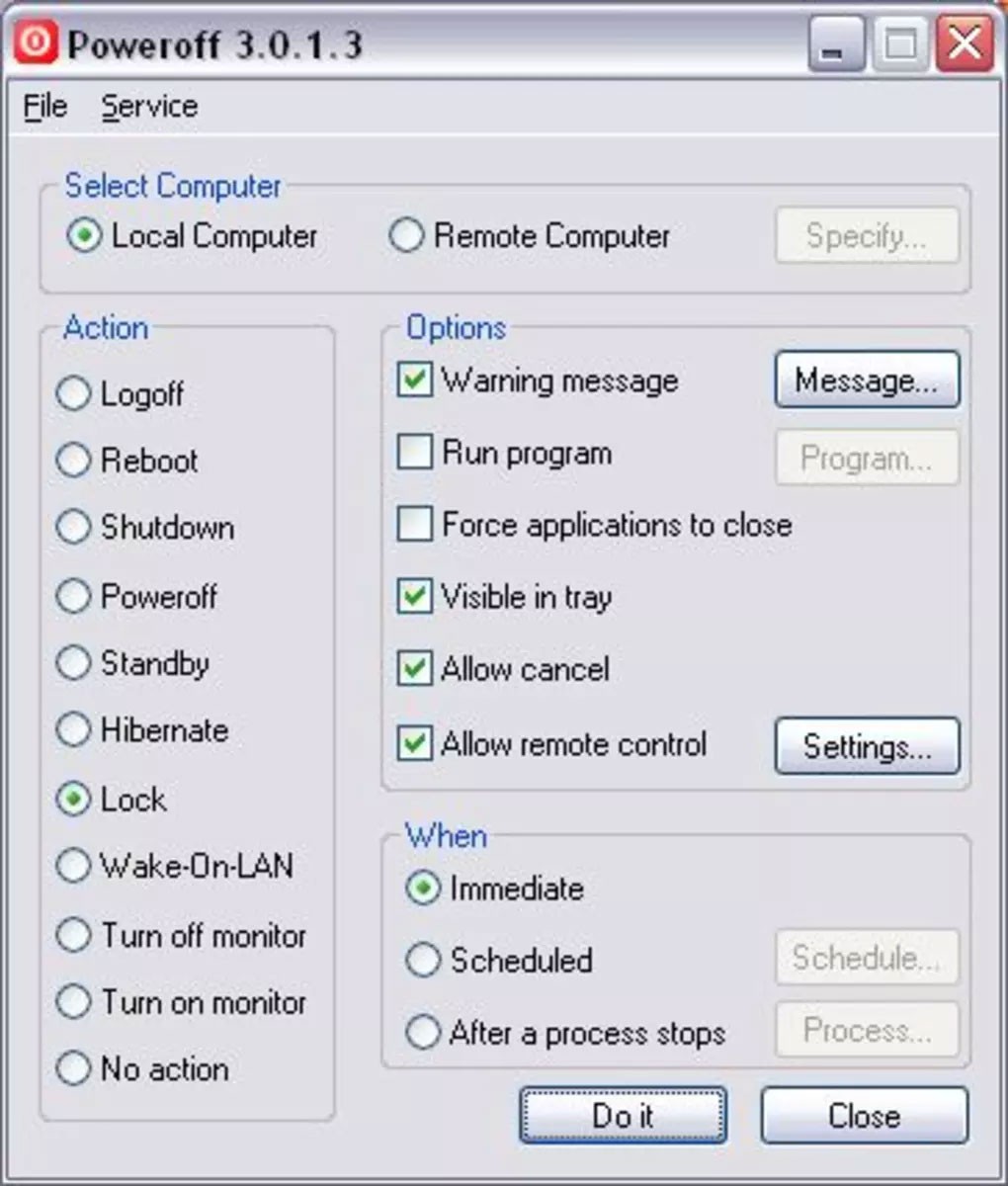
You can turn off your computer simply by pressing the appropriate button on your CPU, but there are many other options. You can see them all in PowerOff, a small tool that allows you to automatically power off your computer.
In fact, PowerOff allows you to choose between different actions (shut down, log off, hibernate, restart, lock, etc.), schedule them, or even set your PC to shut down after a certain process is completed.
Moreover, you can use it not only on your PC but also on remote computers. The only feature that PowerOff misses is the ability to shut down the PC depending on network usage.
The program displays a warning before performing any action, which is good because it acts as a reminder and also gives you a moment to save your work – or undo the action yourself. All of these settings can also be conveniently saved for later use.
PowerOff is a simple free and open source application to shut down your computer at a specified time. You can choose from preset times or click to add a custom time from 0 - 3 hours. Once you select the time, a countdown timer will appear on your screen until it shuts down. Closing the application will stop the shutdown timer.
If you find yourself wanting to shut down your computer for whatever reason but don't want to wait, PowerOff is a simple, free solution.
Advantage
Disadvantages
In some cases, better PC power management can be helpful in extending the life of your battery, display, or other components. With DShutdown, you get just that.
This application is a shutdown management application that can be configured to shutdown in certain situations such as lack of activity, no network usage or other situations when the system should automatically shut down.
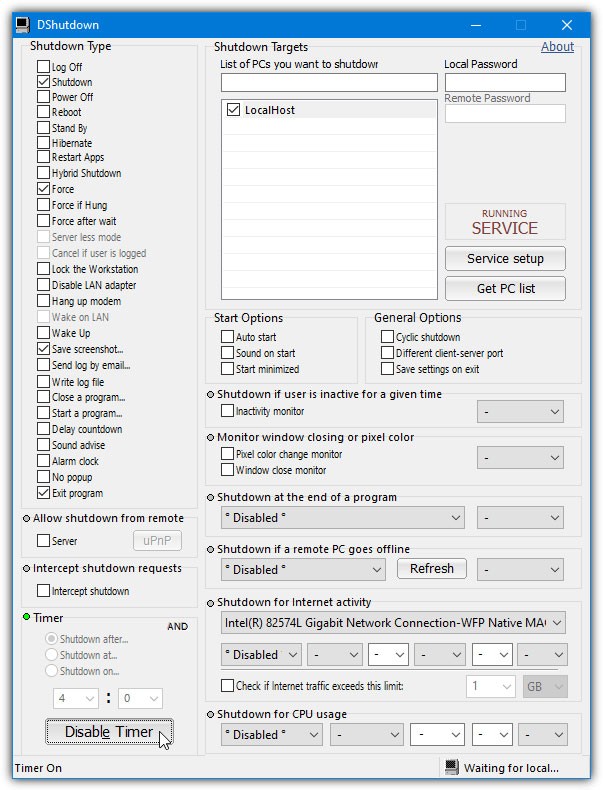
Being a free portable application, the program uses very little system resources while having a minimalistic user interface with the main functions of DShutdown.
The left side of the user interface has a list of different actions that can be triggered like logout, shutdown, power off, reboot, standby, etc. The right side contains the systems on the network that also need to be shut down with a list of different start and stop options.
One interesting option is to choose which network adapter to monitor usage for; when nothing is downloading or uploading and the network is idle, you can configure DShutdown to shut down the PC.
Overall, DShutdown is a useful utility with an easy-to-understand interface that contains the program's main features, providing an efficient way to manage when the system shuts down or simply goes into hibernation, among many other features.
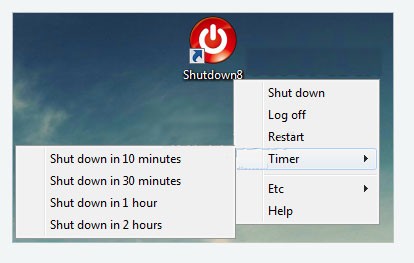
Shutdown8 Portable is a small software utility that allows you to shut down, log off, hibernate, sleep or restart your PC easily and quickly, according to a user-defined schedule.
When you double-click on the tool's icon, a context menu appears showing all the available options. When you select the timer option, a new window appears, allowing you to control the countdown and the action to be performed when it ends. All of this makes Shutdown8 Portable very easy to use, regardless of whether the user is experienced or not.
You should also know that the interface supports multiple languages, such as Danish, Russian, French, English, Hungarian, and Thai. The countdown can be controlled from the mouse wheel or from two on-screen buttons, a feature that enhances usability.
As the name suggests, this software utility is a portable version of Shutdown8, meaning it doesn’t require installation. Once downloaded, all you have to do is extract the files from the ZIP to any location on your hard drive. You can also copy it to a removable device, such as a USB stick, and thus use Shutdown8 Portable on any computer you have access to. Furthermore, the Windows Registry is not updated with new keys, and new entries are not added to the Start menu.
Overall, Shutdown8 Portable is a very simple and easy to use tool. Features such as the fact that it doesn't require installation and you can power it off at a certain time make Shutdown8 Portable highly effective and reliable.
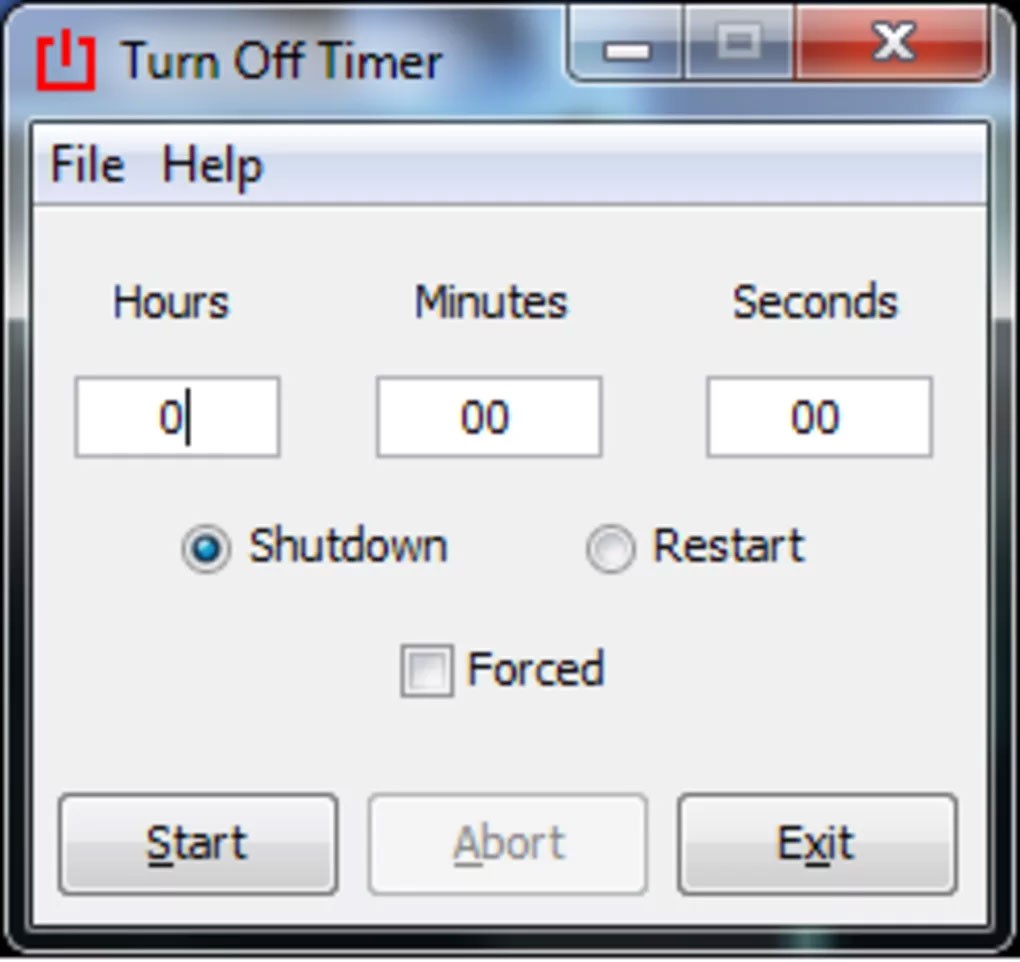
Turn Off Timer is a simple and easy-to-use software application that allows users to set a predetermined amount of time before their computer automatically shuts down. This can not only save battery life and power consumption, but can also be useful when an extra level of privacy is desired (such as leaving your laptop on when in a public environment).
This program can be useful for any computer user, many programs have long tasks that you don't want to waste time waiting for them to finish to shut down. Turn Off Timer is a solution that can allow you to turn on your computer to run tasks at night, when you are not around or turn it off at a specific time.
Turn Off Timer allows you to schedule a shutdown by manually setting a shutdown timer. The compact interface allows you to enter Hours, Minutes , and Seconds , then select whether you want to Shutdown or Restart . You can also choose whether you want to Force Shutdown. Once you have set the time, click Start to begin the shutdown timer. You can also pause and resume the timer if you want.
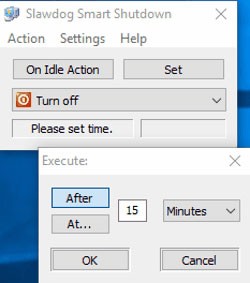
SLAWDOG Smart Shutdown is a free timer based software to trigger actions. The list of actions includes the option to shut down the computer.
With Smart Shutdown, you can do a lot of things.
First you can choose the trigger type and then the action. Choose any of the following triggers: One time, Daily, Weekly, Monthly, Every x minutes , etc.
Actions other than shutdown that can be selected are: Reminder message, Logoff, Restart, Hibernate, Sleep, Lock, Start/Stop program , etc. A task is added to the workspace, which can be modified or deleted later.

Simple Shutdown Timer is a very small utility that can automatically shut down your computer. There are many situations when we cannot shut down the computer manually. For example, when any important process is not completed but we have to go somewhere or simply need to sleep. No one wants to waste time waiting for the active time that they are not using. This small application can help us in such situations.
Simple Shutdown Timer, as the name suggests, allows you to schedule a shutdown quite easily. When users launch the program, they will see nothing but a timer and 3 options. Add the time to perform the action in hours, minutes and seconds, then select the Shutdown option from the drop-down list. The other options on the list are: Logoff, Reboot, Hibernate and Sleep . Click Start to start the automatic shutdown timer.
The program is extremely easy to use. All you have to do is set the time interval and start the countdown by clicking on the appropriate button. The countdown can also be paused by clicking on the Stop button. The program has its own tray icon that can be used to open the main program window or exit the program. As you can see, Simple Shutdown Timer does not have any additional options and features. It is a small program with simple functionality and do not forget that it is completely free!
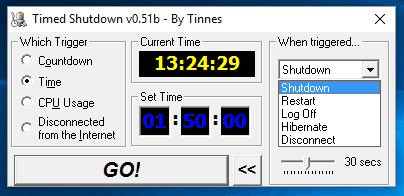
Timed Shutdown is another free software to shut down your computer at a desired time. Automatically shut down, hibernate, suspend, restart, log off or lock your computer so it doesn't have to stay on longer than necessary. This helps extend the life of your device and saves energy.
This freeware allows you to set up various triggers based on countdown actions, time, CPU usage, and if you are disconnected from the Internet. The program hides in the system tray when running so it can be easily monitored and canceled if needed, and uses a final countdown to eliminate unexpected shutdowns. You can also run the program via command line to use at the end of a batch file or from a shortcut with predefined settings.
To set a time-based trigger, click Time , then set a time and select the Shutdown option from the When Triggered drop-down menu. You can also choose to restart, log off, hibernate, or disconnect. There are also options to force shutdown and perform a final countdown. The countdown timer can be set from 0 to 30 seconds.
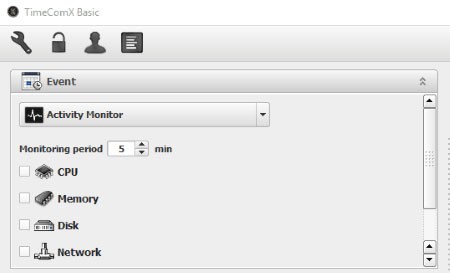
TimeComX Basic allows you to trigger various actions based on time, date or computer activity. The user interface is divided into two sections: Events and Tasks.
In Event , you can choose the trigger type for shutdown. It can be set by simple timer, advanced timer, daytime (set time or day to trigger) and activity monitor (check CPU, memory, disk and network activity for set value).
In the Task section, select the Shutdown option . Other options available are: Sleep, Hibernate , and Restart. A countdown timer can also be set for 30 seconds before shutdown. Click Start to start the shutdown timer. It can be stopped whenever you want.
This free program improves and expands your control over a wide range of automated processes and activities in Windows. Optional password protection, automatic screenshots, and logging make it a great choice for parents, employers, and others concerned about unauthorized activity or access to their computers.
WinMend Auto Shutdown is a Windows utility that helps you automatically shut down your computer whenever you want. The program is also capable of activating Sleep or Hibernate mode and logging off your PC at any time.
The application can be handled easily even by computer beginners, it sits quietly in your system tray without using much CPU resources and is available in many different languages.
All you need to do to use this program is select your preferred task type (Shut down, Log off, Sleep or Hibernate) and choose when the task will be completed. For example, you can configure the application to shut down your PC in 4 hours or a few days from now, at 4pm. In case you are still using your computer when the automatic shutdown time is approaching, the application will prompt you with a 30-second countdown before performing any action.
In testing, the utility worked perfectly. There are only two things that bother many people: It lacks the option to add multiple tasks (for example, shut down tonight at 8pm and put your computer to sleep tomorrow at 6pm) and it doesn't give you the ability to define common hotkeys (for example, to instantly reveal its main window or shut down your PC).
However, the application is free to use, so you have nothing to lose if you decide to try it on your Windows PC.
When working on a computer for long periods of time, it is advisable to take breaks from time to time to prevent a variety of health hazards.
However, sometimes you may forget to save energy by turning off the monitor or putting your computer in sleep mode. In this case, you can rely on specialized software, such as Monitor Power Saver, which can help you save electricity easily and effectively.
Because it is portable software, this program does not require installation, does not modify Windows Registry entries, and does not create additional files on the computer.
It comes with a minimalistic user interface and highly intuitive functions, thus allowing you to understand and benefit from its features without much effort.
You can rely on this app if you need a tool that can help turn off your screen automatically in case you forget to do so. You can set the app to turn off your screen when the screensaver starts, but you can also schedule this event to happen after a certain amount of time.
You can choose to have the utility run at startup so you don't have to worry about launching it in the first place. The program runs with the last known configuration.
In addition to the above functions, Monitor Power Saver also allows you to schedule shutdown, hibernation or standby on specific days and times. Additionally, you can set it as a single event or create a recurring pattern by selecting multiple days of the week.
After setting the desired date and time, you can select a suitable action, such as Standby, Hibernate or Shutdown, check the Start box and press the Ok button. The application will automatically put your system in the corresponding state on the specified date.
In short, Monitor Power Saver is a reliable tool that allows you to turn off your monitor after a certain period of time and also helps to schedule shutdown, hibernation or standby.
In addition to regular exercise and not smoking, diet is one of the best ways to protect your heart. Here are the best diets for heart health.
Diet is important to our health. Yet most of our meals are lacking in these six important nutrients.
At first glance, AirPods look just like any other true wireless earbuds. But that all changed when a few little-known features were discovered.
In this article, we will guide you how to regain access to your hard drive when it fails. Let's follow along!
Dental floss is a common tool for cleaning teeth, however, not everyone knows how to use it properly. Below are instructions on how to use dental floss to clean teeth effectively.
Building muscle takes time and the right training, but its something anyone can do. Heres how to build muscle, according to experts.
The third trimester is often the most difficult time to sleep during pregnancy. Here are some ways to treat insomnia in the third trimester.
There are many ways to lose weight without changing anything in your diet. Here are some scientifically proven automatic weight loss or calorie-burning methods that anyone can use.
Apple has introduced iOS 26 – a major update with a brand new frosted glass design, smarter experiences, and improvements to familiar apps.
Yoga can provide many health benefits, including better sleep. Because yoga can be relaxing and restorative, its a great way to beat insomnia after a busy day.
The flower of the other shore is a unique flower, carrying many unique meanings. So what is the flower of the other shore, is the flower of the other shore real, what is the meaning and legend of the flower of the other shore?
Craving for snacks but afraid of gaining weight? Dont worry, lets explore together many types of weight loss snacks that are high in fiber, low in calories without making you try to starve yourself.
Prioritizing a consistent sleep schedule and evening routine can help improve the quality of your sleep. Heres what you need to know to stop tossing and turning at night.
Adding a printer to Windows 10 is simple, although the process for wired devices will be different than for wireless devices.
You want to have a beautiful, shiny, healthy nail quickly. The simple tips for beautiful nails below will be useful for you.













