The Best Diets for Heart Health

In addition to regular exercise and not smoking, diet is one of the best ways to protect your heart. Here are the best diets for heart health.
There are many ways to number pages in Word for us to choose from, depending on the requirements for numbering pages in Word. Page numbering is very necessary when working with documents, showing professionalism for the document, especially when you print 2-sided Word documents . Below are all the ways to number pages in Word.
Table of Contents
Step 1:
At the interface in Word, the user clicks Insert and then selects Page Number to select the position where they want to insert the page number in Word.
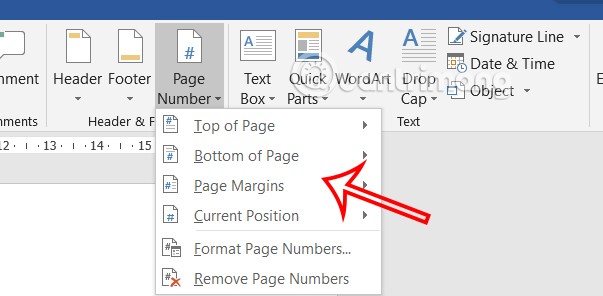
Step 2:
Next, click on Design and look down under Options and select Different First Page .
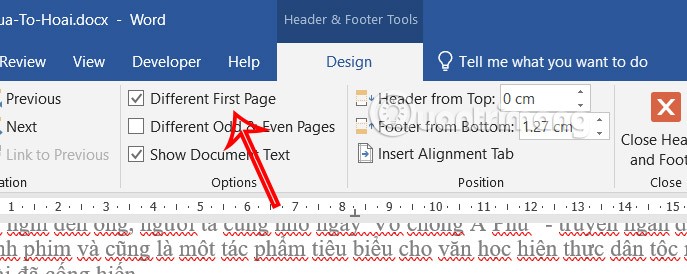
Step 3:
Now you can number Word pages from page 2 as usual without referring to page 1 in Word.
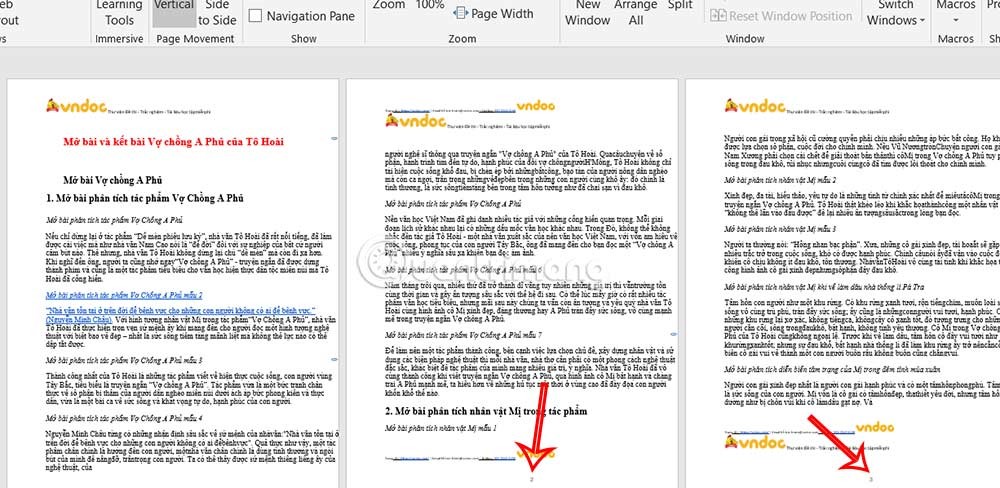
Step 1:
First you need to double click on the footer or header depending on the position where you want to insert the page number in Word.

Step 2:
Look at the Design group, then look down at the Header & Footer section and select Page Number . When the list appears, click Format Page Numbers to format the footer in Word.
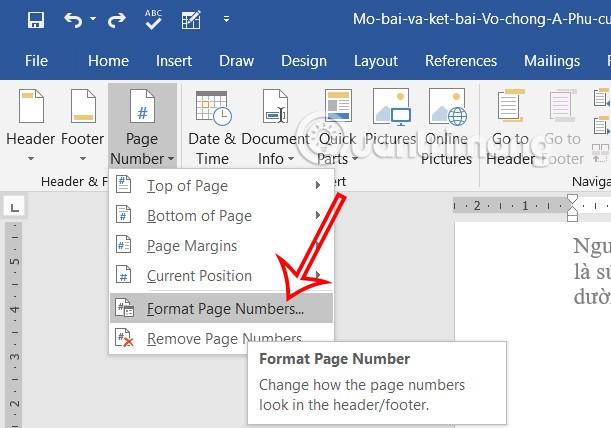
Step 3:
Displays options for you to adjust the format for page numbers in Word. At Number format, select Roman for page numbers and then click OK.
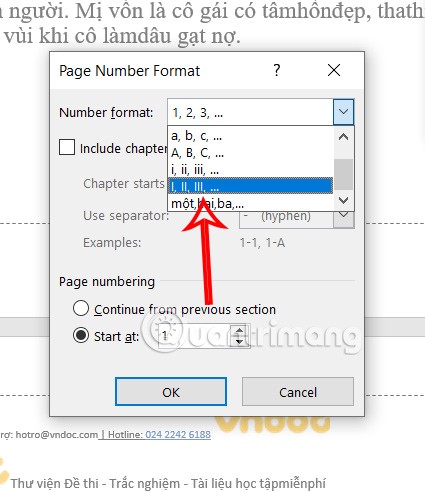
Step 4:
Continue clicking on Footer or Header depending on the page number position you selected earlier, then select the Roman page number display style in Word .

The Roman page number results are displayed in Word as shown below.
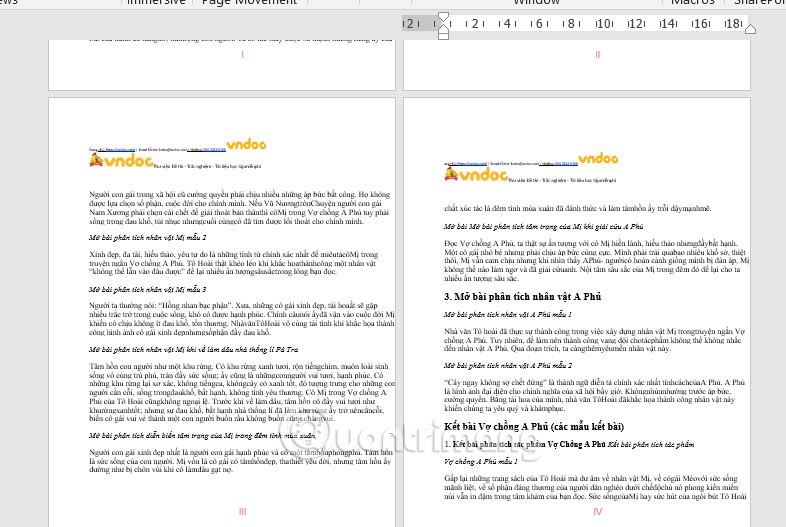
Numbering pages from the first page in Word is simple and the steps apply to all versions of Word.
Step 1:
At the interface in Word, click Insert and select Page Number .
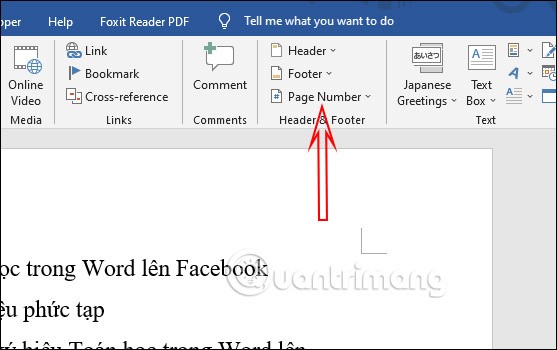
Step 2:
Now you choose to number the pages at the Top of Page or at the Bottom of Page . Click on that position and you will see how the page numbers are displayed in the document.
We choose the position to appear in the text page, in the middle, left or right, then click select and it's done.
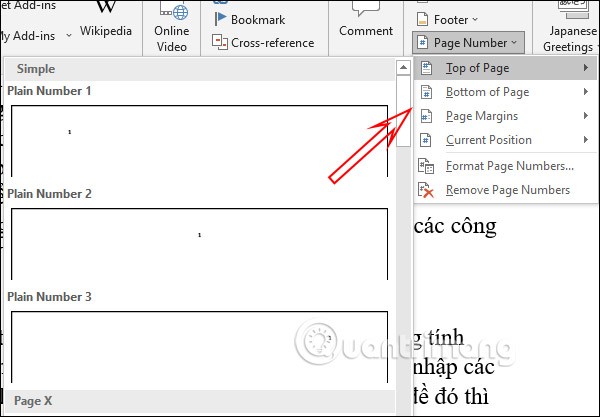
In addition to numbering pages from the first page, we can skip the first page and number pages from any page.
Step 1:
Move to the starting page position that needs to be numbered and then place the mouse at the top of the page. In the interface in Word, we click on Layout with Word 2016-2019 and Page Layout Word 2007-2010, select Breaks > Next Page to separate the text into 2 different sections as shown.

Step 2:
Click Insert , select Page Number > Format Page Numbers . Now display the numbering style you like and enter the page number 1 you want to start at Start at .
Then also click on Page Number to select the position to display the page number in the document.
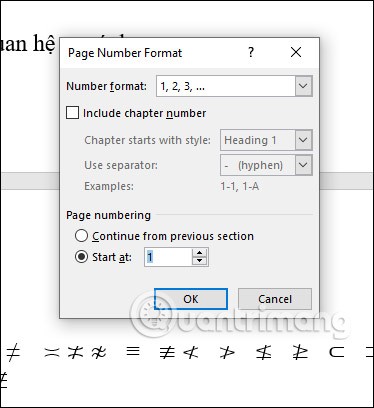
Step 3:
Then click on Header & Footer Tools in the Design section, then click on Link to Previous to break the link between the two sections.
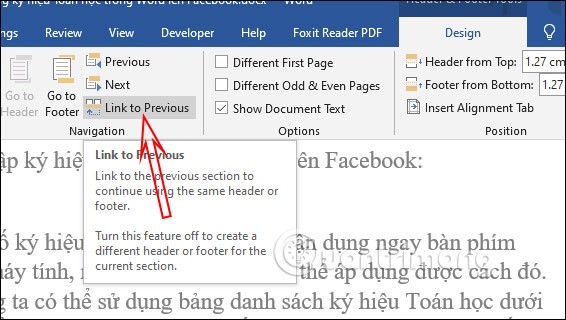
We can number the pages not from 1 but choose any number we want.
Step 1:
In the Word interface, click Insert > Page Number and then select Format Page Number .
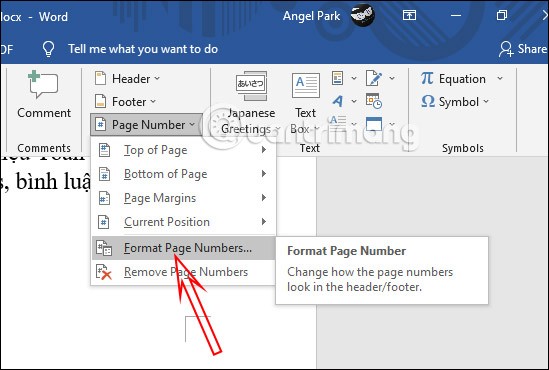
Step 2:
Next, select the numbering style, Start at enter the page number you want as the starting page number.
Finally, we choose the position where the page number appears in Word.
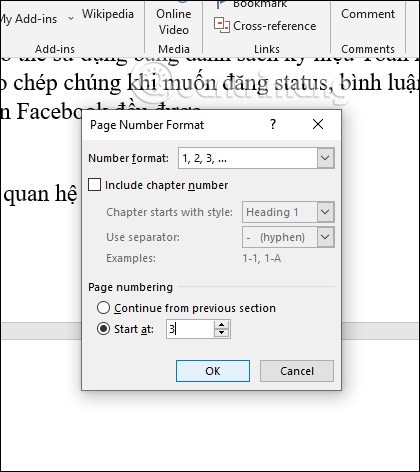
The symmetrical page numbering style in Word is odd pages on one side and even pages on the other side, symmetrical to each other. We perform the same steps on all versions of Word.
Step 1:
First, at the bottom of the page, we double-click to display the interface for inserting Header & Footer in Word.
Then look up at the Ribbon tab Design , in the Options group , select Different Odd & Even Pages to number odd and even pages symmetrically.
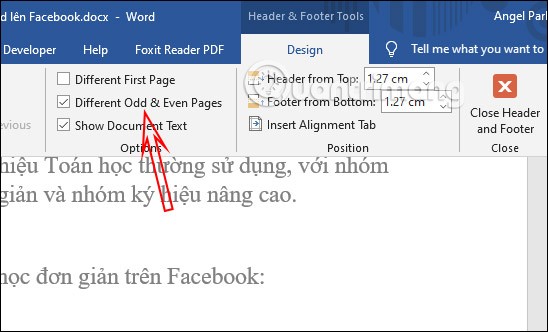
Step 2:
Next, look to the left of the screen, at Page Number > Bottom of Page, select the position and page style you want to type for the first page. At this time, the odd page will be on one side.
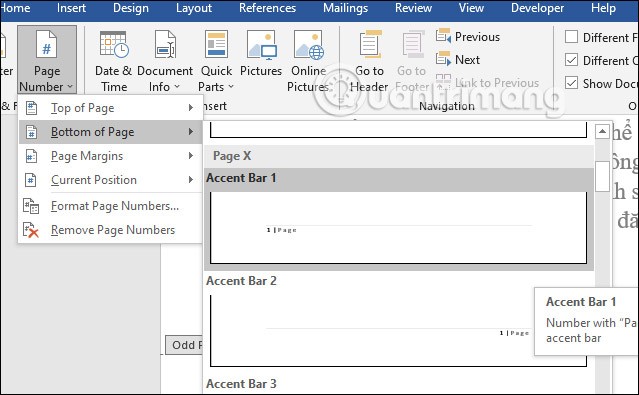
Step 3:
Next, move down to page 2 , also press Page Number , then select Bottom of Page, then select the position symmetrical to page number 1. Note that the Different Odd & Even Pages mode is still set.
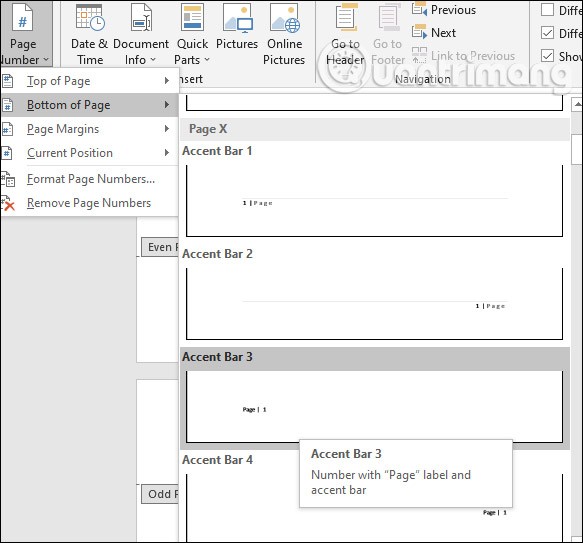
Step 1:
Set the position at the bottom of the page where you want to separate letters and numbers when numbering pages.
At the interface in Word, click Layout , then in the Breaks section , find the Sections Breaks section and select Next Page to separate the section.
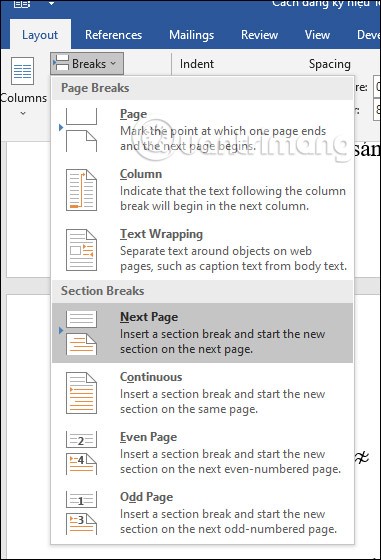
Step 2:
Next, click Insert > Page Number > Format Page Number… We will choose the page numbering style in text format , in the Page numbering section, select Start at as a . Click OK.
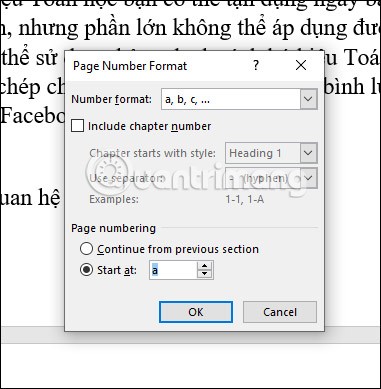
Step 3:
Click Page Number and select the position where you want to insert the page number. The pages will then start to be numbered in letter order.
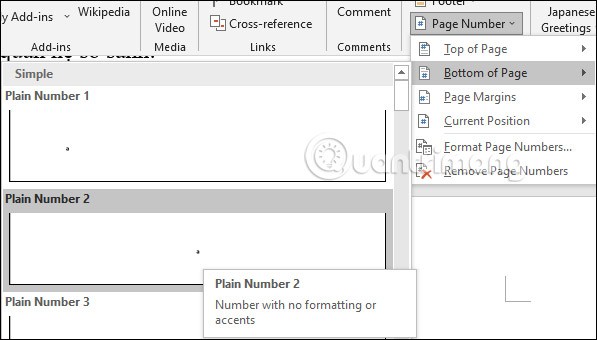
Step 4:
Drag the mouse to the position where the section has been separated, which is the position where you want to number the pages in numeric form. Click at the top of the page and select Insert > Page Number > Format Page Numbers …
In the Number format section, select page number format 1, 2, 3. In the Start at section, enter 1 to number pages in numeric format.
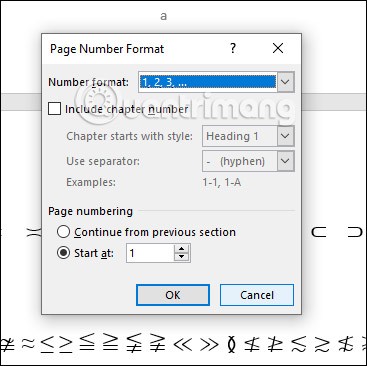
The page number results are alternating between numbers and letters.
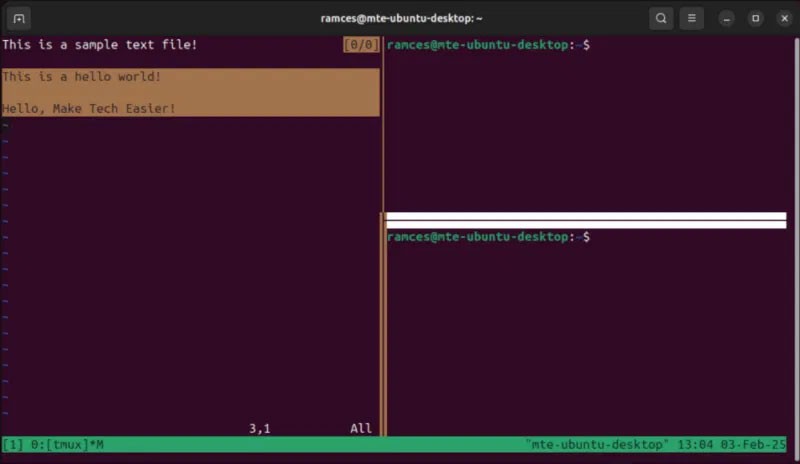
To delete page numbers in Word, simply click Insert , then click Page Number and select Remove Page Number .
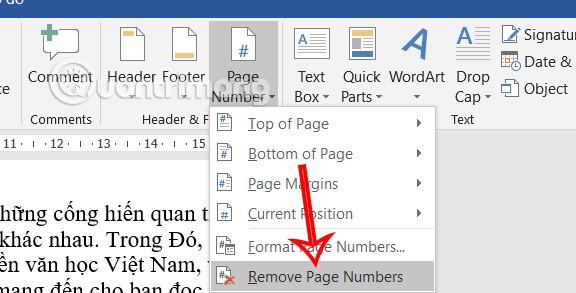
In addition to regular exercise and not smoking, diet is one of the best ways to protect your heart. Here are the best diets for heart health.
Diet is important to our health. Yet most of our meals are lacking in these six important nutrients.
At first glance, AirPods look just like any other true wireless earbuds. But that all changed when a few little-known features were discovered.
In this article, we will guide you how to regain access to your hard drive when it fails. Let's follow along!
Dental floss is a common tool for cleaning teeth, however, not everyone knows how to use it properly. Below are instructions on how to use dental floss to clean teeth effectively.
Building muscle takes time and the right training, but its something anyone can do. Heres how to build muscle, according to experts.
The third trimester is often the most difficult time to sleep during pregnancy. Here are some ways to treat insomnia in the third trimester.
There are many ways to lose weight without changing anything in your diet. Here are some scientifically proven automatic weight loss or calorie-burning methods that anyone can use.
Apple has introduced iOS 26 – a major update with a brand new frosted glass design, smarter experiences, and improvements to familiar apps.
Yoga can provide many health benefits, including better sleep. Because yoga can be relaxing and restorative, its a great way to beat insomnia after a busy day.
The flower of the other shore is a unique flower, carrying many unique meanings. So what is the flower of the other shore, is the flower of the other shore real, what is the meaning and legend of the flower of the other shore?
Craving for snacks but afraid of gaining weight? Dont worry, lets explore together many types of weight loss snacks that are high in fiber, low in calories without making you try to starve yourself.
Prioritizing a consistent sleep schedule and evening routine can help improve the quality of your sleep. Heres what you need to know to stop tossing and turning at night.
Adding a printer to Windows 10 is simple, although the process for wired devices will be different than for wireless devices.
You want to have a beautiful, shiny, healthy nail quickly. The simple tips for beautiful nails below will be useful for you.













