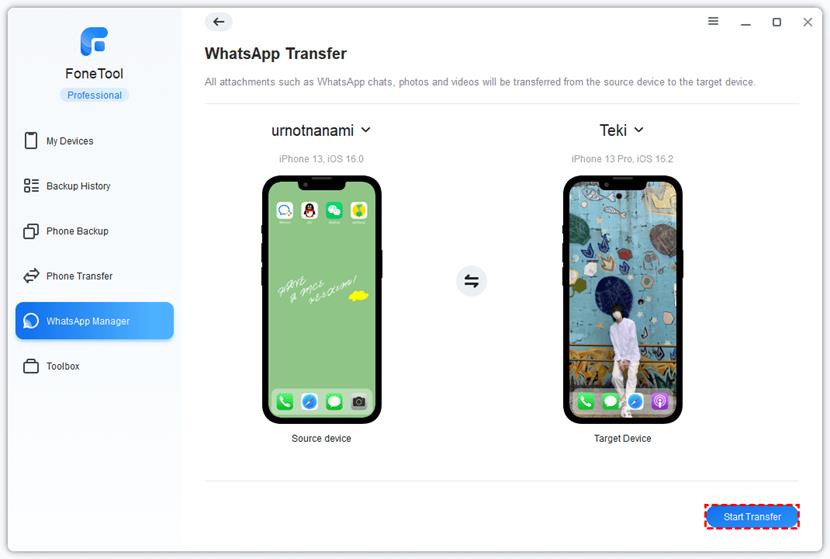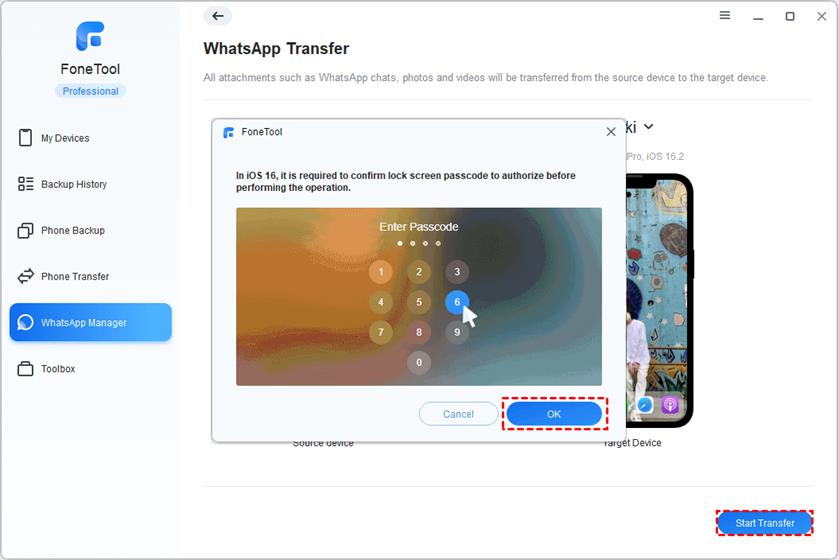What Is the Best WhatsApp Transfer Software?
WhatsApp is a widely used messaging app that allows users to send text messages, make voice and video calls, and share various types of media, including photos, videos, documents, and location information. Sometimes, when you switch to a new device, you may need a WhatsApp transfer software app to help you transfer your important data. How to choose the best WhatsApp transfer software? Well, there are several factors to consider to ensure a safe and efficient transfer of your WhatsApp chat history and media.
- Transfer Speed: Faster transfer speeds can save you time, especially if you have a lot of data to transfer.
- Security and Privacy: Look for features like end-to-end encryption and secure transfer process to protect your sensitive information.
- Additional Features: Consider software that offers additional features like selective data transfer, preview options, etc..
- Ease of Use: Look for a user-friendly interface that makes the transfer process easy without requiring technical expertise.
By considering these factors and weighing them based on your specific needs, you can make an informed decision and choose the best WhatsApp transfer software for your requirements.
Best 100% Free & Safe WhatsApp Transfer Software - FoneTool
Are you looking for the best free and safe WhatsApp transfer software on the market to transfer WhatsApp data? Luckily, you’ve come to the right place. Here it is highly recommended to use FoneTool - one of the best WhatsApp transfer software that can help you transfer WhatsApp data from one iPhone to another with a single click, making it easy to move messages, videos, and more.
In addition to WhatsApp transfer, FoneTool extends its functionality to support the transfer of text messages, contacts, photos, songs, and other data. Besides, FoneTool is one of the best iPhone backup software that can help you make a full or selective backup of your iPhone.
Highlights of Using FoneTool to Transfer WhatsApp from iPhone to iPhone:
- Direct iPhone-to-iPhone Transfer: FoneTool can help you transfer WhatsApp data directly from one iPhone to another through a simple interface.
- Comprehensive Data Transfer: Beyond WhatsApp, FoneTool allows you to move various data types, including text messages, contacts, photos, and more.
- One-Click Transfer: Simplify the transfer process with just one click so you can transfer messages, videos and other media quickly and efficiently.
- Cross-Device Compatibility: FoneTool is designed to work efficiently with different iPhone models, ensuring compatibility across various iOS versions (including iOS 17) for a smooth transfer experience.
How to Transfer Your WhatsApp Data from iPhone to iPhone
The way to transfer WhatsApp from iPhone to iPhone with the help of the FoneTool app is quite simple and easy. Follow the simple steps below for a smooth transfer experience:
Step 1: Connect the source iPhone and target iPhone to your PC and then tap Trust on your two iPhones’ screen.
Step 2: On your Windows PC, launch FoneTool to its main interface > Locate and click the WhatsApp Manager option in the left pane.
Step 3: Choose WhatsApp Transfer and identify the source and target devices shown on the interface > Click Start Transfer to begin the transfer process.
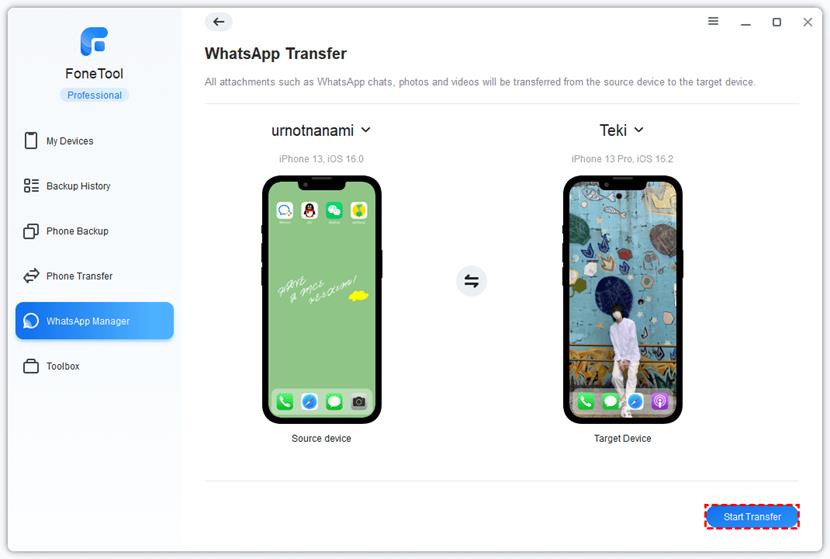
Step 4: View the alert and click Confirm to continue. For iOS 16/17 users, if prompted, enter your passcode and click OK. Wait patiently for the transfer to complete.
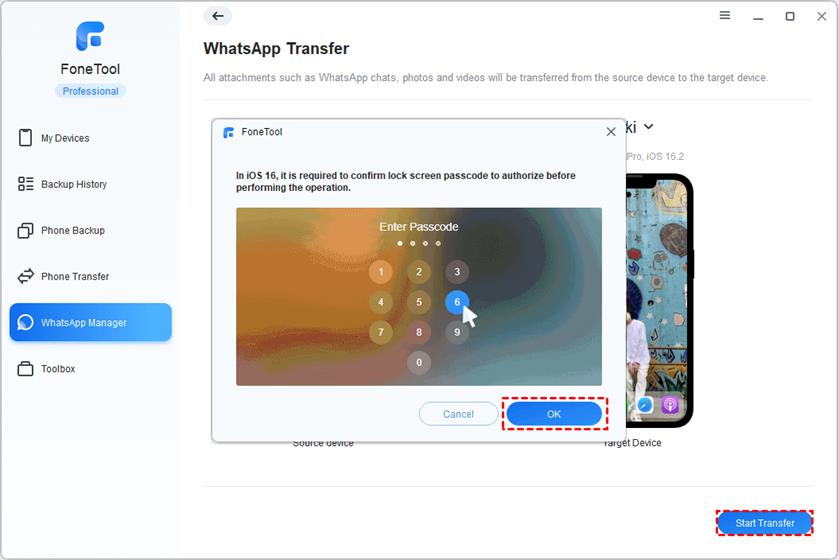
Tip: If you need to make a WhatsApp backup, you can make use of FoneTool’s Backup WhatsApp feature to back up your WhatsApp chats and media files from iPhone to PC with ease.

In addition to transferring or backing up your WhatsApp data, FoneTool is a good iPhone data transfer app that can help you transfer iPhone to iPhone with ease. To do that, you just need to navigate to Phone Transfer > iPhone to iPhone for one-click data transfer.
The Bottom Line
In short, to help you transfer WhatsApp data (including chats and media files), one viable option is to use a safe and professional WhatsApp transfer app to facilitate a smooth transfer between devices. FoneTool is a great option for you, which cannot only help you transfer your WhatsApp data with one click but also allow you to back up WhatsApp easily. Why not try it out? Download and use FoneTool right now!