Hair Bob 2020 Summer: 80 beautiful trendy cuts

2020 summer bob haircuts most beautiful and trendy worn by the stars and proposed by famous hairdressers. Lots of images and ideas to inspire you!
Since DAIKIN's air conditioning products are very popular in the market today, it is very important for users to understand the basic features of the DAIKIN air conditioner controller. To know the most appropriate way to use the DAIKIN air conditioner control, WebTech360 will introduce you the features, how to use it as well as how to connect the controller to your smartphone!
DAIKIN's products, outside of the usual structures, are also designed according to the criteria of compactness and sophistication:
- Display screen: Helps users to know the current operating status of the machine. Under the screen there is also an LED illuminator so you can use it in dark areas.
- Function keys: Change, adjust the function of the air conditioner.
- PIN: provide energy for product activities.
>> Should buy the best air conditioner, save electricity

The controls are designed to be compact and sophisticated.
On the 1-way DAIKIN air conditioner controller will contain the main features such as:
- TEMP: Temperature adjustment button.
- POWERFUL: The button activates the quick cooling function.
- ECONO: Button that activates power saving mechanism.
- FAN: Set fan speed and adjust air flow.
- MODE: Selecting operation mode (cooling, drying or fan only) for air conditioner.
- ON / OFF: The button on / off the air conditioner (Power button).
- CANCEL: Cancel timer setting
- TIMER: Set timer mode.
- ON: Timer turn on the air conditioner.
- OFF: Timer turn off the air conditioner, activate the operation mode at night.
- SWING: Flexible adjustment of wind direction.
- COMFORT: Change the wind direction upwards, avoid cold wind blowing directly on the person.
QUIET: Reduce noise
- SENSOR: Intelligent eye sensor button: Within 20 minutes, if the infrared sensor does not detect movement in the room, the air conditioner will automatically increase or decrease the set temperature (2 degrees Celsius) ) to save energy.
Not only that, on the two-way DAIKIN controller, there is also a MOLD PROOF feature. This is the feature that activates the mold restriction mode. With this feature, the DAIKIN air conditioners ensure you have a cool space and clean air.

Although DAIKIN's controller types go through many models, they still have common features.
DAIKIN brand has constantly improved, providing consumers with the most convenient and easy-to-use products possible. Therefore, how to use DAIKIN air conditioner control is not complicated.
- With features such as MOLD PROOF, POWERFUL, ECONO, COMFORT, SENSOR and QUIET, users just need to click to activate and press one more time to turn off.
- Turning on / off the machine: For one-way DAIKIN, to activate the machine, users can press one of the 3 buttons: COOL, DRY or FAN ONLY and press the OFF button to turn it off.
- Automatic timer mode: You press one of the two ON and OFF buttons (on / off timer). Pressing 1 time increases by 1 hour. Users can schedule up to 12 hours. The orange light on the air conditioner will light to indicate that the timer is successful. To cancel this feature, simply click on the CANCEL button.
- Adjust the temperature: To increase the temperature, you press the arrow button on the upper half of the TEMP word and vice versa if you want to decrease the temperature.
- Change of wind speed: After pressing the FAN button, the air flow rate will be displayed by step.
Change the air flow direction: After pressing the SWING button on the remote, the flap will change the cooling position continuously and you just need to press SWING again when it reaches the position you want.
>> Consulting to choose air conditioning with a capacity suitable for the room area
In mid-March 2016, DAIKIN officially launched product lines that can be controlled via a smartphone (Smartphone). With DAIKIN Mobile Controller application and extremely easy installation, you can monitor the air conditioner system and make sure the machine works as you want.
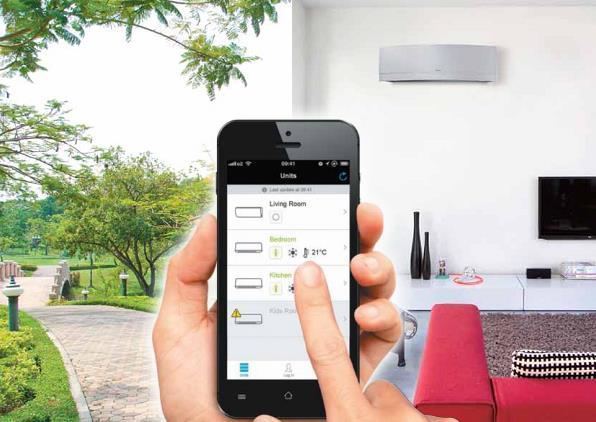
Users can easily monitor the operation of the air conditioner via the DAIKIN Mobile Controller app.
To be able to use this feature, users need to have a mobile controller DAIKIN BR072A42 provided by the company with a price of about 1.8 million VND, a smartphone that has downloaded the application and is connected to the Internet. This way, you can manage the inverter air conditioner from anywhere, helping to maintain homeowners' comfort while at the same time with optimal energy savings.
Following are the optimal features for DAIKIN air conditioner control
- The application still has the same control keys as a normal remote.
- Ability to adjust the temperature in the 2nd floor rooms from the living room.
- Even when you are outside, you can also monitor the status of the air conditioner: whether you have turned it off or not? What is the room temperature? ... and you can completely turn on the device before returning home to enjoy the cool air.
- Weekly schedule: With this feature, you can set up 4 types of air conditioner operations. The system will automatically turn on when you get home or turn off when you go out.
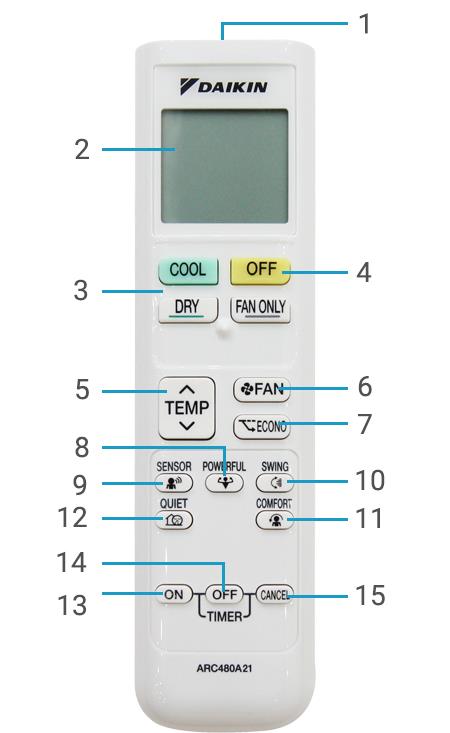
Buttons on Daikin 1-way air conditioner control
Signal generator.
Screen.
Mode selection button.
Off button.
Temperature adjustment button.
Button to set fan speed, airflow.
Power saving button.
Boost operation button.
Smart eye sensor button.
Rotary knob to adjust the wind direction.
The button turns on the pleasant blowing mode.
Quiet operation button.
Shutdown timer button.
Timer button to turn on the machine.
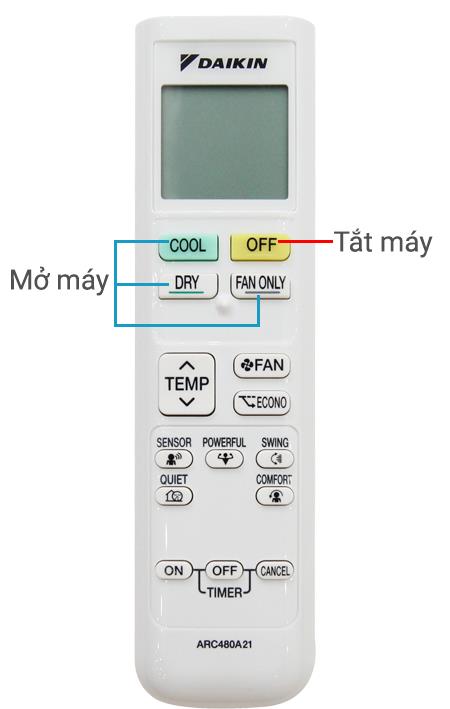
How to turn on/off Daikin 1-way air conditioner
- Turn on/off the machine
- Turn on the pleasant wind mode: press the COMFORT button once, if you want to cancel the mode, press this button again.
- Turn on the smart eye sensor: press the SENSOR button once and press it again to turn off the sensor.
- Timer to turn on and off
- Other functions
With the remaining function buttons such as POWERFUL (fast cooling), Econo (saving electricity) and QUIET (reducing outdoor unit noise), you also press once to activate and press again to turn off.

Buttons on Daikin 2-way air conditioner control
The button activates the power saving function.
The button activates the quick cooling function.
The button selects the current operating mode (cooling/drying/fan only).
Quiet mode selection button.
The timer button turns on the air conditioner.
Timer button to turn off the air conditioner and night mode.
Temperature adjustment button.
Power on/off button.
fan speed control.
Airflow direction adjustment button.
The button to turn on the mold restriction mode.
Turn on the magic eye sensor.
Timer setting cancel button.
Clock setting selector button.
Adjust the timer time.
>> See more : Good tips for using 2-way air conditioners properly, saving electricity

How to turn on/off the Daikin 2-way radio
- On/off: Press the "ON/OFF" button on the remote to turn on or off the Daikin 2-way air conditioner .
- Adjust the temperature
- Change the operation mode: press the “MODE” button. See also: How to turn on the hot mode of the air conditioner .
- Turn on the power saving feature: press the “ECONO” button on the remote control.
- Change the air flow setting: press the “FAN” button. When turned on, the air flow level will be displayed on the screen in steps to make it easier for you to monitor.
- Turn on the quick cooling feature: press the “POWERFUL” button.
- Adjust the direction of the wind: press the “SWING” button on the remote control. After pressing the button, the louver will change the cooling position continuously. When the flap has reached the desired position, please press the “SWING” button again to fix the position.
- Turn on anti-mold mode: press the “MOLD PROOF” button on the remote control.
- Set the time to turn on or off the air conditioner automatically:
- Turn on the smart eye sensor: Press the SENSOR button once to turn it on and press it again to turn it off.
See more: How to check, error codes for Daikin air conditioners and air conditioners
Above is a guide on how to use the most standard Daikin air conditioner control with both 1-way and 2-way machines . Hopefully, through this article, you will have a better understanding of the functions of the buttons on the remote and use it most effectively.
Hopefully, the above article has helped users understand how to use DAIKIN air conditioner which is suitable for all models. WebTech360 Supermarket is currently displaying genuine DAIKIN air-conditioning products with good prices with unexpected promotions and warranties, free delivery to the place. Find out more about DAIKIN air conditioner products of the supermarket right HERE .
2020 summer bob haircuts most beautiful and trendy worn by the stars and proposed by famous hairdressers. Lots of images and ideas to inspire you!
Many hairstyles for straight hair to be copied and the tutorials to learn how to make them in a few simple steps. Here are the most beautiful hairstyles.
Does eating durian while breastfeeding affect breast milk taste or cause digestive issues? Find out whether nursing mothers should eat durian.
Learn how to replicate Renée Zellweger’s beautiful makeup from the BAFTAs, featuring useful tips and a list of products for an elegant and luminous look.
Discover the best washing machine brands such as Hitachi, Candy, Midea, Beko, and Whirlpool with our detailed reviews. WebTech360 helps you choose the best washing machine that suits your needs.
Available in the Vietnamese market since 2001, Darling TV is gradually becoming familiar to users. Discover if Darling TV is good and durable, alongside the top 3 models worth buying.
Deciding whether to buy a Hitachi or Samsung refrigerator is challenging, as both brands are synonymous with quality and luxury.
Discover how to effectively use the Toshiba AW-A800SV washing machine control panel with our detailed guide!
WebTech360 provides simple steps for updating software on your Toshiba Smart TV to enhance performance and access new features.
Are longans harmful for pregnant women? Discover safe consumption practices for longan during pregnancy and the potential risks involved.
Discover the trendy men
Learn how to use Skype on your Smart TV TCL for seamless communication. This guide covers installation, login, camera connection, and more.
Learn how to bookmark websites on your Skyworth Smart TV for easy access to your favorite content with WebTech360.
When running a newly purchased refrigerator, you notice the sides heating up, raising concerns about a potential fault. This article from WebTech360 provides insights into this phenomenon.
Discover why buying a Panasonic refrigerator could be the right choice for you. Learn about its advantages, technologies, and energy efficiency.
Growth doesn’t always look like adding more. Sometimes it looks like cutting away what’s no longer helping. Across industries, a quiet shift is happening among business owners who’ve stopped chasing every new trend, subscription, and “solution” that lands in their inbox. Instead, they’re pruning.
Transporting bulky goods presents a unique set of challenges. Whether you’re moving furniture, heavy machinery, construction materials, or large appliances, ensuring that these items reach their destination safely, on time, and without unnecessary expense requires a carefully thought-out approach.
If you no longer need to use Galaxy AI on your Samsung phone, you can turn it off with a very simple operation. Below are instructions for turning off Galaxy AI on your Samsung phone.
If you don't need to use any AI characters on Instagram, you can also quickly delete them. Here's how to delete AI characters on Instagram.
The delta symbol in Excel, also known as the triangle symbol in Excel, is used a lot in statistical data tables, expressing increasing or decreasing numbers, or any data according to the user's wishes.
In addition to sharing a Google Sheets file with all sheets displayed, users can choose to share a Google Sheets data area or share a sheet on Google Sheets.
Users can also customize to disable ChatGPT memory whenever they want, on both mobile and computer versions. Below are instructions for disabling ChatGPT memory.
By default, Windows Update will automatically check for updates and you can also see when the last update was. Here is a guide to see when Windows last updated.
Basically, the operation to delete eSIM on iPhone is also simple for us to follow. Below are instructions to delete eSIM on iPhone.
In addition to saving Live Photos as videos on iPhone, users can convert Live Photos to Boomerang on iPhone very simply.
Many apps automatically enable SharePlay when you FaceTime, which can cause you to accidentally press the wrong button and ruin the video call you're making.
When you enable Click to Do, the feature works and understands the text or image you click on and then makes judgments to provide relevant contextual actions.
Turning on the keyboard backlight will make the keyboard glow, useful when operating in low light conditions, or making your gaming corner look cooler. There are 4 ways to turn on the laptop keyboard light for you to choose from below.
There are many ways to enter Safe Mode on Windows 10, in case you cannot enter Windows and cannot enter. To enter Safe Mode Windows 10 when starting the computer, please refer to the article below of WebTech360.
Grok AI has now expanded its AI photo generator to transform personal photos into new styles, such as creating Studio Ghibli style photos with famous animated films.



























