The most commonly deficient nutrients in the diet

Diet is important to our health. Yet most of our meals are lacking in these six important nutrients.
A mouse helps you use your computer efficiently. But when something goes wrong, it can be a source of frustration and annoyance.
The scroll wheel has been a feature of mice since the mid-1990s. It's an important feature for interacting with operating systems, applications, and games. But when your mouse wheel malfunctions and starts scrolling incorrectly, what can you do to fix it?
Table of Contents
Surprisingly, the majority of mouse scrolling problems are caused by dust.
Dust collects in the area around the scroll wheel, interfering with the sensor and preventing accurate scrolling. But the good news is that you can easily clean the dust out of your mouse. Simply pick up the mouse and blow hard into it to get the dust out. In most cases, this will be enough to push the dust out, resulting in smooth scrolling again.
Note : You can use a can of compressed air to do this job.
If the above doesn't work, then the problem may be the power supply rather than the dust. This is especially likely if you're using a wireless mouse instead of a wired USB mouse.
To make sure the battery has enough charge to function properly, open the mouse, remove the battery, and try it on another device. Also, test it with the charger if available. Batteries with a charge above 30% should still work fine, although you should consider replacing the battery as soon as possible.
Once you have a fully charged or fresh battery, try your mouse again. Hopefully any scrolling errors you were experiencing should now be gone.
Sometimes, inconsistent scrolling — such as skipping too many lines at once or not scrolling as many lines as expected — can be caused by incorrect settings in Windows. These settings control how the mouse wheel works and can be easily adjusted to suit your preferences. Here's how to access them:
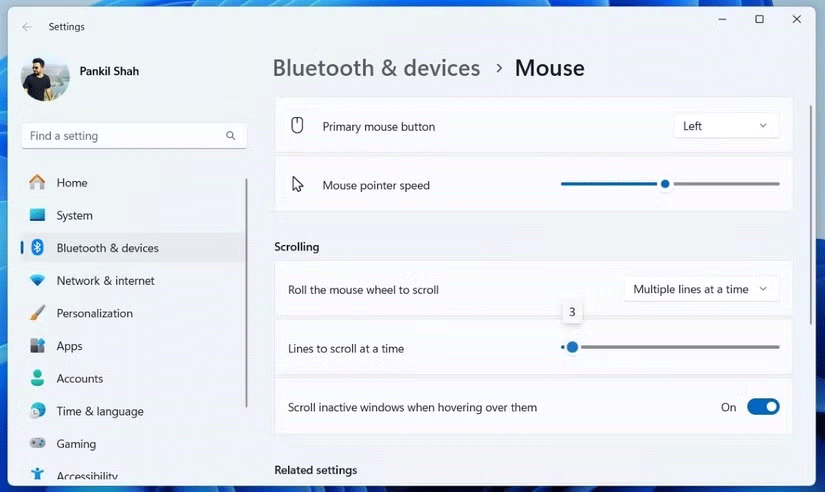
After adjusting your scroll settings, go back to the browser, word processor, or application where you experienced jerky scrolling and test it. If scrolling still feels choppy, you may need to tweak the sliders further to get the right results.
See also: How to change mouse settings in Windows if needed.
Whether you're using a wireless USB mouse or a wired device, swapping USB ports on your PC or laptop can make all the difference for scrolling issues.
Most computers have both USB 2.0 and USB 3.0 ports . Swapping from one type of port to the other can help a lot here. Also, if you're using a USB hub , remove it from the equation if possible and connect your mouse or its receiver directly to your computer.
Try your mouse wheel again - hopefully it will work again.
Device drivers can become corrupted or conflict with other drivers. These issues are often resolved by updating the driver . If you're using Windows 10, this is easy to do:
If this was the cause of the error, your mouse wheel should now work properly.
You may find that your mouse wheel only misbehaves in specific applications, such as a browser or word processor, or even in a video game.
Regardless of the application, if you've updated your mouse driver and the issue hasn't improved, consider updating the application in question.
Updating apps will vary by software. You'll usually find a link to the update page in the About menu , which will help you update the software if there's no download link. For video games, use a digital distribution service (e.g. Steam) to update your software.
Windows 10 users may find that Tablet Mode interferes with mouse operation, which can affect scrolling speed.
In many cases, you may not even realize that Tablet Mode is running (it's not a feature on desktops or laptops). To turn off Tablet Mode on a Windows 10 tablet or desktop PC:
Smooth mouse wheel scrolling should now work again.
Good luck in fixing the error!
Diet is important to our health. Yet most of our meals are lacking in these six important nutrients.
At first glance, AirPods look just like any other true wireless earbuds. But that all changed when a few little-known features were discovered.
In this article, we will guide you how to regain access to your hard drive when it fails. Let's follow along!
Dental floss is a common tool for cleaning teeth, however, not everyone knows how to use it properly. Below are instructions on how to use dental floss to clean teeth effectively.
Building muscle takes time and the right training, but its something anyone can do. Heres how to build muscle, according to experts.
In addition to regular exercise and not smoking, diet is one of the best ways to protect your heart. Here are the best diets for heart health.
The third trimester is often the most difficult time to sleep during pregnancy. Here are some ways to treat insomnia in the third trimester.
There are many ways to lose weight without changing anything in your diet. Here are some scientifically proven automatic weight loss or calorie-burning methods that anyone can use.
Apple has introduced iOS 26 – a major update with a brand new frosted glass design, smarter experiences, and improvements to familiar apps.
Yoga can provide many health benefits, including better sleep. Because yoga can be relaxing and restorative, its a great way to beat insomnia after a busy day.
The flower of the other shore is a unique flower, carrying many unique meanings. So what is the flower of the other shore, is the flower of the other shore real, what is the meaning and legend of the flower of the other shore?
Craving for snacks but afraid of gaining weight? Dont worry, lets explore together many types of weight loss snacks that are high in fiber, low in calories without making you try to starve yourself.
Prioritizing a consistent sleep schedule and evening routine can help improve the quality of your sleep. Heres what you need to know to stop tossing and turning at night.
Adding a printer to Windows 10 is simple, although the process for wired devices will be different than for wireless devices.
You want to have a beautiful, shiny, healthy nail quickly. The simple tips for beautiful nails below will be useful for you.













