How to use Conversation Awareness and Live Listen on AirPods

At first glance, AirPods look just like any other true wireless earbuds. But that all changed when a few little-known features were discovered.
How to regain hosting rights on Zoom is not difficult. This article will introduce you in detail how to host and reclaim Zoom host !

When the epidemic broke out, this was also the time for the "throne" of remote working software. Although newly emerging, Zoom has quickly "beat" long-standing names such as TeamViewer, Microsoft Teams, Skype... This is because it brings a series of useful features for both online meetings and online learning. Therefore, despite many security scandals, Zoom is still widely used in schools and individual organizations.
With Zoom, you can organize online teaching for up to 40 minutes . There is enough time for a normal class period. Furthermore, Zoom also integrates features for recording, recording, raising hands to speak, taking attendance, even scheduling meetings and more.
When creating a class or online meeting, you will be the host - the owner of that session. The host has all management rights, and can even share host rights in Zoom. This feature helps teachers or managers reduce their workload. Here's what you need to know about hosting and how to use co-hosting in Zoom .
Note: The new Zoom Pro, Business or Education versions have the co-host assignment feature. Basic, regular accounts do not have this option.

Required to specify co-host
Zoom Desktop Client on:
Zoom Mobile App
Enable co-host feature
Accounts: Enable co-hosting for all members of your organization
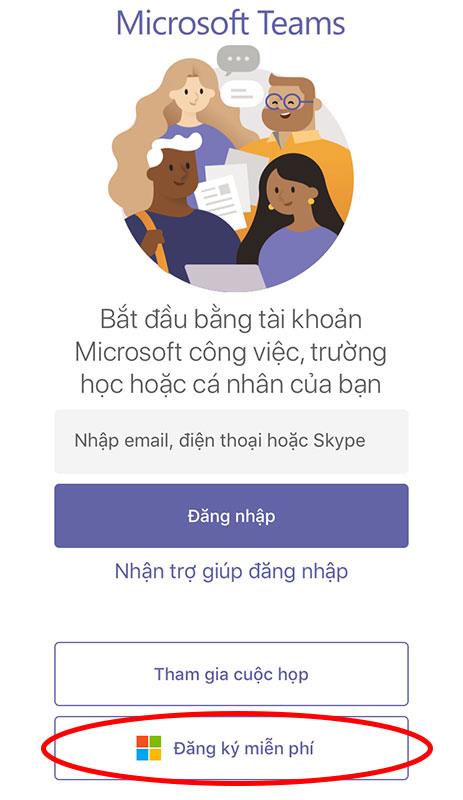
Groups: Enable co-hosting for all members of a specific group

User: Enable co-hosting for individual users

How to specify co-host in Zoom
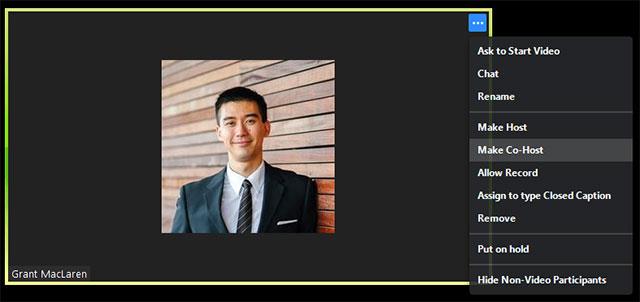
Click on the 3 dots and select Make Co-Host
Step 1: Click Manage Participants
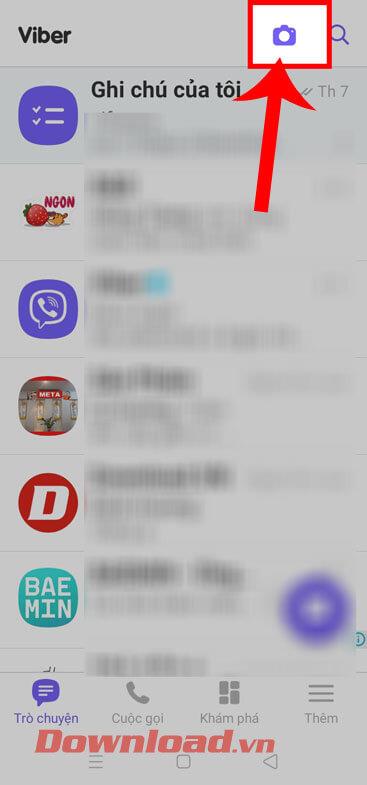
Step 2: Select the name of the person you want to be a co-host > select More > select Make Co-Host.

How to remove a co-host from a Zoom meeting
If you want to revoke the privileges of a Zoom meeting co-host, simply point to their name, click the More option , then select Withdraw Co-Host Permission from the drop-down menu.
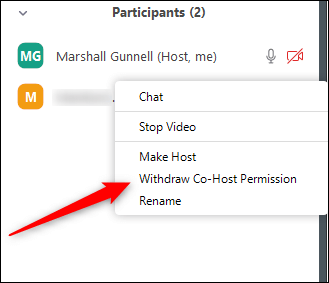
Co-host has the rights of a host, except for the following rights
Host permissions
The host controls appear at the bottom of the screen if you are not screen sharing.
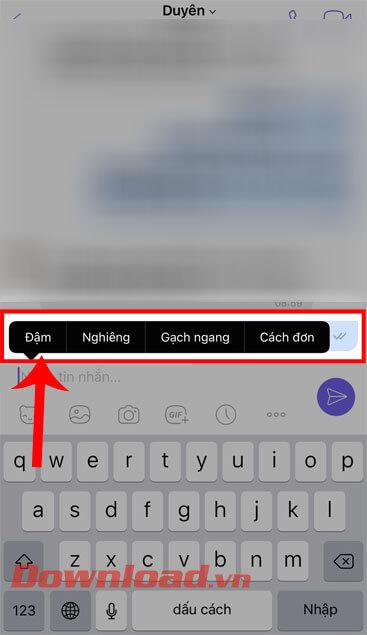
Host controls in Zoom on the Web

When you're sharing your screen, the controls appear at the top of your screen or are dragged to any location.
Host controls on Zoom for mobile
Basically, the host controls on Zoom for Android and iOS are similar. The article will take an example on the iPhone.
On iPhone, the host controls will appear at the bottom of the screen, except End to end or exit the meeting. On iPad, they will appear at the top of the screen.
 or Unmute
or Unmute  /Mute
/Mute  : Allows you to connect to the meeting's audio and, once connected, mute or unmute the microphone.
: Allows you to connect to the meeting's audio and, once connected, mute or unmute the microphone. /Stop Video
/Stop Video  : Start or stop video playback.
: Start or stop video playback. : Start sharing screens or files.
: Start sharing screens or files. : View the list and manage participating members.
: View the list and manage participating members.You can refer to : How to remove the 40-minute limit when teaching on Zoom
At first glance, AirPods look just like any other true wireless earbuds. But that all changed when a few little-known features were discovered.
In this article, we will guide you how to regain access to your hard drive when it fails. Let's follow along!
Dental floss is a common tool for cleaning teeth, however, not everyone knows how to use it properly. Below are instructions on how to use dental floss to clean teeth effectively.
Building muscle takes time and the right training, but its something anyone can do. Heres how to build muscle, according to experts.
In addition to regular exercise and not smoking, diet is one of the best ways to protect your heart. Here are the best diets for heart health.
The third trimester is often the most difficult time to sleep during pregnancy. Here are some ways to treat insomnia in the third trimester.
There are many ways to lose weight without changing anything in your diet. Here are some scientifically proven automatic weight loss or calorie-burning methods that anyone can use.
Apple has introduced iOS 26 – a major update with a brand new frosted glass design, smarter experiences, and improvements to familiar apps.
Yoga can provide many health benefits, including better sleep. Because yoga can be relaxing and restorative, its a great way to beat insomnia after a busy day.
The flower of the other shore is a unique flower, carrying many unique meanings. So what is the flower of the other shore, is the flower of the other shore real, what is the meaning and legend of the flower of the other shore?
Craving for snacks but afraid of gaining weight? Dont worry, lets explore together many types of weight loss snacks that are high in fiber, low in calories without making you try to starve yourself.
Prioritizing a consistent sleep schedule and evening routine can help improve the quality of your sleep. Heres what you need to know to stop tossing and turning at night.
Adding a printer to Windows 10 is simple, although the process for wired devices will be different than for wireless devices.
Diet is important to our health. Yet most of our meals are lacking in these six important nutrients.
You want to have a beautiful, shiny, healthy nail quickly. The simple tips for beautiful nails below will be useful for you.













