The Best Diets for Heart Health

In addition to regular exercise and not smoking, diet is one of the best ways to protect your heart. Here are the best diets for heart health.
Losing all your bookmarks, saved passwords, and extensions is incredibly frustrating. So whether you're switching browsers permanently or just want to reduce the chances of losing data, you should back up your browser periodically - it will save you a lot of time and effort later!
Why should you backup your browser?
Whether you use Google Chrome or one of the many great Chrome alternatives, you're probably aware of how much data the browser stores. From all the sites you've bookmarked to passwords, autofill details, and extensions, browsers store important data that makes your browsing sessions faster and more personalized.
With that said, backing up your browser is not something you should put off. Without a backup, a sudden system crash, loss/stolen primary device, or accidental deletion of data like bookmarks or browsing history can leave you in a state of confusion.
Unfortunately, it's easy to delete years of information in a matter of seconds, but once it's gone, it's not always possible to recover all that data. Backing up your browser ensures that you can recover important data if something goes wrong. The good news is that backing up your browser isn't difficult. You can choose to perform regular manual backups or enable automatic syncing so your data is easily accessible across multiple devices.
How to use automatic sync to backup your browser
One of the quickest and easiest ways to make sure you never lose access to important data in your browser is to enable automatic sync. Most browsers, including Chrome, Firefox, and Brave, offer built-in sync. When enabled, this feature automatically syncs your bookmarks, extensions, passwords, and more across all the devices you use.
If Google Chrome is your primary browser, setting up automatic sync will help you access your passwords, bookmarks, and other data on a new device after you sign in. This way, you won't lose any data even if you change devices. Follow these steps to enable sync in Chrome:
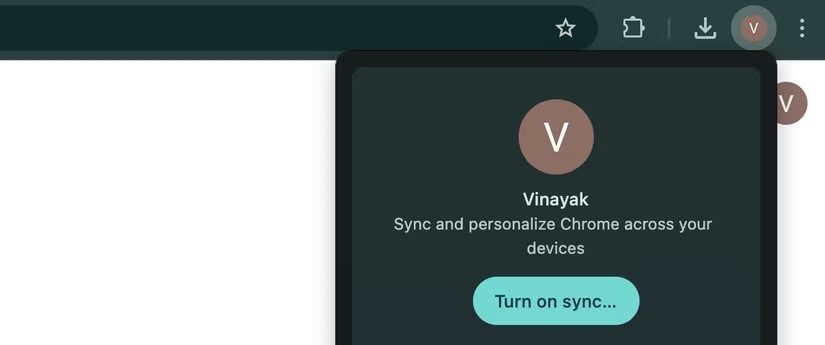
Once you're signed in, select Yes, I'm in . To customize what gets synced, select your profile icon in the upper-right corner again and click Sync is on . Now, select Manage what you sync and click Customize sync . You can now choose toggles for the different types of data you want to sync. Once you're done, you can access your data on any device where you're signed in to Chrome.
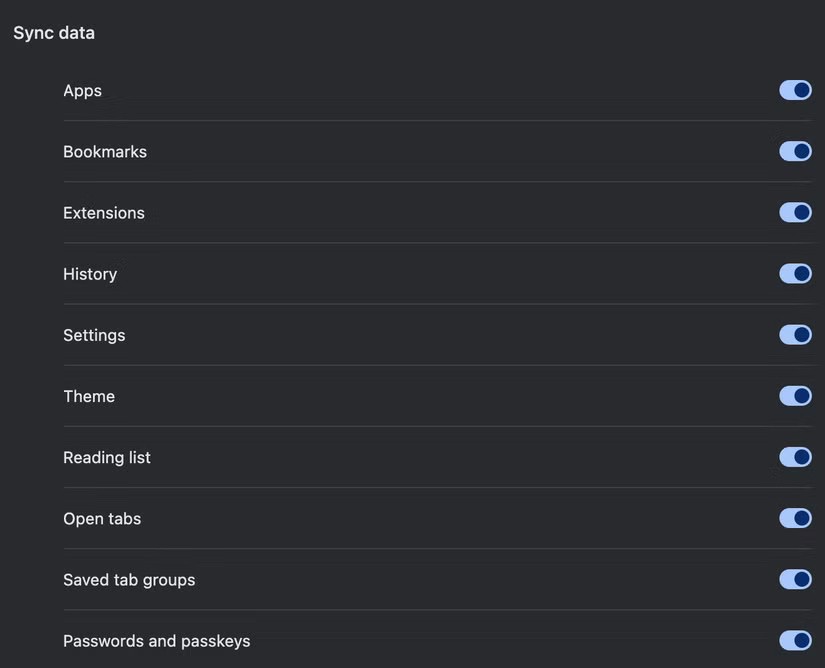
Other browsers like Mozilla Firefox have a similar sync feature that also requires you to log in. Once logged in, you can manage your sync settings and choose which data to sync. Brave has a similar feature, but requires you to create a sync string using a QR code or entering a 24-word code.
How to perform manual backup
Even if you have auto-sync enabled in your browser and are sure you can access your data on other devices, it's not a bad idea to keep a local copy of it. On Chrome, you can easily do this through Google Takeout .
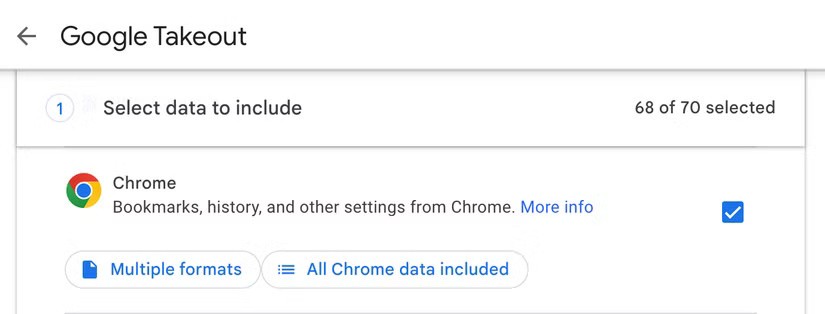
Here's what you need to do:
You can now choose your preferred delivery method, file type, and export frequency. Click Create export to start the export process. Google will prepare your archive. When it's ready, you'll receive a notification that the export file is available for download.
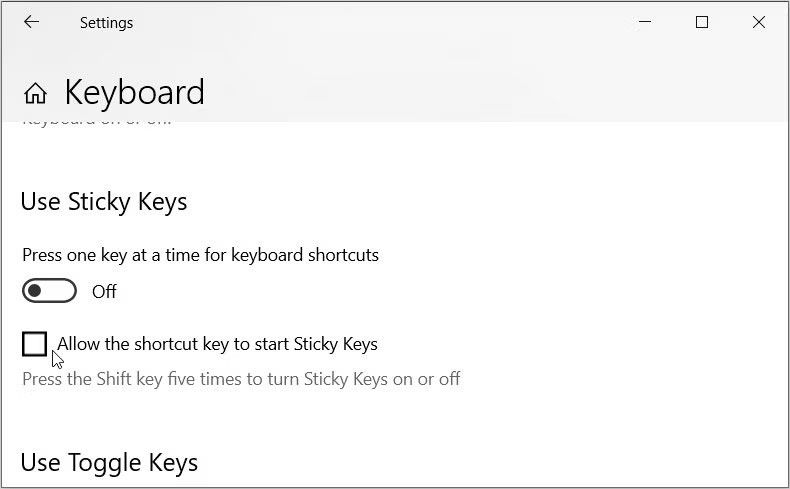
If you use other browsers, like Firefox or Edge, the steps will be slightly different. However, you can still back up important data like bookmarks, passwords, etc., through whichever browser you use.
While exporting your browser data can help you quickly recover important information in an emergency, make sure you keep those files safe. If your files contain sensitive details, such as passwords and contact information, that information could be mishandled if it falls into the wrong hands. You also shouldn’t rely on a single method of backing up your data, as you could lose all your files if something goes wrong.
In addition to regular exercise and not smoking, diet is one of the best ways to protect your heart. Here are the best diets for heart health.
Diet is important to our health. Yet most of our meals are lacking in these six important nutrients.
At first glance, AirPods look just like any other true wireless earbuds. But that all changed when a few little-known features were discovered.
In this article, we will guide you how to regain access to your hard drive when it fails. Let's follow along!
Dental floss is a common tool for cleaning teeth, however, not everyone knows how to use it properly. Below are instructions on how to use dental floss to clean teeth effectively.
Building muscle takes time and the right training, but its something anyone can do. Heres how to build muscle, according to experts.
The third trimester is often the most difficult time to sleep during pregnancy. Here are some ways to treat insomnia in the third trimester.
There are many ways to lose weight without changing anything in your diet. Here are some scientifically proven automatic weight loss or calorie-burning methods that anyone can use.
Apple has introduced iOS 26 – a major update with a brand new frosted glass design, smarter experiences, and improvements to familiar apps.
Yoga can provide many health benefits, including better sleep. Because yoga can be relaxing and restorative, its a great way to beat insomnia after a busy day.
The flower of the other shore is a unique flower, carrying many unique meanings. So what is the flower of the other shore, is the flower of the other shore real, what is the meaning and legend of the flower of the other shore?
Craving for snacks but afraid of gaining weight? Dont worry, lets explore together many types of weight loss snacks that are high in fiber, low in calories without making you try to starve yourself.
Prioritizing a consistent sleep schedule and evening routine can help improve the quality of your sleep. Heres what you need to know to stop tossing and turning at night.
Adding a printer to Windows 10 is simple, although the process for wired devices will be different than for wireless devices.
You want to have a beautiful, shiny, healthy nail quickly. The simple tips for beautiful nails below will be useful for you.













