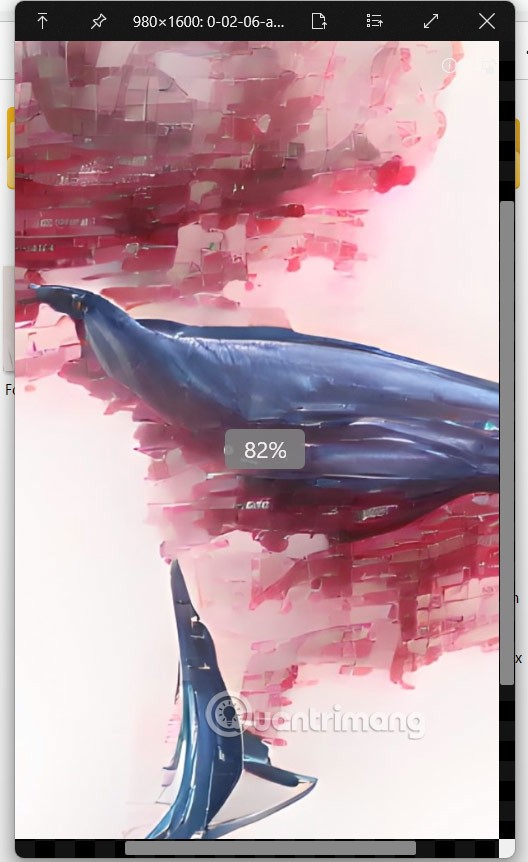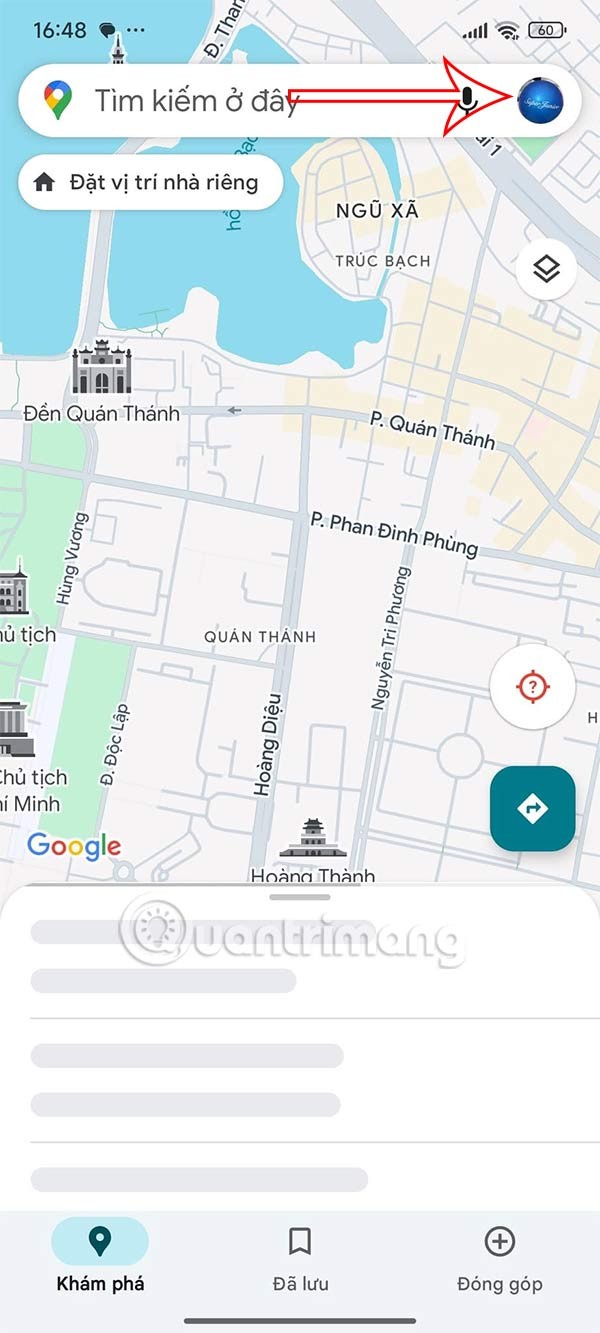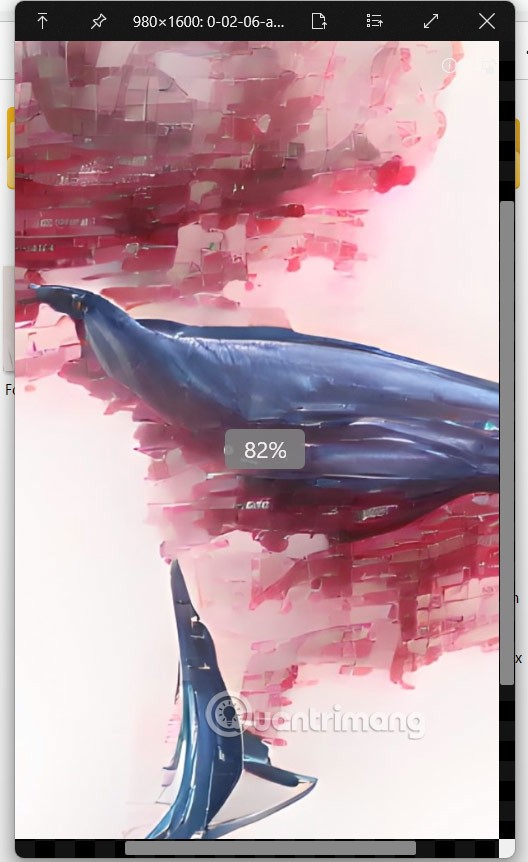Quick Look is a feature that helps users preview files without opening the application on Mac, for example, you can click on a Word file and press Space to view the content without opening Office or Writer. And users can completely bring Quick Look to Windows to preview files without opening. Below are instructions for bringing Mac Quick Look to Windows
Instructions for bringing Quick Look to Windows
Step 1:
First, click on the link below to install Quick Look on Windows via Microsoft Store.
Step 2:
After successfully installing the application, you access the folder containing the files as usual. Continue to click on a file as usual and press the Space key to display the preview of the file without having to open it directly.
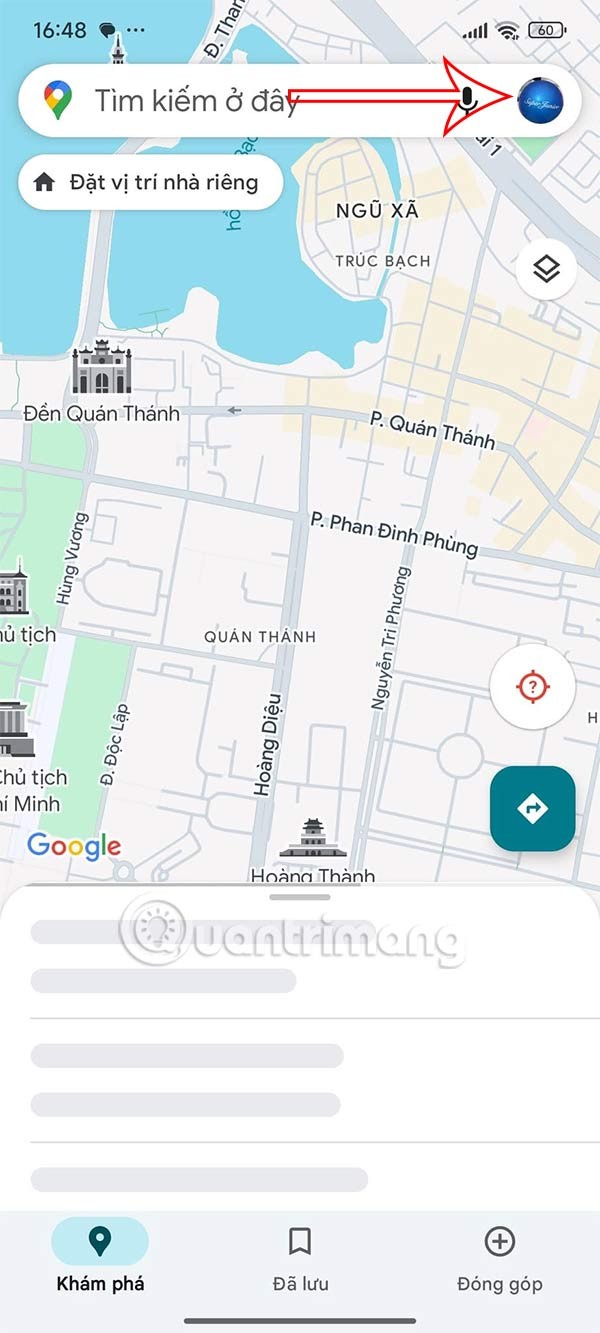
In addition, when you scroll the middle mouse button will adjust the zoom of the file to see the content more clearly. To open the file with the open application, just press the Enter key.