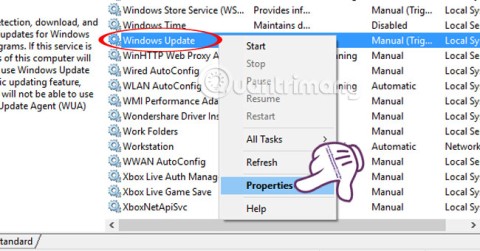NET Framework is not the most important software but it is almost indispensable on the computer. Because in the course of use, there will certainly be times when you are required to install the .NET Framework to be able to use certain software or programs. However, this process does not always work out, if not, many people cannot install the software.
Why your computer cannot install the .NET Framework? And how to fix the error when installing this software, Download.com.vn mentioned in the previous article, you can find and review to know how to perform.
Disable the .NET Framework on the computer
An important step in this remedy is that users need to completely remove the old version or part of the installed .NET Framework on the machine for the new installation process to be effective. However, as mentioned above, because this is a pretty important software that we will probably have to reinstall at any time, so if not required, should not remove the .NET Framework.
If it's annoying, we can temporarily disable its functionality and re-enable it when needed. You should not be too worried because the capacity that this software uses is completely insignificant.
Step 1: From the main interface of the screen, click the Windows icon in the bottom left corner, select Control Panel.

Step 2: Find and left-click Programs and Features.

Step 3: Continue left click Turn Windows Features On or section off .

Step 4: In the new window, you can see the Microsoft .NET Framework item is enabled.

To disable this software, just remove the tick in the box before and OK is finished.

Uncheck to temporarily disable the Microsoft .NET Framework
When disabled, the Microsoft .NET Framework will no longer work, however, if necessary, you can do the same as above and tick back on this item to re-enable it without having to install (unless you want to install another version).
Remove the .NET Framework, remove the .NET Framework
For those cases where the Microsoft .NET Framework version on the computer fails, wants to install another version or for other reasons want to completely remove this software, you do the following:
- Access to Control Panel / Programs and Features .
- Search for and left- click on the item containing the Microsoft .NET Framework.
- Click on Uninstall / Change above.

Or you can right-click on this item and select Uninstall to start uninstalling
Please note:
- This software should only be removed when really required or when an installation occurs that requires reinstallation.
- After disabling or removing the Microsoft .NET Framework, we can still use the computer immediately without rebooting.
- Software to uninstall applications such as Revo Uninstaller , Your Uninstaller or Advanced Uninstaller Pro , IObit Uninstaller ... has no effect in removing this software.
I wish you successful implementation!