The most commonly deficient nutrients in the diet

Diet is important to our health. Yet most of our meals are lacking in these six important nutrients.
If you've ever used a Chromebook , you know that the keyboard layout on these laptops is often very different from that of regular computers. Chromebooks have special keys that make browsing the web better, but they don't have some of the more familiar keys, like the Caps Lock key.
Chromebooks have a dedicated Search key that sits where Caps Lock would on most standard keyboards. Tapping it brings up a search bar, allowing you to perform searches for apps and files on your device and on the web.
Caps Lock can be enabled by default using the Chromebook shortcut ALT + Search. But if you find yourself using Caps Lock on your Chromebook often, you might want an easier way to use it. Chrome OS lets you remap the Search key (and other keys) to their respective functions and actions on your system.
To do this, first click on the clock area in the bottom right corner of the screen to bring up the Quick Settings panel . Then, click on the gear icon to open the Settings menu .
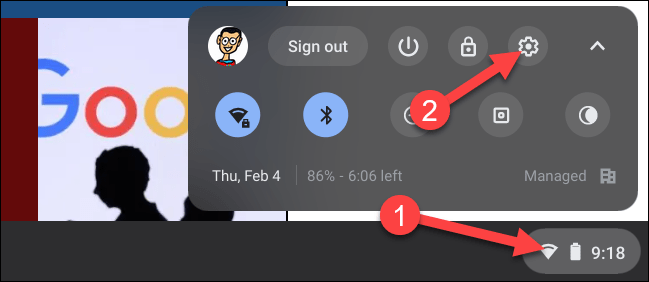
In the Settings app, navigate to the “ Device ” section.
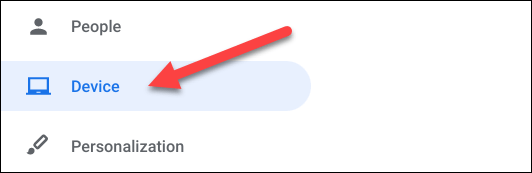
Now, under Device section, select “ Keyboard ”.
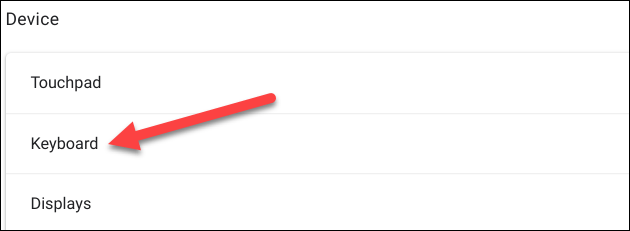
Here, you will be able to change the function and behavior of certain keys on your Chromebook keyboard. The one we are interested in right now is the “Search” key. Click on the corresponding drop-down menu on the right.
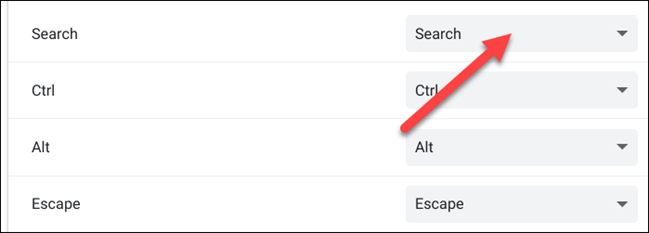
From the options that appear, click on “Caps Lock”.
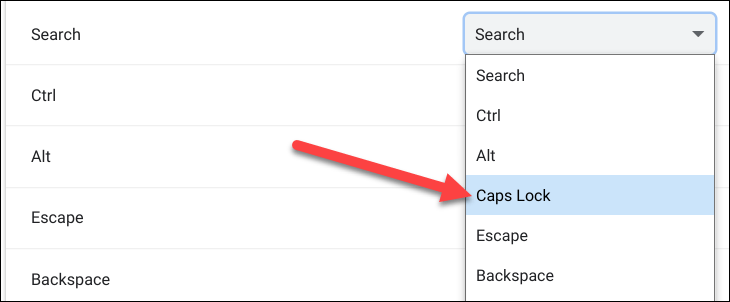
Done! The Search key will now function as a traditional Caps Lock key. Just tap it to turn Caps Lock on, and tap it again to turn it off. To use the search function, you will now have to tap the Launcher button on your Shelf.
Diet is important to our health. Yet most of our meals are lacking in these six important nutrients.
At first glance, AirPods look just like any other true wireless earbuds. But that all changed when a few little-known features were discovered.
In this article, we will guide you how to regain access to your hard drive when it fails. Let's follow along!
Dental floss is a common tool for cleaning teeth, however, not everyone knows how to use it properly. Below are instructions on how to use dental floss to clean teeth effectively.
Building muscle takes time and the right training, but its something anyone can do. Heres how to build muscle, according to experts.
In addition to regular exercise and not smoking, diet is one of the best ways to protect your heart. Here are the best diets for heart health.
The third trimester is often the most difficult time to sleep during pregnancy. Here are some ways to treat insomnia in the third trimester.
There are many ways to lose weight without changing anything in your diet. Here are some scientifically proven automatic weight loss or calorie-burning methods that anyone can use.
Apple has introduced iOS 26 – a major update with a brand new frosted glass design, smarter experiences, and improvements to familiar apps.
Yoga can provide many health benefits, including better sleep. Because yoga can be relaxing and restorative, its a great way to beat insomnia after a busy day.
The flower of the other shore is a unique flower, carrying many unique meanings. So what is the flower of the other shore, is the flower of the other shore real, what is the meaning and legend of the flower of the other shore?
Craving for snacks but afraid of gaining weight? Dont worry, lets explore together many types of weight loss snacks that are high in fiber, low in calories without making you try to starve yourself.
Prioritizing a consistent sleep schedule and evening routine can help improve the quality of your sleep. Heres what you need to know to stop tossing and turning at night.
Adding a printer to Windows 10 is simple, although the process for wired devices will be different than for wireless devices.
You want to have a beautiful, shiny, healthy nail quickly. The simple tips for beautiful nails below will be useful for you.













