How to create multiple choice questions in ScratchJR (Part 1)
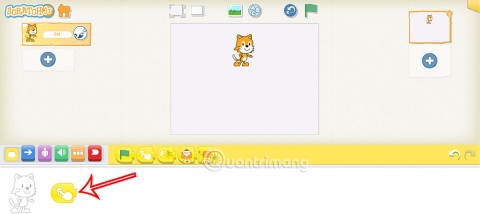
Using ScratchJR commands, you can build various programs and projects, such as quizzes.
So students have learned how to create multiple choice questions in ScratchJR with simple content, each character is a question. And in this article, students will have more knowledge to expand multiple choice questions, increase the number of questions in each scene through combining with messaging techniques. Below are instructions for creating multiple choice questions in ScratchJR.
1. Design question and answer characters in ScratchJR
Step 1:
Open a new program then click on the plus icon to add a new character . In the character addition interface, click on the drawing pen icon to design more characters.
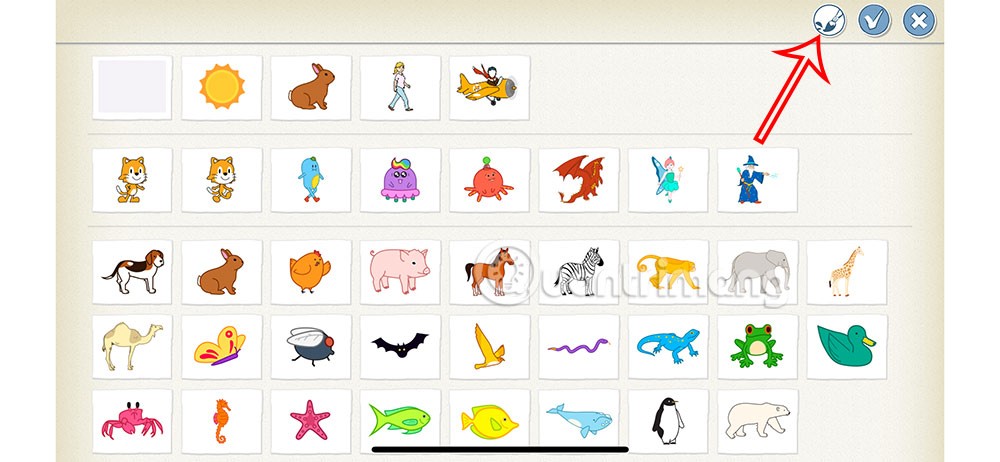
Step 2:
In this interface, you click on one of the three drawing icons on the left (circle, square, triangle) and draw on the screen.
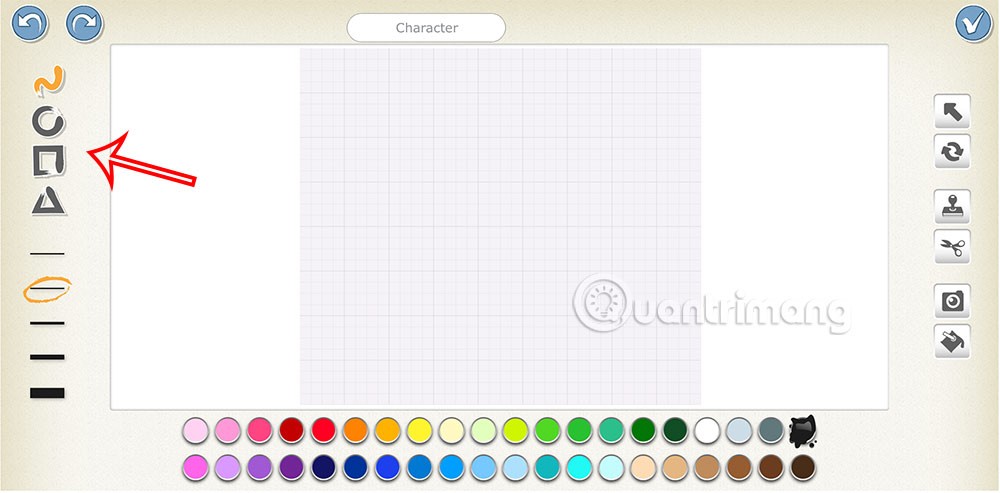
We will draw a rectangular frame as shown below, you can adjust the size of the stroke and color.
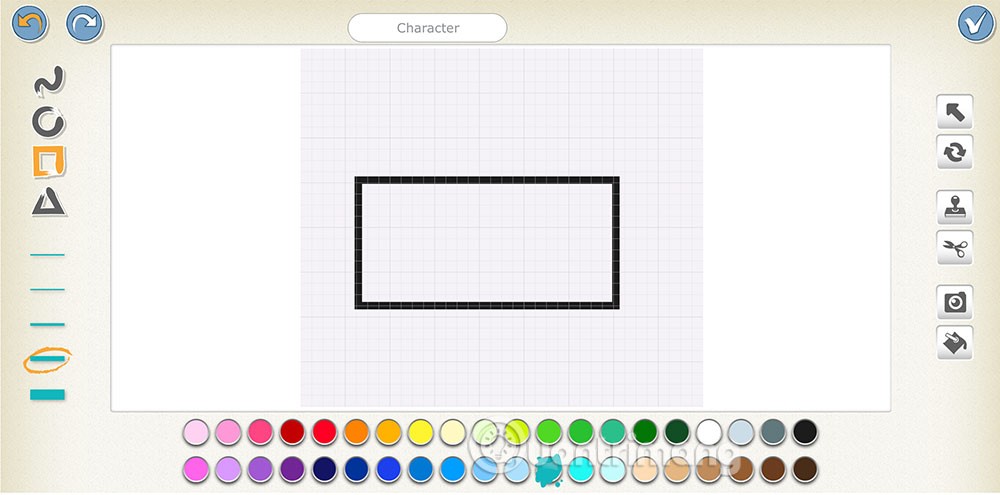
Step 3:
After drawing the frame on the screen, select the camera icon on the right side, then select the frame we just drew on the screen.
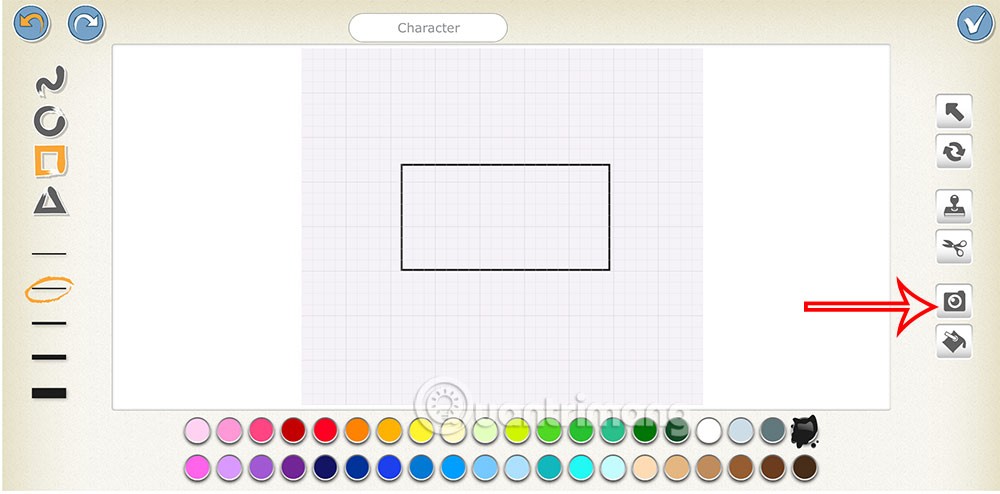
Then display a frame to capture the content of the question or answer that has been prepared on the computer or in the book. Click on the camera icon below to capture the content.
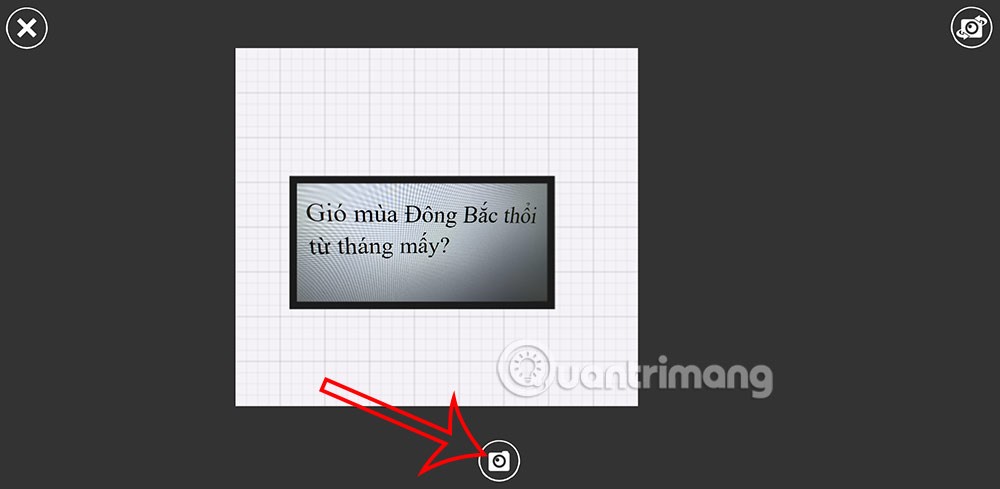
Step 4:
As a result, we get the question as shown, press the v mark to save .
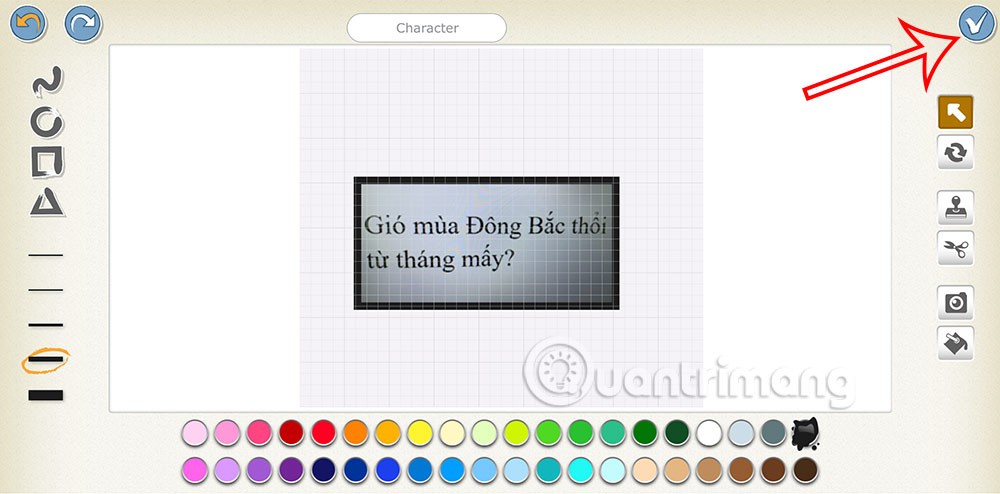
You continue to design the options for the question with a different block type. The result is a question with options as below.
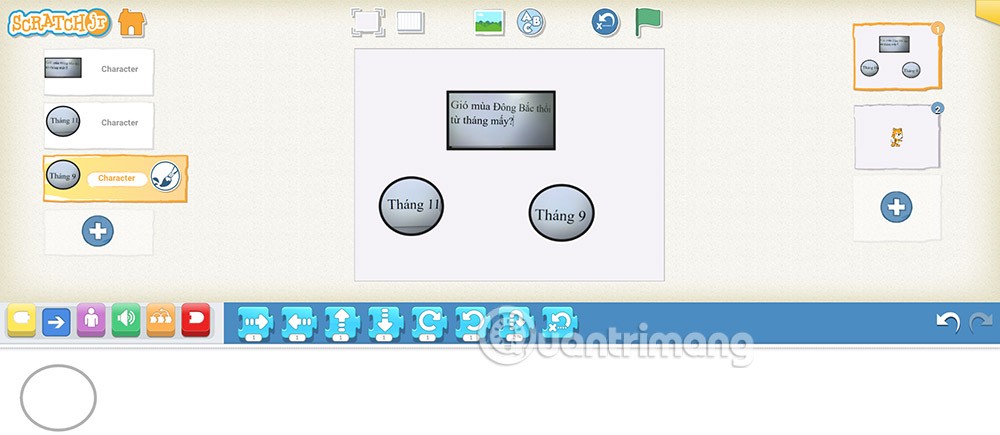
2. Create ScratchJR quiz questions with text messages
When using the messaging technique in ScratchJR, the number of questions in a scene will increase, up to 4 more than before.
Step 1:
Click on the question object , then click on the event command group, select the flag command . Next, select the orange message command as shown below.
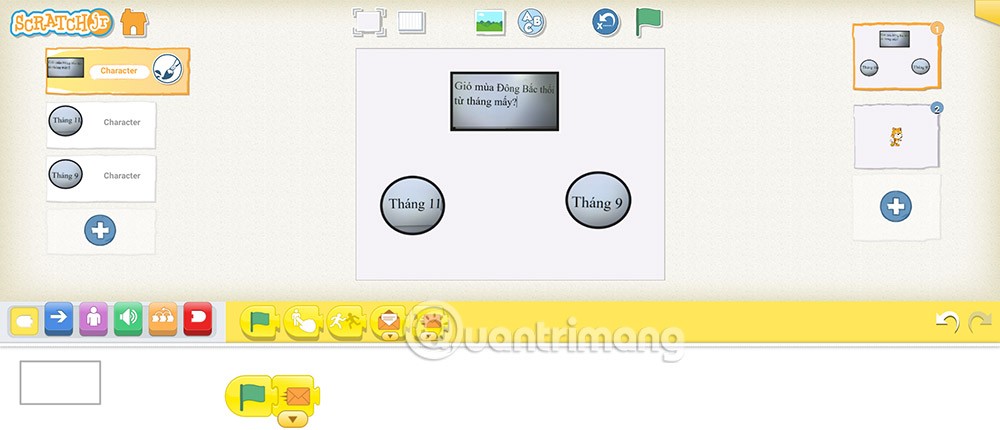
Step 2:
The green flag command will be run first, followed by the orange message send command, so objects with orange message receive commands will be run next.
We will drag the message receiving command (orange) to this question object. To make the question appear , we will use the character display command in the Appearance command group as shown below.
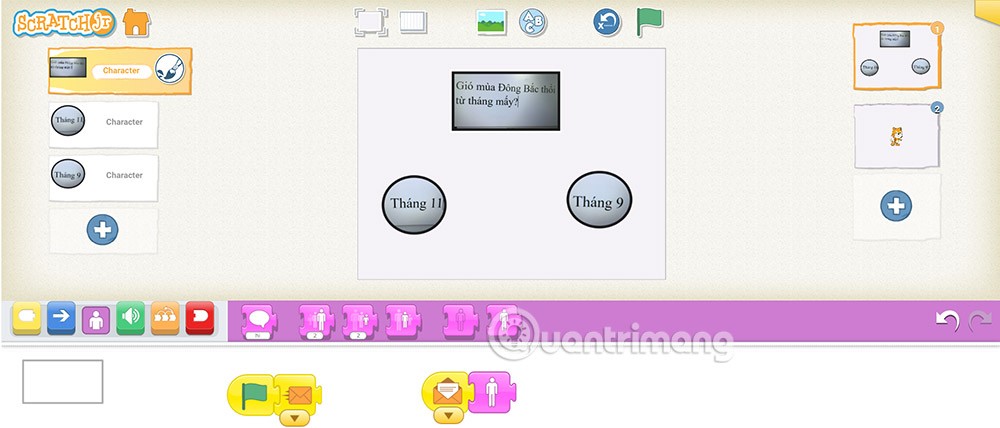
Step 3:
Drag and drop the command to receive red messages and then add the command to hide characters . So when moving to the next question, the objects of this question and answer will be hidden.
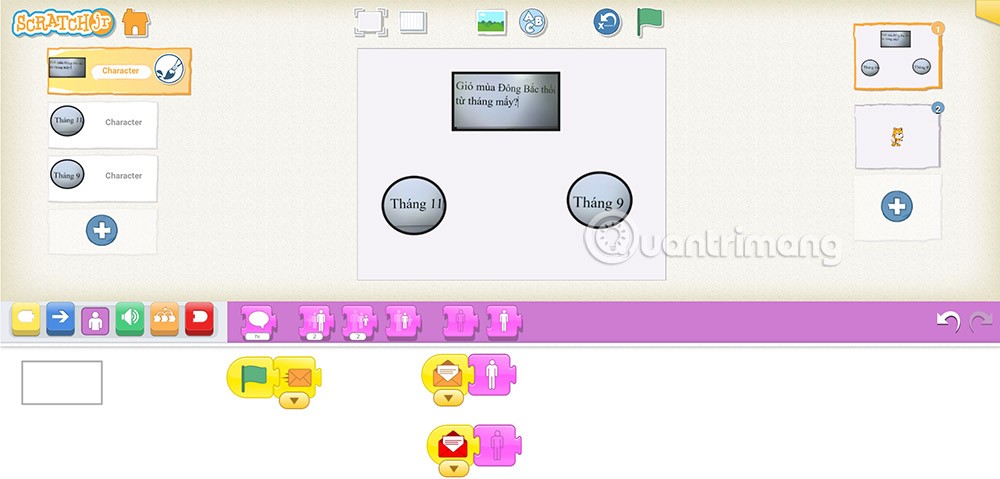
Complete the command group for the question object as shown below.
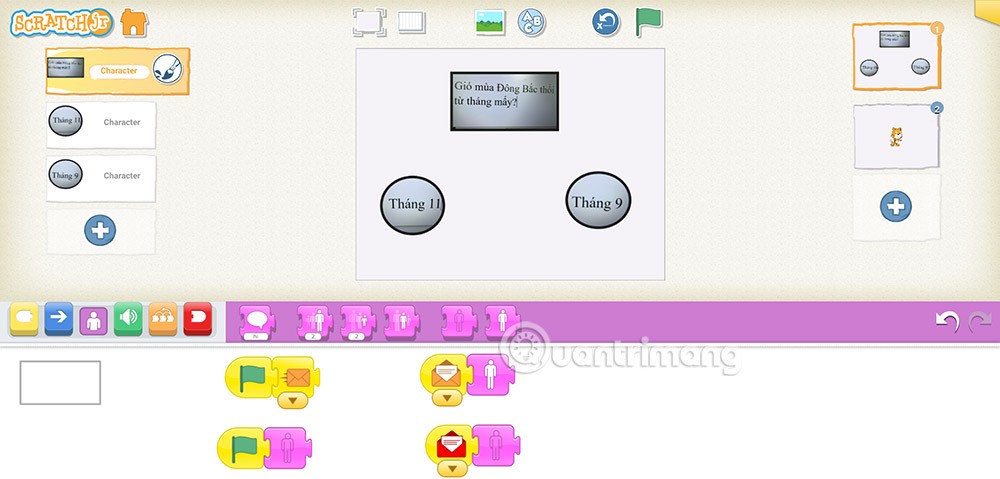
Step 4:
Click on the answer option then select the command to touch the character , then select the command to display speech . For the correct option you enter the content Correct. For the wrong option you enter the content The option is wrong.
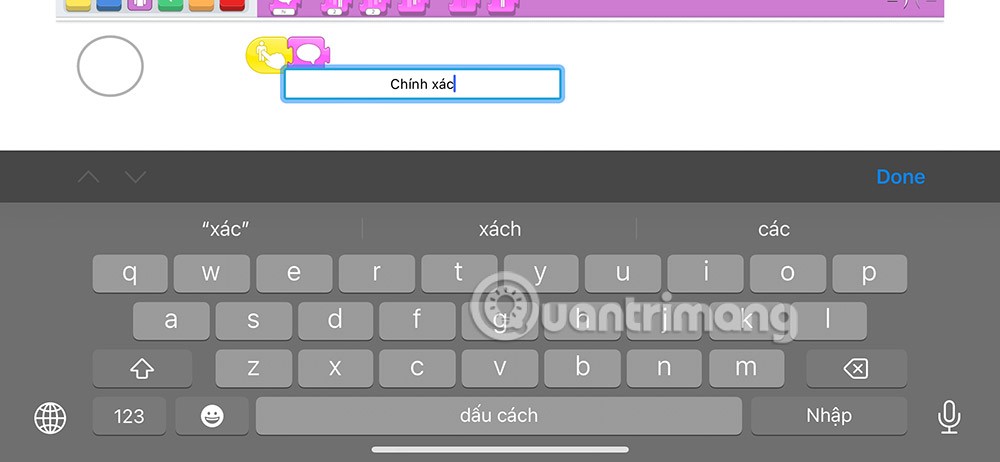
With the correct answer, you need to add the red message command to move to the next question.
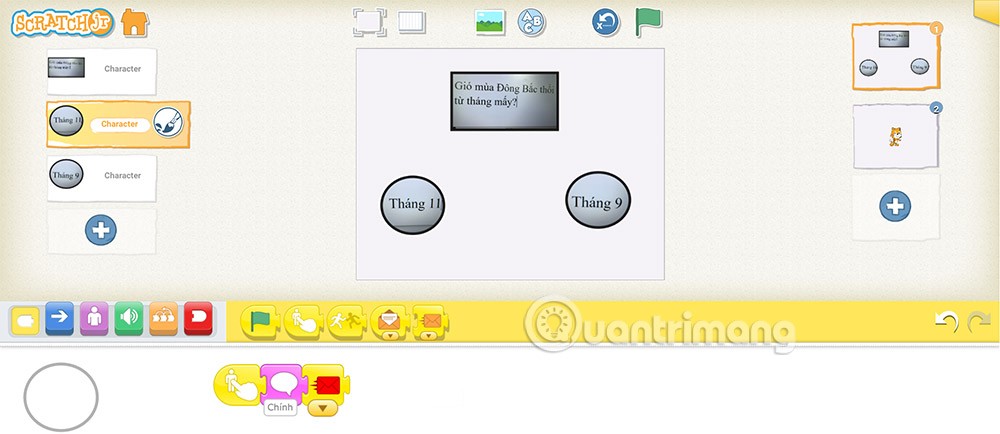
Continue adding other commands for the correct solution and get a complete command group as shown.
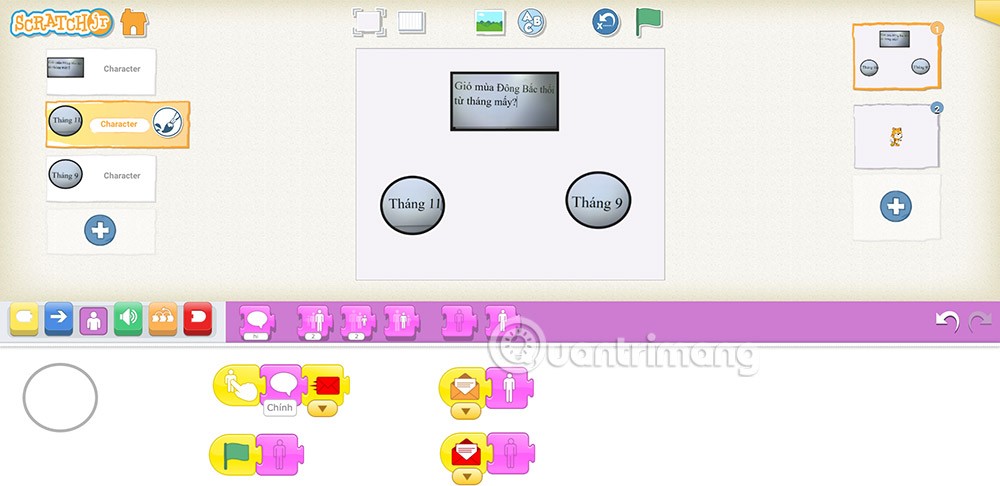
Step 5:
Add command groups for the wrong option as shown below.
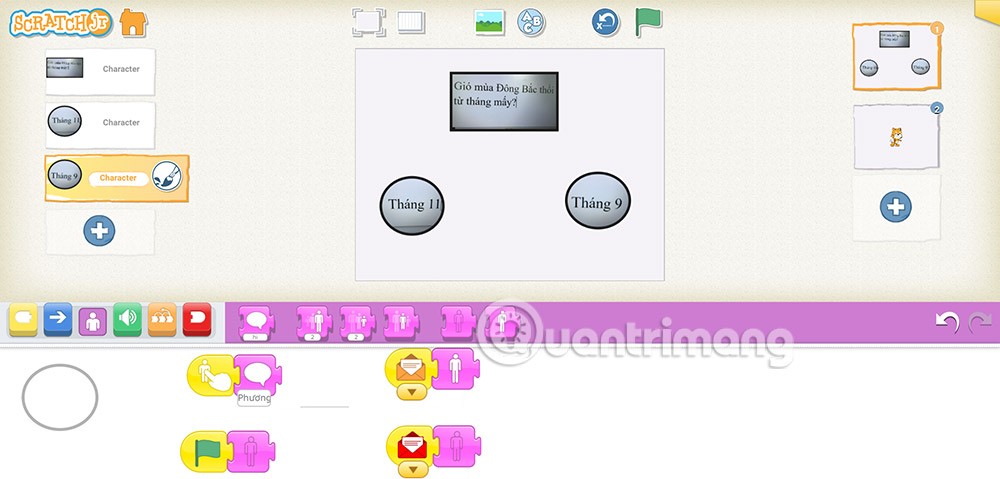
Growth doesn’t always look like adding more. Sometimes it looks like cutting away what’s no longer helping. Across industries, a quiet shift is happening among business owners who’ve stopped chasing every new trend, subscription, and “solution” that lands in their inbox. Instead, they’re pruning.
Transporting bulky goods presents a unique set of challenges. Whether you’re moving furniture, heavy machinery, construction materials, or large appliances, ensuring that these items reach their destination safely, on time, and without unnecessary expense requires a carefully thought-out approach.
If you no longer need to use Galaxy AI on your Samsung phone, you can turn it off with a very simple operation. Below are instructions for turning off Galaxy AI on your Samsung phone.
If you don't need to use any AI characters on Instagram, you can also quickly delete them. Here's how to delete AI characters on Instagram.
The delta symbol in Excel, also known as the triangle symbol in Excel, is used a lot in statistical data tables, expressing increasing or decreasing numbers, or any data according to the user's wishes.
In addition to sharing a Google Sheets file with all sheets displayed, users can choose to share a Google Sheets data area or share a sheet on Google Sheets.
Users can also customize to disable ChatGPT memory whenever they want, on both mobile and computer versions. Below are instructions for disabling ChatGPT memory.
By default, Windows Update will automatically check for updates and you can also see when the last update was. Here is a guide to see when Windows last updated.
Basically, the operation to delete eSIM on iPhone is also simple for us to follow. Below are instructions to delete eSIM on iPhone.
In addition to saving Live Photos as videos on iPhone, users can convert Live Photos to Boomerang on iPhone very simply.
Many apps automatically enable SharePlay when you FaceTime, which can cause you to accidentally press the wrong button and ruin the video call you're making.
When you enable Click to Do, the feature works and understands the text or image you click on and then makes judgments to provide relevant contextual actions.
Turning on the keyboard backlight will make the keyboard glow, useful when operating in low light conditions, or making your gaming corner look cooler. There are 4 ways to turn on the laptop keyboard light for you to choose from below.
There are many ways to enter Safe Mode on Windows 10, in case you cannot enter Windows and cannot enter. To enter Safe Mode Windows 10 when starting the computer, please refer to the article below of WebTech360.
Grok AI has now expanded its AI photo generator to transform personal photos into new styles, such as creating Studio Ghibli style photos with famous animated films.













