The most commonly deficient nutrients in the diet

Diet is important to our health. Yet most of our meals are lacking in these six important nutrients.
Links in PowerPoint will guide you to certain content in the same slide, or move to another content slide to create continuity when following. In the process of working with PowerPoint slides, broken links come from many causes. Below are some ways to fix broken links in PowerPoint.
1. Choose the appropriate slide view
You will need to switch to Slide Show Mode or Presenter View to see and test the link.
With Slide Show Mode:
Click Slide Show then click From Beginning below as shown.
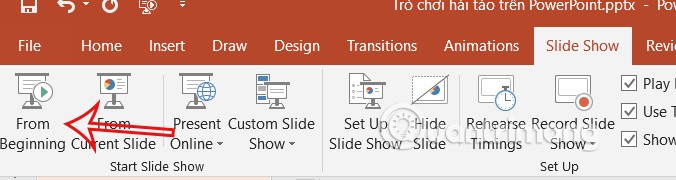
Then you click on the link to check if the link works.
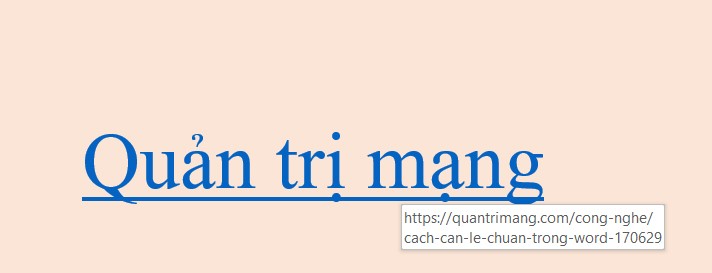
If in Presenter View:
Click on Slide Show then click on Use Presenter View to check.
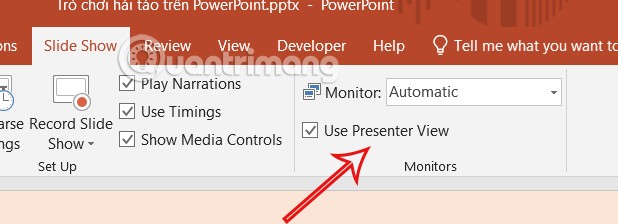
Continue pressing Alt + F5 to open in Presenter View and also check if the link is still working.
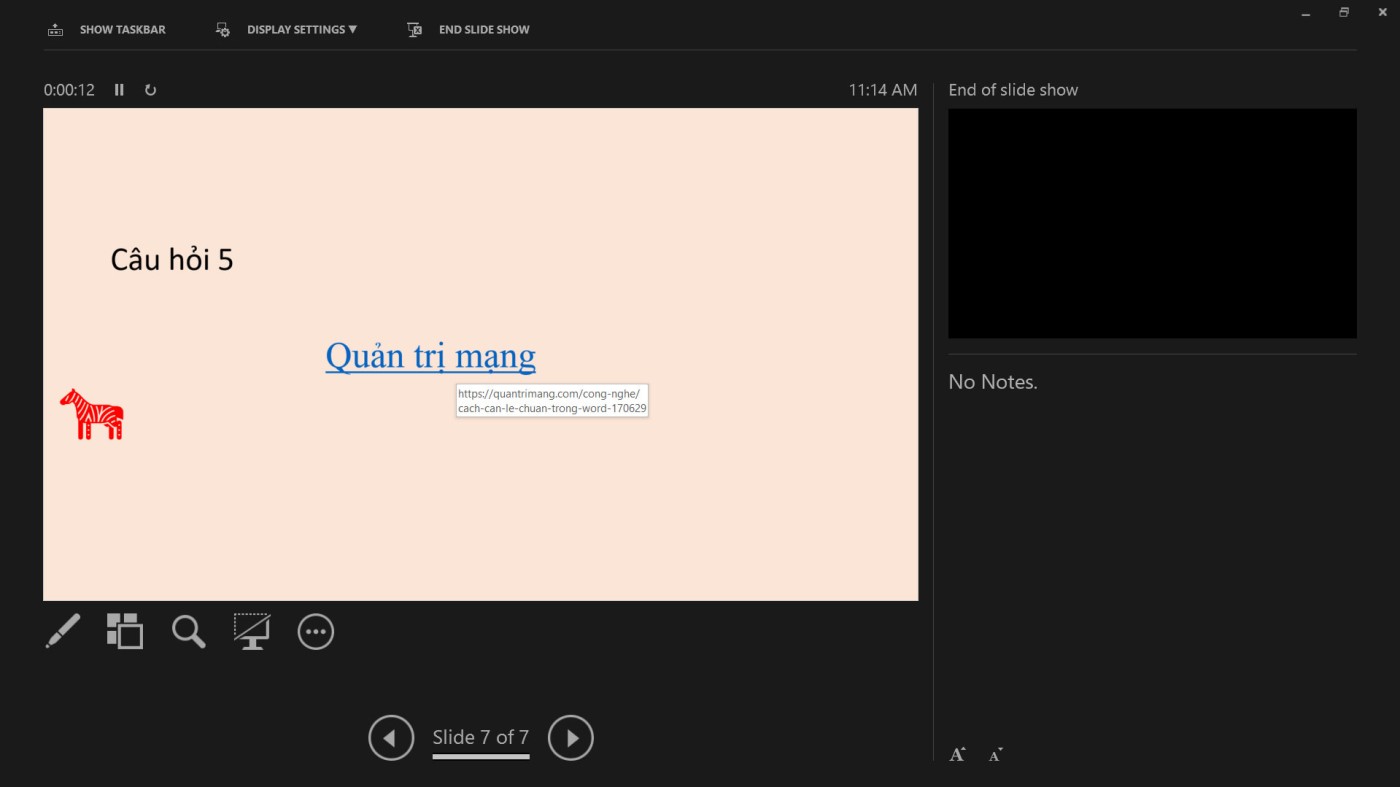
Update PowerPoint
There may be a compatibility error that causes the link in the slide to be broken. So click on Account and select Update Now to update PowerPoint.
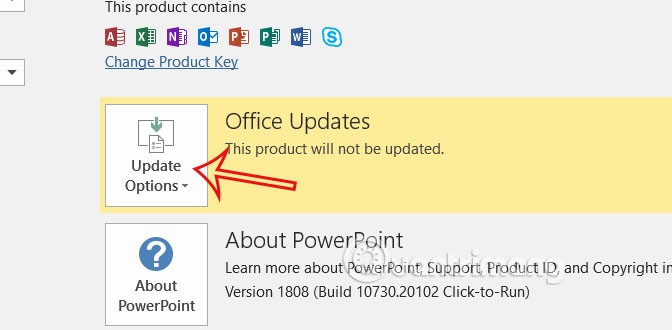
Check Links in PowerPoint
It is possible that you inserted the wrong link, an error from the original link, so the content in the PowerPoint slide is not displayed. Therefore, please check the link again. Right-click on the link and select Edit link.
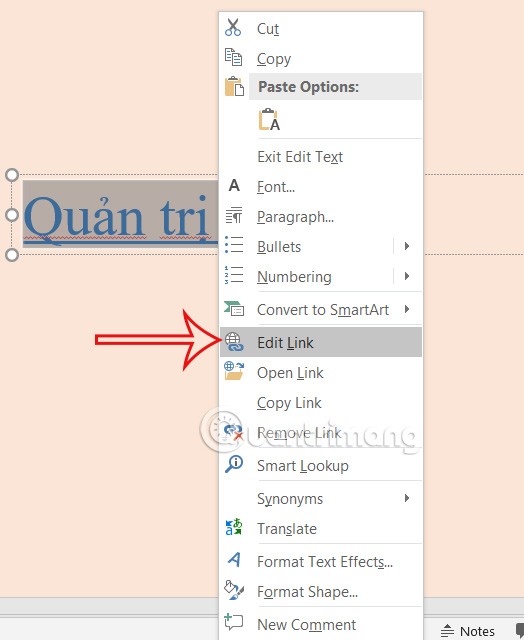
Check the file in the link again
In addition to inserting a website into a link, you also have the option to insert a file into the link. If the link has an error, you must check whether the inserted file is corrupted and still usable.
Diet is important to our health. Yet most of our meals are lacking in these six important nutrients.
At first glance, AirPods look just like any other true wireless earbuds. But that all changed when a few little-known features were discovered.
In this article, we will guide you how to regain access to your hard drive when it fails. Let's follow along!
Dental floss is a common tool for cleaning teeth, however, not everyone knows how to use it properly. Below are instructions on how to use dental floss to clean teeth effectively.
Building muscle takes time and the right training, but its something anyone can do. Heres how to build muscle, according to experts.
In addition to regular exercise and not smoking, diet is one of the best ways to protect your heart. Here are the best diets for heart health.
The third trimester is often the most difficult time to sleep during pregnancy. Here are some ways to treat insomnia in the third trimester.
There are many ways to lose weight without changing anything in your diet. Here are some scientifically proven automatic weight loss or calorie-burning methods that anyone can use.
Apple has introduced iOS 26 – a major update with a brand new frosted glass design, smarter experiences, and improvements to familiar apps.
Yoga can provide many health benefits, including better sleep. Because yoga can be relaxing and restorative, its a great way to beat insomnia after a busy day.
The flower of the other shore is a unique flower, carrying many unique meanings. So what is the flower of the other shore, is the flower of the other shore real, what is the meaning and legend of the flower of the other shore?
Craving for snacks but afraid of gaining weight? Dont worry, lets explore together many types of weight loss snacks that are high in fiber, low in calories without making you try to starve yourself.
Prioritizing a consistent sleep schedule and evening routine can help improve the quality of your sleep. Heres what you need to know to stop tossing and turning at night.
Adding a printer to Windows 10 is simple, although the process for wired devices will be different than for wireless devices.
You want to have a beautiful, shiny, healthy nail quickly. The simple tips for beautiful nails below will be useful for you.













