Top 7 Free Games For Windows 8.1 That Are Found In The Store

Explore this curated list of 7 amazing free games from the Windows Store that you can enjoy on your Windows 8.1 devices. Play without spending a dime!
The Microsoft Store (Windows Store) isn’t the most popular app store, as it’s riddled with bugs, issues, and tends to be unstable. However, it does have some good content, and the user interface and overall experience have improved a lot since the launch of Windows 11. Still, if the Microsoft Store isn’t working right now, here’s how to fix it.
Note : The process sometimes differs between Windows 10 and 11, so the article will include instructions for both platforms (where available).
Fix Windows Store not working error
Here are the main reasons why you may find it difficult to work with the Microsoft Store.
Before performing the proper fixes, there is a small checklist of things you need to confirm:
If all of these are in place but Windows Store is still not working, proceed with the following fixes.
One of the more common error messages that can appear when the Microsoft Store isn't working is error “0x80131500”. This can happen if your PC is connecting to the Internet through a number of DNS servers, which are automatically assigned by your ISP and/or home network setup.
To change the DNS server address, go to Settings (click Start then the gear icon) > Network & Internet > Change adapter options .

Next, right-click on your network connection, select Properties , then in the new window, scroll down to “Internet Protocol Version 4 (TCP/IPv4)” , right-click on it and select Properties.
In the Preferred DNS server box , enter 1.1.1.1 , which is Cloudfare's public DNS resolver. Click OK and hopefully the Microsoft Store will be back up and running.
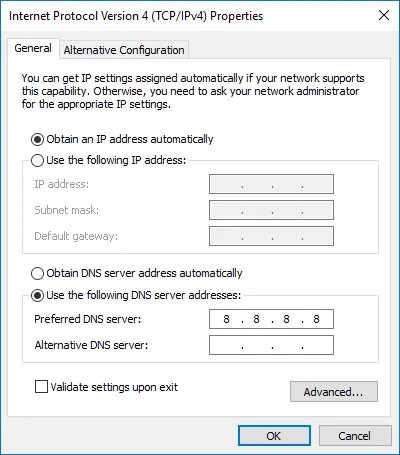
You can also try using Google's public DNS servers at the following IP addresses:
One of the strangest but most effective ways to fix Windows 10 Store issues is to set your computer’s clock to the correct time. When the Microsoft Store starts, it tries to synchronize the app’s time with the system’s. If the time doesn’t match, the system will sometimes refuse to launch the Microsoft Store. This fix is also very easy.
1. To update the time for Windows 10 , right-click on the taskbar and select Adjust date/time.
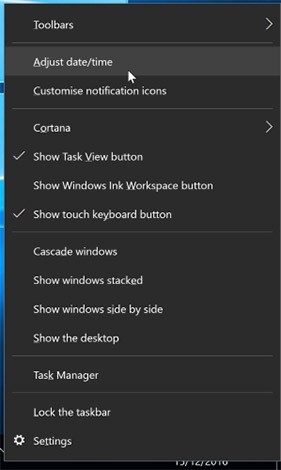
2. First, turn off the Set time automatically feature by clicking the toggle button below.
3. Once the system has processed your request, turn the feature back on. The system time will then be updated again. Make sure your time zone is set correctly!
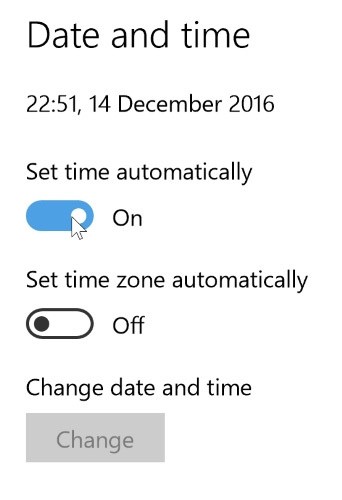
Once done, try opening the Windows Store again and see if the issues persist.
In practice, it turns out that sometimes the problem is that you don't have "ownership" of the WindowsApp files on your computer. It may sound strange, but sometimes files are modified to not allow you to access them, even though they are on your computer and associated with your account. Setting your computer to give you full control of the WindowsApp folder will likely help the Microsoft Store do its job more accurately.

You will have to command your computer to grant control of the file. This process is quite complicated and time-consuming, please refer to our article “ How to access the WindowsApps folder in Windows 10 ” for detailed steps.
One of the easiest ways to fix Windows Store errors is to reset the cache . After a period of use, the cache may have become overloaded and cluttered, causing annoying errors on Windows Store.
Below WebTech360 will guide you through the steps to reset Windows Store on Windows 10.
To restart the cache, first press Ctrl + R to open the Run dialog box.
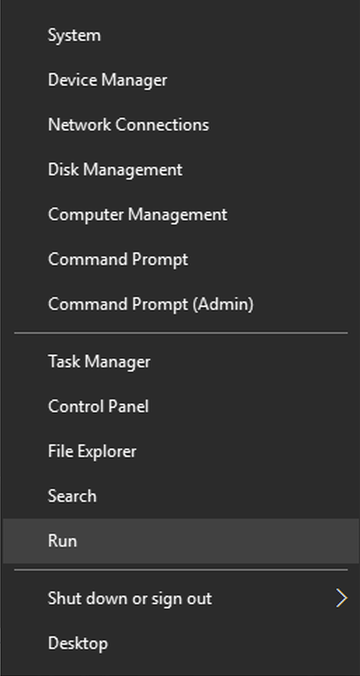
Then in the Run dialog box, type the keyword wsreset and press Enter
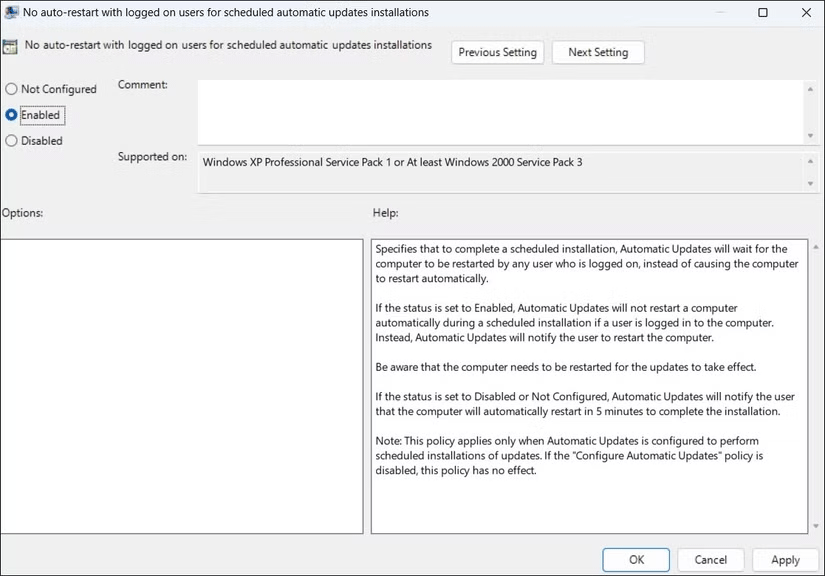
Next, a command prompt window will appear, indicating that Windows is resetting the Windows Store cache. Once this process is complete, the command prompt window will automatically close.
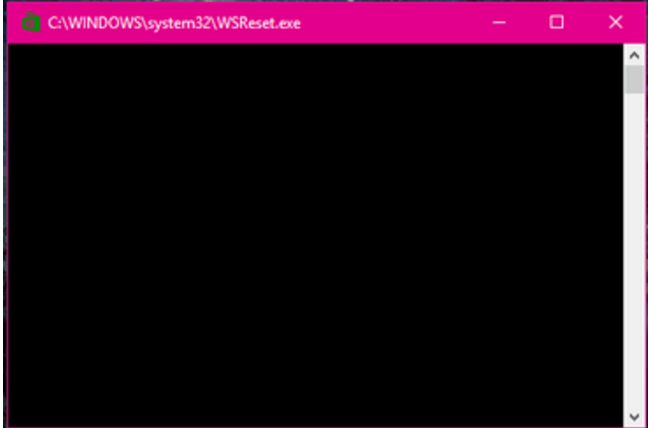
Once the reset process is complete, you can restart Windows Store to see if the problem is fixed.
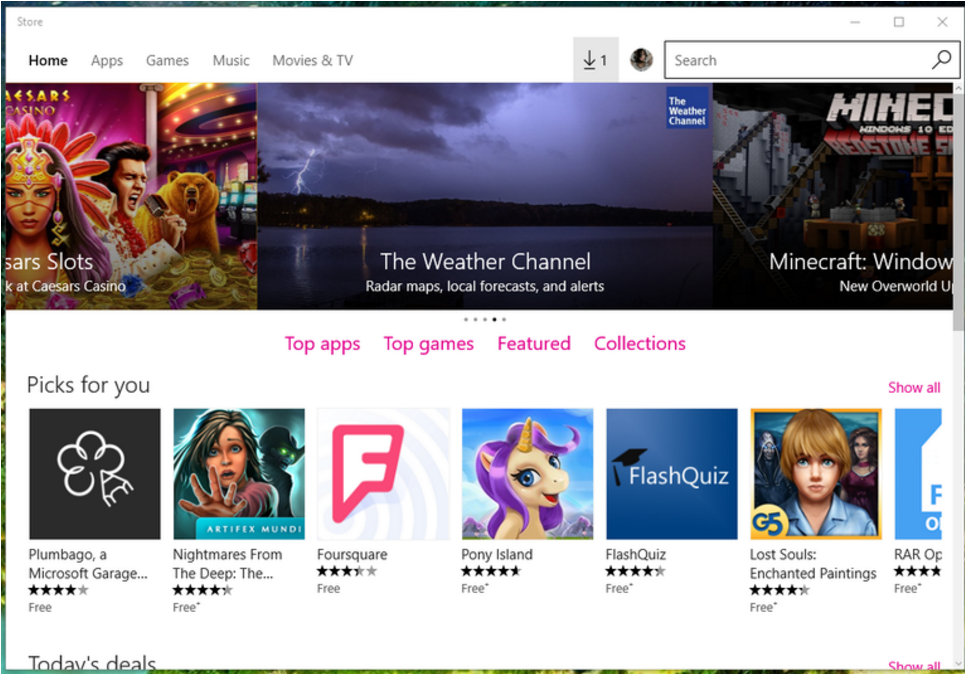
Note:
This method can also be applied to fix Windows Store errors on Windows 8 and 8.1.
It may sound basic, but sometimes the best way to fix a problem with the Microsoft Store is to reinstall the app. However, reinstalling the Microsoft Store isn't as simple as it is with most other apps. You'll need to uninstall the Microsoft Store using Powershell .
1. Press the Windows key to open the Start menu , type powershell , right-click the search result, then select Run as administrator.
2. In Powershell, enter the command get-appxpackage -allusers
3. Find the entry for Microsoft.WindowsStore and copy the information in the PackageFullName line to the clipboard.
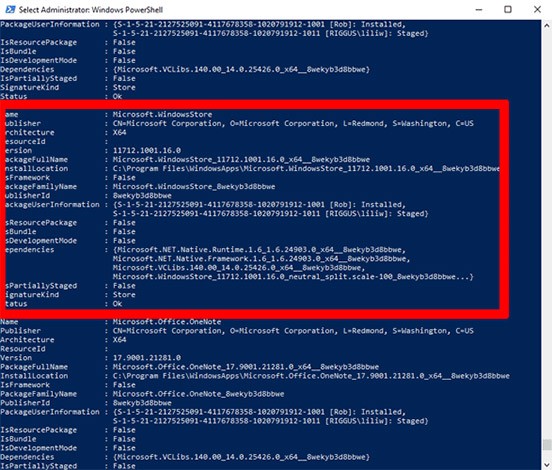
4. On a new line in Powershell, type remove-appxpackage followed by a space, then paste the information above PackageName that you copied. The result should look like this:
remove-appxpackage Microsoft.WindowsStore_22210.1401.6.0_x64__8wekyb3d8bbweHowever, this result may vary slightly depending on the Windows Store version number you are using.
5. Press Enter and Microsoft Store will disappear. Then, restart your computer.
6. To reinstall the Microsoft Store, you need to go back to Powershell with admin rights and enter the following:
Get-AppXPackage *WindowsStore* -AllUsers | Foreach {Add-AppxPackage -DisableDevelopmentMode -Register "$($_.InstallLocation)\AppXManifest.xml"}If you're using a proxy server (or VPN ), this could be the reason your Microsoft Store isn't working because your computer's IP address doesn't match the details on your Windows account. So first, if you have a VPN turned on, turn it off. Proxy connections, on the other hand, are pretty stealthy and you may not even know they're on.
To check the status and disable your proxy connection, click the Start button , then click the settings icon. In the settings window, click Network & Internet Proxy in the left pane, then turn off the Use a proxy server option.
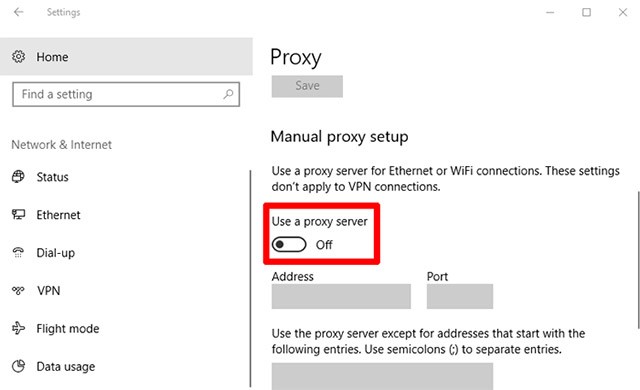
Starting with the Windows 11 version 22H2 update, you have the option to reset Windows apps, which will clear their cache and data, essentially making them like new. This is a bit more drastic than “WS Reset,” as it will wipe all your preferences, login details, settings, and more. (Don’t worry, apps you’ve installed from the Microsoft Store will still be there.)
1. To do this, right-click the Start button > Apps & Features , then scroll down to Microsoft Store in the Apps & Features list .
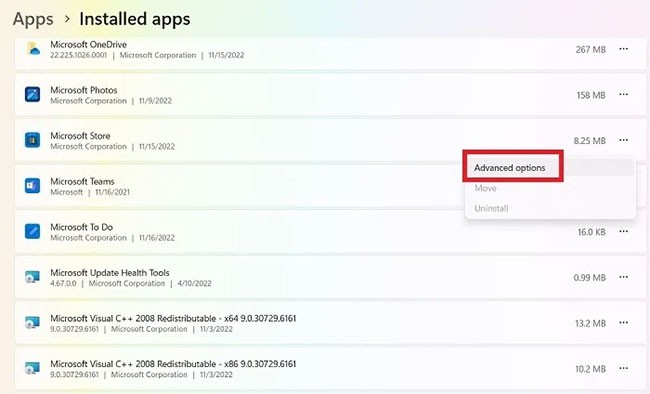
2. Click on it, then select Advanced options and in the new window click on Reset. You will get a warning that you will lose data on this app. Click on Reset again and you are done.
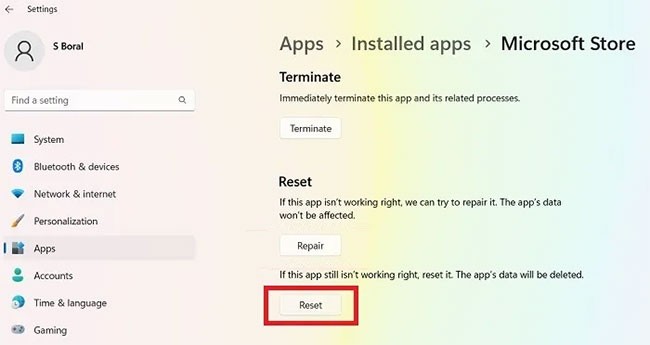
Another way to reset a Windows Store app is to re-register it on your PC.
1. Click Start, type PowerShell , and click Run as administrator .
2. In the PowerShell window, type the following command to re-register the Windows Store on your PC:
Get-AppXPackage *Microsoft.WindowsStore* | Foreach {Add-AppxPackage -DisableDevelopmentMode -Register “$($_.InstallLocation)\AppXManifest.xml”}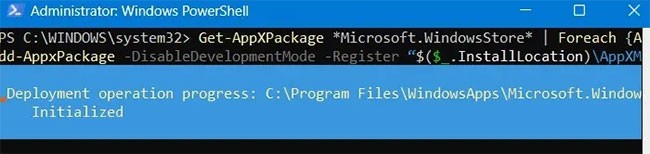
3. Windows Store is re-registered and hopefully working fine again.
Microsoft recommends using the troubleshooter for any untraceable issues in the operating system. You can use a specific troubleshooter in Windows 11 called “Windows Store Apps”.
1. Click Settings > System > Troubleshoot.
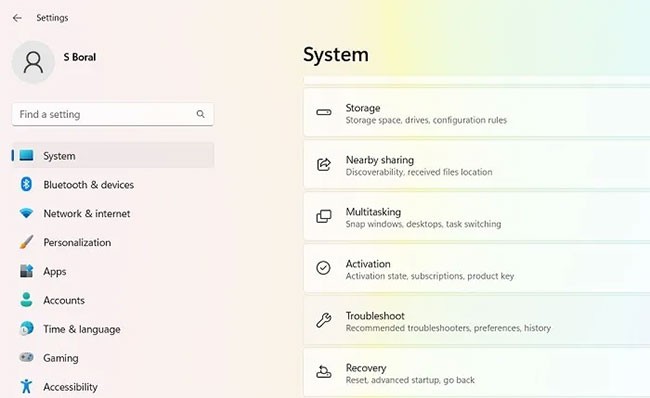
2. Select the Other troubleshooters menu item and scroll down to see the troubleshooter named “Windows Store Apps” .
3. Click the Run option for Windows Store Apps .
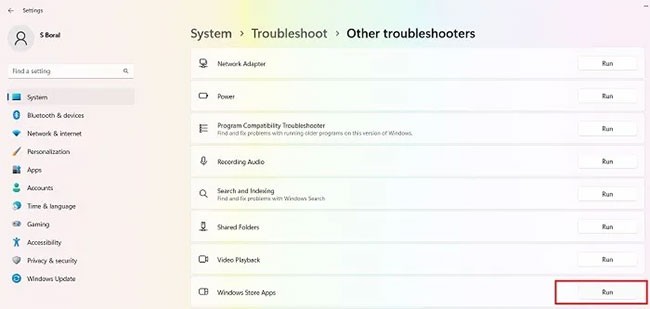
4. Windows Store Apps will take a few seconds to detect Store-related issues. If it finds any issues, they will be fixed automatically.
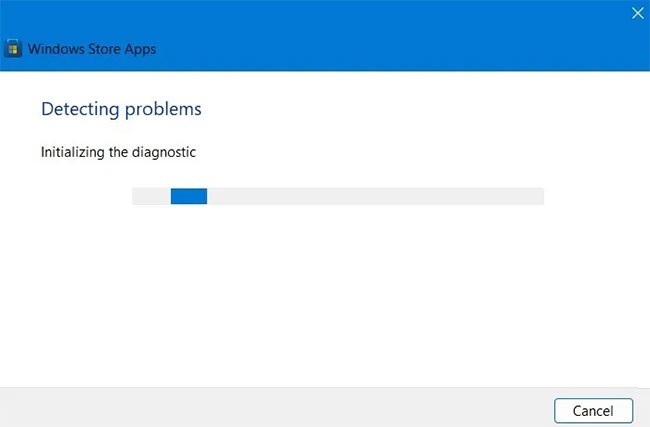
5. If the problem cannot be resolved, Microsoft will suggest further actions that may help.
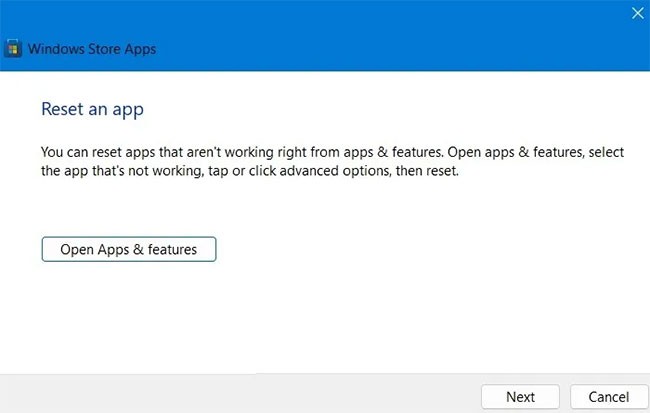
Is your WiFi connection having issues? Sometimes when your network is down or slow, it can affect your experience with the Microsoft Store (although you can still access its apps in your browser). Fixing your internet issues will get you back on track with your apps inside the Store.
1. Go to Settings > System > Troubleshoot > Other troubleshooters .
2. Select the Run option for the Internet Connection menu.
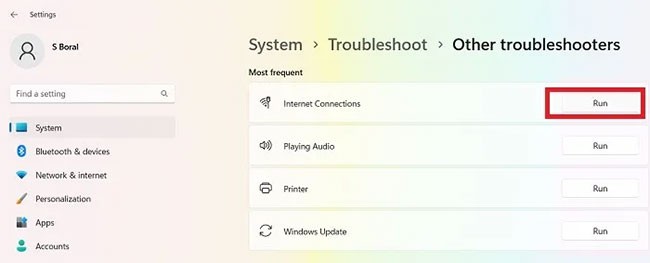
3. Test a sample website with the troubleshooter. If there are no problems, your Internet connection is working fine.
4. Restart your device and check if the Store is working properly.
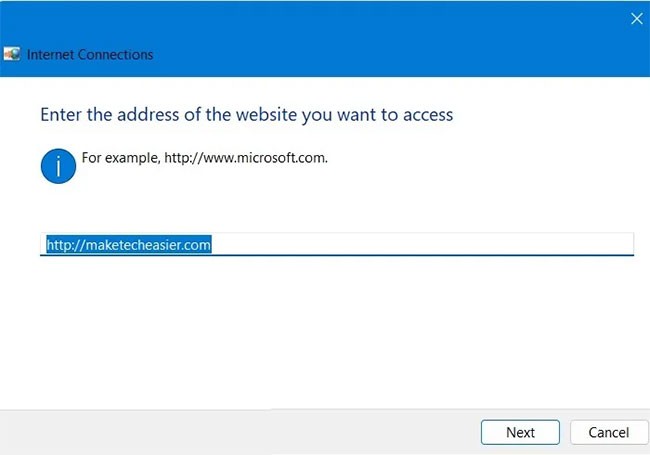
If you haven't updated your Windows 11/10 operating system in a while, there may be some Microsoft Store updates waiting for you to process. Complete them to enjoy smooth operation with installed applications.
These fixes are quite useful, not only for Microsoft Store, but also can be applied to most UWP/Windows apps on your system. Note that when performing these measures, you should not use proxy servers for certain apps that depend on the Internet, while the Reset function can be applied to any UWP app . Good luck!
Good luck!
See more articles below:
Explore this curated list of 7 amazing free games from the Windows Store that you can enjoy on your Windows 8.1 devices. Play without spending a dime!
Some ways to remove Microsoft Store - application market built on Windows 10 simply and thoroughly.
Error code 0xc0000098 in Windows causes a blue screen error on startup. The ACPI.sys driver is often to blame, especially on unsupported versions of Windows 11 like 23H2 or 22H2 or Windows 10.
In some cases, sometimes you start your computer in Safe Mode and the computer freezes. So how to fix the error in this case, please refer to the article below of WebTech360.
Snipping Tool is a powerful photo and video capture tool on Windows. However, this tool sometimes has some errors, such as constantly displaying on the screen.
Every network has a router to access the Internet, but not everyone knows how to make the router work better. In this article, we will introduce some router tips to help speed up the wireless connection in the network.
If the results seem slower than expected, don't be too quick to blame your ISP - mistakes when performing the test can skew your numbers.
In the article below, we will introduce and guide you to learn about the concept of QoS - Quality of Service on router devices.
Windows has a built-in Credential Manager, but it's not what you think it is—and certainly not a replacement for a password manager.
Microsoft charges for its official codecs and doesn't include them in Windows 10. However, you can get them for free without pulling out your credit card and spending $0.99.
While having trouble accessing files and folders can be frustrating, don't panic—with a few simple tweaks, you can regain access to your system.
After creating a USB boot to install Windows, users should check the USB boot's performance to see if it was created successfully or not.
Although Windows Storage Sense efficiently deletes temporary files, some types of data are permanent and continue to accumulate.
You can turn off Windows 11 background apps to optimize performance, save battery and reduce RAM consumption.
When a computer, mobile device, or printer tries to connect to a Microsoft Windows computer over a network, for example, the error message network path was not found — Error 0x80070035 may appear.
We can block Internet access for any application or software on the computer, while other programs can still access the network. The following article will guide readers on how to disable Internet access for software and applications on Windows.
Instead of paying $30 for a year of security updates, keep Windows 10 safe until 2030 with this simple solution.















