The Best Diets for Heart Health

In addition to regular exercise and not smoking, diet is one of the best ways to protect your heart. Here are the best diets for heart health.
Are you having trouble downloading graphics drivers using Nvidia GeForce Experience or its other tools? Have you tried installing the downloaded drivers and found that they don't follow your instructions? If so, you may not be getting the full benefit of that powerful graphics card you bought for hundreds of dollars from Nvidia. Why does this happen?
Find out why Nvidia drivers won't download or install on your device and what you can do to fix it.
How to fix Nvidia driver not downloading error on Windows
There are two main reasons why Nvidia drivers won’t download: Automatic download settings are disabled or there’s a problem with the Nvidia graphics software itself. Here are the steps you need to follow to fix it.
1. Enable automatic downloads in Nvidia GeForce Experience
To enable automatic downloads in Nvidia GeForce, follow the steps below:
1. Launch GeForce Experience by searching for "GeForce Experience" in Windows Search.
2. In the upper right corner, click Settings (gear icon).
3. In the left sidebar, click the General tab.
4. Then, scroll down to the bottom of the General settings page and check the Automatically download driver updates and let me choose when to install box .
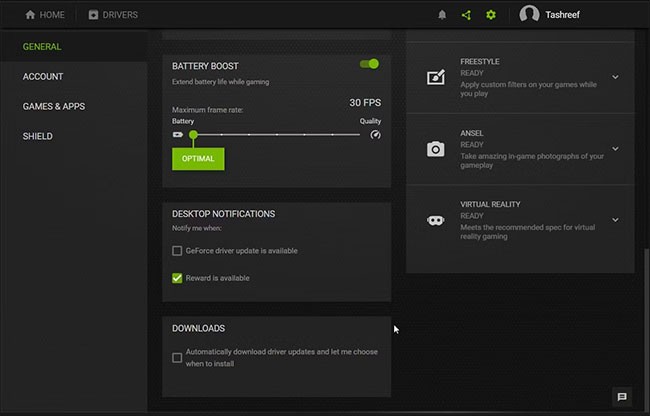
Close the Nvidia client and relaunch it. Then, select the driver tab on the client’s main screen and you should see the latest update available to install. If you don’t see anything, click the Check For Updates box , which will download the latest update. If that doesn’t help, move on to the next step.
2. Download the driver manually
If the above method does not work, you can download and install the driver manually. Here are the steps you need to follow.
1. Go to the Nvidia driver download page .
2. Choose the right product type, product line and product.
3. Next, select the appropriate operating system.
4. Select Game Ready Driver (GRD) from the Download Type drop-down menu .
5. Click the Search button once the correct options have been selected.
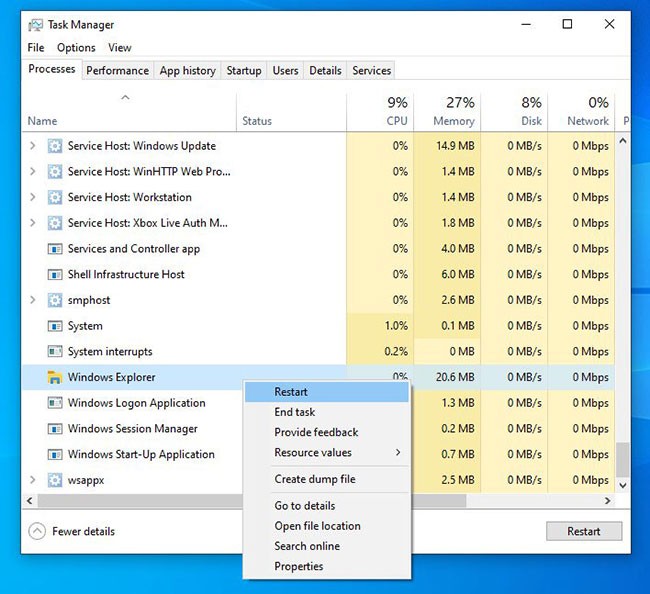
6. Depending on the hardware, Nvidia will find the appropriate driver.
7. Click the Download button.
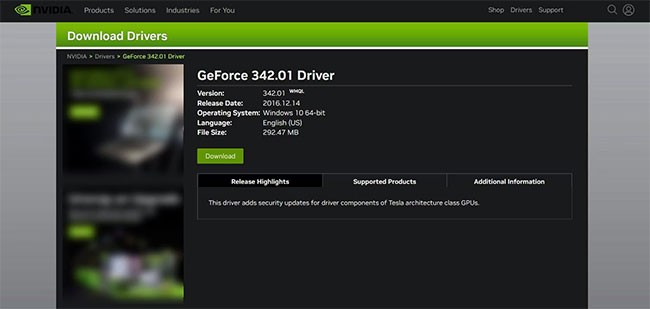
If Nvidia Experience or any other Nvidia client doesn't automatically download drivers, you can download them manually. But what if they don't install after downloading?
How to fix Nvidia driver not installing on Windows
Nvidia drivers not installing can be due to interference from Windows security features or antivirus applications protecting your device, using an outdated Nvidia GeForce client, downloading incompatible drivers (your graphics card does not support it), having physical connection problems, or having outdated drivers in the operating system.
If Nvidia software fails to install the driver, follow these steps.
1. Turn off anti-virus protection
Windows Defender or third-party antivirus software helps us catch viruses before they wreak havoc on our devices. However, there are times when they don't allow safe processes to run because they see them as a threat.
First, you should make sure that your antivirus software or Windows Defender isn't interfering with the driver installation process. Disabling them is the best way to do this. Not sure how to disable Windows' built-in security features? Check out our guide on how to disable Windows Defender .
Also, if you are using any third-party antivirus software, refer to the official instructions on the developer's website. After disabling them, try reinstalling the driver.
Re-enable Windows Defender or your antivirus software after the driver has been successfully installed. Otherwise, you may put your device at risk.
2. Make sure Windows is up to date
Running an outdated Windows operating system can also interfere with driver installation, just as an outdated GeForce Experience client can cause issues, so make sure there are no pending OS updates.
3. Eliminate compatibility issues
Your Nvidia driver may also fail to install if you are trying to install an incompatible driver. Each graphics card requires a different driver. Therefore, the Nvidia client will give up if the driver you are trying to install does not match your hardware.
Therefore, you should carefully check the graphics card installed on your device, then manually download the driver corresponding to the hardware according to the manual driver download instructions. If you are confident that the driver is compatible with your hardware, move on to the next step.
4. Manual driver installation
If the Nvidia client fails to install the drivers, you can install them manually. To do so, follow the instructions listed above to download the drivers manually. Once the drivers have been downloaded, right-click the driver installer package and click Run as administrator .
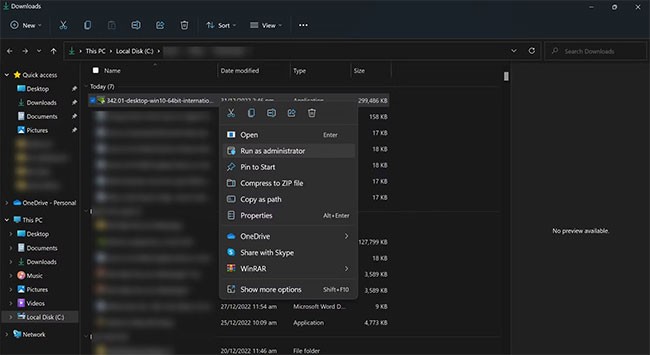
Then, follow the on-screen instructions to install the driver manually.
5. Install an older driver version
Are you trying to install a newly released driver? Sometimes newly released drivers have bugs that prevent them from installing. If you are having this problem with a recently released Nvidia driver, try installing an older version.
If the older version installs smoothly, the problem is with the new driver. The Nvidia forums can be a good place to confirm this, as other users may have the same problem. If so, wait for Nvidia to fix the problem. You may want to stick with the older version until then.
6. Reinstall GeForce Experience client
If none of the above fixes help you install the driver, your last resort is to uninstall GeForce Experience or any other client you’re using and reinstall it. This will definitely take some time, but it will save you from having to deal with this issue again in the future.
To successfully reinstall, uninstall your current installation and delete any junk files on your system. In some cases, remnants of some client files may remain in the following locations and need to be manually deleted:
C:\Program Files\NVIDIA Corporation
C:\Program Files (x86)\NVIDIA CorporationNot being able to download and install newly released drivers can be very frustrating. If you follow the fixes in the list, you should be able to download and install Nvidia drivers easily. If the fixes don’t work, you can use third-party tools to update your drivers .
In addition to regular exercise and not smoking, diet is one of the best ways to protect your heart. Here are the best diets for heart health.
Diet is important to our health. Yet most of our meals are lacking in these six important nutrients.
At first glance, AirPods look just like any other true wireless earbuds. But that all changed when a few little-known features were discovered.
In this article, we will guide you how to regain access to your hard drive when it fails. Let's follow along!
Dental floss is a common tool for cleaning teeth, however, not everyone knows how to use it properly. Below are instructions on how to use dental floss to clean teeth effectively.
Building muscle takes time and the right training, but its something anyone can do. Heres how to build muscle, according to experts.
The third trimester is often the most difficult time to sleep during pregnancy. Here are some ways to treat insomnia in the third trimester.
There are many ways to lose weight without changing anything in your diet. Here are some scientifically proven automatic weight loss or calorie-burning methods that anyone can use.
Apple has introduced iOS 26 – a major update with a brand new frosted glass design, smarter experiences, and improvements to familiar apps.
Yoga can provide many health benefits, including better sleep. Because yoga can be relaxing and restorative, its a great way to beat insomnia after a busy day.
The flower of the other shore is a unique flower, carrying many unique meanings. So what is the flower of the other shore, is the flower of the other shore real, what is the meaning and legend of the flower of the other shore?
Craving for snacks but afraid of gaining weight? Dont worry, lets explore together many types of weight loss snacks that are high in fiber, low in calories without making you try to starve yourself.
Prioritizing a consistent sleep schedule and evening routine can help improve the quality of your sleep. Heres what you need to know to stop tossing and turning at night.
Adding a printer to Windows 10 is simple, although the process for wired devices will be different than for wireless devices.
You want to have a beautiful, shiny, healthy nail quickly. The simple tips for beautiful nails below will be useful for you.













