iPhone LL / A code is from which country? Made where? Use it well?
Understanding the iPhone LL / A code is essential. Discover what country it comes from, where the iPhone is made, and how to utilize this code effectively!

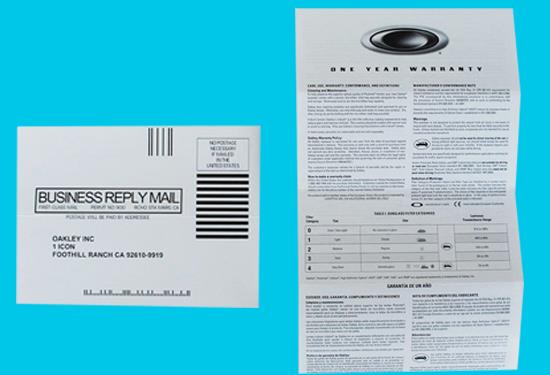
When buying Oakley glasses, the first thing you need to do is check the certificate and warranty card.
Any Oakley product must have a certificate and warranty card, the certificate is a fairly large piece of paper, folded like a small book, the top of the page will be printed with a large ' O '. Please carefully check the content on two types of paper, if there is a spelling mistake, it is fake.
See also: 3 ways to distinguish the most accurate fake glasses

A genuine Oakley product will have quality accessories, when you buy a lot of glasses you will skip the check box. If the Oakley glass box is thin, weak, the motifs printed on the box are not sharp, smudged, lack of Logo, you should be careful and consider carefully before buying the product.
In addition, the box will be printed with a sticker containing barcode information, product name, product code, product specifications ... You need to compare this information with the information on the glasses. see if they match.
Most Oakley products are made in the US, but if your product is not made here, it is not known that your product is fake.
Oakley lenses are made from the finest materials and have been rigorously assembled. If your product is loose with gaps between parts, the product is definitely fake.
- Glass rim

On the Rim will be printed the Oakley Logo with a stylized " O " or the brand name " Oakley ".

The SKU information (the sequence of characters used to conventionally classify product lines) is printed on the left wing, Oakley's SKU follows the "OO" + "4 digits" rule + dash + lens size, plus on the rim also contains information about the distance between the two lenses and the size of the lens length. This information must match the information on the label on the outside of the box.

- Lens

Not all Oakley lenses have Logo engraved on the lenses, Polarized and Prizm lines will be engraved with capital letters on the left lenses.

Similar to RayBan , Oakley has a static sticker on the lens. Check this sticker for glue, if it's fake. Especially, for the Polarized product line, there will be a "P" sticker on the polarized lenses, which is good at UV protection.
Oakley eyeglasses are made of soft silicone, making them comfortable to wear.

You can use product prices to determine if your eyeglasses are genuine. In Vietnam, Oakley eyewear prices have many different prices, with the lowest being VND 3.5 million. So if you buy products from 200-300 thousand to 3 million, you must have bought fake products.
To buy genuine Oakley sunglasses, you should go to reputable addresses to buy products. Currently, Oakley genuine glasses have been sold at WebTech360 with a commitment of 100% genuine brand name policy:
- 1 for 1 in 1 month.
- Warranty throughout 12 months.
See more:
- Find out O Matter plastic on eyeglasses
- How to wear cheap glasses harm the eyes?
Understanding the iPhone LL / A code is essential. Discover what country it comes from, where the iPhone is made, and how to utilize this code effectively!
Learn how to exit Kids Home mode on Samsung devices, even when you
Discover effective strategies to deal with being blocked on Zalo by a lover. Explore insights into the emotional impacts of being blocked in a relationship.
Discover the talent behind the movie Saigon In The Rain and analyze its emotional depth. Are young dreams portrayed accurately?
Discover the origin of your iPhone with TA / A code. Understand its quality and warranty policies.
Discover solutions for 16 common errors on Zalo! This guide covers causes and quick fixes to ensure a smooth experience on the app.
Are you busy and don’t want to be disturbed by Zalo message alerts? Follow these simple steps to turn off vibration and message alerts for Zalo on both iPhone and Android devices.
Zalo Media Box provides useful information to Zalo users. Learn what Zalo Media Box is and how to delete or block messages from Zalo Official Account for a better experience!
Discover everything about the iPhone KH / A code, its origin, and whether it is a reliable choice for users. This article offers insights into the iPhone and its market codes.
Acer CineCrystal LED Backlight technology enhances display quality on Acer laptops. Learn about its features, advantages, and disadvantages to make informed decisions.
Discover the Mi Home app essential for managing devices in the Xiaomi ecosystem. Learn about its features, download process, and how to create an account!
EVKey is a popular Vietnamese typing software with many outstanding features. Learn how to download and use EVKey efficiently on Windows and Mac.
Learn about the significance of the J/A code on your iPhone, including its market relevance and the countries involved in its production.
Discover how to check for hidden iCloud on your iPhone and iPad effortlessly. Learn the effective methods to uncover hidden iCloud and secure your device.
Hybrid Watches merge the aesthetics of mechanical watches with the functionalities of smartwatches. Discover their features, advantages, and disadvantages in detail.




