iPhone LL / A code is from which country? Made where? Use it well?
Understanding the iPhone LL / A code is essential. Discover what country it comes from, where the iPhone is made, and how to utilize this code effectively!
Zalo Media Box serves as a centralized information page for Zalo users, aggregating messages from various Official Accounts (Zalo OA) in one convenient location. While it provides valuable updates, it can also become overwhelming. In this guide, we'll explore what Zalo Media Box is and how to manage your messages effectively.
Zalo Media Box is essentially an information hub designed to collect all messages coming from the Official Accounts that you've opted to follow. This means that instead of cluttering your main message inbox with messages from multiple Zalo OAs, all updates are neatly encapsulated in the Media Box, keeping your inbox cleaner and making it easier to find information.
Official Account (Zalo OA) is Zalo's official account for businesses and shops, assisting them in promoting their products and services effectively.
With the growing reliance on digital communication, Zalo Media Box also functions as an effective business tool. It helps businesses reach their customers with timely updates, making it easier to engage and promote their offerings.
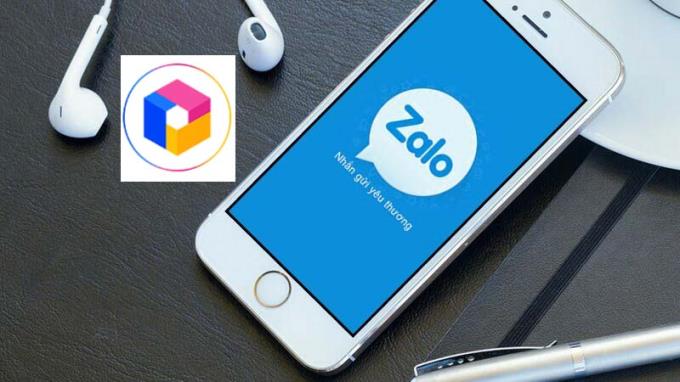
If you're finding that Zalo Media Box is filled with too many messages, including old ones, follow these easy steps to delete the messages you no longer need:
Upon confirmation, the system will ask you to confirm the deletion. Click Delete again to finalize.
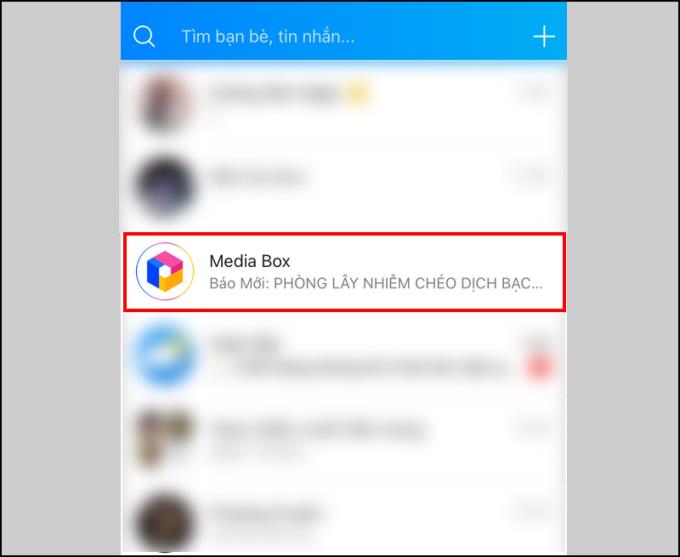
Currently, Zalo doesn’t offer a way to block all messages from Official Accounts in the Media Box. However, you can disable notifications or disregard specific Zalo OAs for a smoother experience.
Options range from temporary pauses of up to 4 hours, until the next morning, or even until manually reopened.
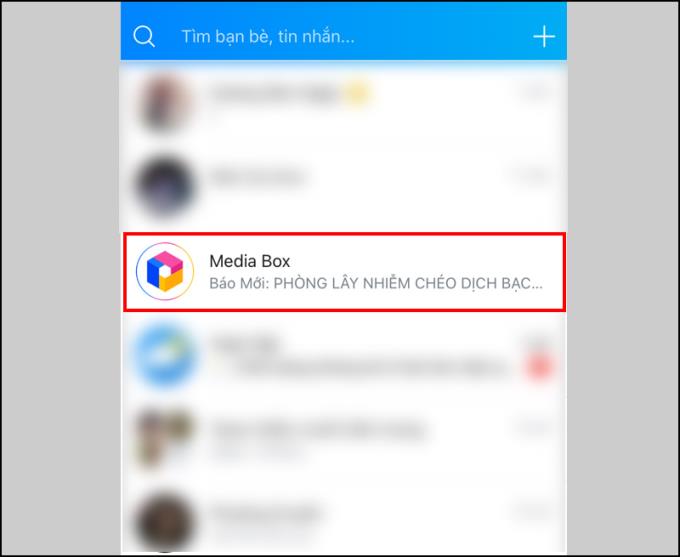
This can be repeated for any other info pages where you wish to block messages.
See also:
The above information serves as a complete guide on Zalo Media Box, detailing how to effectively delete and block messages from Zalo Official Accounts. We hope you find this article helpful!
Understanding the iPhone LL / A code is essential. Discover what country it comes from, where the iPhone is made, and how to utilize this code effectively!
Learn how to exit Kids Home mode on Samsung devices, even when you
Discover effective strategies to deal with being blocked on Zalo by a lover. Explore insights into the emotional impacts of being blocked in a relationship.
Discover the talent behind the movie Saigon In The Rain and analyze its emotional depth. Are young dreams portrayed accurately?
Discover the origin of your iPhone with TA / A code. Understand its quality and warranty policies.
Discover solutions for 16 common errors on Zalo! This guide covers causes and quick fixes to ensure a smooth experience on the app.
Are you busy and don’t want to be disturbed by Zalo message alerts? Follow these simple steps to turn off vibration and message alerts for Zalo on both iPhone and Android devices.
Zalo Media Box provides useful information to Zalo users. Learn what Zalo Media Box is and how to delete or block messages from Zalo Official Account for a better experience!
Discover everything about the iPhone KH / A code, its origin, and whether it is a reliable choice for users. This article offers insights into the iPhone and its market codes.
Acer CineCrystal LED Backlight technology enhances display quality on Acer laptops. Learn about its features, advantages, and disadvantages to make informed decisions.
Discover the Mi Home app essential for managing devices in the Xiaomi ecosystem. Learn about its features, download process, and how to create an account!
EVKey is a popular Vietnamese typing software with many outstanding features. Learn how to download and use EVKey efficiently on Windows and Mac.
Learn about the significance of the J/A code on your iPhone, including its market relevance and the countries involved in its production.
Discover how to check for hidden iCloud on your iPhone and iPad effortlessly. Learn the effective methods to uncover hidden iCloud and secure your device.
Hybrid Watches merge the aesthetics of mechanical watches with the functionalities of smartwatches. Discover their features, advantages, and disadvantages in detail.





Ron B. -
On a side note, are there further resources to learn about Zalo features? More knowledge never hurts
Brian IT -
After reading this, I have a way better understanding of Zalo Media Box. Cheers for the clarity
John Doe -
Wow, I just learned about Zalo Media Box! I had no idea it could be so useful for managing messages. Thanks for the info
Chloe W. -
Great tips! I was recently overwhelmed with messages, but I feel more in control now. Cheers!
Hannah VT -
I appreciate the step-by-step guide on blocking messages. It's so annoying to receive spam!
Alex Smith -
Seeing the process laid out clearly really helped me understand how to navigate Zalo Official Accounts. Thumbs up
Emily R. -
Wow, I feel liberated after learning this! Managing Zalo is no longer a headache for me. Thanks
Vicky James -
I’m not very tech-savvy, but your guide was easy to follow. Can’t wait to try deleting messages!
Mike Brown -
Can anyone tell me how to delete messages from Zalo Official Account? I find it confusing.
Nick Wild -
I found the information about blocking messages particularly interesting! I’ll definitely try it out
Grace D. -
Thanks! I have so many messages from official accounts that I'm tired of seeing. This helps a lot
Jill C. -
Thanks for the article! I feel less overwhelmed managing my Zalo messages. Zalo Media Box rocks!
Brian H -
LOL, I accidentally unblocked messages instead of blocking! Gotta read the guide more closely next time!
David K. -
Can’t express how much I needed to know how to delete those Zalo messages! This is super helpful, thanks
Ronnie T. -
Thanks for the great content! Zalo is becoming a lot more user-friendly for me with this info
Michelle L. -
This article made my day! I finally understand how to take control of my Zalo messages. Thank you
Peter Nguyen -
Haven't tried Zalo Media Box yet, but I'm curious! Will it improve my experience with official accounts?
Nick N. -
Would love more tips on optimizing Zalo Media Box! Can it integrate with other apps
Isaac M. -
What a fantastic tool Zalo Media Box is! It’s simple yet powerful for organizing my messages.
Mark T. -
When I first set up Zalo Media Box, I was a bit lost. Your article makes it all so understandable!
Jake and Co. -
Your article was super helpful! I'm excited to finally declutter my Zalo inbox!
Kerry D. -
Could someone please confirm if deleting messages also removes them from both sides of the conversation?
Susan Thompson -
Does anyone know if there’s a limit to how many messages you can delete at once in Zalo Media Box
Joyce P. -
Great insights here! I wish I knew how to manage Zalo Official Accounts sooner—saved me a lot of time
Linda Chan -
Great article! I had so many unnecessary messages, but now I can use Zalo Media Box to keep my inbox clean
Tommy Tech -
LOL, I just tried deleting some messages and it worked perfectly! Zalo Media Box is awesome. Thanks for sharing
Alan King -
Hey, quick question. Can Zalo Media Box help with managing chat groups too or just official accounts
Hannah G. -
This guide was informative! I didn't even know Zalo Media Box existed until now
Rachel Star -
Anyone else feel relieved after finally learning how to block unwanted messages? I can’t be the only one
Alice K. -
Has anyone faced issues when using Zalo Media Box on older phones? I’m curious about performance.
Tina A. -
Learning how to block messages effectively has been such a game-changer for me. Thanks for the tips
David Rock -
Still trying to wrap my head around Zalo Official Accounts. Any more related articles would be awesome
Cathy Green -
Just followed your steps to manage my Zalo Official Account, and it worked! You made it sound so easy
Emma Watson -
Does Zalo Media Box also allow us to manage multimedia messages? I want to clear out old photos
Lucy Sky -
Has anyone else found Zalo Media Box to be pretty seamless? So much easier than I expected.
Sarah Lee -
I've been struggling with Zalo Official Account messages. The tips on how to block them are a lifesaver. Appreciate it!
Jessica Q. -
Just wanted to say I totally agree with the importance of managing messages. Zalo can be so spammy sometimes