How to open and extract RAR files on Mac

How to open and extract RAR files on Mac, Here is everything you need to know about RAR files and how to extract the contents of RAR files on Mac.
Compressed files allow you to easily transfer groups of documents from your computer to your phone and help save time when moving large data files, storing them or sending via email. Currently, there are many applications for compressing and decompressing files on Android differently in CH Play, however, choosing a good and suitable application is not easy.
The following is a guide to you to open compressed files on Android devices with RAR application - one of the most popular and long-standing and popular phone compression and decompression applications on the market, developed. by the publisher WinRar .
Step 1 : You can download this application in THIS PATH.
Step 2: After the installation is complete, you find the application's icon on the home screen and open it, and allow the application to access data on your device.
Step 3: Find the extracted file in the list that appears in the main interface of RAR. Then press and hold the file for a few seconds to open the extraction options.
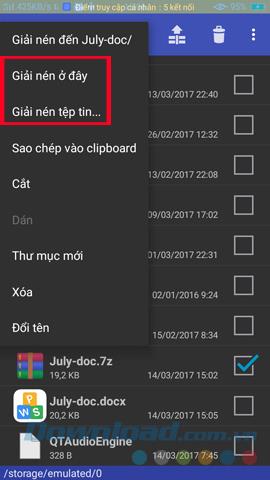
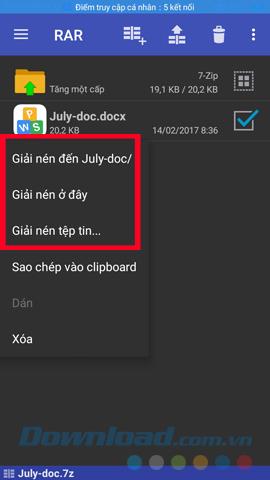
Step 4: Choose one of the appropriate extraction methods.
In addition to extracting files, you can also use this application to compress multiple files, reducing their size as well as making it easy to move and save.
Step 1: Find the file to be compressed, then tap and hold for a moment to open the list of options as above.
Step 2: Select Add ... in the list that appears.
Step 3: Name the file and select Agree to proceed. Alternatively, you can choose one of three compression formats, RAR, ZIP or RAR 4.x to save the file and set a password for that file (if needed).
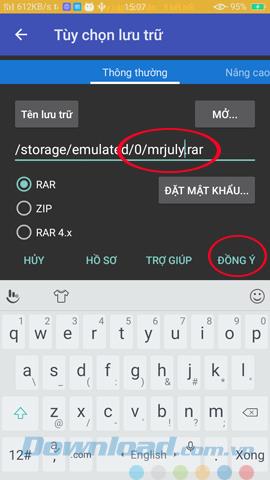
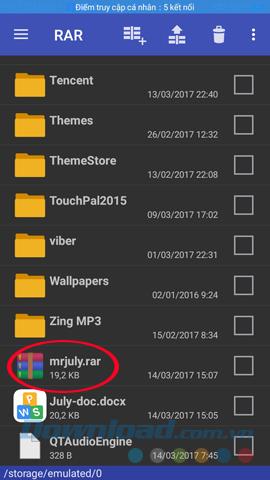
With advantages such as ease of installation, simple interface, ease of use and support for many different file types, it can be said that RAR is the most popular phone compression and decompression application for used devices. Android .
I wish you successful implementation!
Growth doesn’t always look like adding more. Sometimes it looks like cutting away what’s no longer helping. Across industries, a quiet shift is happening among business owners who’ve stopped chasing every new trend, subscription, and “solution” that lands in their inbox. Instead, they’re pruning.
Transporting bulky goods presents a unique set of challenges. Whether you’re moving furniture, heavy machinery, construction materials, or large appliances, ensuring that these items reach their destination safely, on time, and without unnecessary expense requires a carefully thought-out approach.
If you no longer need to use Galaxy AI on your Samsung phone, you can turn it off with a very simple operation. Below are instructions for turning off Galaxy AI on your Samsung phone.
If you don't need to use any AI characters on Instagram, you can also quickly delete them. Here's how to delete AI characters on Instagram.
The delta symbol in Excel, also known as the triangle symbol in Excel, is used a lot in statistical data tables, expressing increasing or decreasing numbers, or any data according to the user's wishes.
In addition to sharing a Google Sheets file with all sheets displayed, users can choose to share a Google Sheets data area or share a sheet on Google Sheets.
Users can also customize to disable ChatGPT memory whenever they want, on both mobile and computer versions. Below are instructions for disabling ChatGPT memory.
By default, Windows Update will automatically check for updates and you can also see when the last update was. Here is a guide to see when Windows last updated.
Basically, the operation to delete eSIM on iPhone is also simple for us to follow. Below are instructions to delete eSIM on iPhone.
In addition to saving Live Photos as videos on iPhone, users can convert Live Photos to Boomerang on iPhone very simply.
Many apps automatically enable SharePlay when you FaceTime, which can cause you to accidentally press the wrong button and ruin the video call you're making.
When you enable Click to Do, the feature works and understands the text or image you click on and then makes judgments to provide relevant contextual actions.
Turning on the keyboard backlight will make the keyboard glow, useful when operating in low light conditions, or making your gaming corner look cooler. There are 4 ways to turn on the laptop keyboard light for you to choose from below.
There are many ways to enter Safe Mode on Windows 10, in case you cannot enter Windows and cannot enter. To enter Safe Mode Windows 10 when starting the computer, please refer to the article below of WebTech360.
Grok AI has now expanded its AI photo generator to transform personal photos into new styles, such as creating Studio Ghibli style photos with famous animated films.













