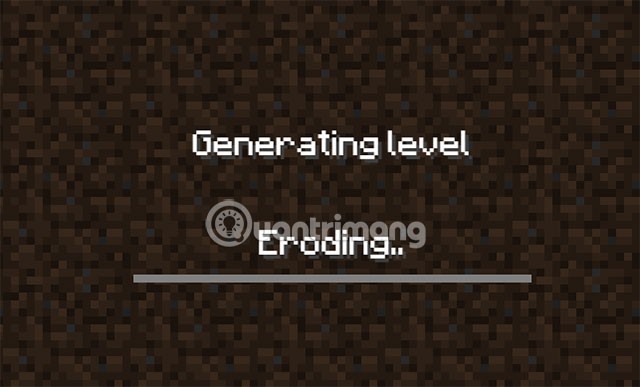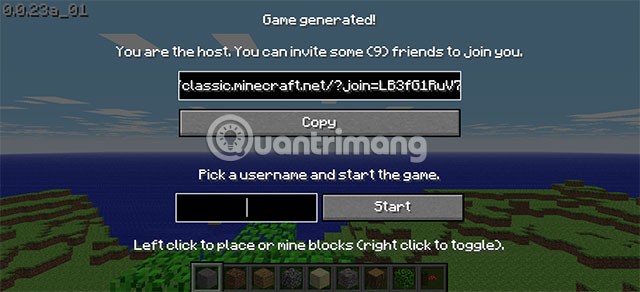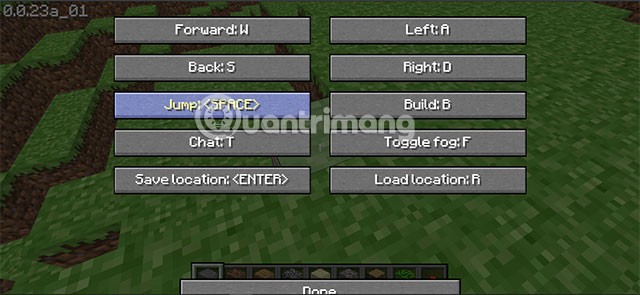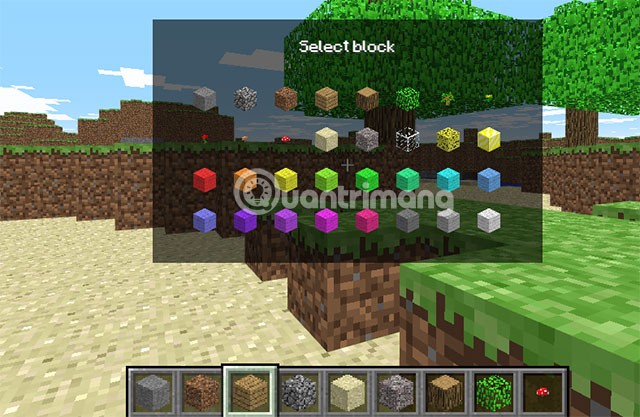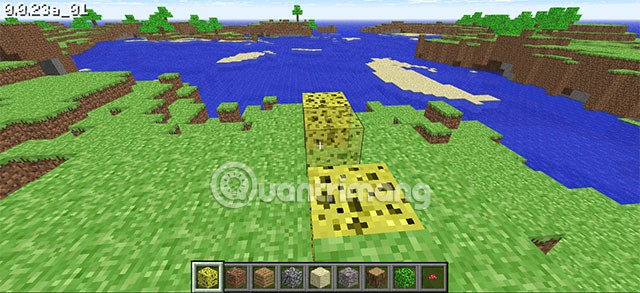Minecraft is a game that is no stranger to those who love creative games. Players can play Minecraft with friends on PC and mobile platforms, and now a special version on the web browser.
This is the 10th anniversary version of Minecraft. Mojang has released Minecraft Classics web version. With Minecraft web, you don't need to download anything, just access the Minecraft web link to play.
However, this version of Minecraft Classic is not the 2019 version of Minecraft. This is the old version of Minecraft that was released in 2009 and you will have to use the first interface of Minecraft on the web. Here is how to play Minecraft on the web
How to play Minecraft on the web
Step 1: First, to play Minecraft web, click here and then wait for the game to download. Download time will depend on your computer configuration and network download speed.
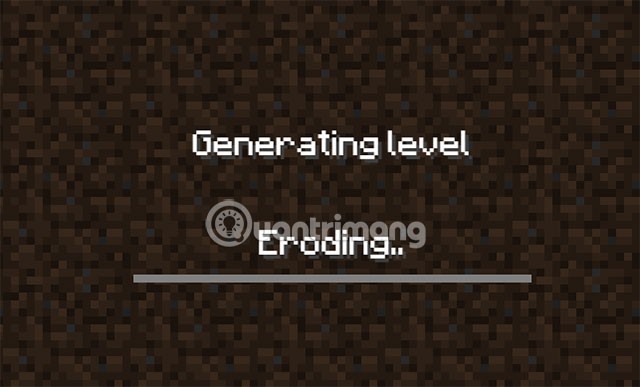
Once Minecraft web has loaded, you will see a link that you can share with your friends so they can play with you. Click Copy and paste that link to your friend, your friend will just need to enter this link into their browser and access it.
Now to start the game, just enter your name in the box next to the Start box and click that button to start playing Minecraft on the web.
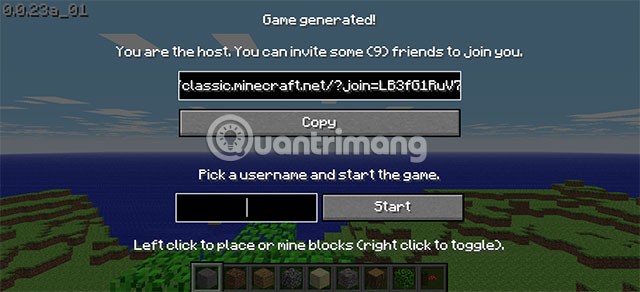
Minecraft Classic is incredibly easy to play. The controls are simple: Just left-click to place or mine blocks, use right-click to switch between two blocks.
Basic movement operations are still keys like WSAD and Space , and to open the item menu, press the B key . To open the Chat window, press the T key , here you also have a special key, the F key .
This is the tool key that will help you add each layer of fog in the game, and the other special keys are the R and Enter keys that will help you save your position. To save your position, press Enter, then your character will sit and stand up. Then, if you go anywhere and want to return to the saved position, just press R.
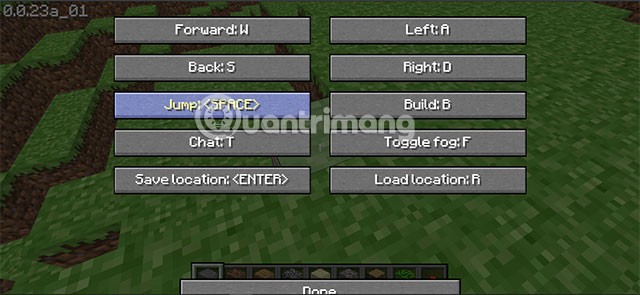
B key opens your inventory, because this is the first version of Minecraft, you will only see some items and blocks from the first version.
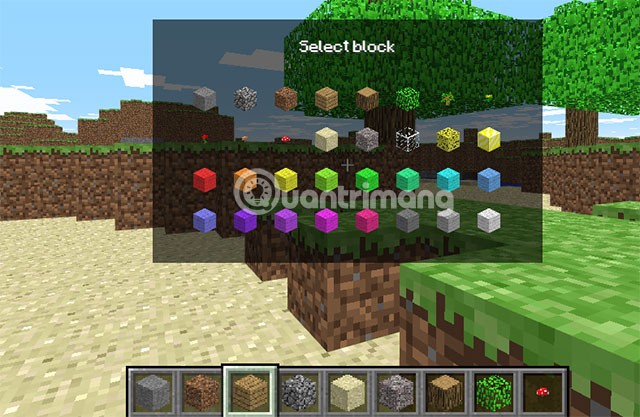
Placing blocks in Minecraft web is different than in both the PC and mobile versions of Minecraft. First, select a block of the item you want to build with, then right-click.
Next you will see that block appear but it will look a bit blurry and they flash, this sign will help you know in advance the position where you are going to place that block. Click the left mouse button again to proceed to place that block.
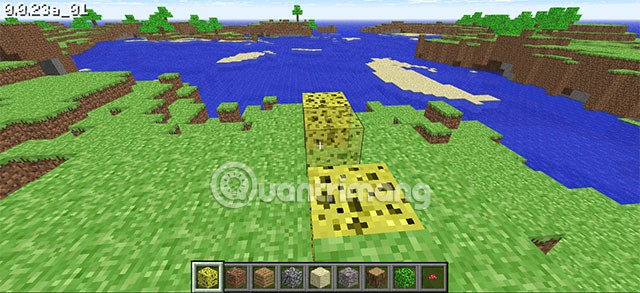
You can press the Escape key at any time to bring up the Game Menu . Here you can create a new level or copy a link to an existing level. Clicking Options lets you enable or disable various settings and reminds you of what controls work.
What can and can't be done in Minecraft Classic?
As the name suggests, Minecraft Classic isn’t the modern, updated Minecraft that most people play today. Instead, it’s the game as it was in 2009. This means you’ll have to deal with a clunky user interface, only 32 blocks to build with, and more bugs than the regular rainforest.
Minecraft Classic only lets you play in Creative mode, so there’s no Survival mode to fight off enemies. There’s also no way to save your game. However, as mentioned above, you can invite up to 9 friends to your game. And playing Minecraft with friends makes the game a lot more fun.
Obviously, Minecraft Classic can’t compete with the current version of the game. However, it’s free and can be played right in your web browser quickly. So you might as well take the opportunity to experience it.
Those are the basic instructions that you need to keep in mind in Minecraft web. If you are a fan of Minecraft and want to experience the first version of the game, follow the instructions above to download Minecraft web and play on your browser.