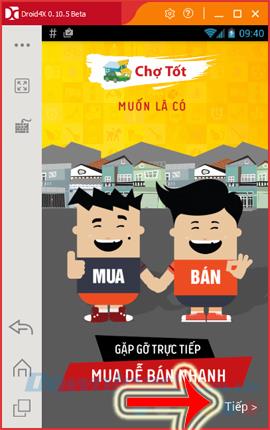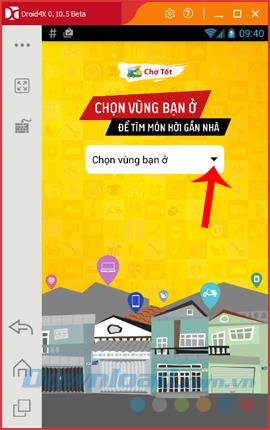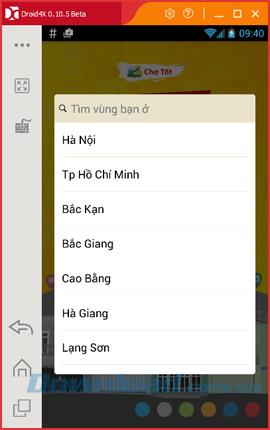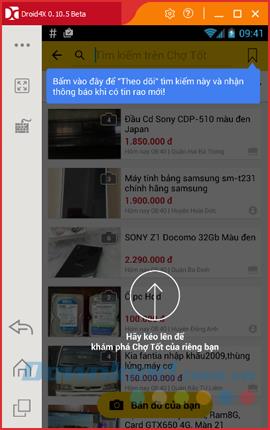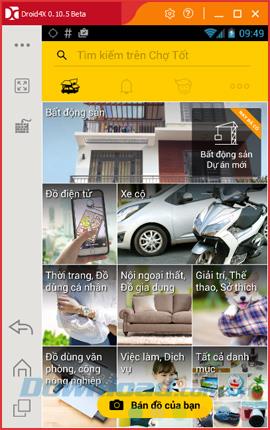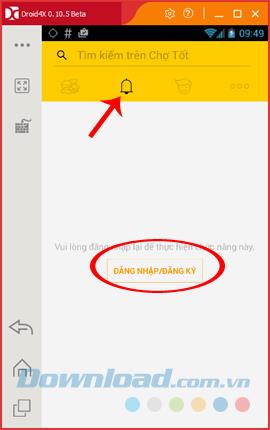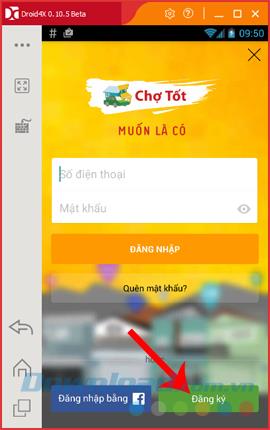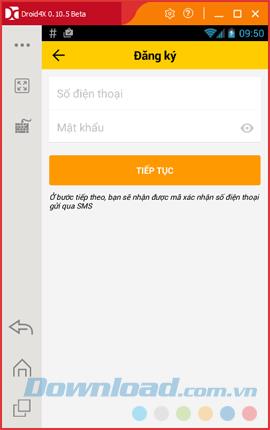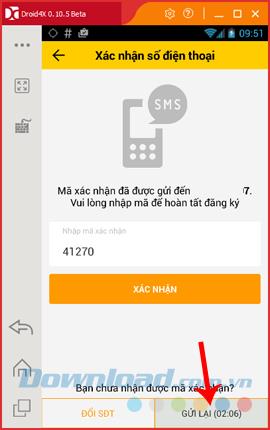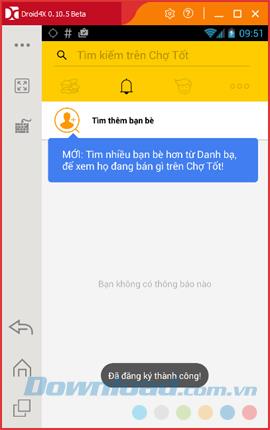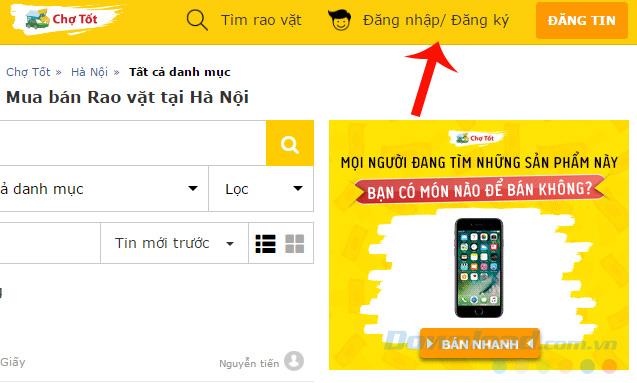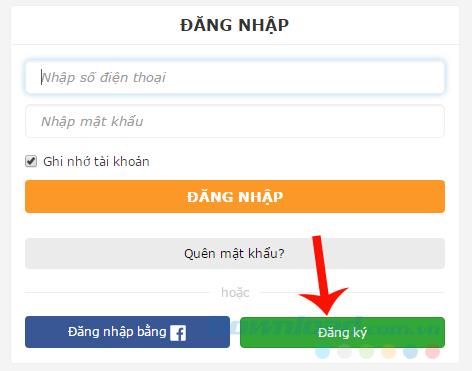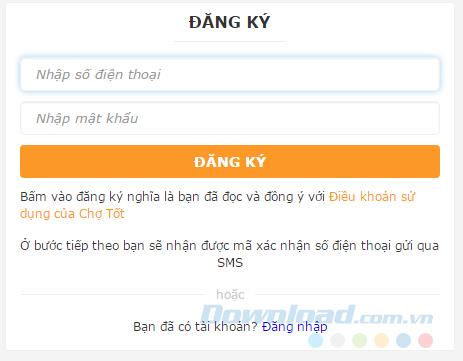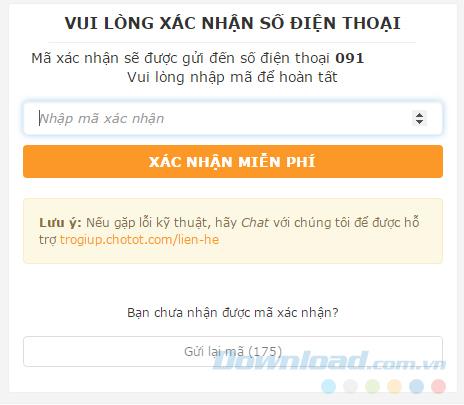To be able to use Cho Tot as well as buy and sell on this app, users need to have a Cho Tot account. The creation of Cho Tot accounts can be done on both computers and mobile applications simply and quickly. The following article will guide you how to create a Cho Tot account to log in and use the largest classifieds app in Vietnam.
While requiring users to have an account, Good Market does not require too much personal information from the initial declaration. All you need is a phone number, computer or phone connected to the Internet, and that's it.
Create a Cho Tot account on your phone
Step 1: You download and install the application to the good on his mobile phone.
Step 2: Launch the application and select Next in the lower right corner of the interface. The first step of setting up, you need to select the area ( Region ) that you are living or want to search and sell products.
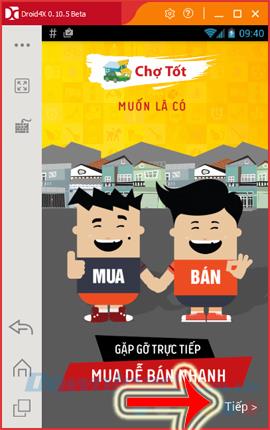
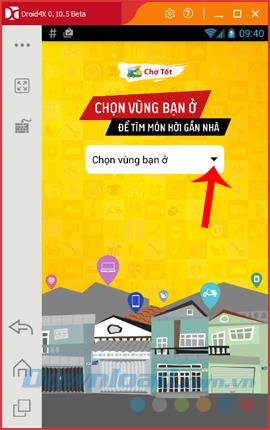
Step 3 : Select the area you need and then swipe up from the bottom to start using Cho Tot.
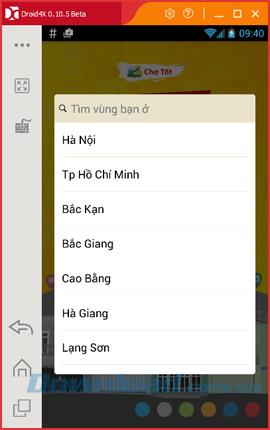
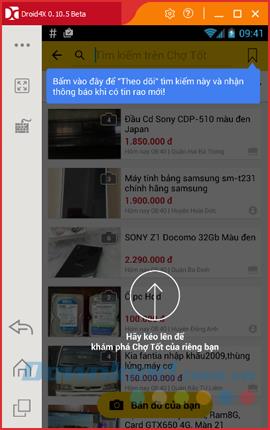
Step 4: Click on the bell icon (notification) on the app, touch down on Login / Register .
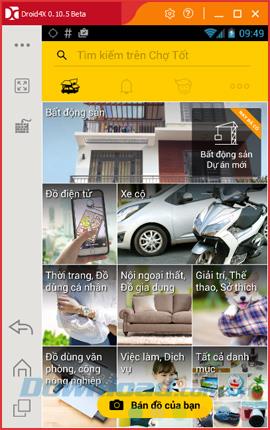
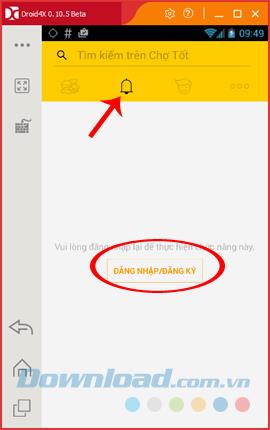
Main interface of Cho Tot application
Step 5: New interface appears, click Register to start creating a new account. The only information you need to provide is your phone number.
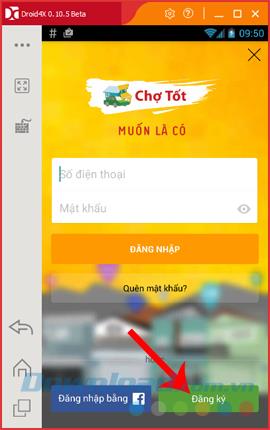
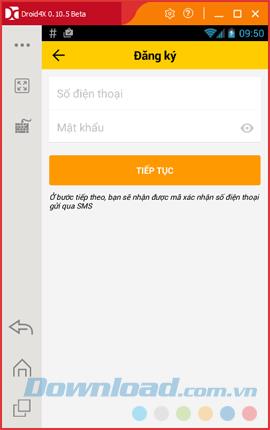
Step 6: Wait a little bit to Cho Tot confirmation code for you. Make sure the phone number you enter above is still in use and can receive codes. Enter the code in the box then Confirm , if after 3 minutes you do not receive the code, you can request the system to resend it by selecting Resend.
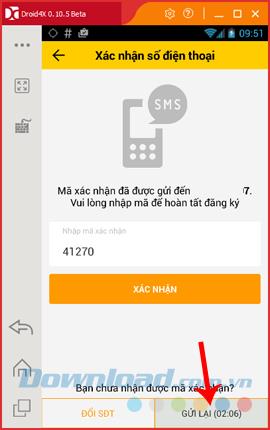
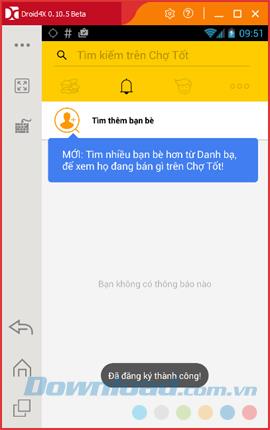
Wait and enter the verification code to complete the process
Sign up for a Cho Tot account on your computer
If you are using a computer, there are two possible ways:
- Use the Good Market app on the simulator.
- Via website.
Step 1: You access the homepage of Cho Tot, from the main interface, click on the Login / Register section .
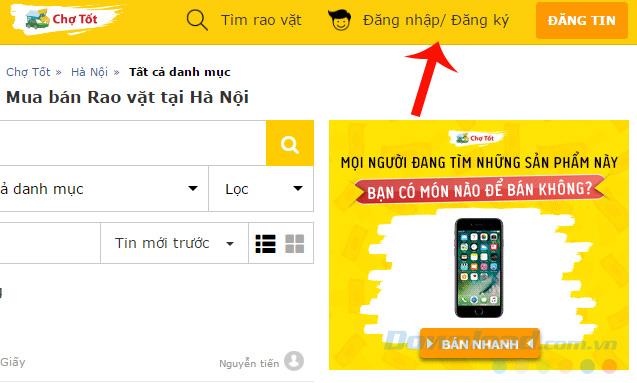
Step 2: Click the Register button below.
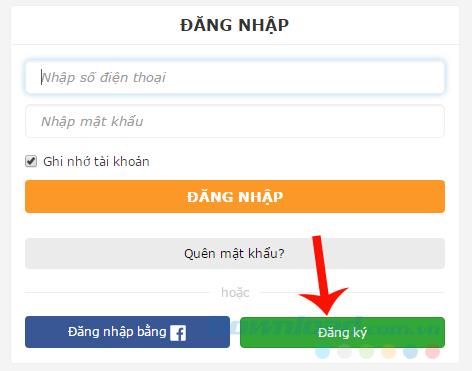
Step 3 : Fill account information is the phone number in the two boxes below and select Register to proceed.
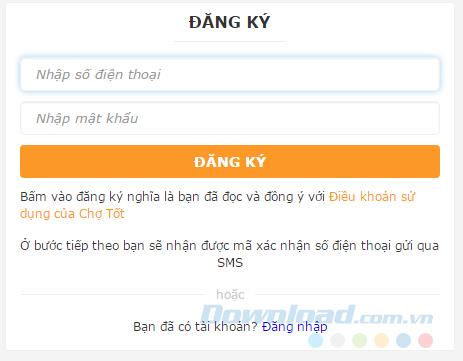
Step 4: Wait a few seconds for the system to send a verification code to the device, then enter and Confirm for free.
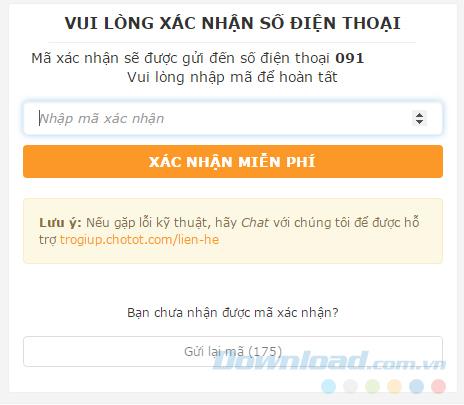
With this account, you can easily use and make the exchange, purchase and sale of goods on this application with anyone, anywhere simply and easily.