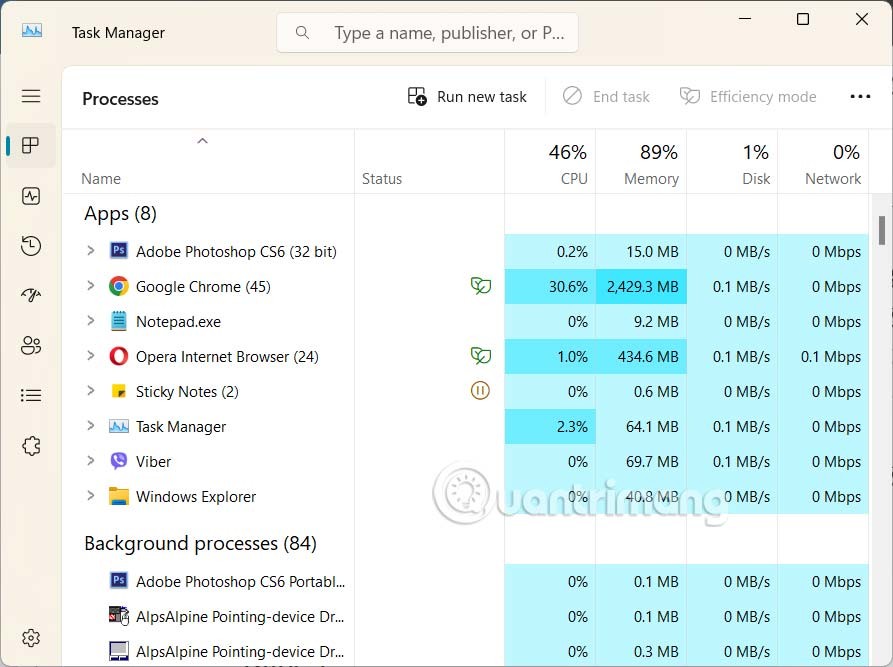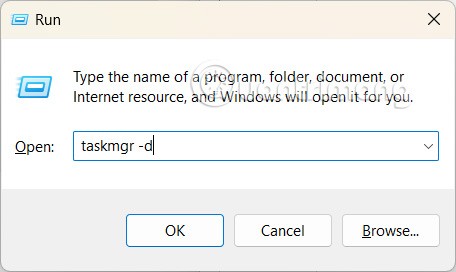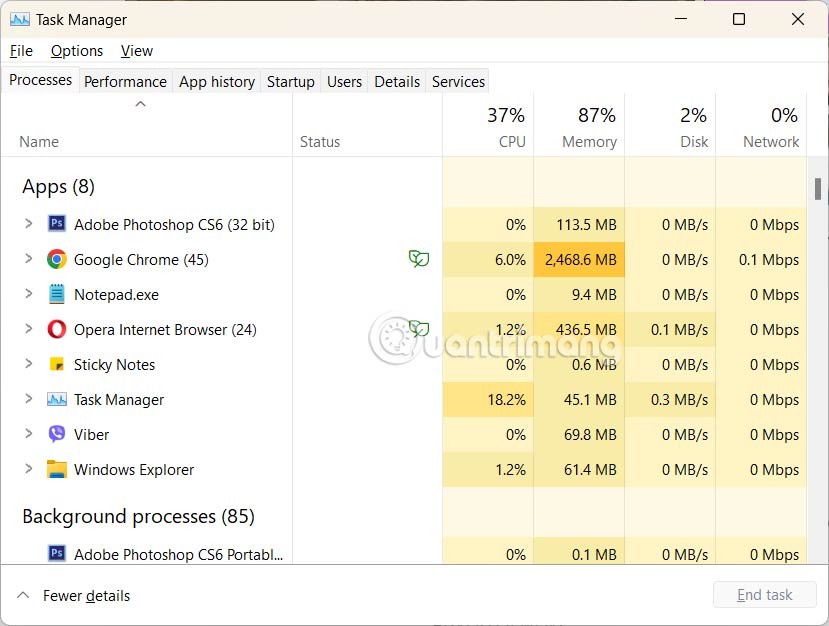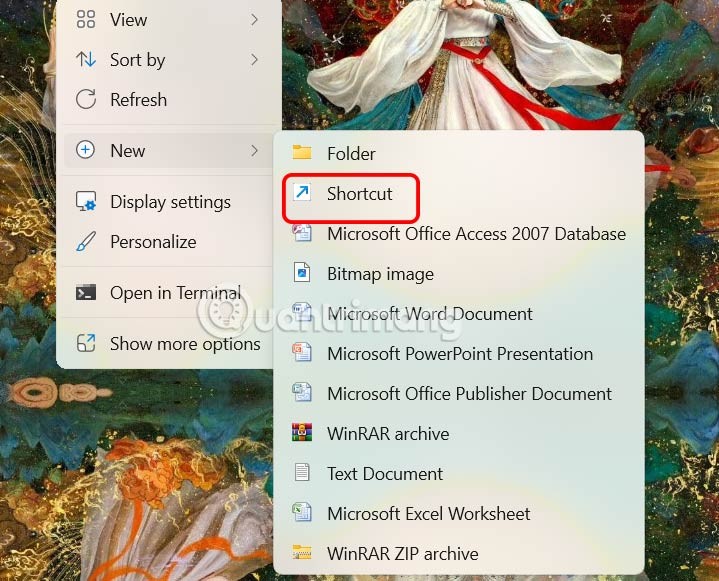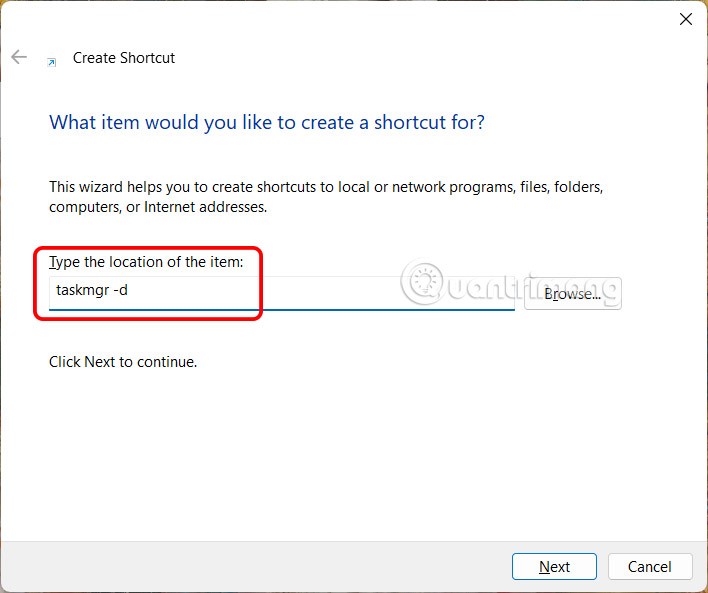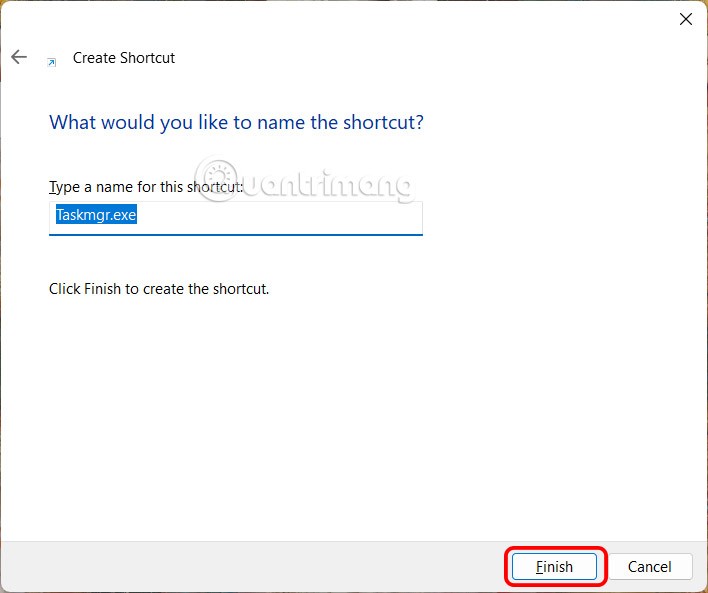Microsoft has redesigned the interface of some managers in Windows 11, including the Task Manager interface. However, not everyone likes this new Task Manager interface. If users want to return to the old Task Manager interface on Windows 11, just create a small command on the computer. Below is a guide to return to the Task Manager interface on Windows 11.
Instructions for installing the old Task Manager interface on Windows 11
Here's what the new Task Manager looks like on Windows 11.
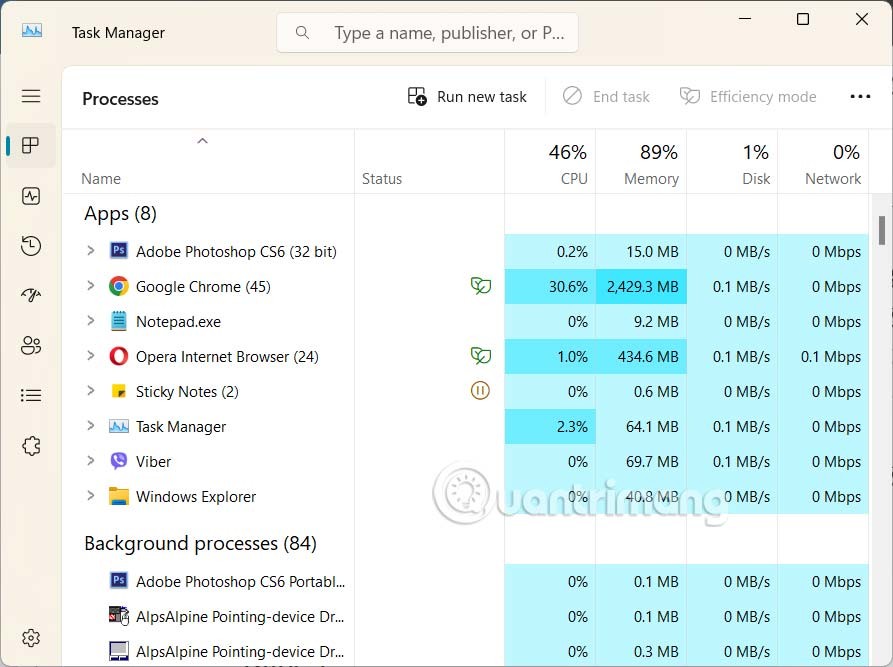
Step 1:
Press Win + R to open the Run dialog box and enter the command taskmgr -d to launch Task Manager without the new XAML user interface.
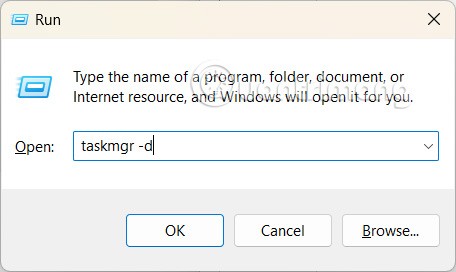
Step 2:
Then you will see the old Task Manager interface on Windows 11 as shown below.
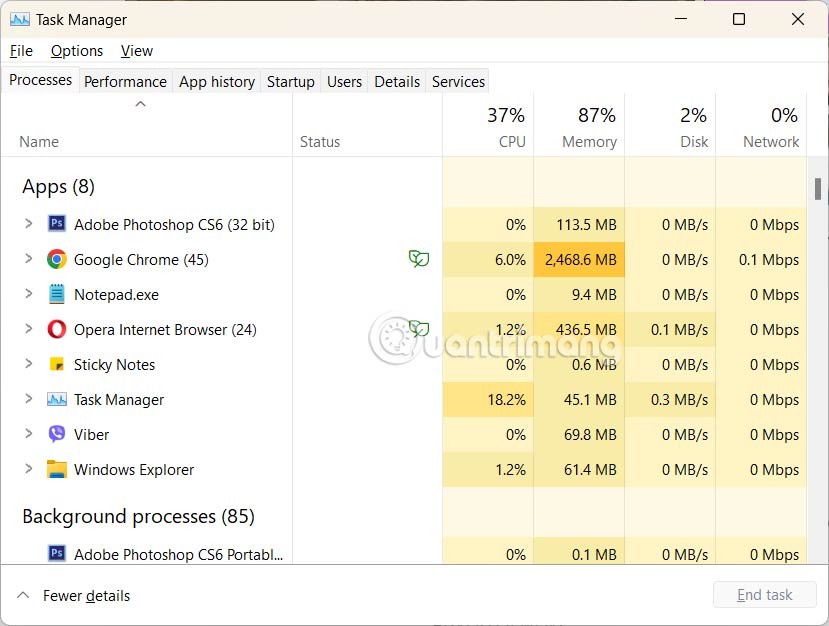
Step 3:
To pin the old version of Task Manager to the taskbar , right-click the desktop and select New > Shortcut .
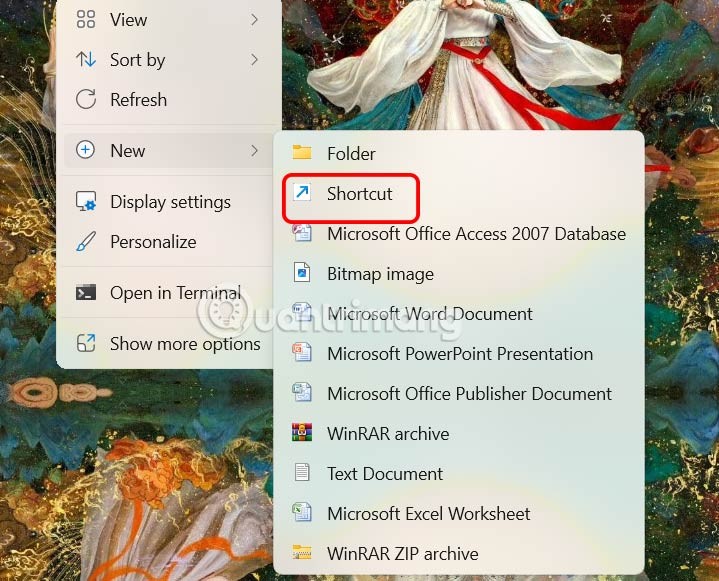
Step 4:
Now enter the command taskmgr -d in the Type the location of the item box and click Next below.
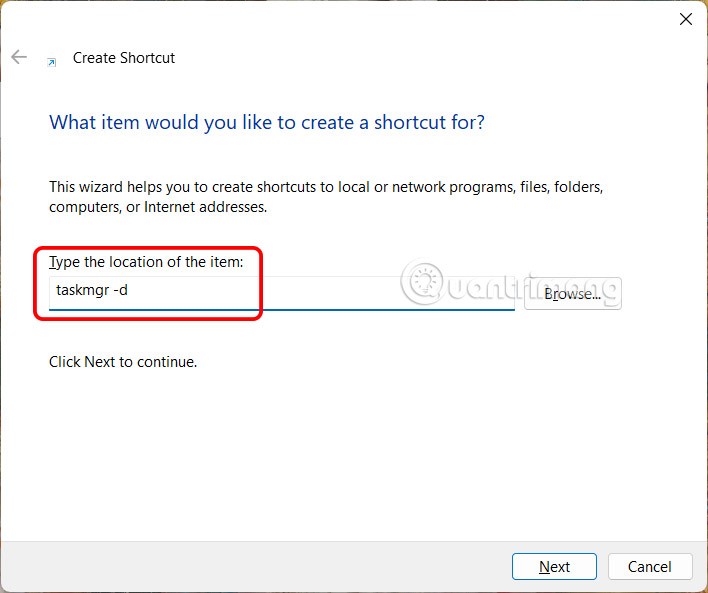
Finally, enter a name for this shortcut and click Finish to save it.
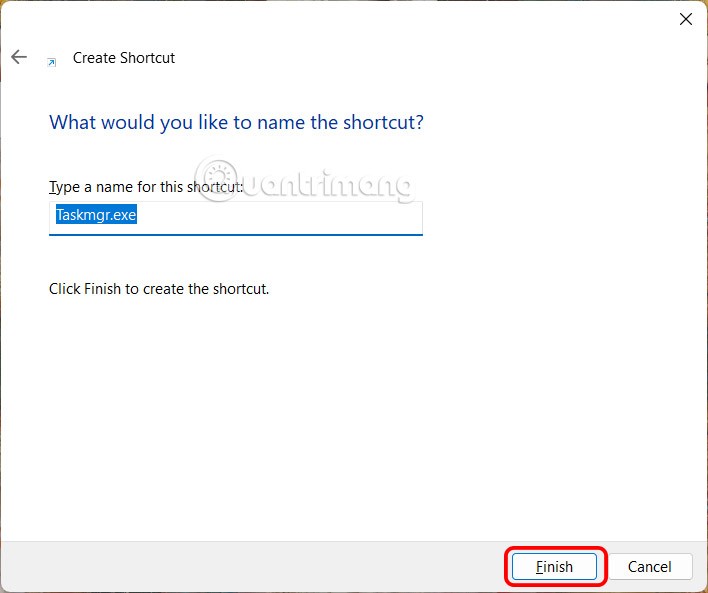
Now if you want to open the old Task Manager interface on Windows 11, you can.