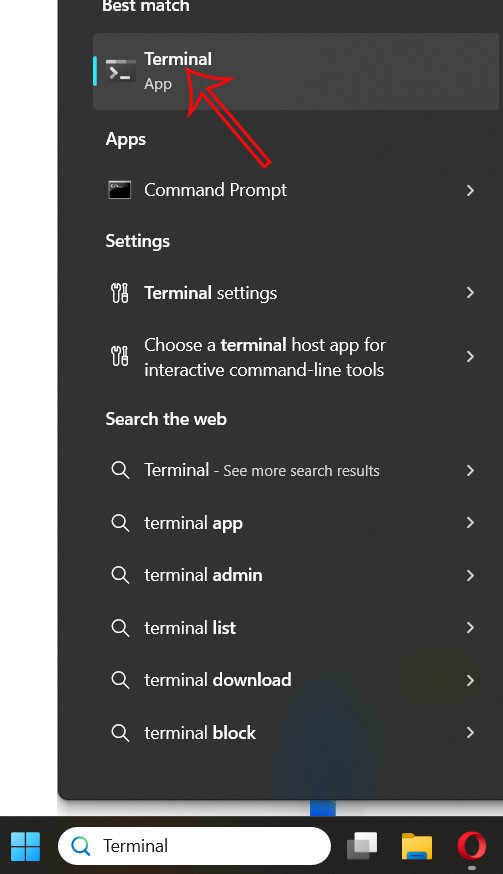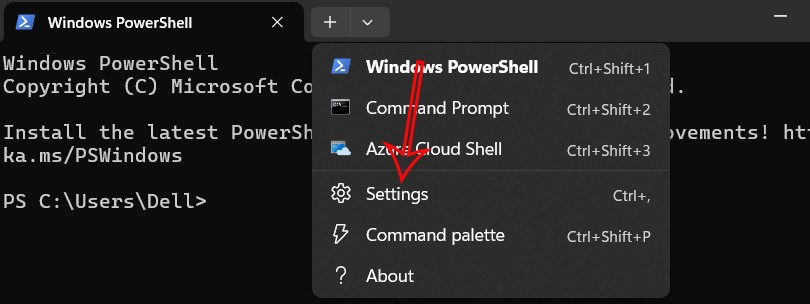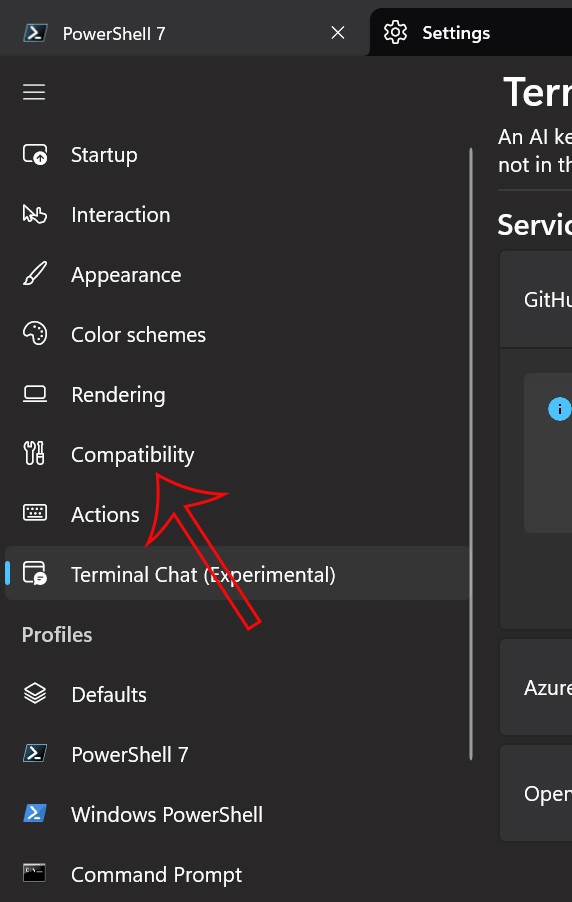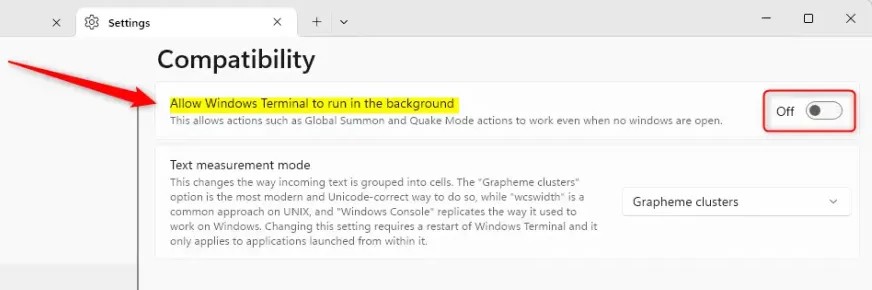Running Windows Terminal in the background increases productivity by providing constant access to command line tools without having to manually launch it. Users can choose to enable or disable the Terminal in the background whenever they want. Here's how to run Windows Terminal in the background.
How to run Windows Terminal in the background
Step 1:
First, enter the keyword Terminal in the search bar , then click on the search result as shown.
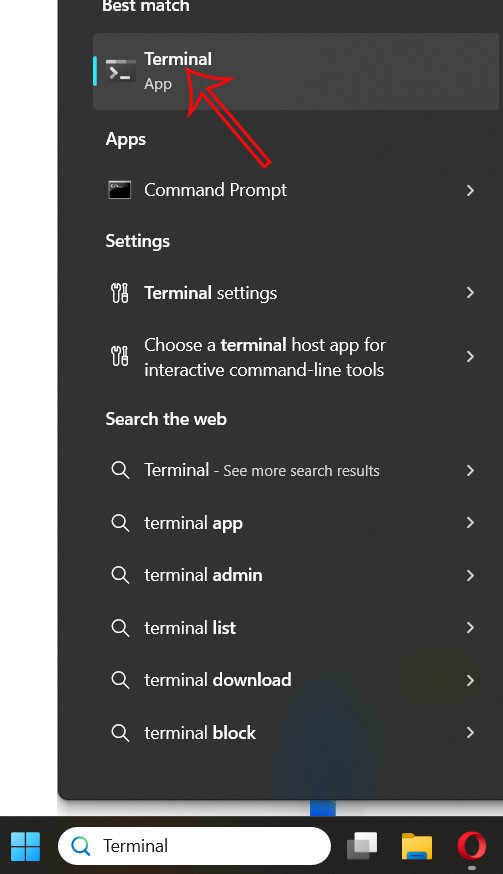
Step 2:
In the Terminal application interface that opens, the user clicks on the drop-down arrow icon on the top bar and selects Settings .
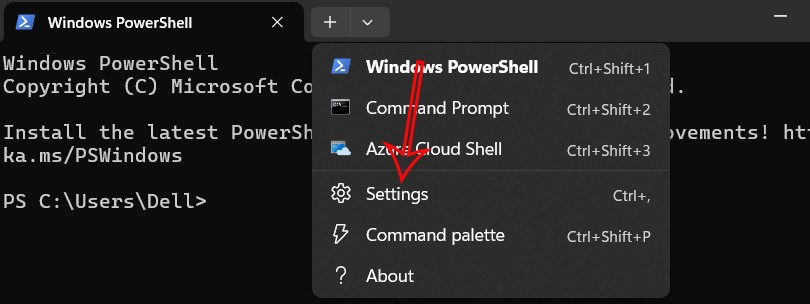
Step 3:
To display the settings interface for Windows Terminal, we click on Compatibility on the left side of the interface.
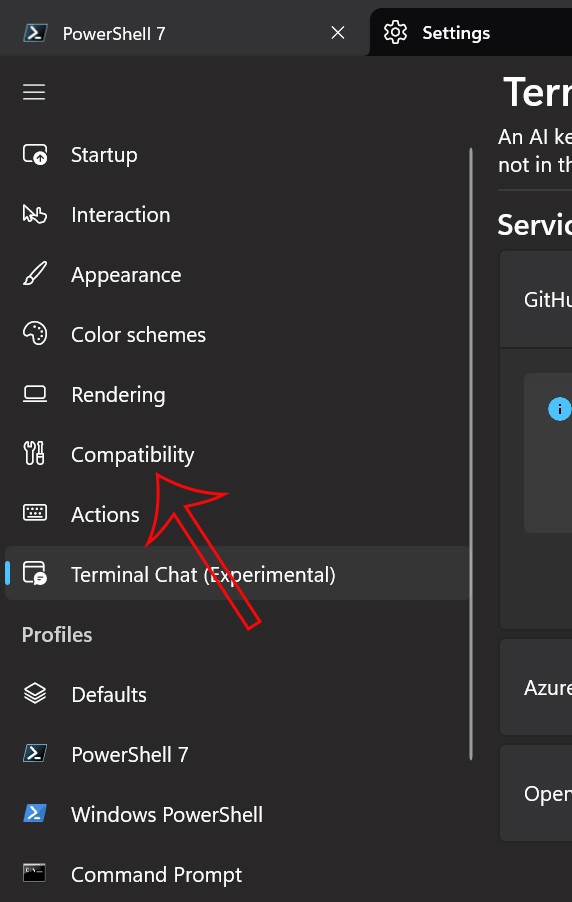
Step 4:
Looking at the content next to it, we need to enable the Allow Window Terminal to run in the background setting to enable Windows Terminal to run in the background on the computer. Then click Save below to save the changes.
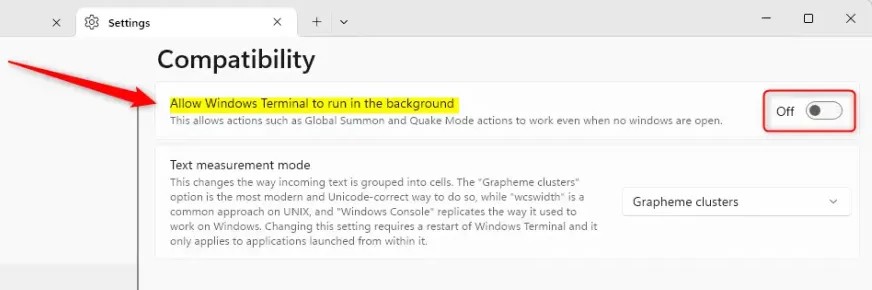
This will make launching Windows Terminal in the background much faster.