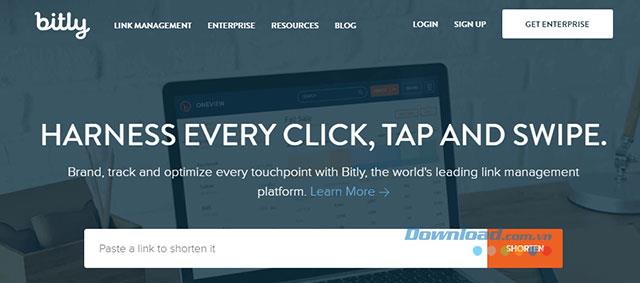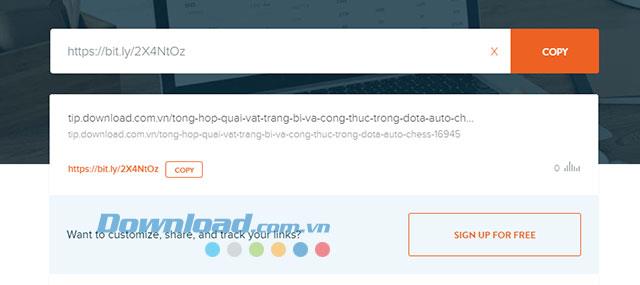In the previous article, we showed you how to create a bit.ly account . After creating an account, people can login bit.ly to start using this service and shorten the link. The way to use bit.ly is quite simple, we just need to paste the original link then the system will automatically help you shorten the link.
Download Bit.ly
Shortening the link will make it easier for people to remember the path with the shortened number of characters, especially suitable in cases where the path is limited to 14-15 characters. This job is extremely suitable for those who specialize in sharing on Facebook , Instagram , Twitter to SEO articles. Even if you are dealing with a breach, it will not affect the website. Below we will show you how to use bit.ly to shorten links.
Instructions for using bit.ly to shorten web links
Step 1:
Visit Bit.ly by following the download link above or go to the direct link: bit.ly or bitly.com .
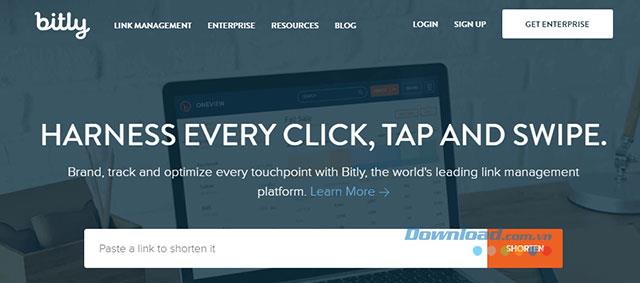
The main interface of bit.ly
Step 2:
At the main interface of bit.ly paste the long link you want to shorten in the Paste a link to shorten it -> Shorten box .

Paste the link you want to shorten to bit.ly page
Soon we will see the shortened path appears with the domain name bit.ly and the code has a very short sequence of numbers and letters. Click Copy to copy the shortened path.
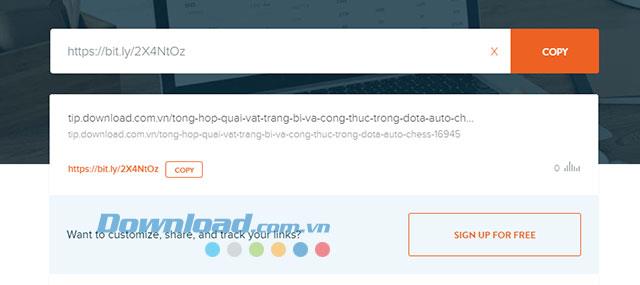
Link after shortened on Bit.ly
In addition to using more features and shortening links in your own way, please log in bit.ly.
Above we have shown you how to shorten the link on bit.ly. Hopefully this approach will be easy for everyone and bring the most effective results when using short links from bit.ly.