The Best Diets for Heart Health

In addition to regular exercise and not smoking, diet is one of the best ways to protect your heart. Here are the best diets for heart health.
Commenting on Facebook livestreams will increase the interaction between the broadcaster and the livestream viewers, especially with Facebook Fanpages or famous Facebook accounts that want to increase the number of followers.
However, during the Facebook livestream, there will be some inappropriate comments, rude comments that make you and others uncomfortable. If so, we can turn off comments when livestreaming Facebook, so that others do not comment on the video or do not see Facebook livestream comments anymore. The following article will guide you to turn off Facebook livestream comments.
Instructions to turn off Facebook PC livestream comments
Turn off comments on Facebook PC livestream
Note, to be able to turn off comments on Facebook computer livestream, you can only do it on Facebook groups, Facebook Fanpages or at Facebook events that you manage.
Step 1:
On the Facebook interface, we click on Live to set up the content before broadcasting live stream.
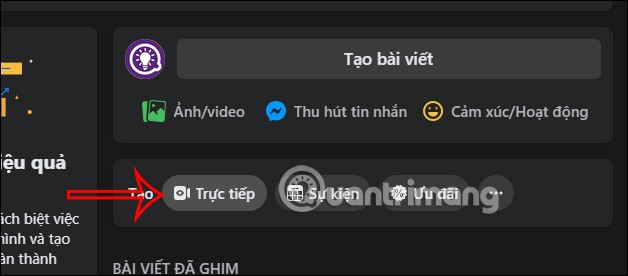
Step 2:
Switch to the new interface in the Live Stream section, you will click on Select to make adjustments to the items before going live on Facebook.
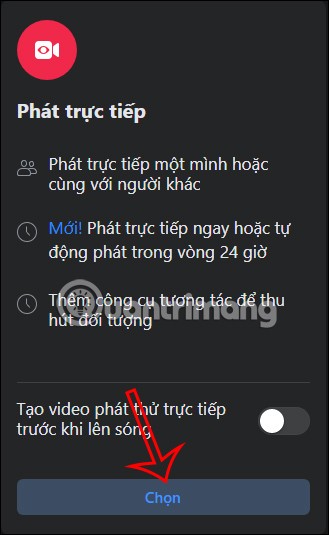
Step 3:
Here you will see all the settings for Facebook live video streaming. On the left side of the interface, click on Settings .
Next, click on the Comment section below to change the comment when livestreaming on Facebook.
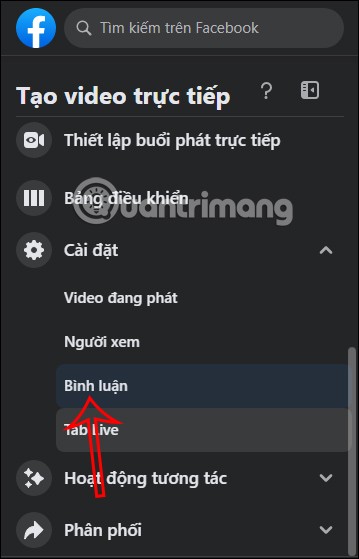
Step 4:
Look to the side to see options to turn off Facebook livestream comments on your computer.
Currently, Facebook will set it to default so that everyone who watches your Facebook livestream can comment, with the default mode Default. In addition, there will be other options including:
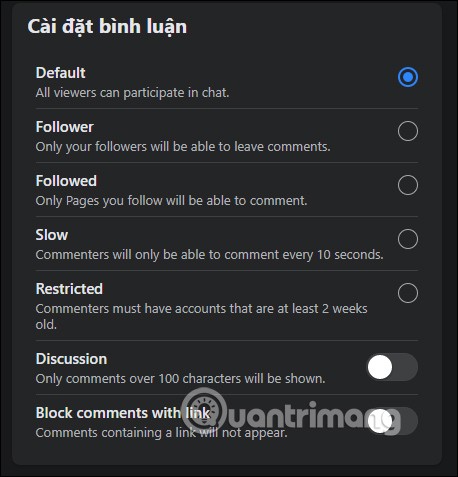
Facebook will not have a mode to completely block comments, completely turn off Facebook livestream comments, but you can combine multiple Facebook livestream comment settings at the same time as above.
Use any setting to the right to block Facebook livestream comments.
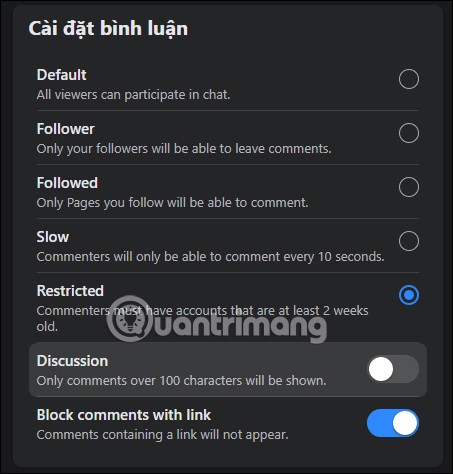
How to turn off comments when watching Facebook PC livestream
For those who watch Facebook PC livestream and want to turn off comments, it's also very simple. Click on the icon to turn off comments and emotions in the full-screen Facebook livestream viewing interface on the computer.
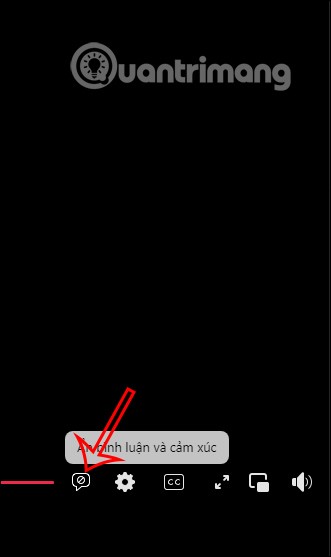
How to turn off Facebook livestream comments on mobile
Turn off Facebook live stream chat via icon
As mentioned, when watching live stream on Facebook, there will be an icon for you to turn on and off the chat section whenever needed. You tap on the screen and tap on the comment icon to hide . When the comment is hidden, the hide comment icon will light up. At the same time, the notification Comment is off will be displayed as shown below.
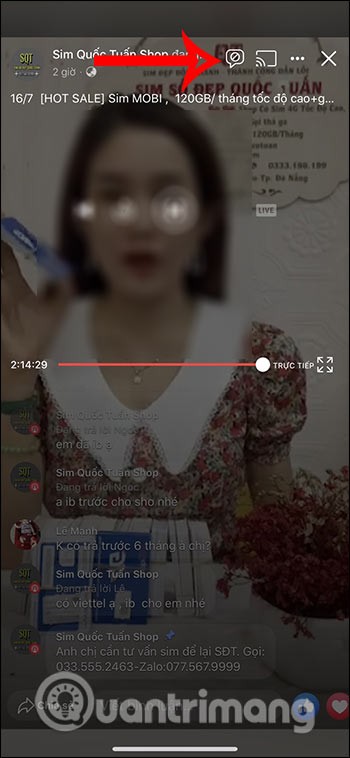
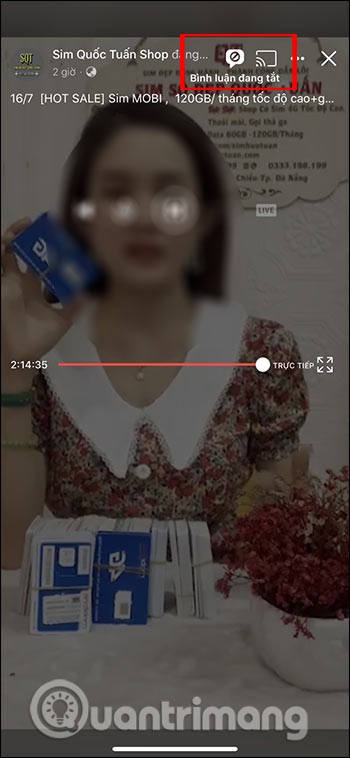
When you put the Facebook screen horizontally while watching live stream, do the same, click on the comment off icon to hide the chat.
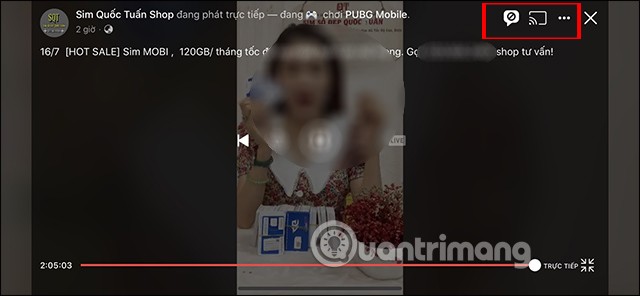
Swipe screen to hide Facebook live stream chat
In case the live stream video you are watching does not have a comment icon, or the user wants to turn it off quickly, just swipe the comment section from left to right . Then the comment section will no longer be displayed on the live stream video interface.
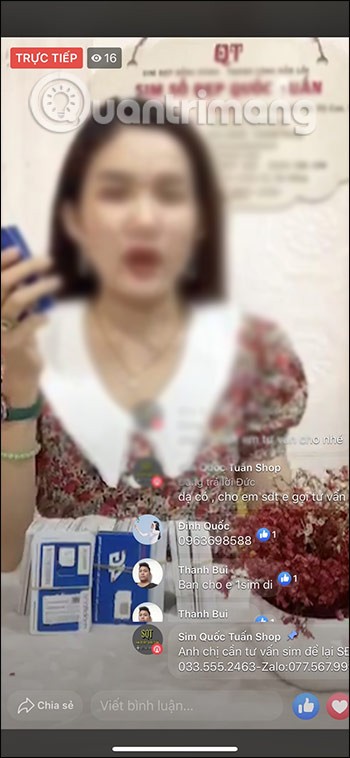
In addition to regular exercise and not smoking, diet is one of the best ways to protect your heart. Here are the best diets for heart health.
Diet is important to our health. Yet most of our meals are lacking in these six important nutrients.
At first glance, AirPods look just like any other true wireless earbuds. But that all changed when a few little-known features were discovered.
In this article, we will guide you how to regain access to your hard drive when it fails. Let's follow along!
Dental floss is a common tool for cleaning teeth, however, not everyone knows how to use it properly. Below are instructions on how to use dental floss to clean teeth effectively.
Building muscle takes time and the right training, but its something anyone can do. Heres how to build muscle, according to experts.
The third trimester is often the most difficult time to sleep during pregnancy. Here are some ways to treat insomnia in the third trimester.
There are many ways to lose weight without changing anything in your diet. Here are some scientifically proven automatic weight loss or calorie-burning methods that anyone can use.
Apple has introduced iOS 26 – a major update with a brand new frosted glass design, smarter experiences, and improvements to familiar apps.
Yoga can provide many health benefits, including better sleep. Because yoga can be relaxing and restorative, its a great way to beat insomnia after a busy day.
The flower of the other shore is a unique flower, carrying many unique meanings. So what is the flower of the other shore, is the flower of the other shore real, what is the meaning and legend of the flower of the other shore?
Craving for snacks but afraid of gaining weight? Dont worry, lets explore together many types of weight loss snacks that are high in fiber, low in calories without making you try to starve yourself.
Prioritizing a consistent sleep schedule and evening routine can help improve the quality of your sleep. Heres what you need to know to stop tossing and turning at night.
Adding a printer to Windows 10 is simple, although the process for wired devices will be different than for wireless devices.
You want to have a beautiful, shiny, healthy nail quickly. The simple tips for beautiful nails below will be useful for you.













