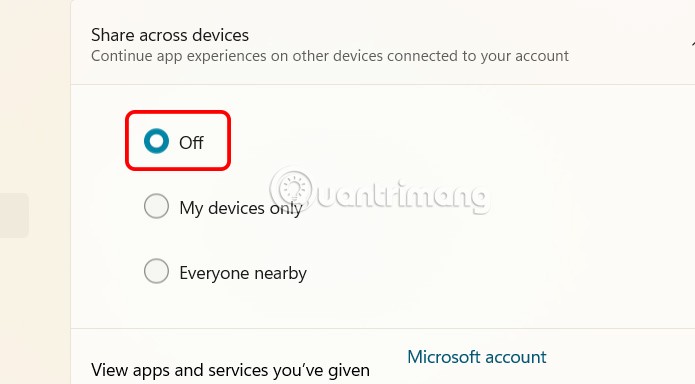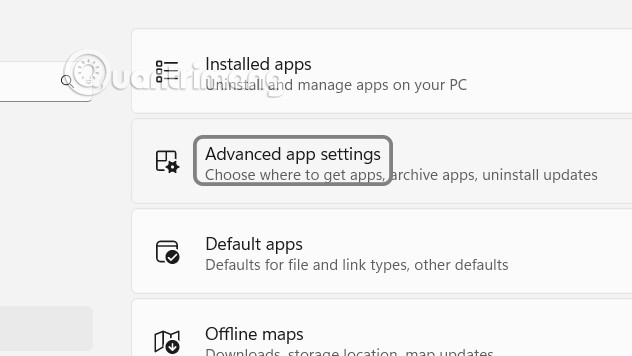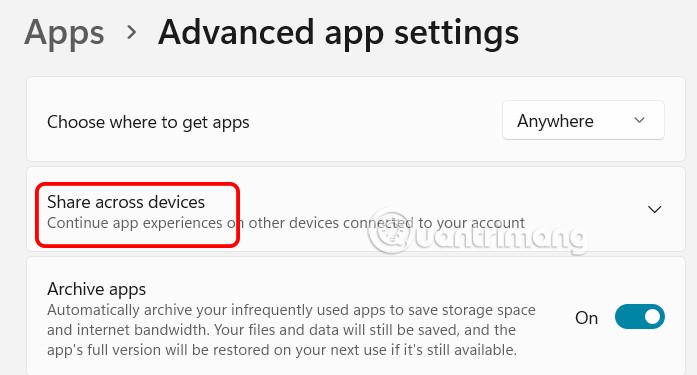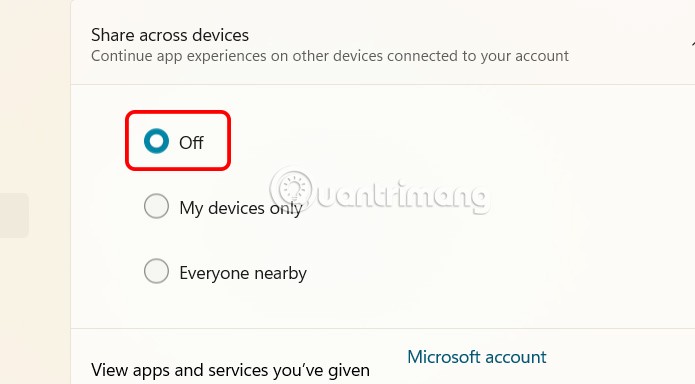Windows 11 comes with many features that enhance the experience and performance. Cross-device sharing is a feature that allows Windows 11 users to experience applications easily on other devices when using the same account. However, for privacy reasons, many people want to turn off this feature. Below are instructions to turn off cross-device sharing on Windows 11.
Instructions to turn off multi-device sharing on Windows 11
Step 1:
First, open the Settings interface on Windows, then click on Apps on the left side of the interface.

Step 2:
Looking at the content next to it, you find the Advanced app settings section to expand more advanced settings for the application on Windows 11.
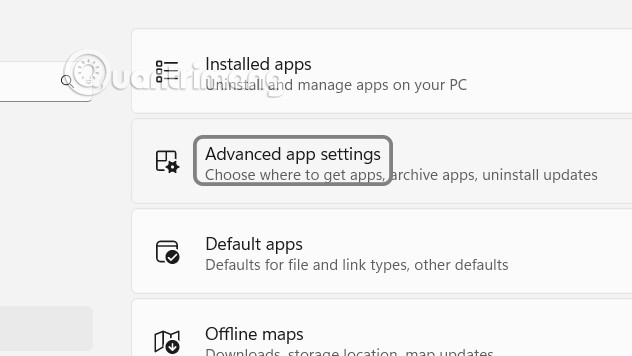
Step 3:
Switch to the new interface, we continue to click on the Share across devices management section to adjust the multi-device sharing mode on Windows 11.
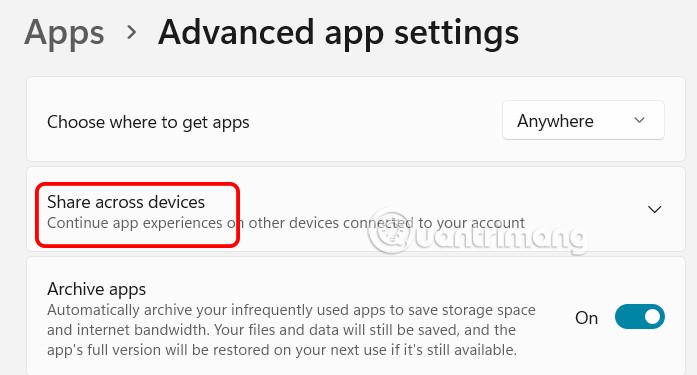
Step 4:
Now you just need to click Off to turn off sharing with multiple devices on Windows 11.