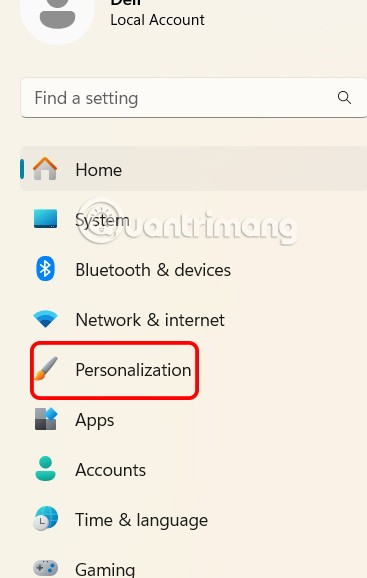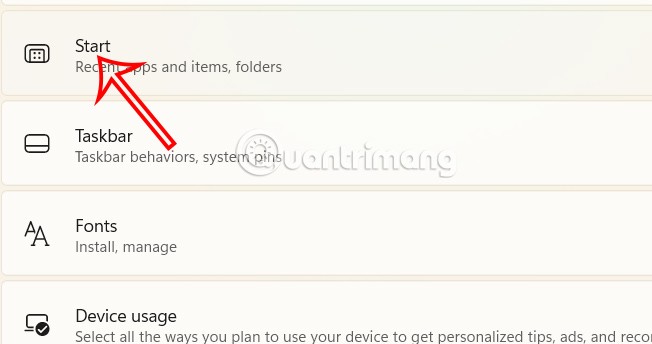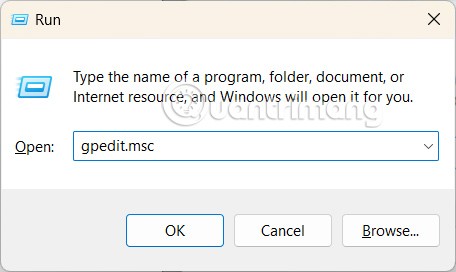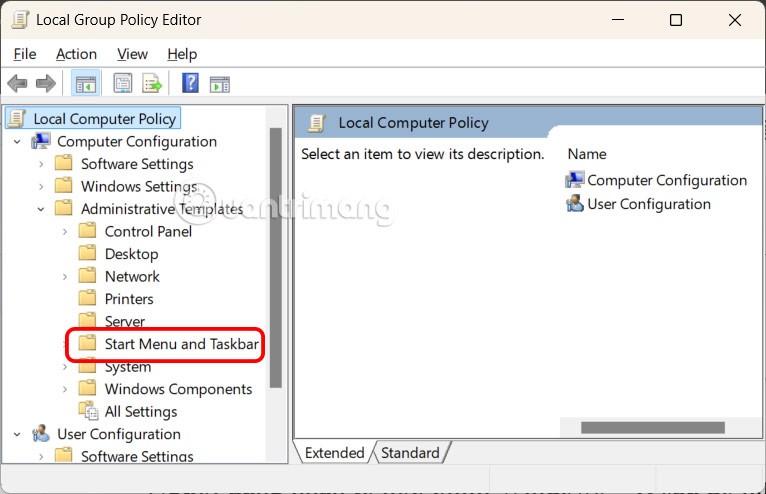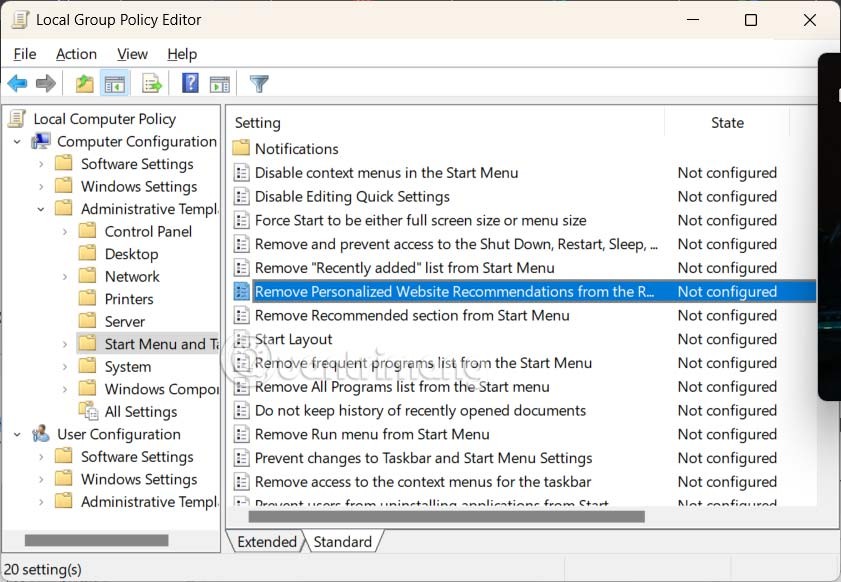When you click on the Start menu on Windows 11, you will see website suggestions for you to visit. These are the websites you frequently visit in Microsoft Edge or Google Chrome. Websites are added when Windows looks at your browsing history and chooses which websites to display. Basically, website suggestions on the Windows 11 Start menu are not necessary, so users follow the article below to turn off this suggestion.
How to Turn Off Website Suggestions on Windows 11 Start Menu
Step 1:
Users press the Windows + I key combination to open the Settings interface . Then you continue to click on Personalization on the left side of the interface.
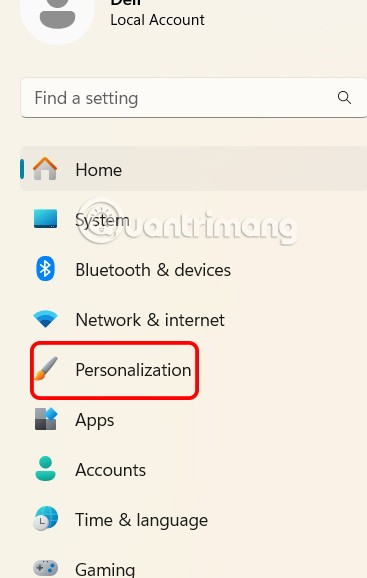
Look at the interface next to you, click on Start to adjust the Start menu on Windows 11.
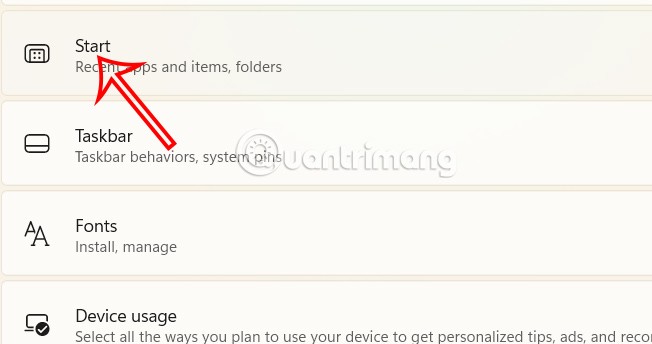
Step 2:
Show the settings interface for the Start interface on Windows 11. Scroll down and turn off the setting Show recommendations for tips, shortcuts, new apps, and more .

Then all suggestions in the Start menu on Windows 11 are disabled.

How to Turn Off Windows 11 Start Menu Website Suggestions via Group Policy
Step 1:
Users press the Windows + R key combination then type gpedit.msc in the Run dialog box interface.
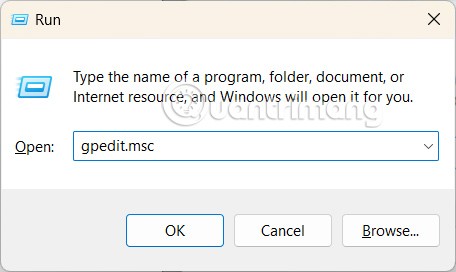
Step 2:
To enter the new interface, users navigate to Computer Configuration > Administrative Templates > Start Menu and Taskbar .
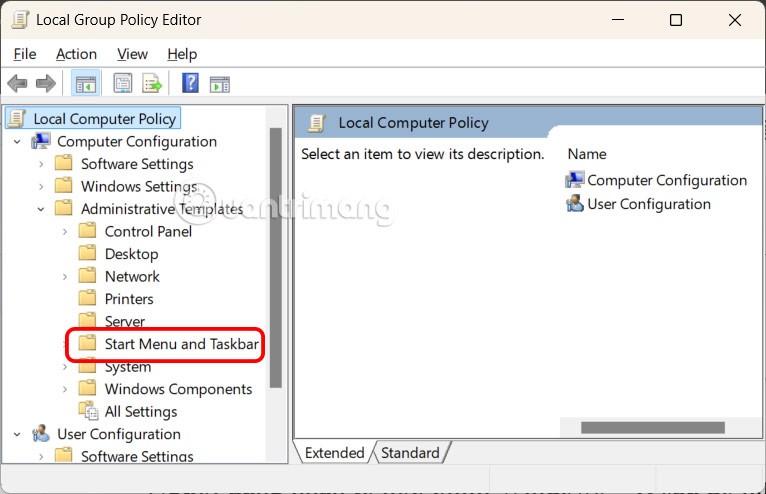
Step 2:
Click the Standard tab and then double-click Remove Personalized Website Recommendations from the Recommended section in the Start Menu .
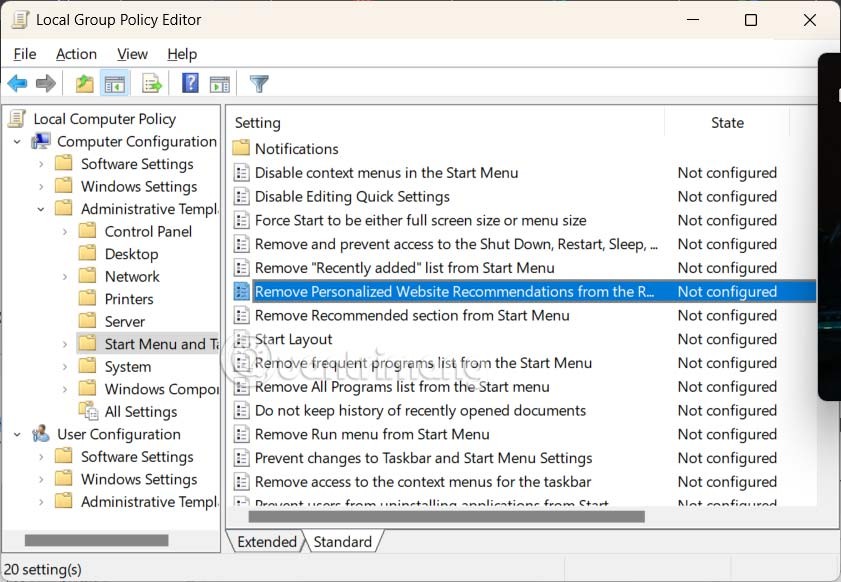
Step 3:
Then click Enabled and click Apply below to save the changes.

Finally, restart your computer for all changes to take effect.