Hair Bob 2020 Summer: 80 beautiful trendy cuts

2020 summer bob haircuts most beautiful and trendy worn by the stars and proposed by famous hairdressers. Lots of images and ideas to inspire you!

1. Power button: Turn on and off the air conditioner.
2. Mode (Mode button): Set 1 of 5 modes: Automatic mode, cooling mode, Dry cooling mode, fan mode, heating mode of the machine.
3. Longitudinal wind: Activate / Disconnect the flap automatic swing up and down mode
4. Temp (Temperature button): Increase or decrease the temperature as you like.
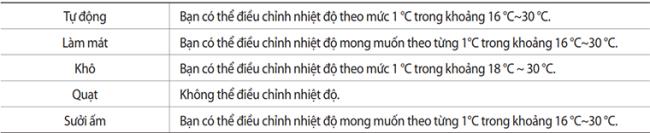
5. Fan (Fan button): Adjust airflow at 5 different speeds: Auto / Slow / Medium / Fast / Turbo.
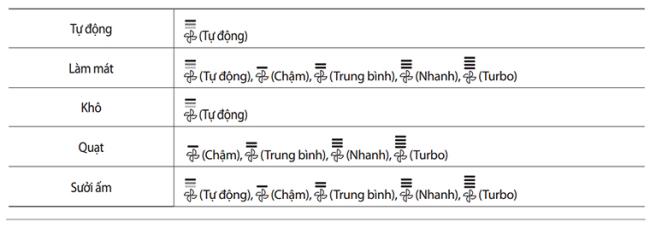
6. Single user: Turns on / off single user mode to minimize the amount of electricity used when the air conditioner is running in cooling mode.
7. Options: Select an option during machine operation to open modes such as Fast, Comfort.
8. Timer: Optional timer
9. Settings: Set the mode of the machine.
10. Direction <>: Move to the Timer. Option or set to choose from.
11. SET: Set / Cancels the selected options or settings.
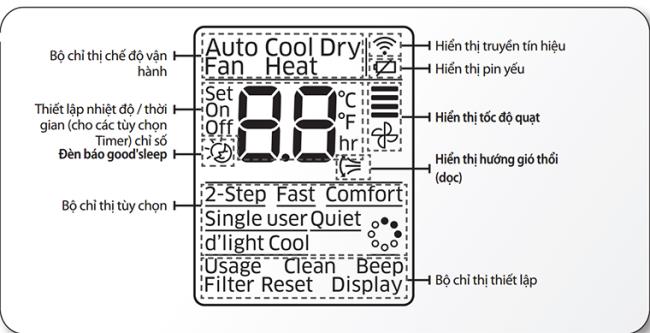
The machine features can be selected using the Mode button and displayed in “Operation mode indicator” on the display screen of the remote.

Auto mode (Auto): The machine will automatically set the temperature and fan speed according to the room temperature using the preset room temperature sensor.
Cool mode: The air conditioner will air-condition and cool your room. You can adjust the temperature and fan speed to feel more comfortable in hot weather.
If the outside temperature is higher than the selected room temperature, it may take a long time for the indoor temperature to reach the desired coolness.
Dry cooling mode: The machine will suck the moisture out of your room, returning you fresh and dry air. To activate the Dry mode, set the temperature on the remote lower than room temperature.
Fan mode (Fan): The machine both cools and the fan is reversed, making it more ventilated in the room.
Heat mode (Heat): The machine not only has the function of air conditioning but also the function of heating and cooling.
+ The fan of the machine may not work for 3 ~ 5 minutes at the start to prevent cold air from coming in. The machine's heating capacity may decrease when the outside temperature is too low.
Help you have a comfortable sleep. Only applicable for 2 modes: Cool / Heat.

There are 3 modes in the program Good's Sleep :
Fall Sleep: The device will gradually lower the temperature, helping you to easily fall asleep
+ Sound Sleep: Helps the body relax and slowly increase the temperature.
+ Wake up: You will wake up in a comfortable and comfortable atmosphere.

You can adjust the timer as you like. The default time for Good's Sleep mode is 8 hours.

Note: To CANCEL mode Good's Sleep you perform the operation as open, and adjust the timing of the "0.0"
A 2-step cooling function will set the machine to cool the room quickly to reach the setting when the room temperature is higher than the set temperature. After cooling, the unit will re-regulate the room temperature, causing air circulation.

Step 1: Press the Option button
Step 2: Press the “<> button” until the 2-Step (2-step) indicator light appears on the optional indicator screen.
Step 3: Press the SET button to start the operation
Note: Function only works in cooling mode (Cool)
You will have an extremely comfortable atmosphere if you use this function. Air conditioning will re-condition the inside of the room in the most comfortable manner

The Comfort function setting steps are the same as for the 2-step quick cooling function. Particularly in step 2: Press until the indicator light shows "Comfort".
Function works only in Cool mode. You can also adjust temperature, but fan speed cannot be adjusted.
This function will only cool where there is body activity. Help reduce electricity consumption by concentrating on cooling only in certain areas, not cooling the whole room.

Press the Single user button. The screen light will show the word Single user. To deactivate the function, press the Single user button again.
Function only works when the camera is in Cool mode.
The automatic cleaning function will minimize humidity inside the indoor unit. The function will bring you a fresh airflow.

Step 1: Press the Setting button until the “Clean” indicator light starts to light up.
Step 2: Press the SET button to set the Auto Clean function
+ After 3 seconds when setting the function, the "Clean" indicator light will disappear and the "Timer" light will light up. The cleaning function of the machine will be activated when the machine stops working.
The automatic cleaning function's operating time may differ depending on the operating mode used
Auto, Cool, Dry: 30 minutes
Auto, Heat, Fan mode: 15 minutes.
Mute "Beep beep" of the device

Step 1: Press the button Setting until the light shows the word "Beep"
Step 2: Press SET to complete the setup. After 3 seconds of setting, the indicator light on the display will disappear and the function starts working.
To reopen the Beep sound you act like mute Beep
WebTech360 believes that, with the above sharing, you can use your air-conditioner more efficiently and economically. You will have a relaxing and comfortable working space with the usefulness that Samsung air conditioners bring.
2020 summer bob haircuts most beautiful and trendy worn by the stars and proposed by famous hairdressers. Lots of images and ideas to inspire you!
Many hairstyles for straight hair to be copied and the tutorials to learn how to make them in a few simple steps. Here are the most beautiful hairstyles.
Does eating durian while breastfeeding affect breast milk taste or cause digestive issues? Find out whether nursing mothers should eat durian.
Learn how to replicate Renée Zellweger’s beautiful makeup from the BAFTAs, featuring useful tips and a list of products for an elegant and luminous look.
Discover the best washing machine brands such as Hitachi, Candy, Midea, Beko, and Whirlpool with our detailed reviews. WebTech360 helps you choose the best washing machine that suits your needs.
Available in the Vietnamese market since 2001, Darling TV is gradually becoming familiar to users. Discover if Darling TV is good and durable, alongside the top 3 models worth buying.
Deciding whether to buy a Hitachi or Samsung refrigerator is challenging, as both brands are synonymous with quality and luxury.
Discover how to effectively use the Toshiba AW-A800SV washing machine control panel with our detailed guide!
WebTech360 provides simple steps for updating software on your Toshiba Smart TV to enhance performance and access new features.
Are longans harmful for pregnant women? Discover safe consumption practices for longan during pregnancy and the potential risks involved.
Discover the trendy men
Learn how to use Skype on your Smart TV TCL for seamless communication. This guide covers installation, login, camera connection, and more.
Learn how to bookmark websites on your Skyworth Smart TV for easy access to your favorite content with WebTech360.
When running a newly purchased refrigerator, you notice the sides heating up, raising concerns about a potential fault. This article from WebTech360 provides insights into this phenomenon.
Discover why buying a Panasonic refrigerator could be the right choice for you. Learn about its advantages, technologies, and energy efficiency.
Growth doesn’t always look like adding more. Sometimes it looks like cutting away what’s no longer helping. Across industries, a quiet shift is happening among business owners who’ve stopped chasing every new trend, subscription, and “solution” that lands in their inbox. Instead, they’re pruning.
Transporting bulky goods presents a unique set of challenges. Whether you’re moving furniture, heavy machinery, construction materials, or large appliances, ensuring that these items reach their destination safely, on time, and without unnecessary expense requires a carefully thought-out approach.
If you no longer need to use Galaxy AI on your Samsung phone, you can turn it off with a very simple operation. Below are instructions for turning off Galaxy AI on your Samsung phone.
If you don't need to use any AI characters on Instagram, you can also quickly delete them. Here's how to delete AI characters on Instagram.
The delta symbol in Excel, also known as the triangle symbol in Excel, is used a lot in statistical data tables, expressing increasing or decreasing numbers, or any data according to the user's wishes.
In addition to sharing a Google Sheets file with all sheets displayed, users can choose to share a Google Sheets data area or share a sheet on Google Sheets.
Users can also customize to disable ChatGPT memory whenever they want, on both mobile and computer versions. Below are instructions for disabling ChatGPT memory.
By default, Windows Update will automatically check for updates and you can also see when the last update was. Here is a guide to see when Windows last updated.
Basically, the operation to delete eSIM on iPhone is also simple for us to follow. Below are instructions to delete eSIM on iPhone.
In addition to saving Live Photos as videos on iPhone, users can convert Live Photos to Boomerang on iPhone very simply.
Many apps automatically enable SharePlay when you FaceTime, which can cause you to accidentally press the wrong button and ruin the video call you're making.
When you enable Click to Do, the feature works and understands the text or image you click on and then makes judgments to provide relevant contextual actions.
Turning on the keyboard backlight will make the keyboard glow, useful when operating in low light conditions, or making your gaming corner look cooler. There are 4 ways to turn on the laptop keyboard light for you to choose from below.
There are many ways to enter Safe Mode on Windows 10, in case you cannot enter Windows and cannot enter. To enter Safe Mode Windows 10 when starting the computer, please refer to the article below of WebTech360.
Grok AI has now expanded its AI photo generator to transform personal photos into new styles, such as creating Studio Ghibli style photos with famous animated films.



























