The most commonly deficient nutrients in the diet

Diet is important to our health. Yet most of our meals are lacking in these six important nutrients.
People tend to use their computers longer than their other technological devices such as phones, tablets, etc. Therefore, it is advisable to regularly monitor and grasp the operating status of the device. Today's Chromebook models have a built-in application called "Diagnostic", which can help you perform periodic system checks extremely easily.
The Diagnostics app was first introduced in Chrome OS 90 in April 2020. It's a big upgrade from the previous system check method, which required users to access a rather complicated internal system page. It also comes with a bunch of useful tests that you can use to make sure all the system features are running smoothly.
How to open the Diagnostic app
You won't find Diagnostic in the launcher's app drawer like usual. However, there are two other ways to launch it. First, click the launcher icon (the circle) on the taskbar.
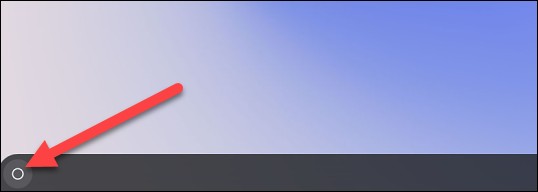
Tap on the search box and type in the keyword “Diagnostic”. Tap on the “Diagnostic” app when it appears in the corresponding search results.

For the second method, you'll open Diagnostic from Chrome OS Settings. First, click the clock icon on the taskbar to bring up the Quick Settings panel. Then, click the gear icon to open the Settings menu.
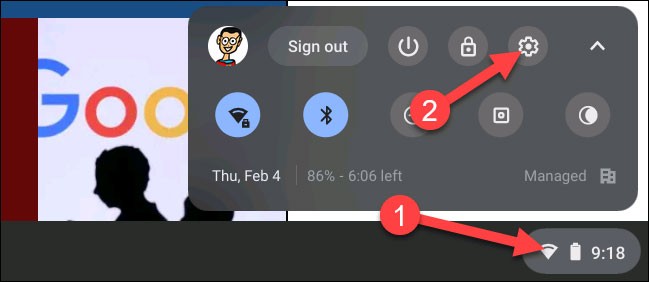
Next, click on “About Chrome OS” in the left sidebar.
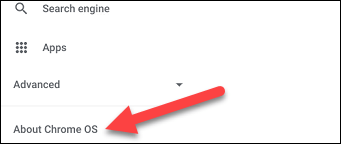
Now, click on “Diagnostics” to launch the application.
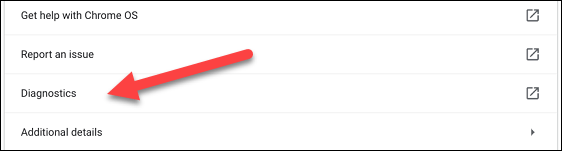
Using Diagnostic
The Diagnostics app is basically divided into three sections: Battery, CPU, and Memory. Each section will give the user an overview of the relevant information, as well as instructions on how to perform the necessary checks. Specifically as follows.
The “Battery” section will show you the battery capacity of your device and how much more battery life you have left. Below that are three different metrics:
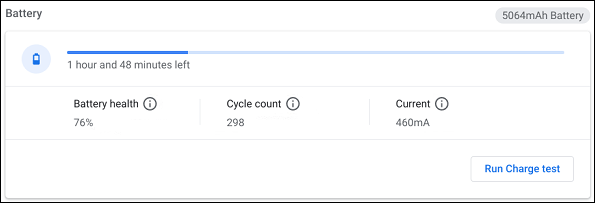
You'll also see the option to "Run Discharge Test" or "Run Charge Test," depending on whether your Chromebook is plugged in or not. These tests will measure how quickly your device is charging or discharging.

Next is the “CPU” section. Information about your device’s processor will be displayed at the top, and you can also see a real-time graph of CPU usage below. There are three metrics here:
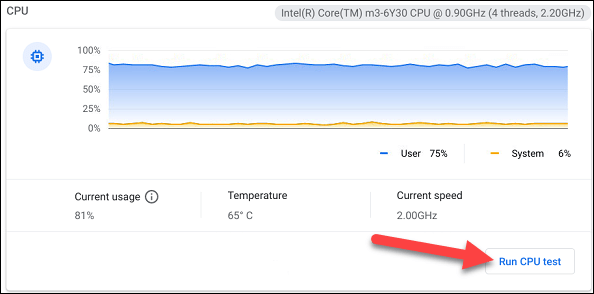
For more information, click “Run CPU Test”. Several tests will be performed to ensure that the CPU is working properly.
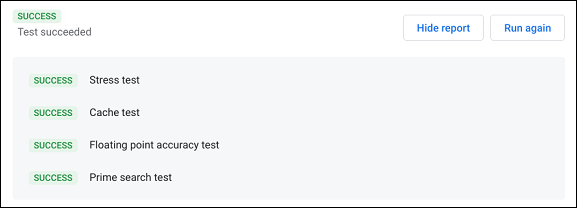
The last section is “Memory”. The blue progress bar shows the amount of available memory (RAM) in real time. You can click “Run Memory Test” for some more details. This test will take about 15 minutes.
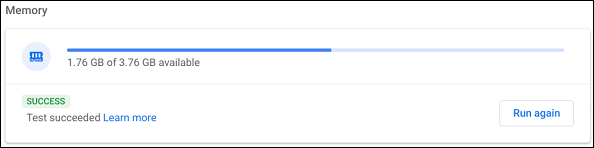
At the bottom of the page, you can click the “Save Session Log” button to read all the test data you have performed.

Diet is important to our health. Yet most of our meals are lacking in these six important nutrients.
At first glance, AirPods look just like any other true wireless earbuds. But that all changed when a few little-known features were discovered.
In this article, we will guide you how to regain access to your hard drive when it fails. Let's follow along!
Dental floss is a common tool for cleaning teeth, however, not everyone knows how to use it properly. Below are instructions on how to use dental floss to clean teeth effectively.
Building muscle takes time and the right training, but its something anyone can do. Heres how to build muscle, according to experts.
In addition to regular exercise and not smoking, diet is one of the best ways to protect your heart. Here are the best diets for heart health.
The third trimester is often the most difficult time to sleep during pregnancy. Here are some ways to treat insomnia in the third trimester.
There are many ways to lose weight without changing anything in your diet. Here are some scientifically proven automatic weight loss or calorie-burning methods that anyone can use.
Apple has introduced iOS 26 – a major update with a brand new frosted glass design, smarter experiences, and improvements to familiar apps.
Yoga can provide many health benefits, including better sleep. Because yoga can be relaxing and restorative, its a great way to beat insomnia after a busy day.
The flower of the other shore is a unique flower, carrying many unique meanings. So what is the flower of the other shore, is the flower of the other shore real, what is the meaning and legend of the flower of the other shore?
Craving for snacks but afraid of gaining weight? Dont worry, lets explore together many types of weight loss snacks that are high in fiber, low in calories without making you try to starve yourself.
Prioritizing a consistent sleep schedule and evening routine can help improve the quality of your sleep. Heres what you need to know to stop tossing and turning at night.
Adding a printer to Windows 10 is simple, although the process for wired devices will be different than for wireless devices.
You want to have a beautiful, shiny, healthy nail quickly. The simple tips for beautiful nails below will be useful for you.













