The Best Diets for Heart Health

In addition to regular exercise and not smoking, diet is one of the best ways to protect your heart. Here are the best diets for heart health.
To view Facebook passwords on computers and phones, we will use the browser's password saver, or the application password saver feature on the logged-in iPhone. With this feature, you can easily find your Facebook password in case you forget your password, or log in to Facebook on another device. The following article will guide you to view Facebook passwords on phones and computers.
Table of Contents
On the Chrome Android browser, there is a password storage feature called Chrome's Smart Lock , which creates an integrated password when creating a new account and is also a password management tool on computers and phones to store those passwords in your Google account to review or even retrieve the account password when needed. Note , you must create a password for your Android phone to use this feature.
When you first log in to your Facebook application account on your Android phone, you will be asked to save your password on Smart Lock as shown below. Click Save Password . Thus, the Facebook application password has been saved in the personal Google account that is logged in on the phone.
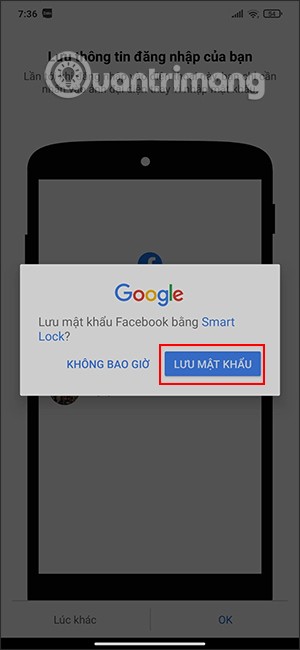
Step 1:
To review your Facebook password, go to Settings on your device and select Google . Switch to the new interface and click on Manage Google Account .
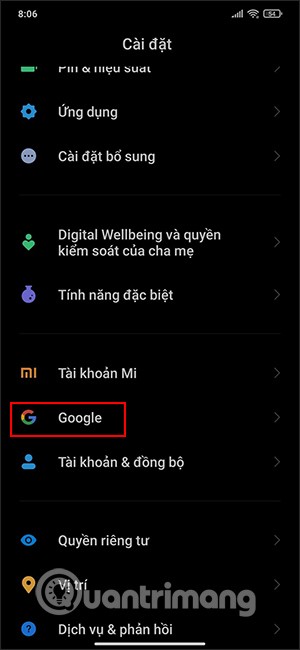
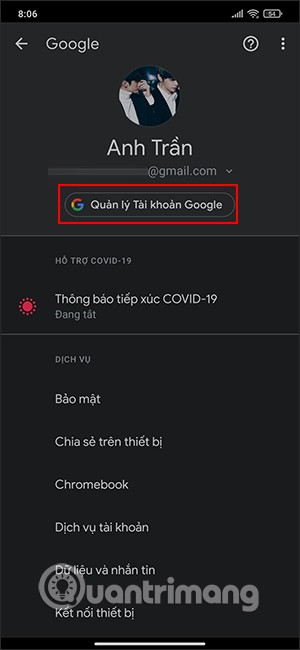
Step 2:
Switch to the new interface, find the Security section as shown below. Then we find the Password Manager section to see all application passwords saved via Smart Lock on the phone. Now you will see the applications with saved passwords, including Facebook.
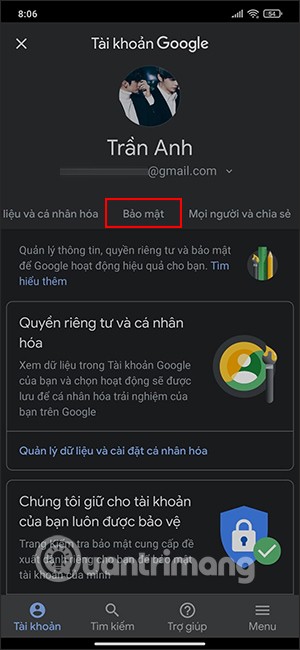
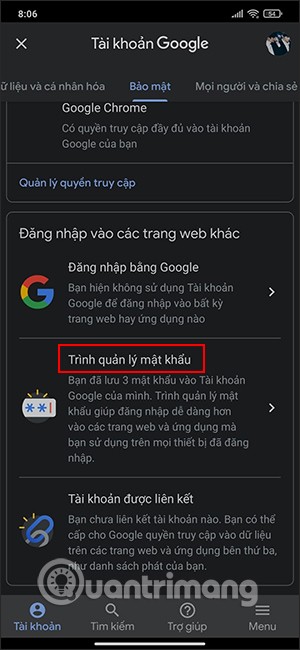
As a result, we will see the Facebook account name and password. Click the eye icon to see what the Facebook password is. In addition, in this interface, you can click the Edit button to change the Facebook password. If you do not want to save the Facebook account on Google anymore, the user can click the Delete button.
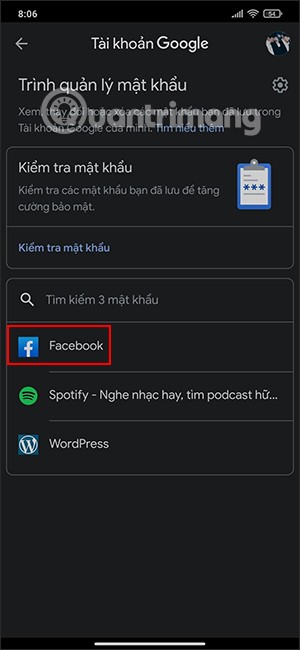
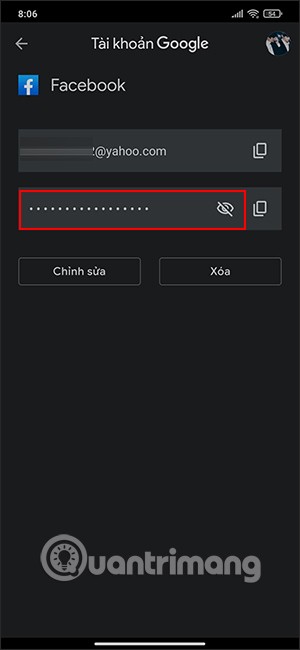
Similarly, to view Facebook Android password, you also need to log in to Facebook on the web browser . Note, you must enable the password saving feature on the Android browser.
When accessing Facebook on Chrome or other web browsers, you will be asked if you want to save your password, click Save .
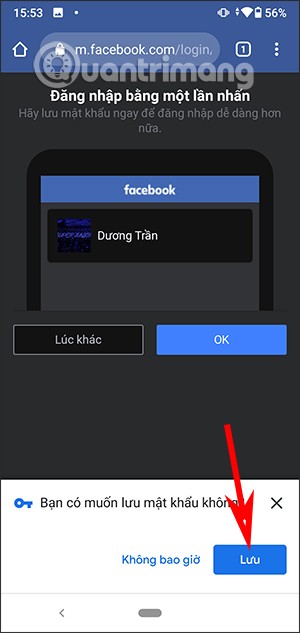
To review your password, click on the 3 vertical lines icon on Chrome , select Settings , then click on Password . Click on facebook.com in the Password section .
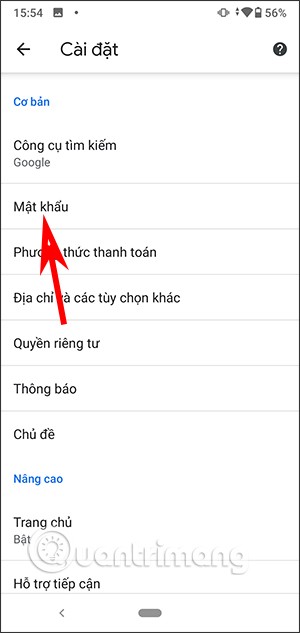
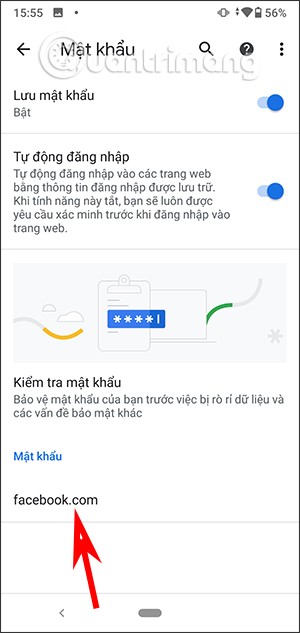
Finally, you will see the Facebook password by clicking on the eye icon . Note that you must set up an Android screen lock to see the password.
To view Facebook passwords on your computer, you will use the password saving feature on your browser.
At the Chrome browser interface, click on the 3-dot icon and select Settings . Then click on Autofill and look to the side and select Password .

Look below the Saved Passwords section to see your Facebook password. Click the eye icon and enter your password on your computer to see your Facebook password.
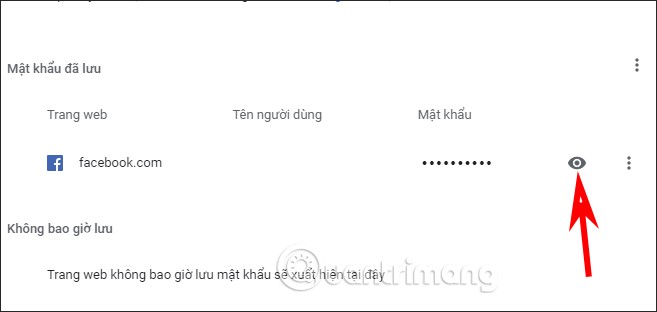
With Firefox browser, click on the 3 dashes icon , select Login and password .
Then we will see all the accounts that we save passwords on the browser, including Facebook. Look to the right and you will see the Password section, click the eye icon to see. We will not have to enter the computer password to see like on Chrome.
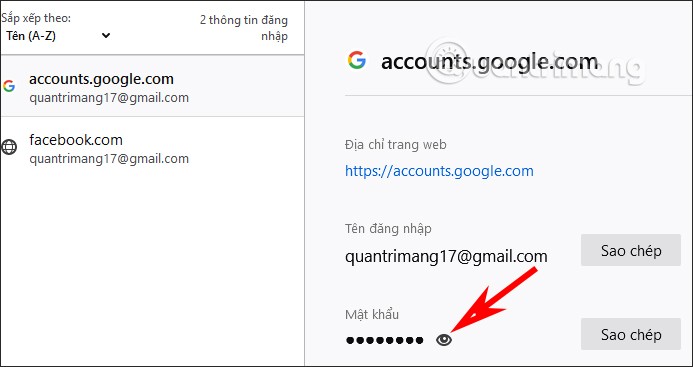
You open Settings and select Passwords & Accounts . Now you will continue to click on Web & App Passwords . iPhone will ask us to enter the device password .
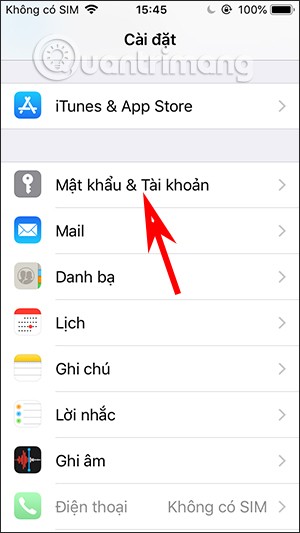
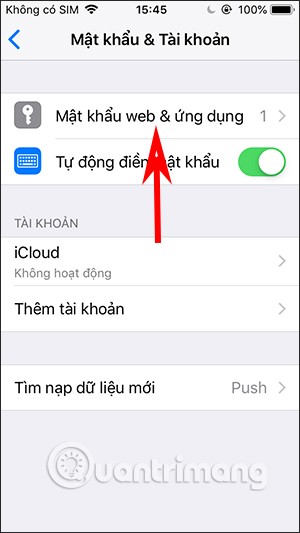
As a result you will see your Facebook account to click to view password .
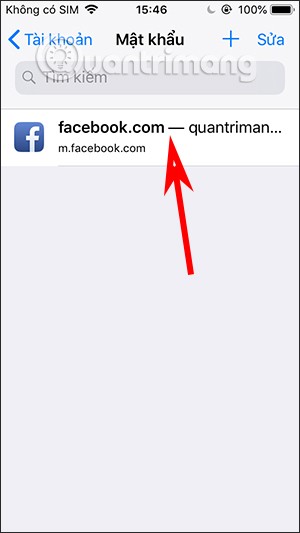
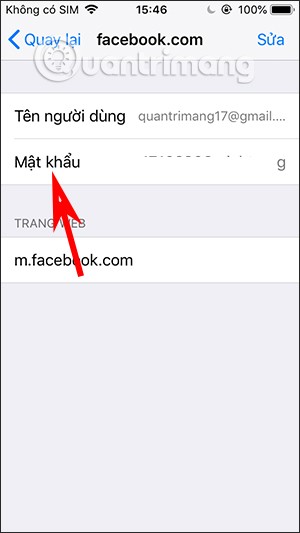
In case you do not see the password, you need to log in to the Facebook website on Safari. Then we will be asked if we want to save the password or not. You click save Facebook password to review on iPhone .
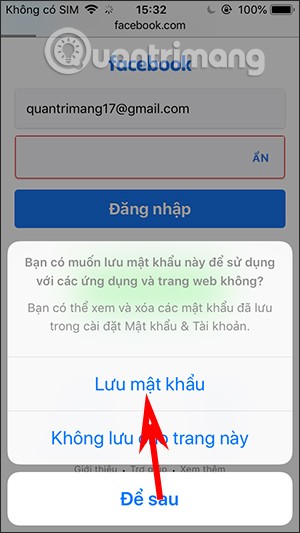
With iOS 14 or later to view Facebook passwords on iPhone, please refer to the article How to view saved passwords on iPhone and edit passwords easily .
In addition to regular exercise and not smoking, diet is one of the best ways to protect your heart. Here are the best diets for heart health.
Diet is important to our health. Yet most of our meals are lacking in these six important nutrients.
At first glance, AirPods look just like any other true wireless earbuds. But that all changed when a few little-known features were discovered.
In this article, we will guide you how to regain access to your hard drive when it fails. Let's follow along!
Dental floss is a common tool for cleaning teeth, however, not everyone knows how to use it properly. Below are instructions on how to use dental floss to clean teeth effectively.
Building muscle takes time and the right training, but its something anyone can do. Heres how to build muscle, according to experts.
The third trimester is often the most difficult time to sleep during pregnancy. Here are some ways to treat insomnia in the third trimester.
There are many ways to lose weight without changing anything in your diet. Here are some scientifically proven automatic weight loss or calorie-burning methods that anyone can use.
Apple has introduced iOS 26 – a major update with a brand new frosted glass design, smarter experiences, and improvements to familiar apps.
Yoga can provide many health benefits, including better sleep. Because yoga can be relaxing and restorative, its a great way to beat insomnia after a busy day.
The flower of the other shore is a unique flower, carrying many unique meanings. So what is the flower of the other shore, is the flower of the other shore real, what is the meaning and legend of the flower of the other shore?
Craving for snacks but afraid of gaining weight? Dont worry, lets explore together many types of weight loss snacks that are high in fiber, low in calories without making you try to starve yourself.
Prioritizing a consistent sleep schedule and evening routine can help improve the quality of your sleep. Heres what you need to know to stop tossing and turning at night.
Adding a printer to Windows 10 is simple, although the process for wired devices will be different than for wireless devices.
You want to have a beautiful, shiny, healthy nail quickly. The simple tips for beautiful nails below will be useful for you.













