The Best Diets for Heart Health

In addition to regular exercise and not smoking, diet is one of the best ways to protect your heart. Here are the best diets for heart health.
The Calculator app on iOS 18 has a new Math note feature added, providing a keyboard with Math symbols and many useful unit conversion modes for users. In addition, we can also pin Math notes to note important content. Below are instructions for using Math notes on iOS 18.
How to write Math notes on iOS 18 calculator
Step 1:
You open the calculator app on your iPhone then press and hold on the keyboard icon in the bottom left corner of the screen. Display different options, you tap on Math Notes .
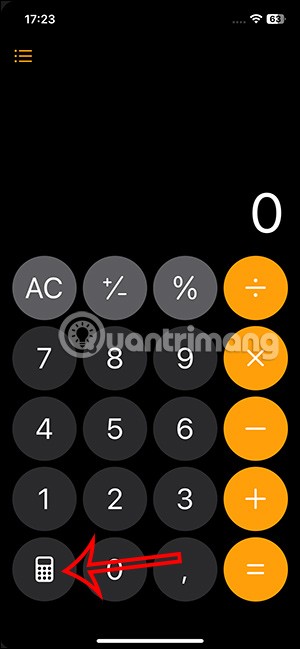
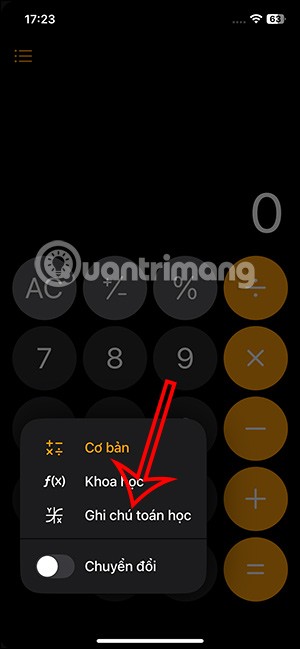
Step 2:
At this time the computer is transferred to the note interface, you click on the icon to create a new note to perform. Then the user is transferred to the note entry interface.
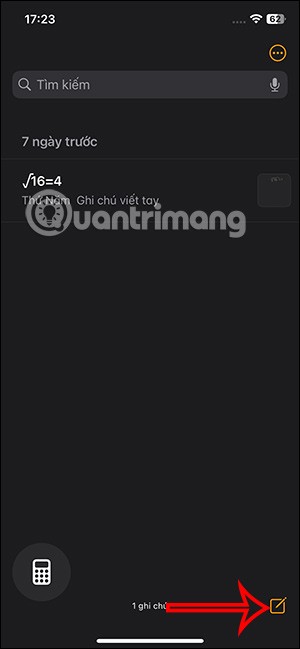
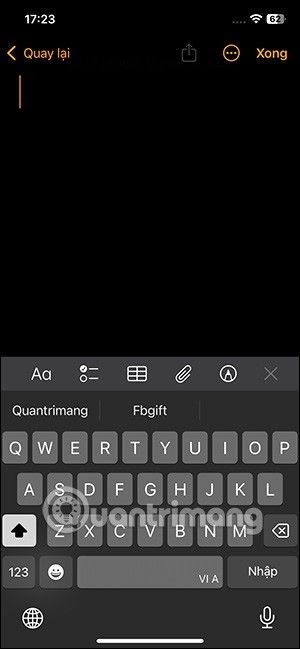
Step 3:
You can tap on the 3 dots icon and select Lines and Grid and select grid to change the note interface on iPhone .
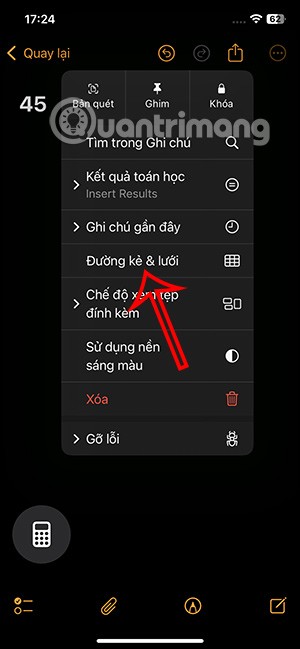

Step 4:
We enter mathematical equations to get the results displayed on the screen. When you have completed the content, click Done to save.

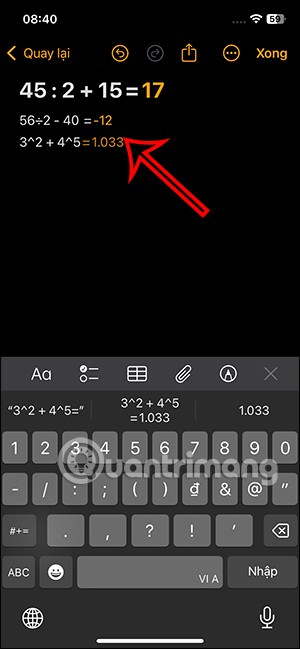
How to pin Math notes in iOS 18
Step 1:
At the Math note management interface in the calculator application, we press and hold that note and select Pin note in the list of display options.
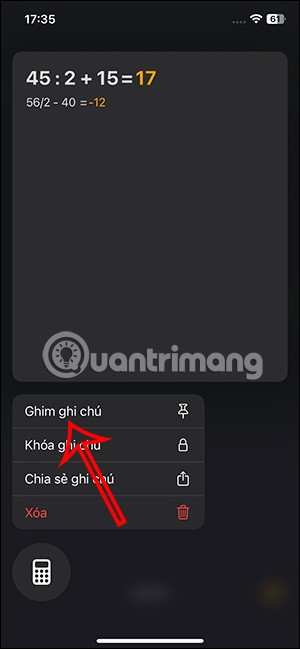
Step 2:
After pinning Math notes you will see Pinned section as shown below. You can click on the drop down arrow icon to hide these pinned notes as you like.
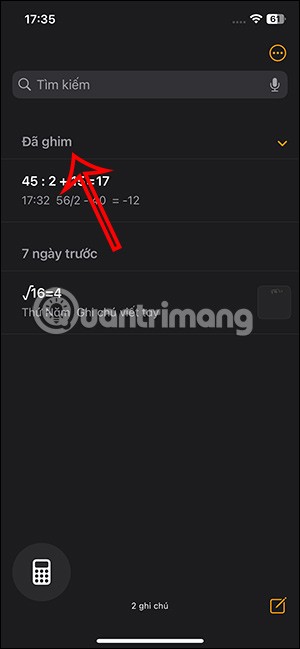
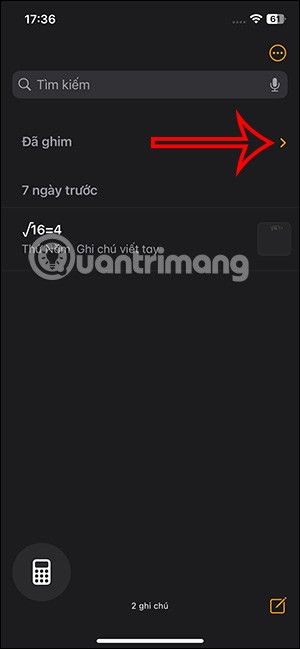
Step 3:
To unpin a note , just press and hold on the note and select Unpin note .
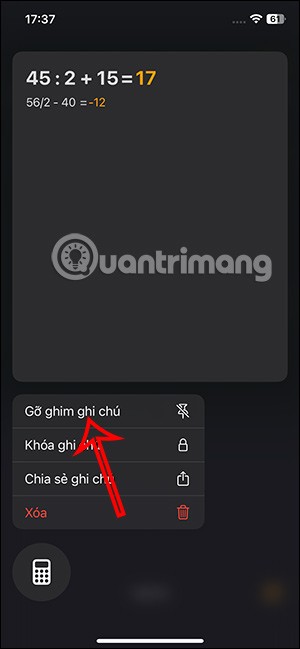
In addition, in the note content, when you click on the 3-dot icon, you will also see the Pin option as shown below.
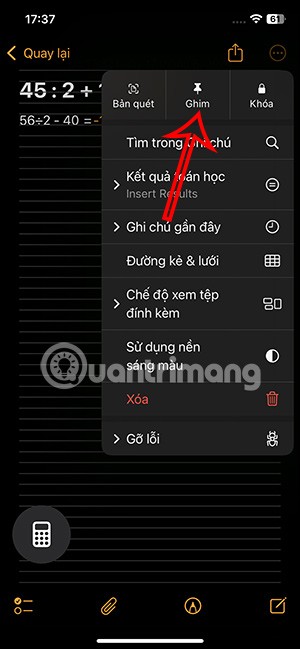
Lock Math Notes on iOS 18
Users can also lock Math notes content with a password or other iPhone lock method that you are using.
Click on the 3 dots icon in the note interface and select Lock .
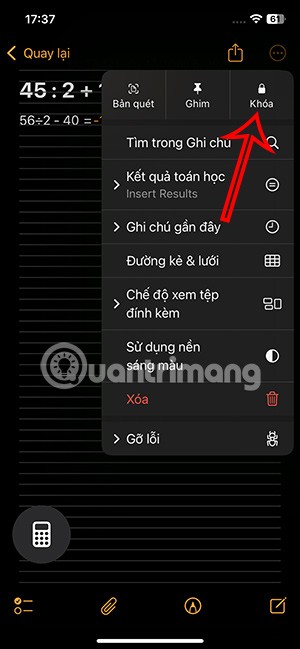
Then we need to enable passcode on iPhone if not already and enable iCloud keychain on the device.
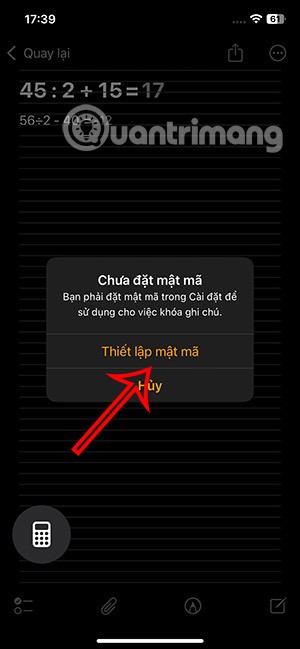
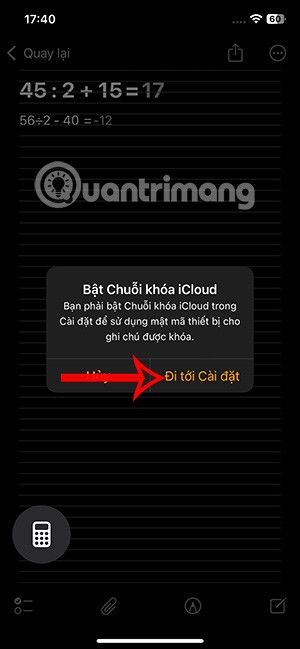
Search Math Notes iOS 18
Open Math notes and tap on the 3 dots icon in the right corner . Next, tap on the Find in Notes option.
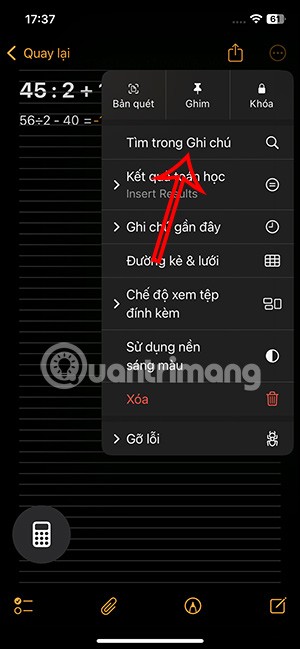
Immediately we will see a box to enter the content to search and some different options as shown below.
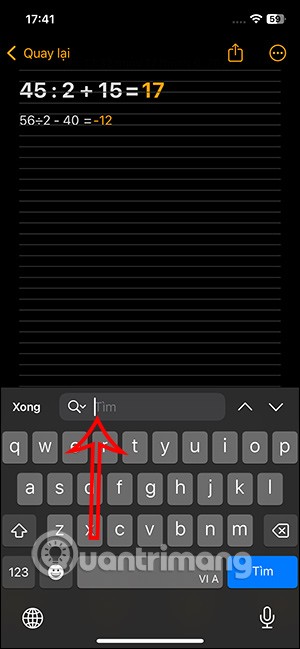
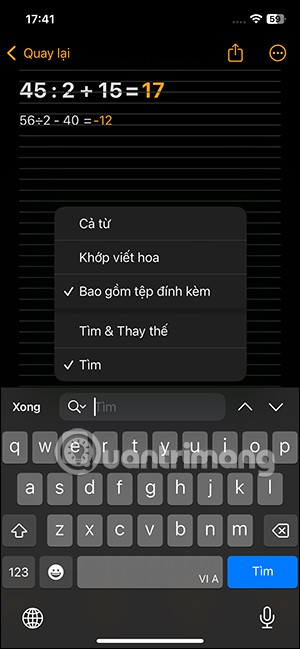
The results are displayed on the screen with the content highlighted in yellow. Click the arrow icon to move to the results found.
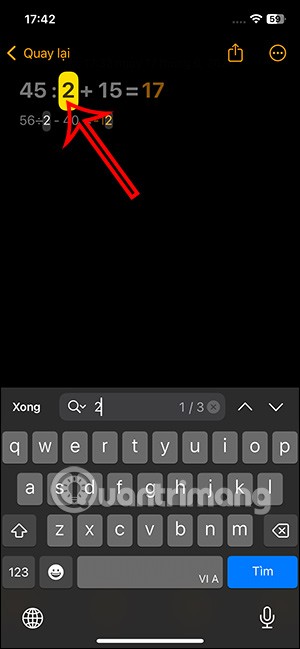
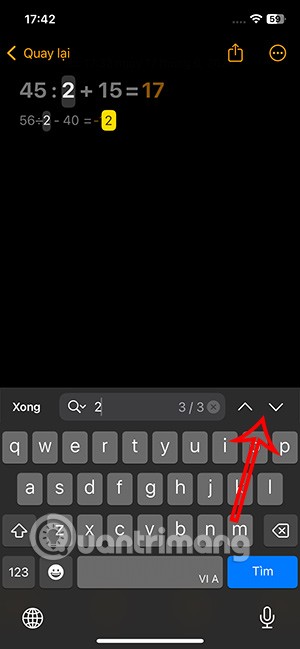
How to Write Math Notes on iPhone
In addition to regular exercise and not smoking, diet is one of the best ways to protect your heart. Here are the best diets for heart health.
Diet is important to our health. Yet most of our meals are lacking in these six important nutrients.
At first glance, AirPods look just like any other true wireless earbuds. But that all changed when a few little-known features were discovered.
In this article, we will guide you how to regain access to your hard drive when it fails. Let's follow along!
Dental floss is a common tool for cleaning teeth, however, not everyone knows how to use it properly. Below are instructions on how to use dental floss to clean teeth effectively.
Building muscle takes time and the right training, but its something anyone can do. Heres how to build muscle, according to experts.
The third trimester is often the most difficult time to sleep during pregnancy. Here are some ways to treat insomnia in the third trimester.
There are many ways to lose weight without changing anything in your diet. Here are some scientifically proven automatic weight loss or calorie-burning methods that anyone can use.
Apple has introduced iOS 26 – a major update with a brand new frosted glass design, smarter experiences, and improvements to familiar apps.
Yoga can provide many health benefits, including better sleep. Because yoga can be relaxing and restorative, its a great way to beat insomnia after a busy day.
The flower of the other shore is a unique flower, carrying many unique meanings. So what is the flower of the other shore, is the flower of the other shore real, what is the meaning and legend of the flower of the other shore?
Craving for snacks but afraid of gaining weight? Dont worry, lets explore together many types of weight loss snacks that are high in fiber, low in calories without making you try to starve yourself.
Prioritizing a consistent sleep schedule and evening routine can help improve the quality of your sleep. Heres what you need to know to stop tossing and turning at night.
Adding a printer to Windows 10 is simple, although the process for wired devices will be different than for wireless devices.
You want to have a beautiful, shiny, healthy nail quickly. The simple tips for beautiful nails below will be useful for you.













