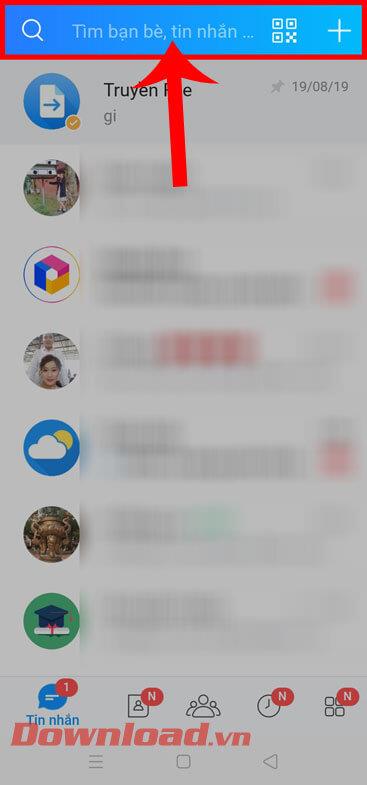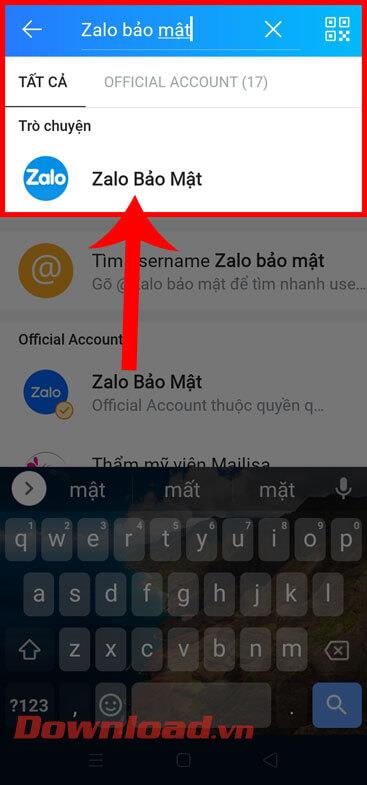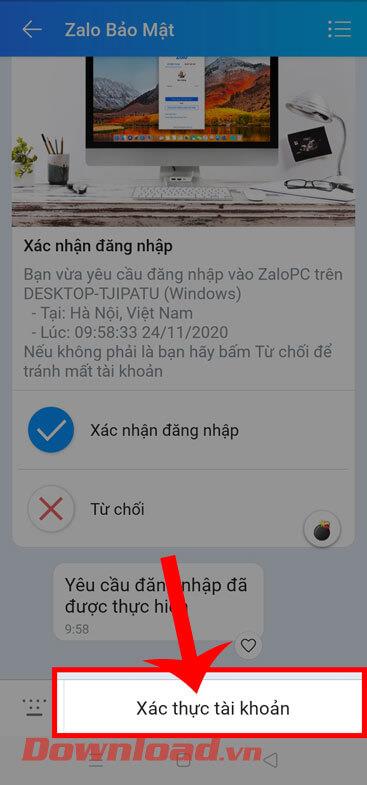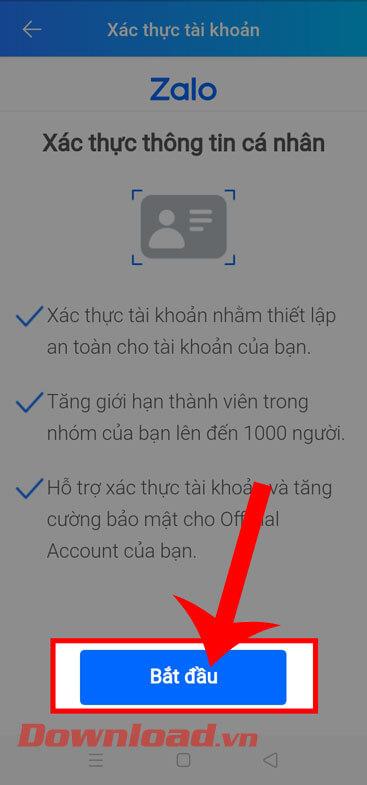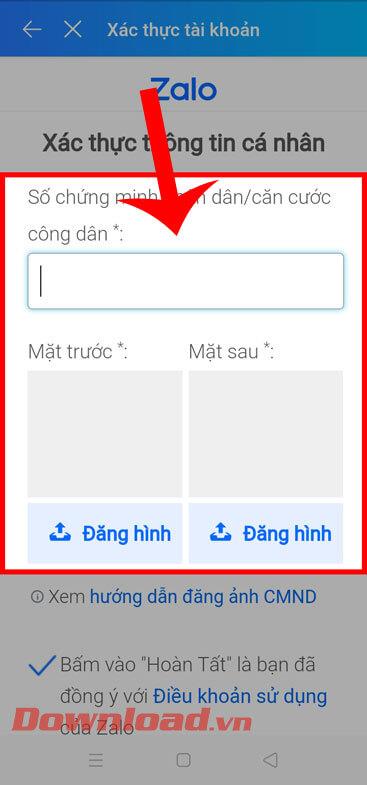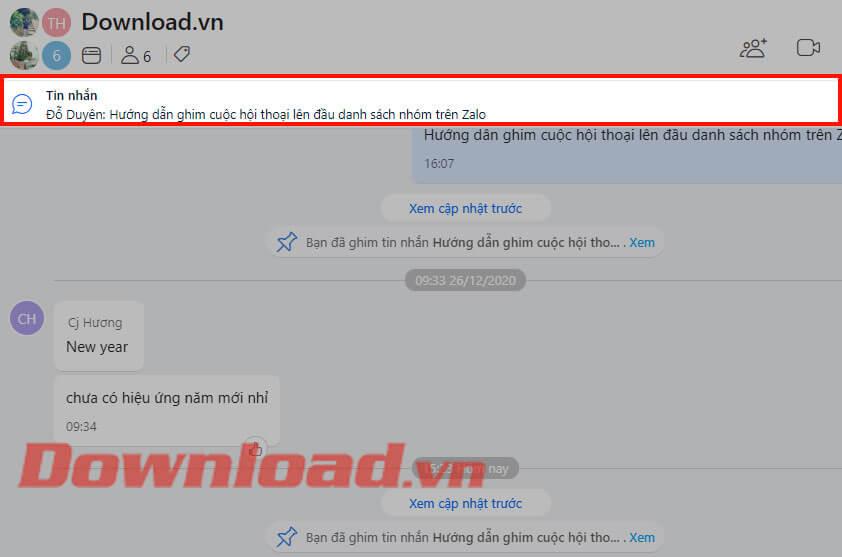Zalo is a social networking application used by many people today. Because of this, there are many hackers who want to steal their Zalo accounts to get their friends' information. Therefore, securing Zalo accounts is an extremely urgent task for users of this account.
To help protect everyone's Zalo account from being stolen or lost, Zalo has allowed users to set up security mode through account verification with ID card/CCCD card . Today, Download.vn will introduce an article with simple instructions on authenticating Zalo accounts , please refer to it.
Instructions for securing Zalo accounts from hackers
Step 1: First, open the Zalo application on your phone, then click on the search box on the screen.
Step 2: In the search box, enter the keyword " Zalo security ".
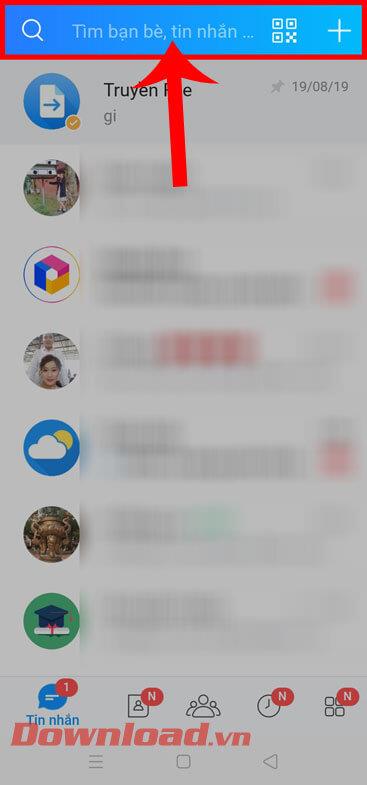
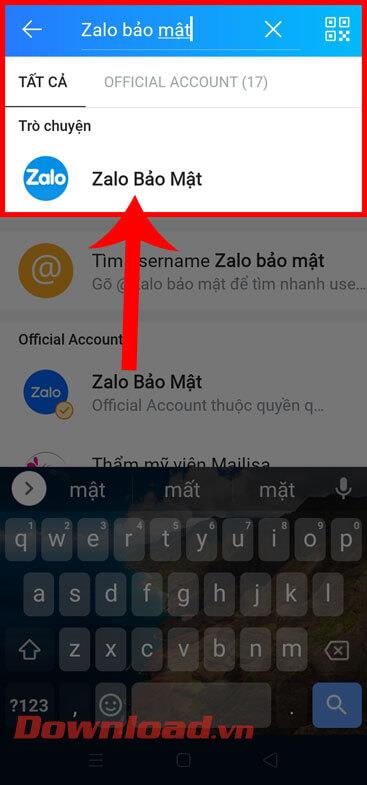
Step 3: In the secure Zalo conversation , tap the Account Verification button at the bottom of the screen.
Step 4: To start the process of verifying your Zalo account, click the Start button .
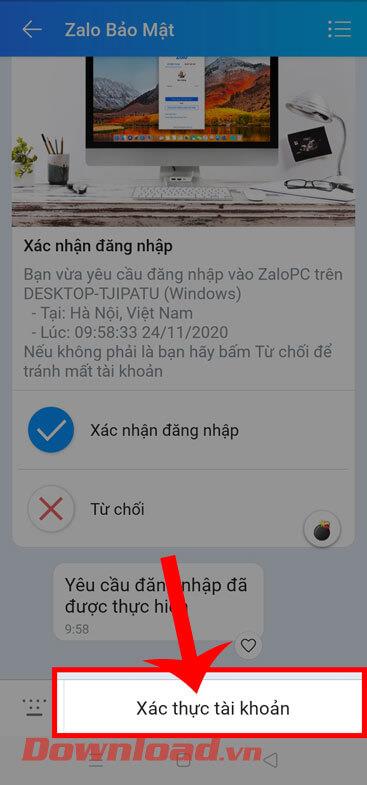
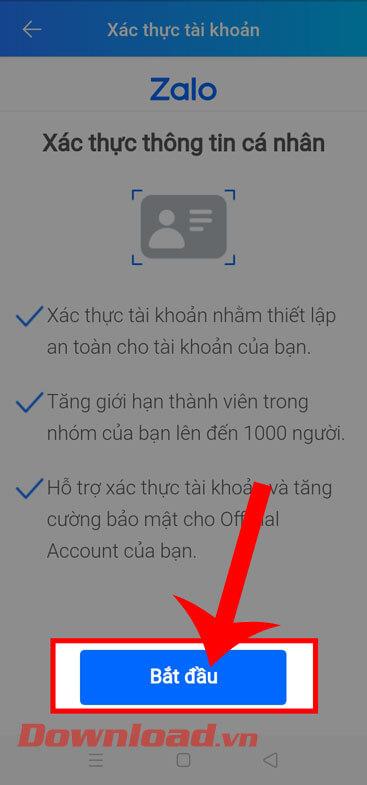
Step 5: In the screen of Verifying personal information , enter your ID card number or CCCD card . Then take a photo of the front and back of the ID card/CCCD .
Step 6: Then, drag the screen down, then click the Done button .
Step 7: Finally, when the account is successfully verified, the message " Information has been sent " will be displayed on the screen.
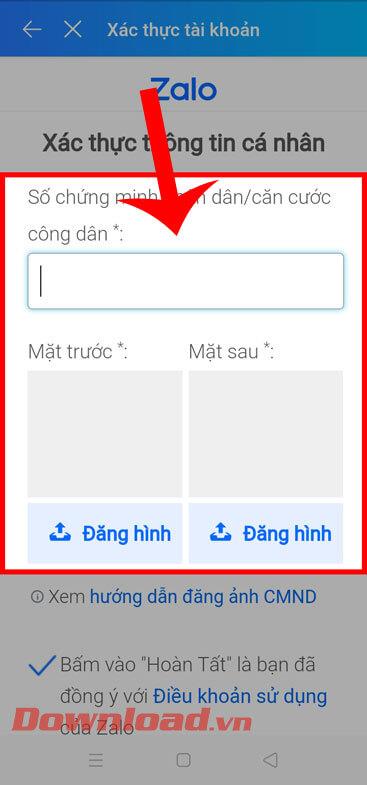
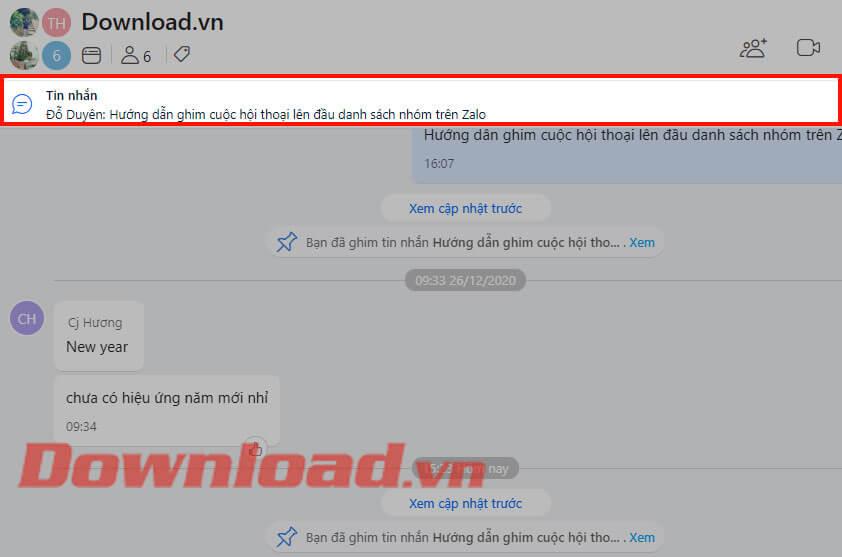

Wishing you success!