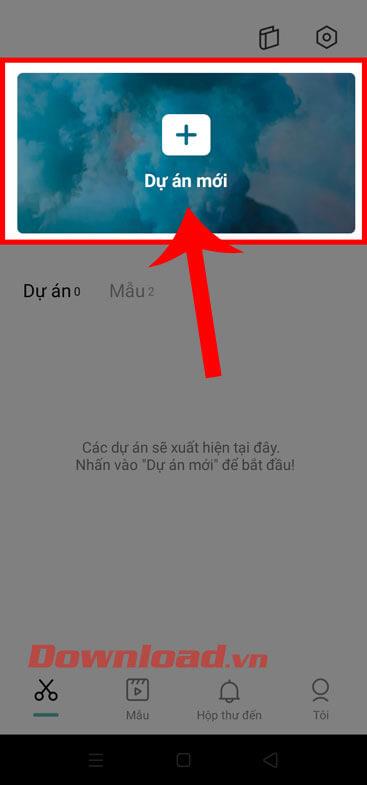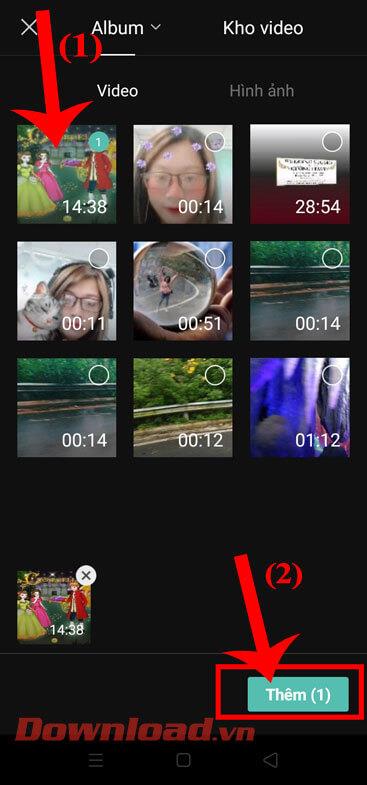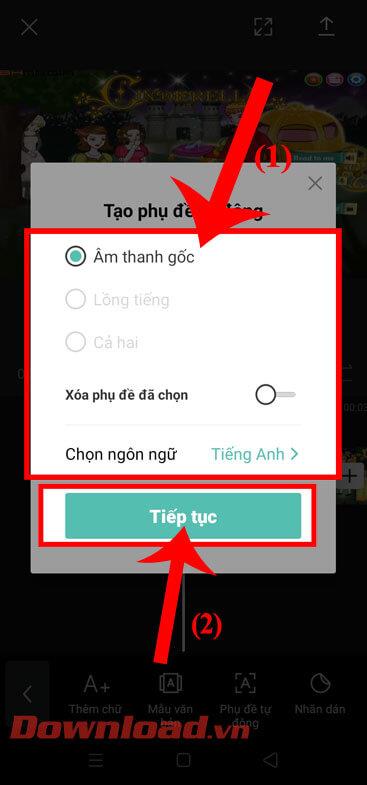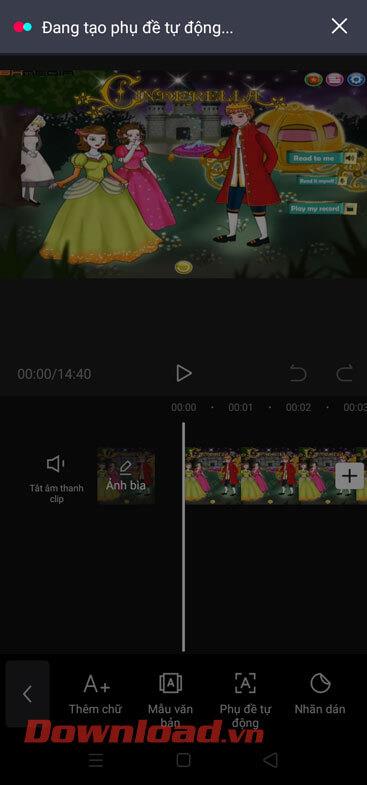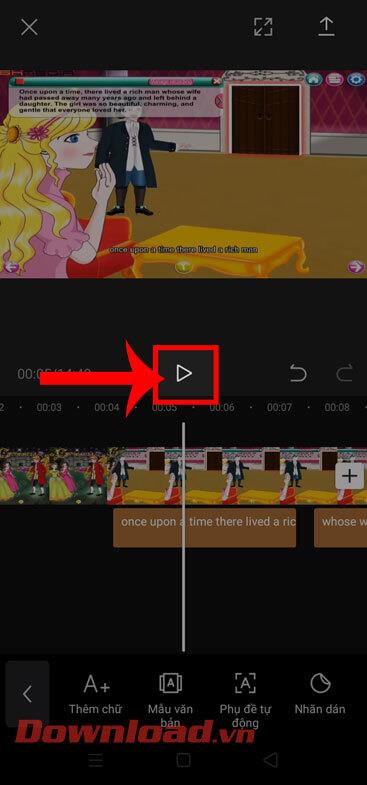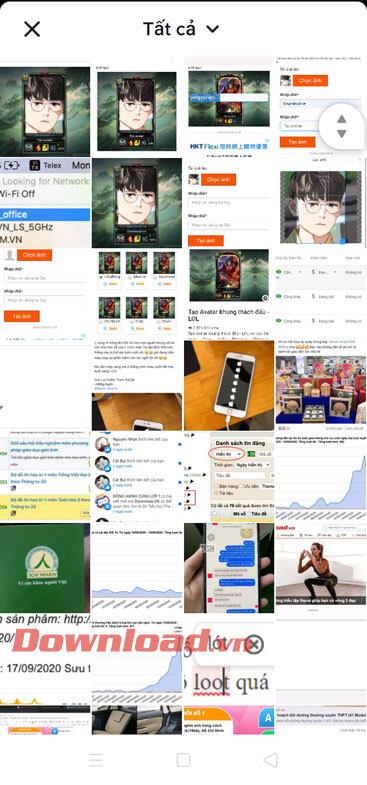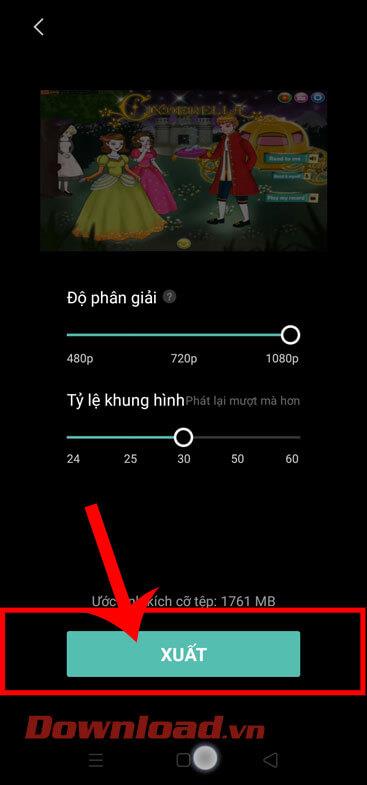Creating subtitles for videos on CapCut will help users describe video content in a way that is easy to understand and detailed for viewers. Using CapCut to create captions for videos is quite simple but very effective.
If you regularly edit videos with CapCut , creating subtitles for videos with this tool is a must. We already know too much about CapCut's features, know clearly the effectiveness and influence of CapCut with Youtube or Tiktok. Videos with subtitles will often have a stronger appeal than regular videos. Please follow this article to let WebTech360 guide you how to create video subtitles with CapCut very clearly and quickly.
CapCut is the most popular free video editing app on mobile today. It provides all the necessary tools from cutting, dividing, inserting text, adding filters & effects, color correction... In addition to basic features, CapCut also has advanced features such as Layer, Mask, Keyframe, visual effects, 3D, Chroma key... In particular, you can also insert subtitles.
Video tutorial on creating subtitles for videos using CapCut
Instructions for automatically inserting subtitles into videos on CapCut
Step 1: First, open the CapCut application on your phone, then click on New Project .
Step 2: Select a video for which you want to create subtitles, then click the Add button in the lower right corner of the screen.
Step 3: At the video editing interface, touch the T icon .
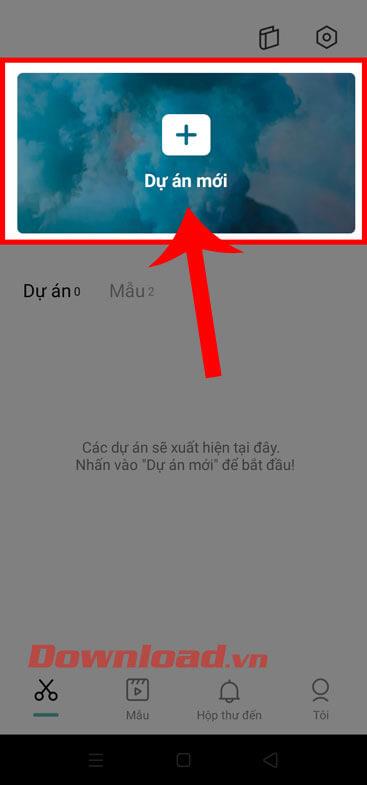
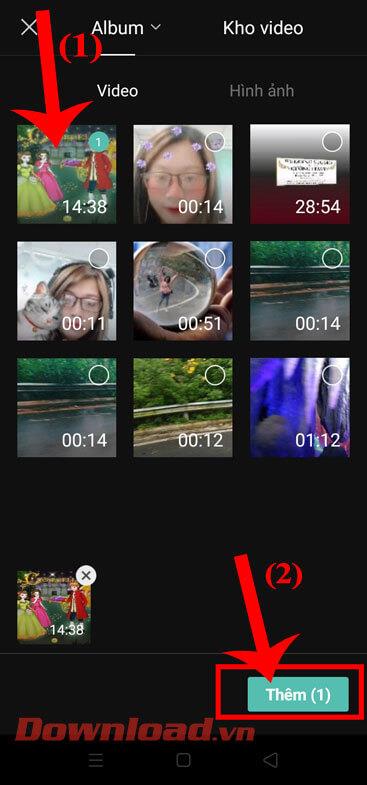

Step 4: To create subtitles for the video, we will click on Automatic Subtitles at the bottom of the screen.
Step 5: At this time, the Create automatic subtitles window will appear on the screen , set the sound and language for the subtitles. Then, tap the Continue button .
Step 6: Next, wait a moment for the application system to analyze and create subtitles for your video.

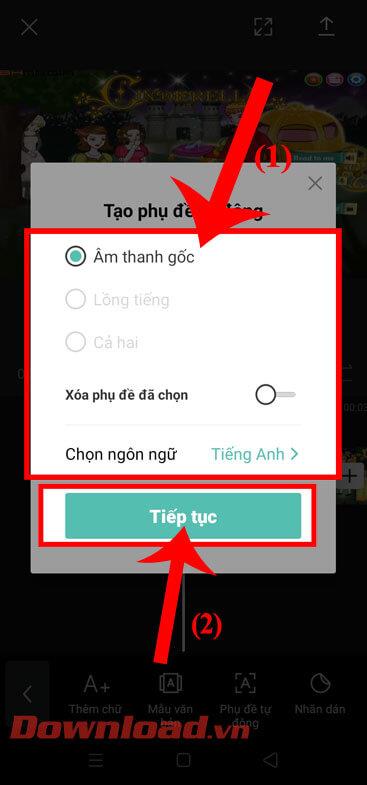
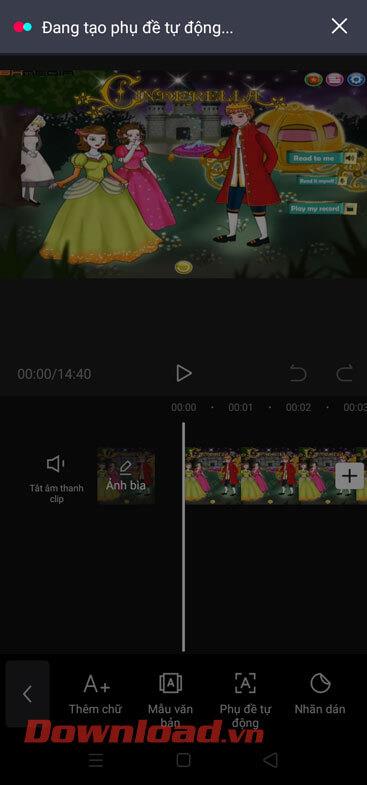
Step 7: After successfully inserting the subtitles, click the Play button icon to watch the video.
Step 8: Click the arrow icon in the upper right corner of the screen to save the video with subtitles.
Step 9: Set Resolution, Aspect Ratio , then tap the Export button .
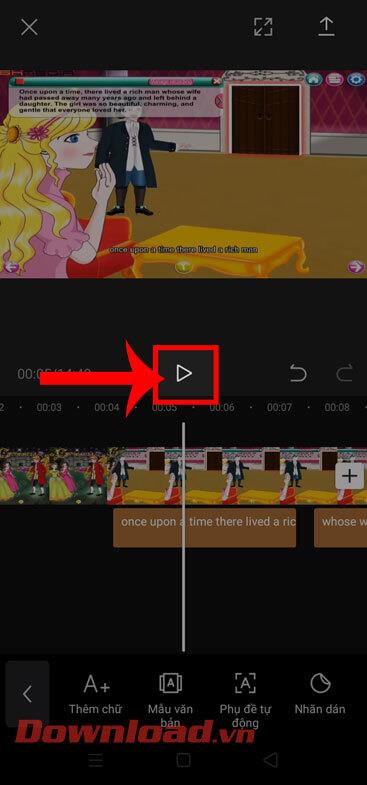
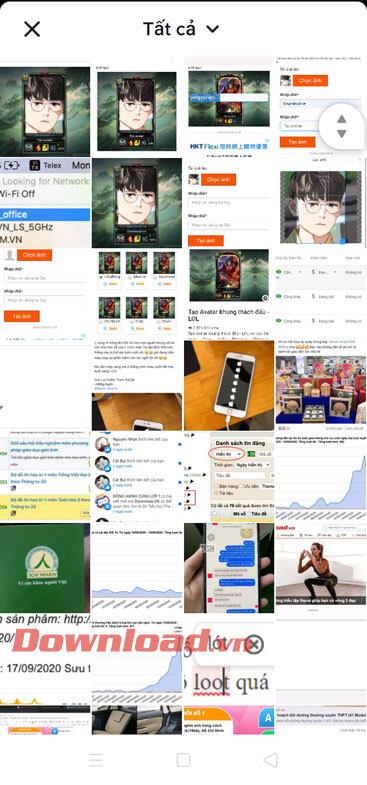
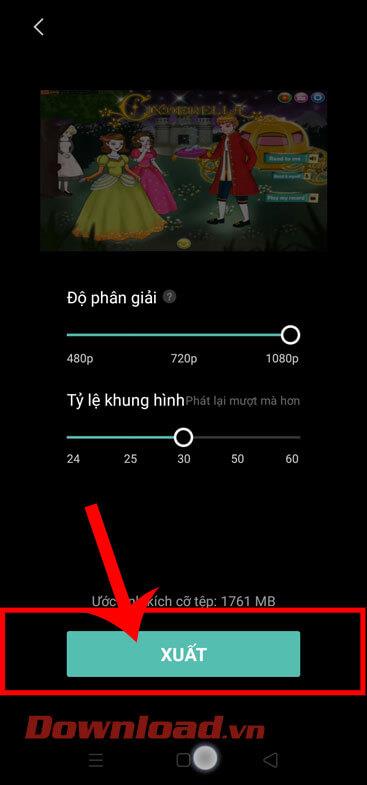
Hopefully, WebTech360's guide to creating subtitles for videos on Capcut will help you get a truly engaging and interesting video.
Wishing you success!