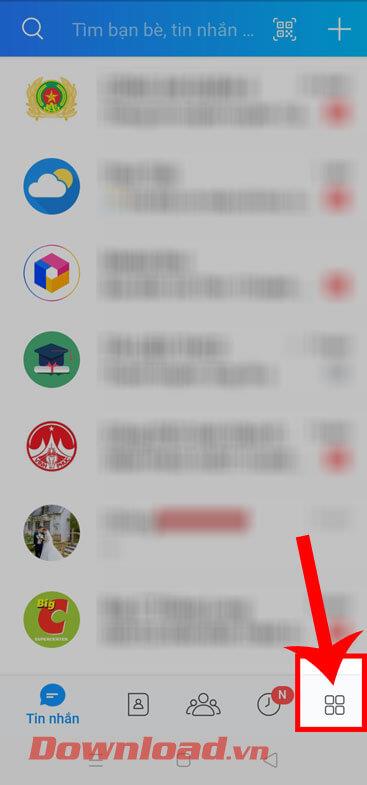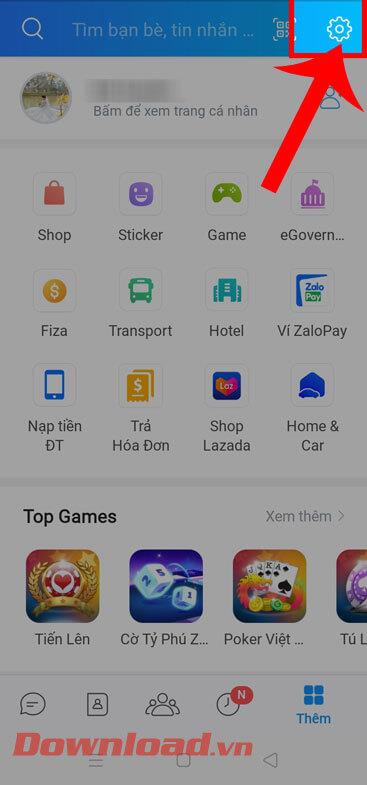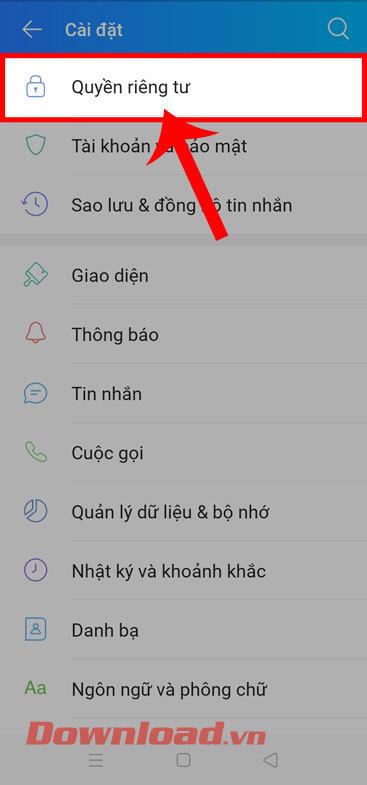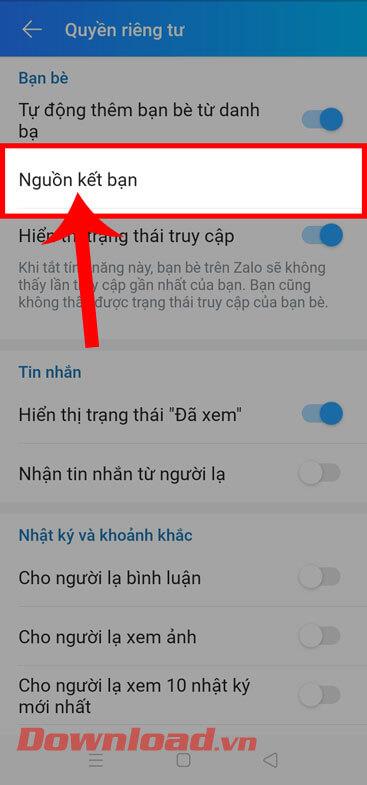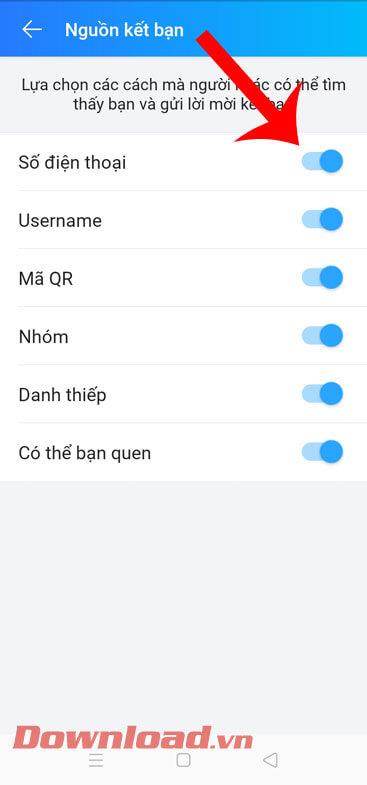Currently, Zalo is a free texting, calling, and social networking application used by many people. Just like other social networking applications such as Facebook, Zalo currently also allows users to hide their Zalo accounts . After doing this, no one can find their account, even if they search. by phone number.
The Zalo account hiding feature will help you avoid being bothered by friend requests and messages from strangers. To be able to hide your Zalo account, we only need to perform a few simple and easy steps. Today, Download.vn will introduce the article Extremely simple instructions for hiding your Zalo account so that others cannot find it , please refer to it.
Instructions to hide Zalo account extremely quickly
Step 1: To do this, we will first have to open the Zalo application on our phone.
Step 2: In the app's Messages interface , click Add in the lower right corner of the screen.
Step 3: In the Add section of Zalo, click on the settings icon in the upper right corner of the screen.
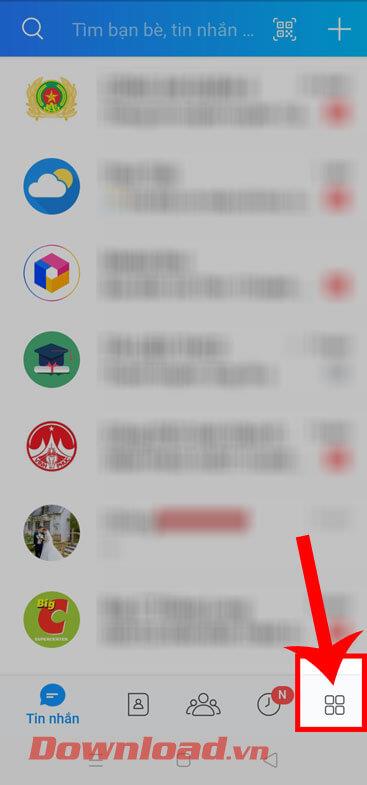
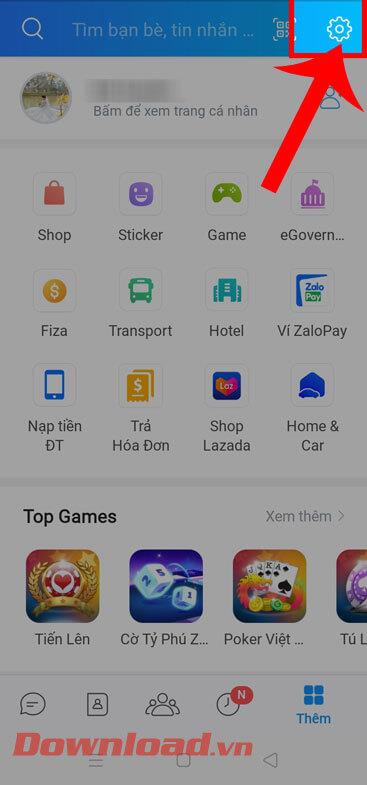
Step 4: Next in Settings, tap Privacy.
Step 5: Now, in the Friends section of privacy settings, click on Friend source.
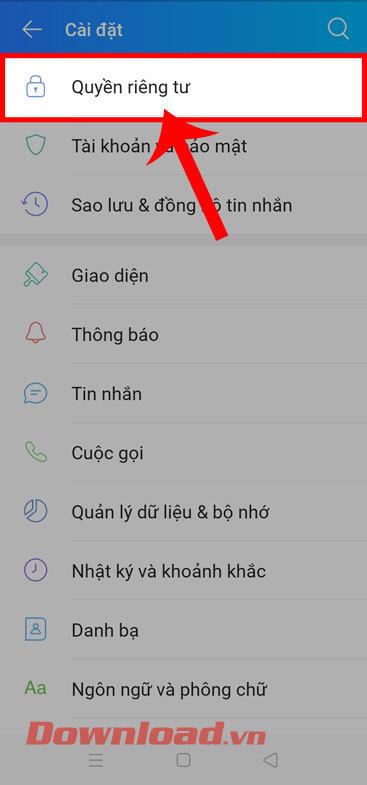
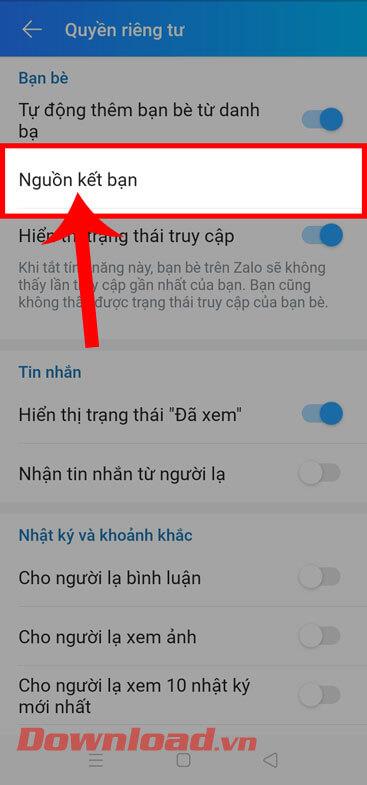
Step 6: At the interface to select ways others can find you , turn off all switches in the following sections: Phone number, Username, QR code, Group, Business card, Maybe you know.
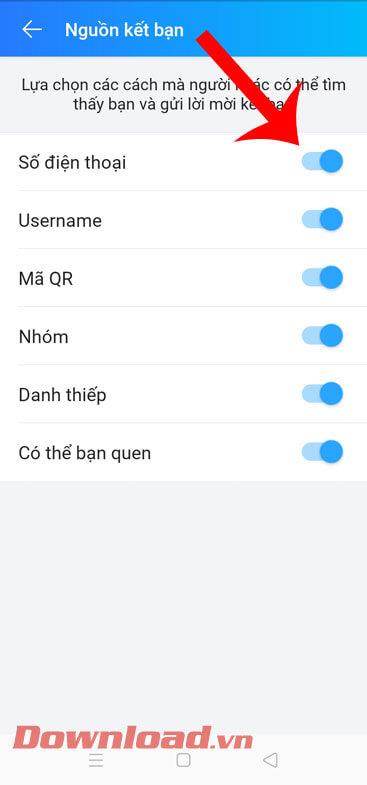

Step 7: Finally, after successfully hiding your Zalo account, no one can search for your Zalo account.
Video Instructions for hiding your Zalo account so others can't find it
In addition, you can also refer to some other articles about Zalo tricks such as:
Wishing you success!