The most commonly deficient nutrients in the diet

Diet is important to our health. Yet most of our meals are lacking in these six important nutrients.
Although Apple allows you to change the fonts in the Mail, Notes, and Safari applications, the number of fonts is relatively small and not rich. If you want more variety, you can install external iPhone fonts to use on the device. Below are instructions for installing fonts on iPhone.
How to install fonts on iPhone using Font Diner
Step 1:
First, install the Font Diner application on your phone using the link below.
Now you will see the free font, click Activate to download and then select Agree to agree.


Step 2:
Display the installation interface, click Install to perform and then click Close below to close.

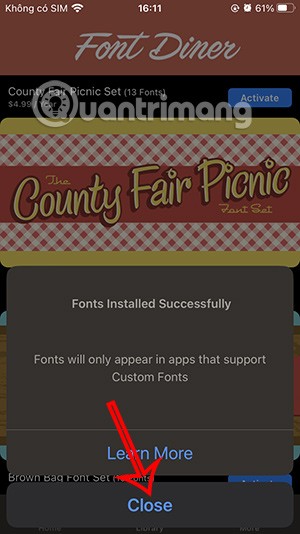
Step 3:
Open Apple's Pages app or any app that has font options , tap the plus icon , and select Start Writing .
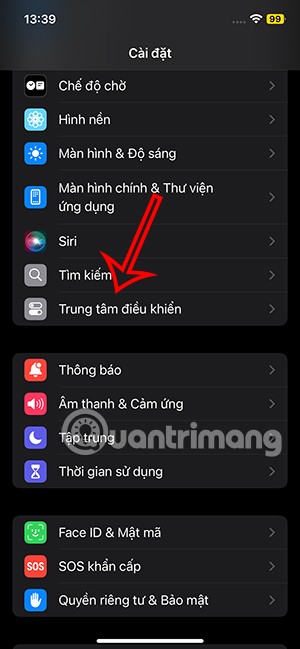

Step 4:
In the content writing interface, click on the paintbrush icon and then click Font below to change.
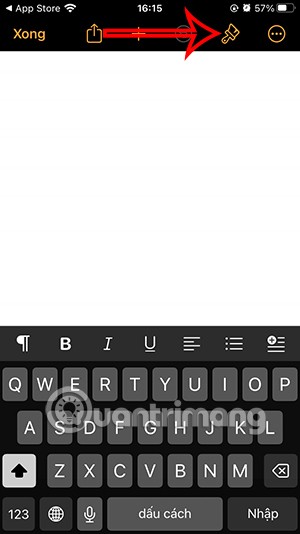
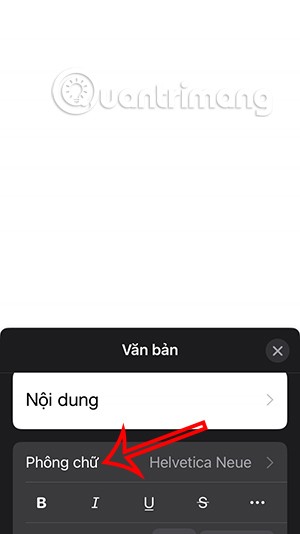
We just need to tap on the downloaded font to enter the content in the Pages app.
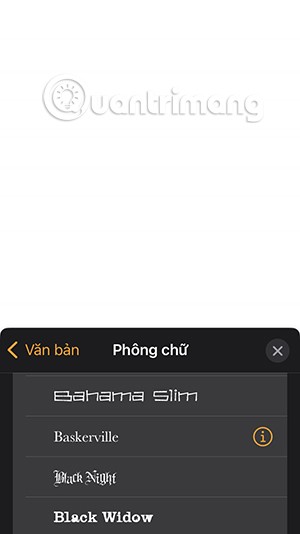
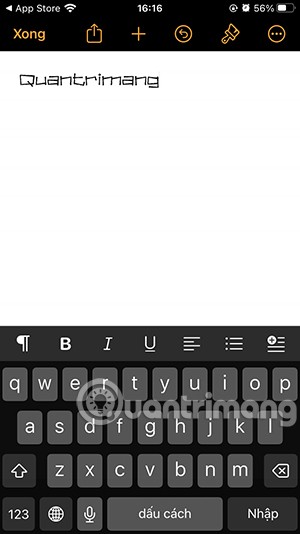
How to install iPhone fonts using the Fonts app
If you want to use custom fonts in notes, messages or any app that supports text then install the Fonts app.
Step 1:
You can download the Fonts app for your phone using the link below.
Next, click Start and select Accept all and continue . Then click Add now to add the keyboard to your iPhone.
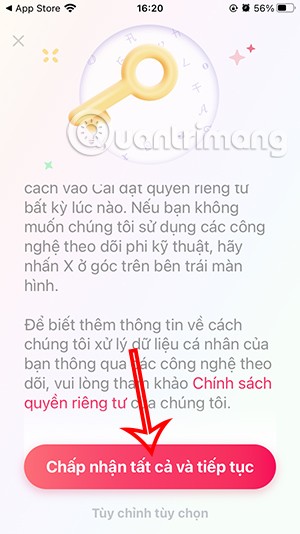

Step 2:
Access the settings for the Font application, click on Keyboard then enable Fonts to use and agree to give the application full access .
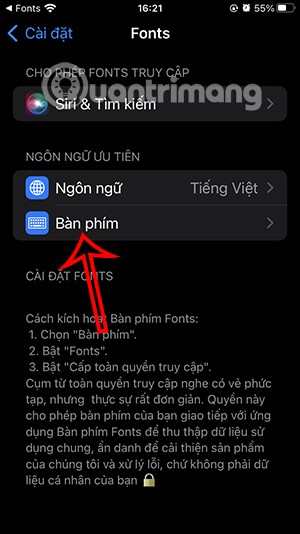
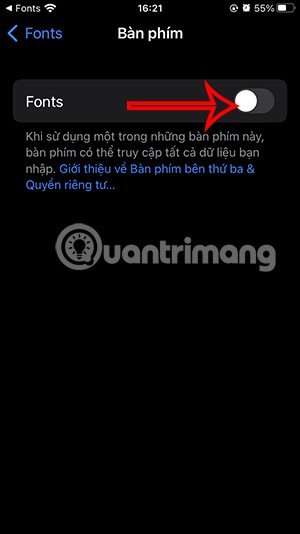
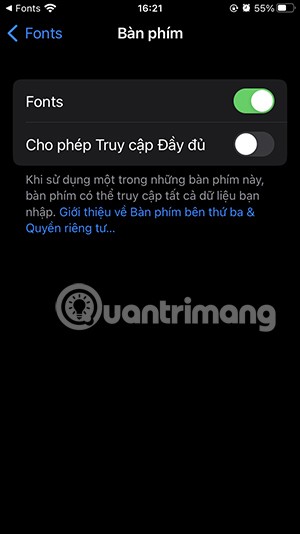
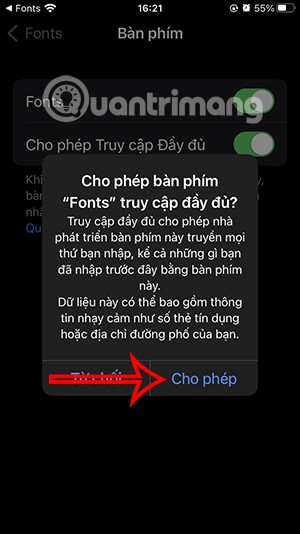
Step 3:
Open any app on your iPhone and you'll see a new font available for use. Note that some fonts require a paid subscription.
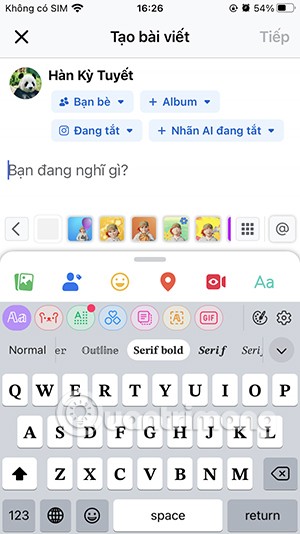
How to manage fonts on iPhone
You access General Settings on iPhone and select Fonts . Now you will see a list of fonts installed on the phone. If you want to delete a font , click on that font.

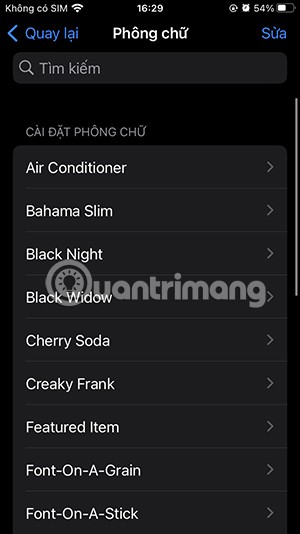
Next, click Delete in the top right corner and select Delete below to continue.
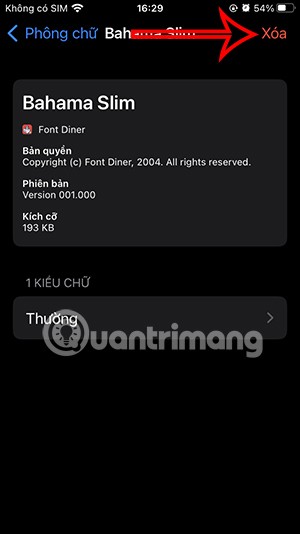
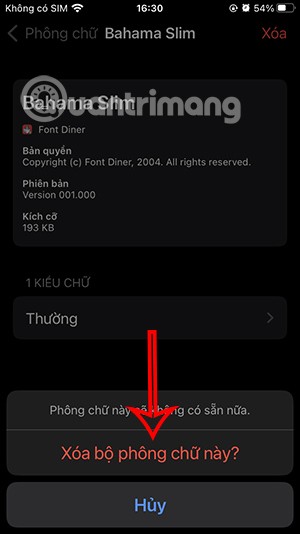
How to install fonts for iPad using iFonts
Step 1: Download the font installation application
Download the application from the link below and install it on your iPad.
Step 2: Download the font
To get started, you'll need to find and download the font you want to install. You can download fonts from within the app. For example, in iFont, you can tap the " Download " tab at the bottom of the app to see a list of fonts from Google's font library. You can then search for any font in that library and tap the " Get " button to download it to your iPad.
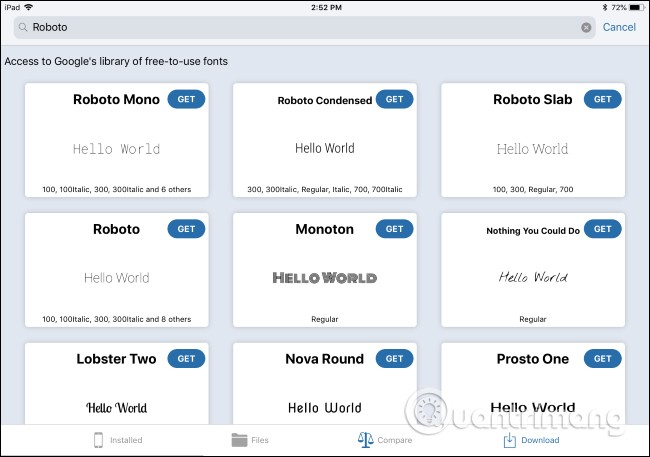
Alternatively, you can download fonts from the web. Visit a font download site in your Safari web browser, then tap the download link. If the font is available as a .zip, .ttf, or .otf file, you’ll see an “ Open in iFont ” option or other option in the app of your choice.
If you don't see “ Open in iFont ” or a similar option for your font app of choice, tap “ More ” and select “ Copy to iFont ” or whatever app you're using.
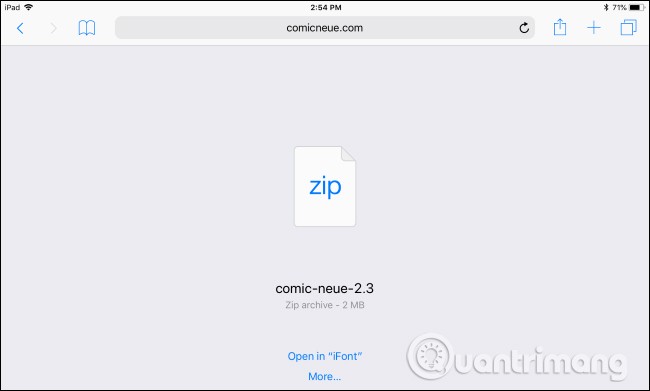
You'll be prompted to import fonts from the downloaded file into your font app, or you can save the fonts to a location like iCloud Drive and then import them from whatever font app you're using.

Step 3: Install fonts
Any downloaded fonts are not installed system-wide. To install them, find the install option in the settings app. In iFont, tap the “ Files ” option at the bottom of the app to see a list of downloaded font files. To install a font, select it from the list and then tap the “ Install on [Device Name] ” option. You can also select the “ Bulk Install ” option to install multiple fonts at once.

Tap “ Allow ” when prompted to open the configuration profile in the Settings app .
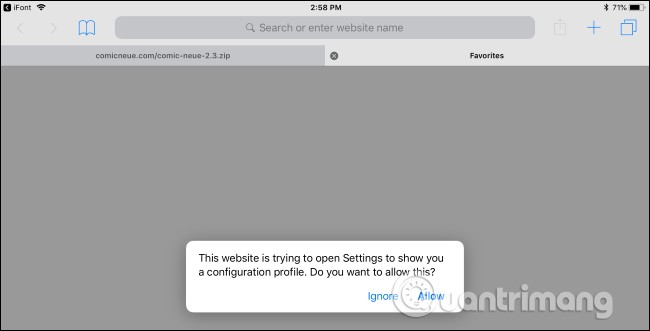
Tap “ Install ” and enter your PIN when prompted to install the selected fonts. You’ll be warned that the profile isn’t signed with a key, as it was created on the device. You can check that it’s safe by tapping More Details to see the exact profile, in this case the fonts you selected. Tap Done after the profile is installed.
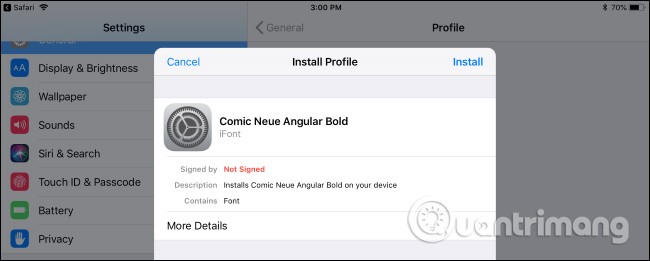
You will now see this font in all supported applications.
Step 4: Using fonts
Installed fonts appear in the font menu in various apps along with the standard fonts. You don’t have to do anything special to find them, just tap any “ Fonts ” button on the app and select the installed fonts from the regular font list.
If installed fonts do not appear in the application, ask the application developer to support user-installed system fonts.
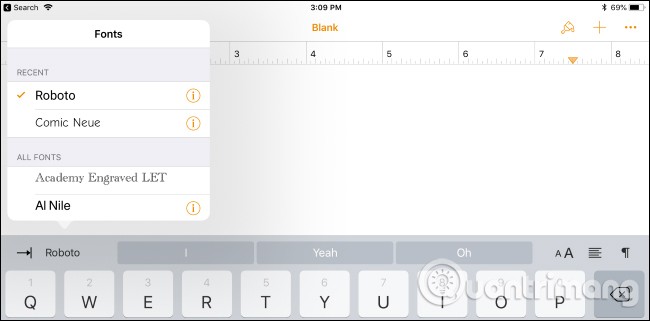
How to remove fonts installed in iPad
You can see a list of installed fonts by going to Settings > General > Profiles . If you have multiple fonts installed at once, you'll see a profile containing multiple fonts. If you have fonts installed one at a time, you'll see multiple profiles, each containing a single font. You can tap a profile and then tap More Details to see the fonts inside.
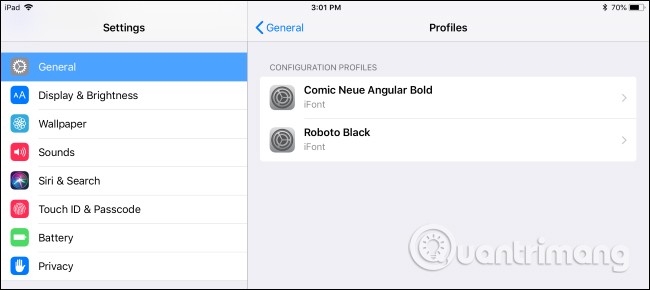
To delete a profile, tap it and then select " Remove Profile" . This will delete the profile and any fonts it contains.

Your iPad or iPhone may have other profiles that contain more than just fonts. For example, if your iPad or iPhone was issued by your company, it may have other profiles installed for work purposes, so you should be careful when deleting profiles.
Diet is important to our health. Yet most of our meals are lacking in these six important nutrients.
At first glance, AirPods look just like any other true wireless earbuds. But that all changed when a few little-known features were discovered.
In this article, we will guide you how to regain access to your hard drive when it fails. Let's follow along!
Dental floss is a common tool for cleaning teeth, however, not everyone knows how to use it properly. Below are instructions on how to use dental floss to clean teeth effectively.
Building muscle takes time and the right training, but its something anyone can do. Heres how to build muscle, according to experts.
In addition to regular exercise and not smoking, diet is one of the best ways to protect your heart. Here are the best diets for heart health.
The third trimester is often the most difficult time to sleep during pregnancy. Here are some ways to treat insomnia in the third trimester.
There are many ways to lose weight without changing anything in your diet. Here are some scientifically proven automatic weight loss or calorie-burning methods that anyone can use.
Apple has introduced iOS 26 – a major update with a brand new frosted glass design, smarter experiences, and improvements to familiar apps.
Yoga can provide many health benefits, including better sleep. Because yoga can be relaxing and restorative, its a great way to beat insomnia after a busy day.
The flower of the other shore is a unique flower, carrying many unique meanings. So what is the flower of the other shore, is the flower of the other shore real, what is the meaning and legend of the flower of the other shore?
Craving for snacks but afraid of gaining weight? Dont worry, lets explore together many types of weight loss snacks that are high in fiber, low in calories without making you try to starve yourself.
Prioritizing a consistent sleep schedule and evening routine can help improve the quality of your sleep. Heres what you need to know to stop tossing and turning at night.
Adding a printer to Windows 10 is simple, although the process for wired devices will be different than for wireless devices.
You want to have a beautiful, shiny, healthy nail quickly. The simple tips for beautiful nails below will be useful for you.













