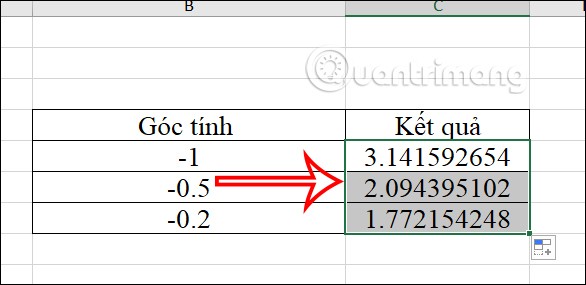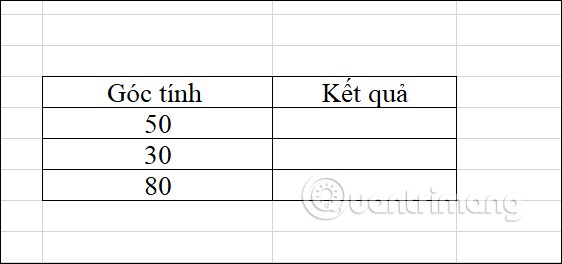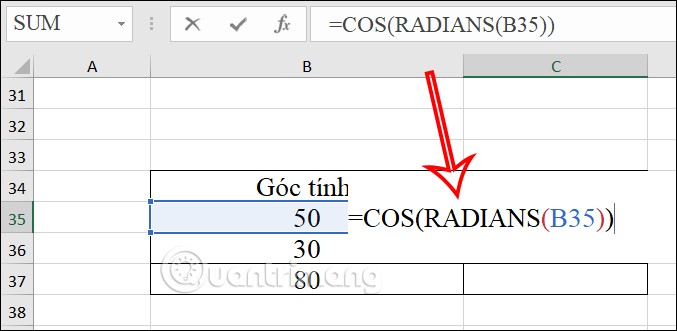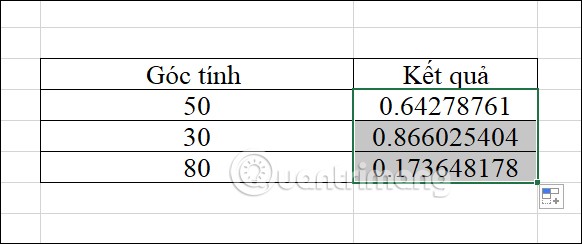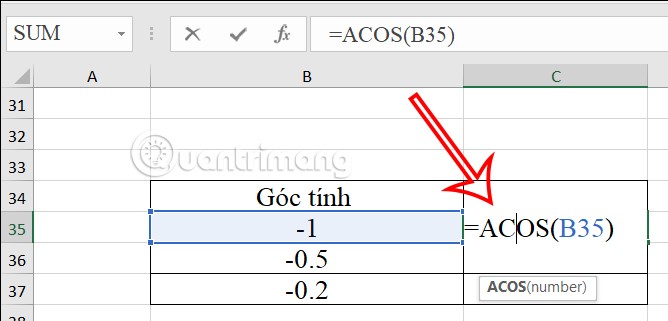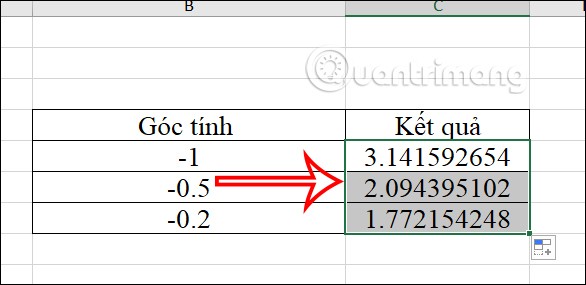The COS function in Excel is a trigonometric function in Excel , which calculates the cosine of a given angle quickly and accurately as when you use a calculator. You can use the COS function in Excel to calculate a single calculation, or combine it with many other calculations to get the result for the calculation. Below are instructions for using the COS function in Excel.
How to use the COS function in Excel
The syntax of the COS function is =COS(number) where number is the angle in radians you want to find. If you want the argument in degrees, you need to multiply that number by PI()/180 or use the RADIANS function to convert it to radians. So you have 2 formulas to apply: =COS(RADIANS(number)) and =COS(number*PI()/180) to convert to radians before calculating cos.
Step 1:
With the example table below, the user first needs to convert the angle to radians.
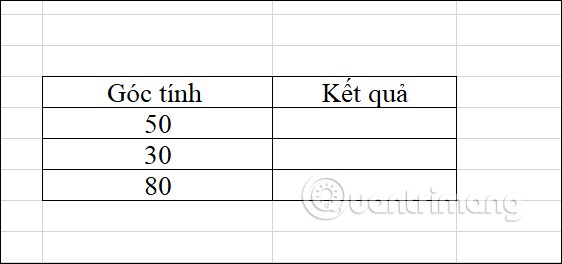
We combine the formula and enter it into any cell =COS(RADIANS(B35)) and press Enter.
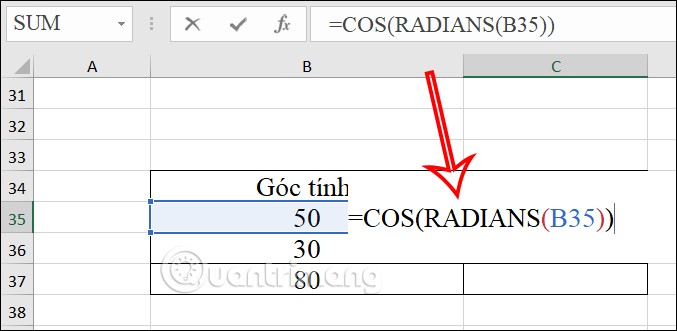
Step 2:
Immediately you have the result of the COS function in Excel as shown below. We just need to drag the result of this cell down to other cells.
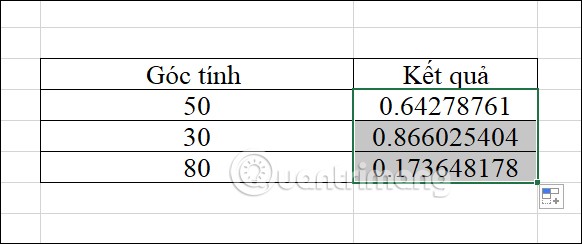
Instructions for using the ACOS function in Excel
With the ACOS function in Excel, the user has the function syntax =ACOS(number) . In which number must be a number from -1 to 1. If the number to be calculated is not in this range, the ACOS function will return the error value #NUM!.
Step 1:
In the cell displaying the result, we enter the function =ACOS(B35) and press Enter to execute the function.
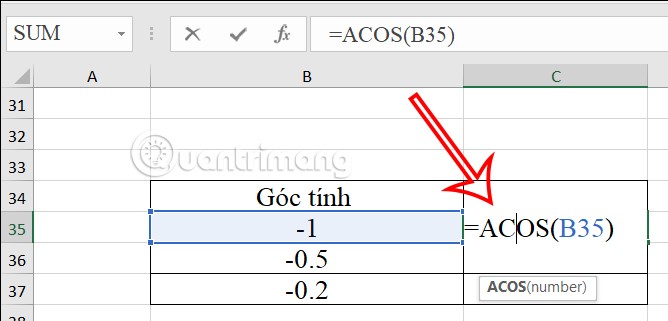
Step 2:
Then the user also sees the result for the ACOS function. You just need to drag the first result cell down to show the results for the remaining cells that need to be calculated.