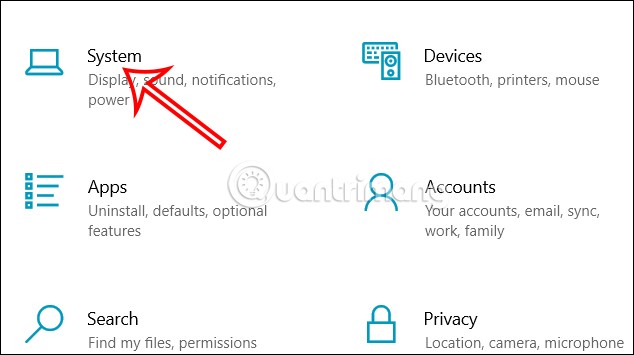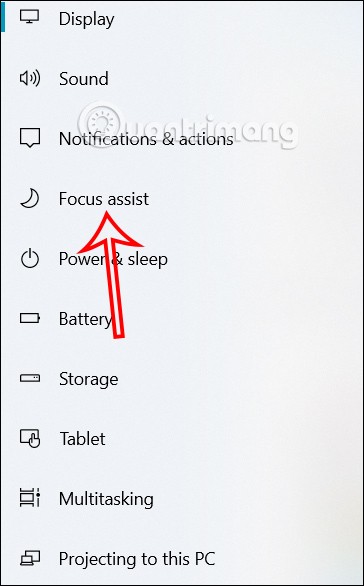When you connect your computer to the projection device , the content of messages and notifications will accidentally appear on the projection screen. Exposing notifications on the projection screen will affect your privacy. Therefore, users should check the settings on the computer to turn off notifications appearing on the projection screen. Below are instructions to turn off notifications appearing on the projection screen.
How to turn off notifications that appear on the projection screen on Windows
Step 1:
Users press the Windows + I key combination to open Settings on Windows computers. Then you click on System .
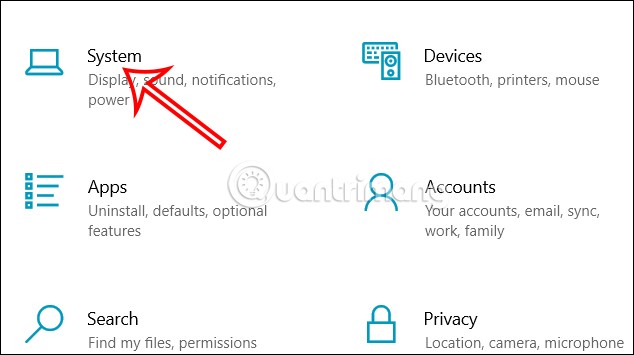
Step 2:
Switch to the computer settings interface. At this interface, the user clicks on Focus Assist on the left side of the interface as shown below.
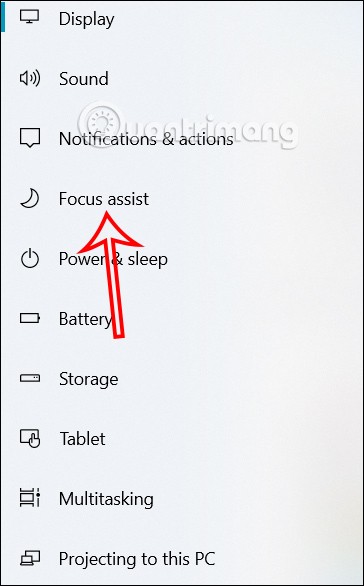
Step 3:
You look at the content next to it and you will see the setting When I'm duplicating my display . We will enable this setting to not receive notifications displayed on the projection screen.

How to turn off on-screen notifications on Mac
On the interface on the Mac, click on Settings (System Preferences) , then click on Notifications to adjust notifications on the Mac. Continue to look at the interface next to you , turn off the option Allow notifications when mirroring or sharing the display .
Thus, no notifications will appear on the projection screen when we connect on the Mac.