iPhone LL / A code is from which country? Made where? Use it well?
Understanding the iPhone LL / A code is essential. Discover what country it comes from, where the iPhone is made, and how to utilize this code effectively!
Apple's Super Retina XDR display is essentially an OLED screen and is refined to completely different from conventional OLED screens, giving users a more amazing visual experience.

The new OLED custom made by Apple has a lot more to offer than LCD . OLED technology delivers high contrast ratio and resolution. And it has no backlight, the OLED display emits light through each pixel, allowing for a thinner display.
The Super Retina XDR display overcomes the challenges of traditional OLED displays by delivering high brightness, wide color support and the best color accuracy in the smartphone world .
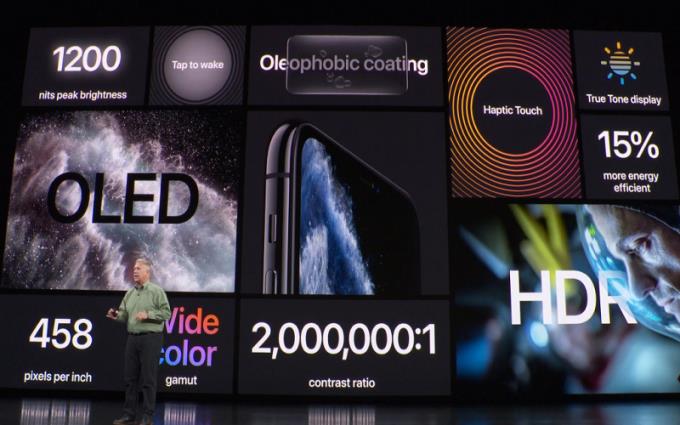
The maximum brightness that the Super Retina XDR can reach is 1200 nits, which increases visibility in bright sunlight and is perfect for viewing HDR content.
HDR technology allows to increase the amount of light on images and the colors displayed on the screen make them look "more real".

On the other hand, the new XDR technology provides a more natural viewing experience thanks to the True Tone feature, which automatically adjusts color and brightness to suit the environment being used, ensuring the image looks the best.
Apple says the Super Retina XDR is the sharpest and brightest (1200 nits) display it has ever had on an iPhone.
Another feature of the Super Retina XDR display is an improved 2,000,000: 1 high contrast ratio that allows for more realistic blacks in photos, videos, and more on the screen.
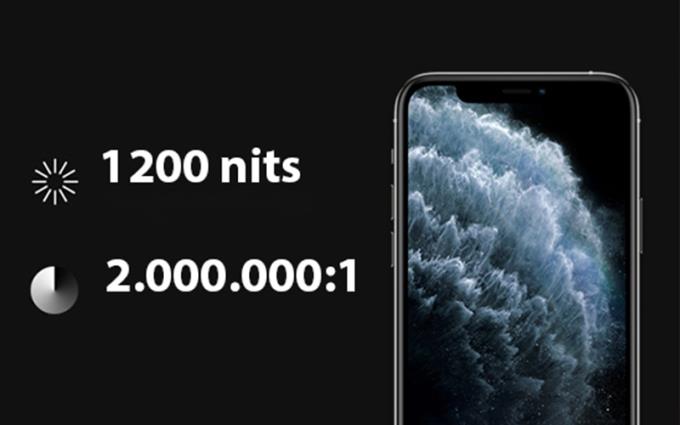
The increased brightness allows for a more realistic and natural viewing experience while the improved contrast ratio adds more depth to the appearance of "black" on the screen and reduces power consumption.
Super Retina XDR display for HDR10 and Dolby Vision content support, for professional entertainment and movies.
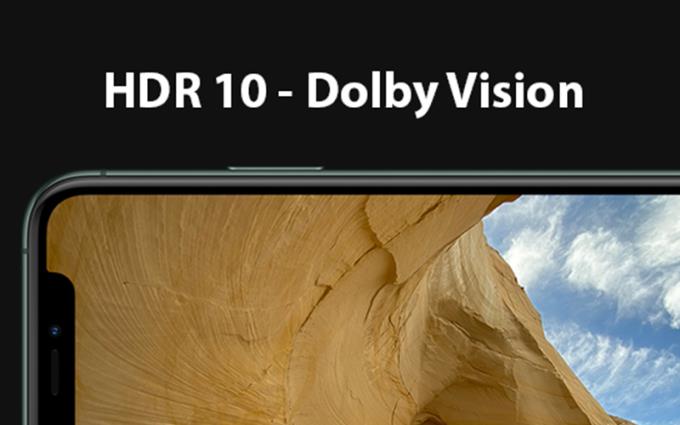
In particular, Super Retina XDR works to save battery more than 15%, supports better Dark Mode and the ability to touch and lift to open the screen is extremely convenient.
With the aforementioned features, the Super Retina XDR display is extremely appreciated for color accuracy, providing good contrast, accurate, harmonious color reproduction and wide viewing angles.
When used at night is also very smooth, when out on the street, it will display better with high brightness and anti-glare.
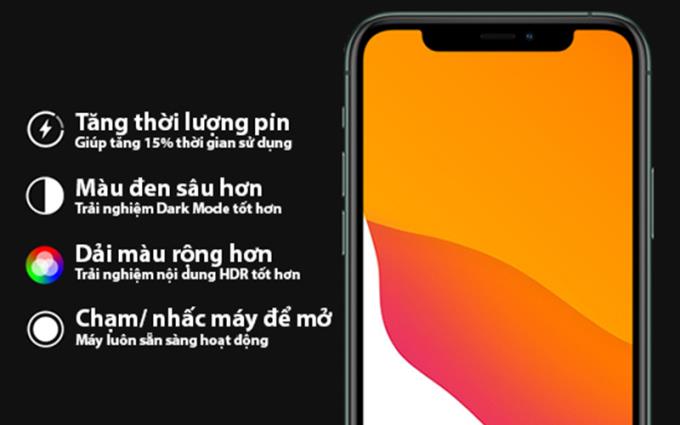
This screen technology is used on the iPhone 11 Pro and iPhone 11 Pro Max duo .
Most recently (9/2020) it was also applied on new Apple products: iPhone 12, iPhone 12 Mini , iPhone 12 Pro and iPhone 12 Pro Max .
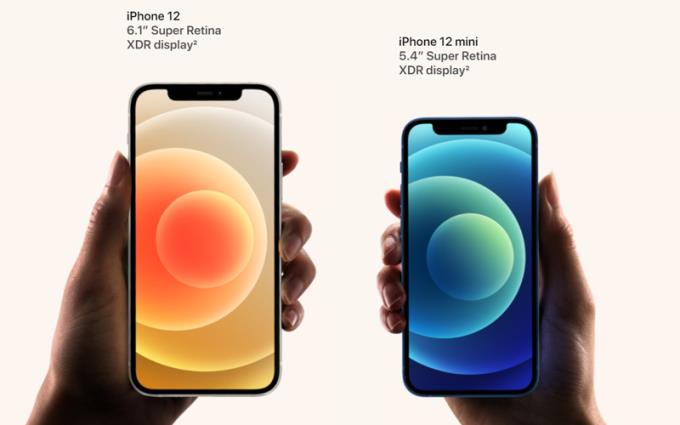
Surely after a while the Super Retina XDR screen will be upgraded more and more popular on the new iPhone series, giving users a better experience.
Refer to the smartphones using the Super Retina XDR display:
I have just brought you the advantages of this display technology. Hope this information will help you. If you have any questions please leave a comment below.
See more:
>> Learn about Apple A13 Bionic chip on iPhone 11 Faster than A12 Bionic
>> What is Deep Fusion on the iPhone 11 Pro line? What is outstanding about this feature?
>> What is Night Mode? The difference between keeping Night Mode and Night Sight
Understanding the iPhone LL / A code is essential. Discover what country it comes from, where the iPhone is made, and how to utilize this code effectively!
Learn how to exit Kids Home mode on Samsung devices, even when you
Discover effective strategies to deal with being blocked on Zalo by a lover. Explore insights into the emotional impacts of being blocked in a relationship.
Discover the talent behind the movie Saigon In The Rain and analyze its emotional depth. Are young dreams portrayed accurately?
Discover the origin of your iPhone with TA / A code. Understand its quality and warranty policies.
Discover solutions for 16 common errors on Zalo! This guide covers causes and quick fixes to ensure a smooth experience on the app.
Are you busy and don’t want to be disturbed by Zalo message alerts? Follow these simple steps to turn off vibration and message alerts for Zalo on both iPhone and Android devices.
Zalo Media Box provides useful information to Zalo users. Learn what Zalo Media Box is and how to delete or block messages from Zalo Official Account for a better experience!
Discover everything about the iPhone KH / A code, its origin, and whether it is a reliable choice for users. This article offers insights into the iPhone and its market codes.
Acer CineCrystal LED Backlight technology enhances display quality on Acer laptops. Learn about its features, advantages, and disadvantages to make informed decisions.
Discover the Mi Home app essential for managing devices in the Xiaomi ecosystem. Learn about its features, download process, and how to create an account!
EVKey is a popular Vietnamese typing software with many outstanding features. Learn how to download and use EVKey efficiently on Windows and Mac.
Learn about the significance of the J/A code on your iPhone, including its market relevance and the countries involved in its production.
Discover how to check for hidden iCloud on your iPhone and iPad effortlessly. Learn the effective methods to uncover hidden iCloud and secure your device.
Hybrid Watches merge the aesthetics of mechanical watches with the functionalities of smartwatches. Discover their features, advantages, and disadvantages in detail.




