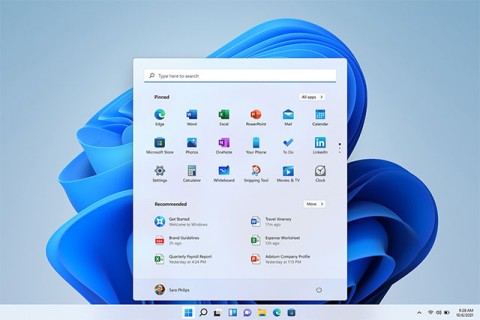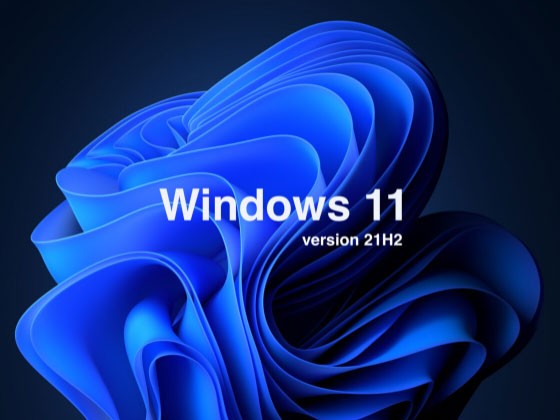Microsoft: PCs running Windows 11 21H2/22H2 will be forced to update to 23H2 next month
Windows 11 is about to celebrate its third birthday. That also means that the first release, version 21H2, and the first feature update, version 22H2, are about to reach the end of life, or in other words, they will no longer be supported, and will no longer receive updates, security patches, and bug fixes.
Microsoft has issued a new 30-day reminder of the upcoming end of service (EoS) timeline for Windows 11 versions 21H2 (Enterprise, Education, and IoT Enterprise), as well as 22H2 (Home and Pro).
The Redmond company announced that there will be an automatic mandatory update, “forcing” users’ PCs to upgrade to version 23H2 after applying the next Patch Tuesday (October 8, 2024). The reason given by the Redmond company is to give users the opportunity to update and experience the latest features, which Microsoft has invested a lot in recently. In addition, Microsoft believes that users will have the safest experience when using a newer version of Windows.
Windows 11 version 21H2 is one of the major original releases of Windows 11 that started rolling out globally on October 4, 2021. Microsoft will have to push updates to PCs running Windows 11 21H2 to newer versions.
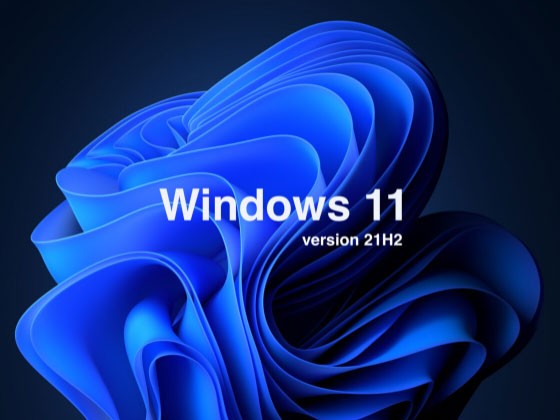
On the Windows Health Dashboard website, Microsoft says:
On October 8, 2024, Windows 11 21H2 (Enterprise, Education, and IoT Enterprise editions) and Windows 11 22H2 (Home and Pro editions) will reach end of service. The upcoming October 2024 security update, scheduled for October 8, 2024, will be the last update available for these editions of Windows 11. After that date, devices running these two editions of Windows 11 will no longer receive monthly security updates and previews that contain the latest security solutions.
To help keep your PC protected and running efficiently, Windows Update will automatically launch a feature update for unmanaged Windows 11 Home and Pro devices when they reach the end of their maintenance period. Moving to Windows 11 23H2 keeps your device supported and receiving monthly updates that are important for system stability.
Even though it’s been almost a year since Windows 11 23H2 was released, it seems like the operating system is still not quite ready, at least on some system configurations. Recent performance tests have shown that even a seemingly clean Windows 11 installation can result in significant performance drops that are not necessarily disruptive to the average user.
Microsoft also started rolling out version 23H2 more broadly in July. The company also plans to roll out version 24H2 to all users soon. If you don't know which version of Windows 11 your computer is running, go to Settings > System > About and check Windows Specifications > Version .