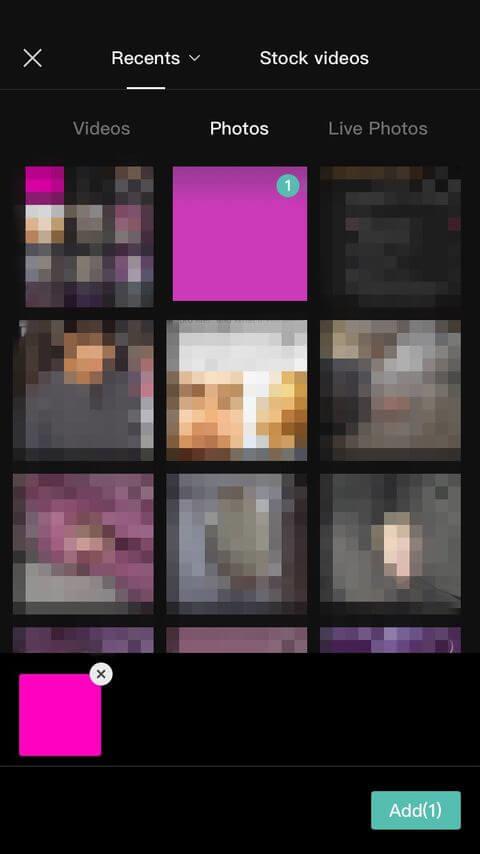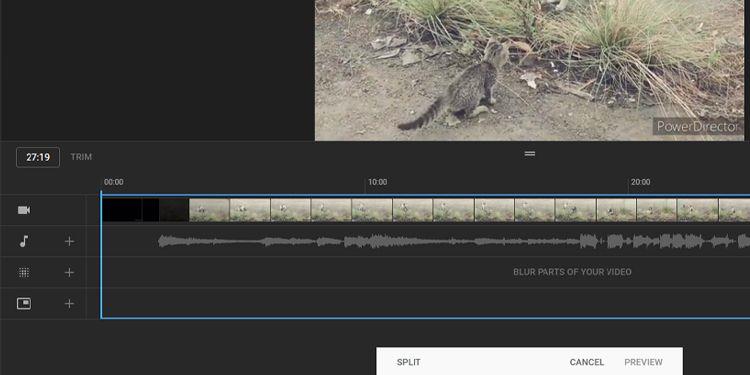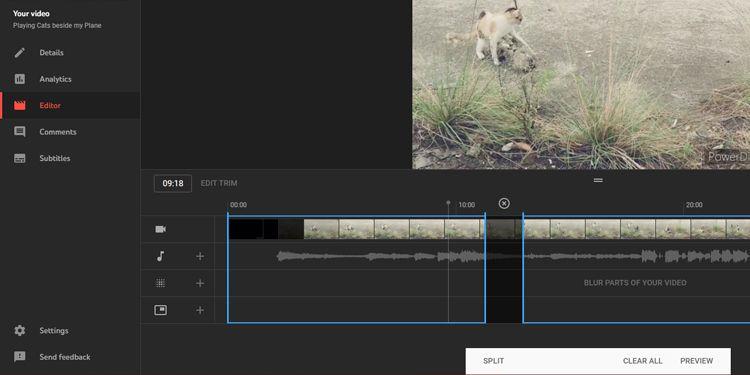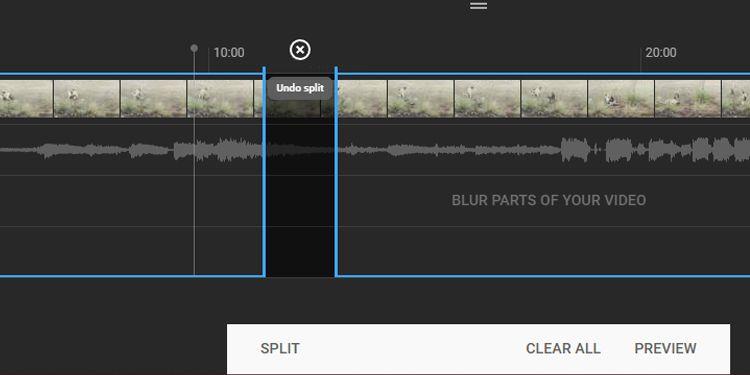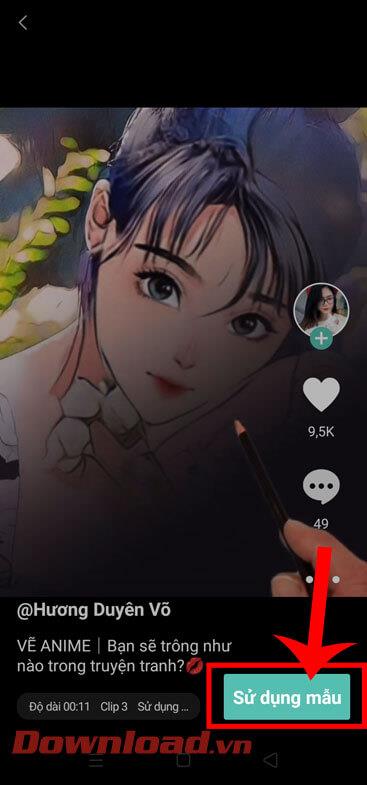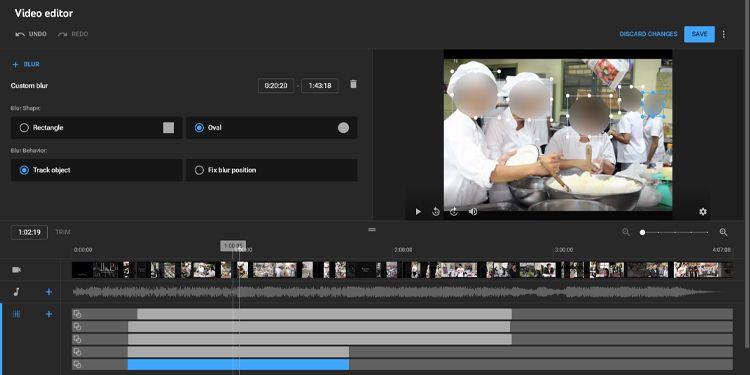You forgot to blur sensitive content in videos posted on YouTube . Don't worry, here's how to edit videos posted on YouTube without losing views .
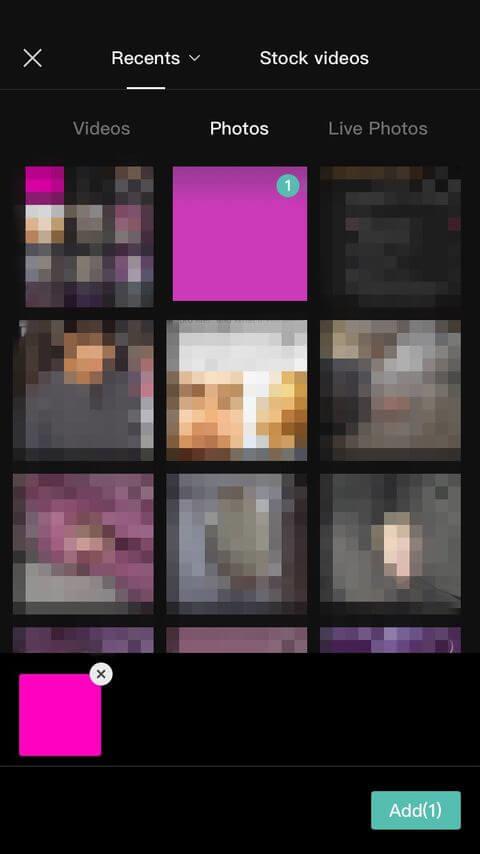
You can edit videos posted on YouTube
Remove errors in YouTube videos
YouTube doesn't want creators to change too much of posted content, especially if it already has views. That's why uploading a new video will replace the old clip even though the attributes remain the same, which can mislead viewers and YouTube's algorithm.
However, YouTube also understands that it is difficult to avoid small mistakes. Therefore, this famous video social network has allowed users to cut out the desired scenes without resetting the video specifications.
How to cut the beginning or end of a YouTube video
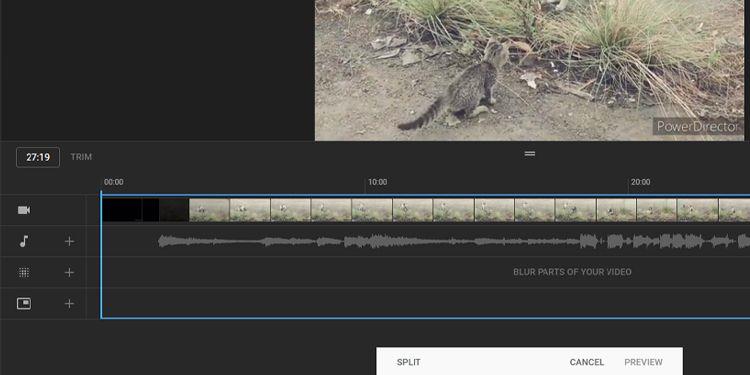
Trim the beginning and end of YouTube videos
First, you must log in to your YouTube Studio account to edit the clip. Then, follow the simple instructions below:
- Go to Channel Dashboard , click Content in the left menu.
- You'll see all posted videos on the Channel content page . Click on the video avatar you want to edit.
- You will now see the Video details page . Select Editor from the left panel.
- Access the Video editor window . Here, click Trim and a blue box will appear in the timeline part of this window.
- Drag both ends of the blue box to cut out the beginning or end of the video - only the clip inside the box is kept in the posted video.
- Once you're satisfied with the result, click Preview at the bottom of the screen to see what the final edited video will look like.
To confirm the changes made, click Save in the upper right corner of the video preview window.
How to cut part of a YouTube video
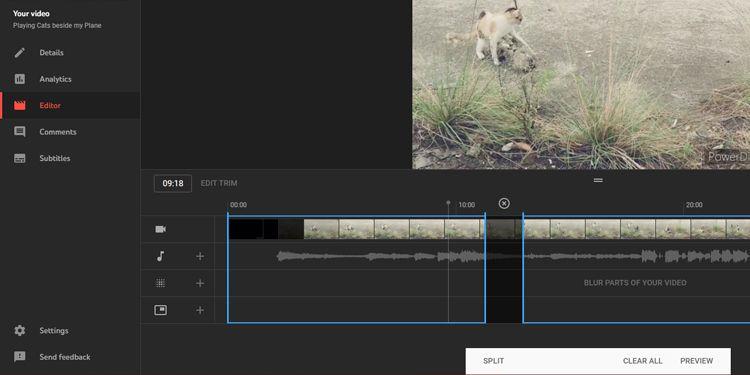
Cut parts of YouTube videos
If you want to remove the middle part of the video, the process is similar. Below are the step-by-step details:
- First, click Trim . A blue box will appear in the timeline of the window.
- Now, instead of dragging the endpoints of that box, click on the beginning you want to delete in the timeline.
- Additionally, you can scroll the mouse over the timestamps right above the blue box or insert the exact seconds and frame numbers in the Timestamp field next to the Trim button .
- Once you are sure of the starting point you want to cut, click Split at the bottom of the screen.
- A blue bar appears at this location. Here, you will set the cutting starting point. Drag the bar to the end of the section you want to cut.
Now, just like before, click Preview to see the final result, then click Save to update the changes on YouTube.
How to undo trimming in YouTube Studio
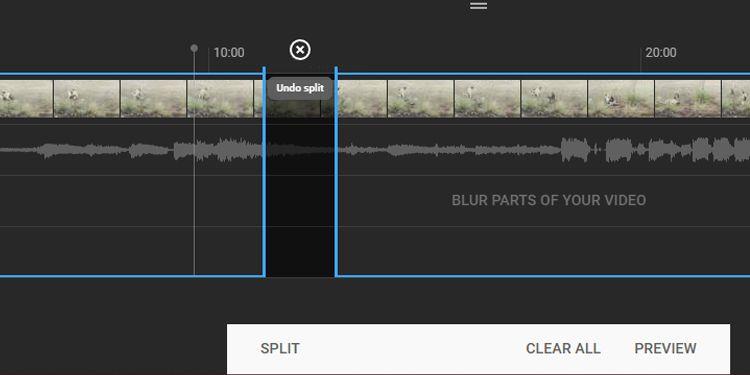
Undo Split
When you want to undo the trimming done at the beginning and end of the video, just drag the blue box to the previous position. However, if you want to delete the cut made in the middle of the video, you need to click the mark xright above the part you want to remove.
If you want to undo all changes made, click Clear All at the bottom of the screen. If you pressed Preview , select Discard Changes instead of Save . You can also click the 3-dot icon next to Save and click Revert to original to cancel all unsaved changes.
Blur parts of YouTube videos
In case someone wants you to delete their image in the video but it is an important scene that you cannot change, blurring the face or that part of the video is a good way. To do this, you need to select the clip, access the editing section in YouTube Studio.
Blur faces automatically in YouTube Studio
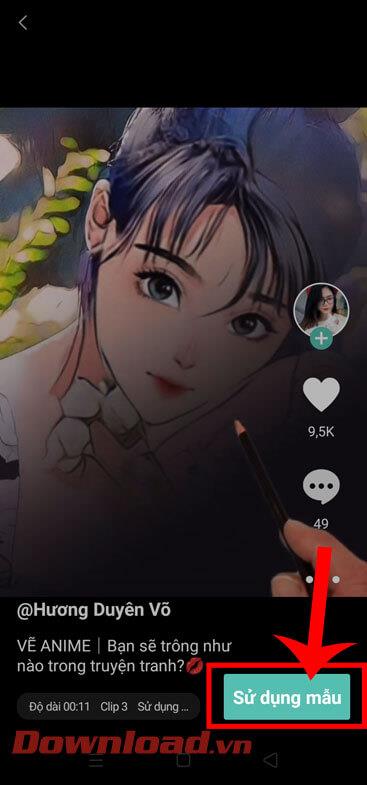
Blur faces in YouTube clips
Click Blur parts of your video in the timeline, then select Face blur . YouTube will then automatically process the clip, finding faces. After this process is complete, you can select the face you want to blur, then click Apply .
You can change the time frame of the blur effect by changing the start and end milestones. You can also manually edit its size to accurately blur the face you want to hide.
Once satisfied with the effect, click Save . However, if you want to remove the blur effect, click the Trash icon next to the timestamp or select Discard changes to cancel the entire effect.
Apply blur effect to YouTube videos
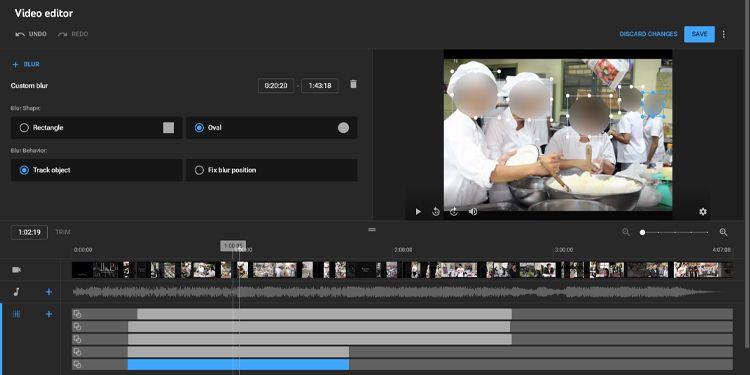
Apply blur effect in YouTube videos
In case YouTube does not recognize the face you want to automatically blur, follow these steps:
- Click Blur parts of your video from the timeline, but this time, select Custom blur .
- You will see the Custom blur option right next to the video preview window. You can choose between two blur patterns: Rectangle or Oval . Select the image you want.
- Additionally, you can choose between two blur styles : Track object or Fix blur position . Track object automatically adjusts the blur area to the part you want to lock, while Fix blur keeps the blur area intact. Click the option you want, then move to the next step.
- Now adjust the blur position in the video preview window to cover the part you want.
- If necessary, add blurred parts by clicking & dragging the parts you want to lock. You can also change the duration by adjusting the start and end times.
When you are satisfied with the result, click Save . If not, click the Trash icon to remove the blur effect.
Above is how to edit videos posted on YouTube without reducing views . Hope the article is useful to you.