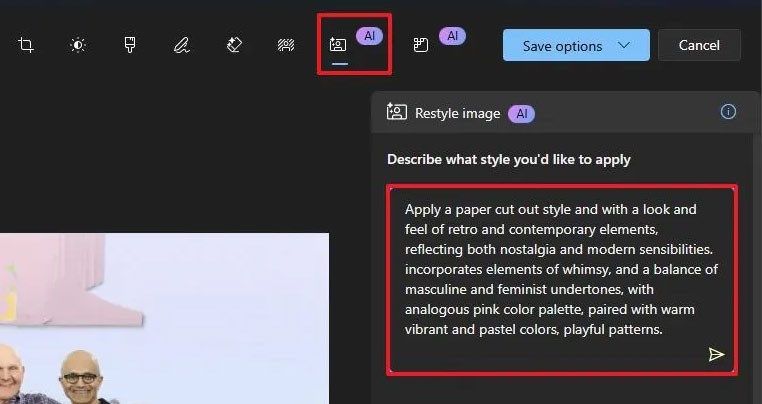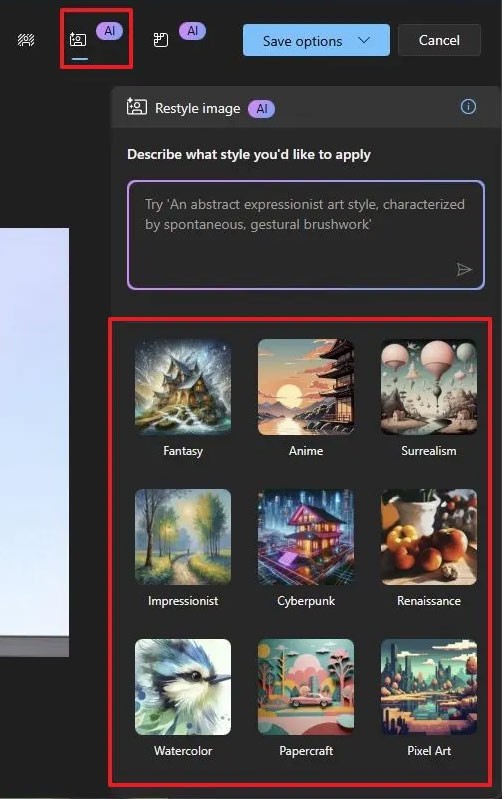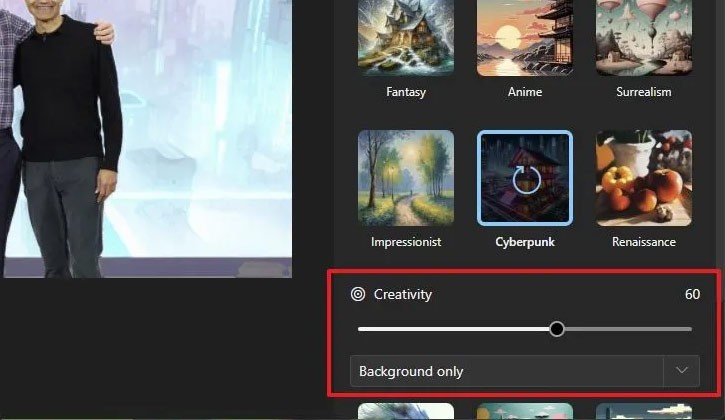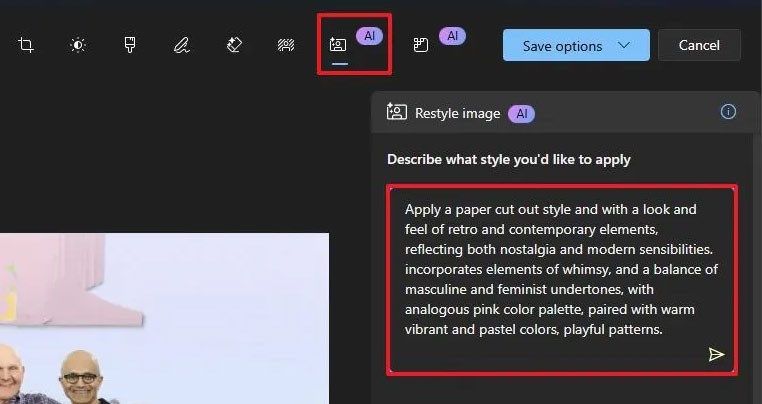In the Windows 11 Photos app, Restyle Image is an AI feature that allows you to transform photos into various artistic styles with just a quick click. This feature is part of the AI-powered toolset available on PC Copilot+, enhancing the photo editing experience directly in the Photos app. Here is a guide to turn photos into works of art on Windows 11 Photos.
How to use Restyle Image in Photos Windows 11
Step 1:
You open the photo on your computer using the Photos application, then click Edit with Photos to edit the image. Next, click on the Restyle Image icon as shown below and you will see other artistic photo style options to choose from.
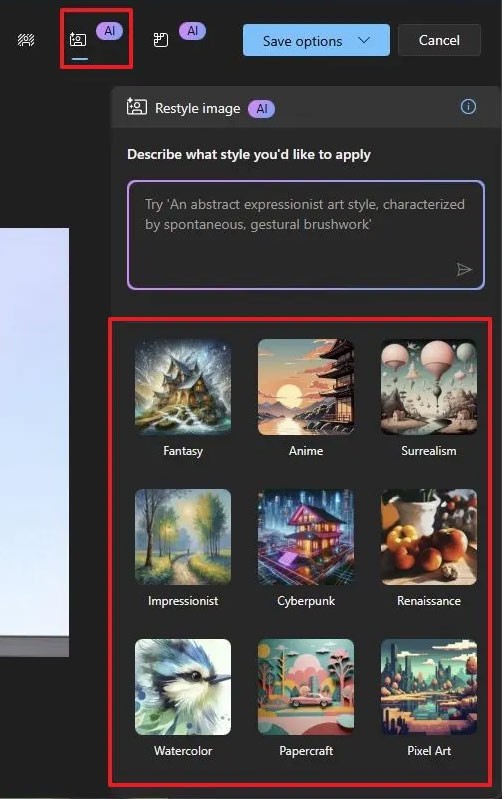
Step 2:
After choosing the artistic style for the photo, you can continue to adjust the level of creativity of the AI-generated art photo through the slider.
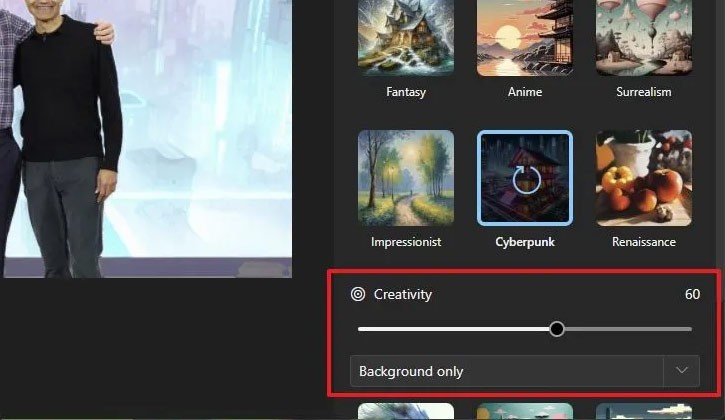
Step 3:
Or you can enter the photo description you want to create for the art photo, then press the send icon to proceed with creating the AI art photo.
As a result, users also get AI-generated artwork created by the Restyle Image feature on Windows 11.