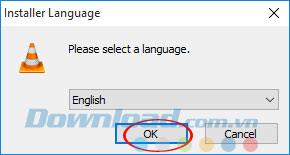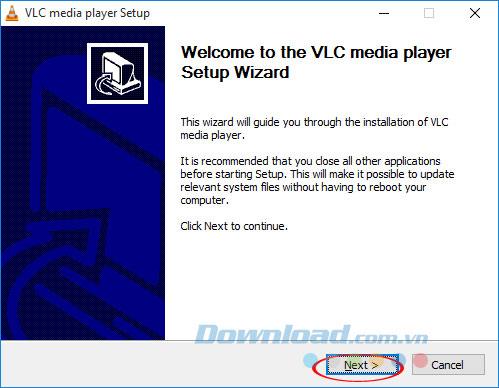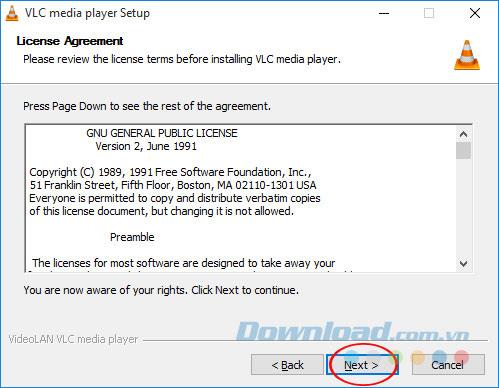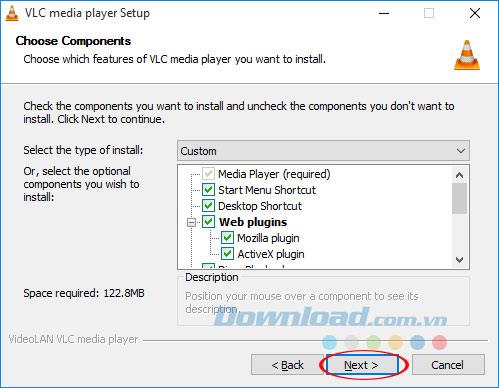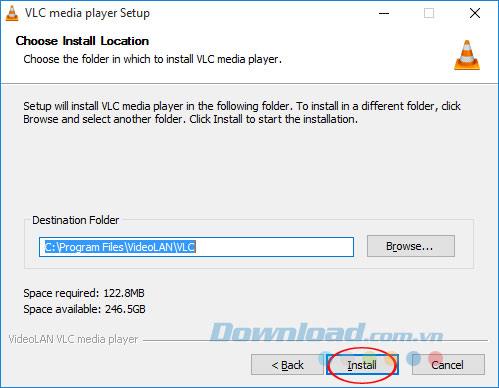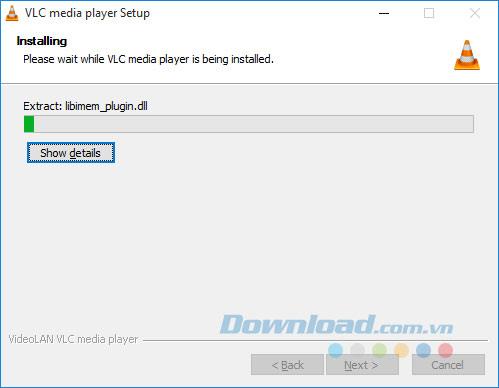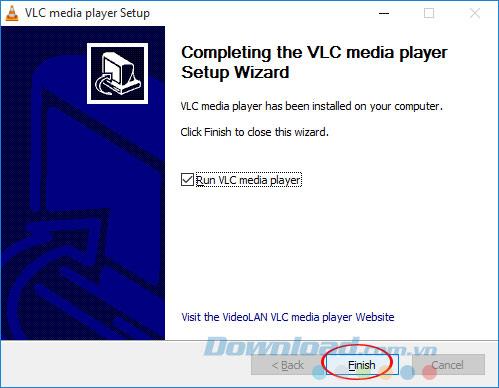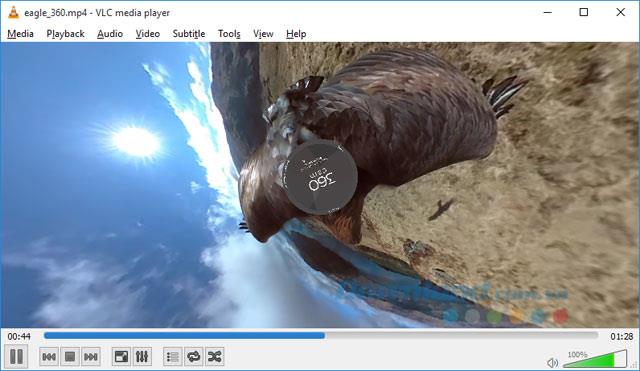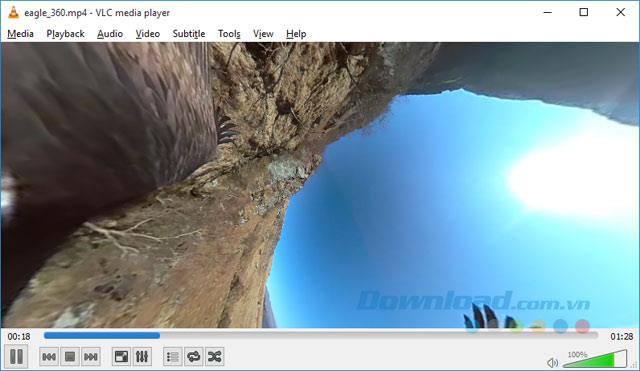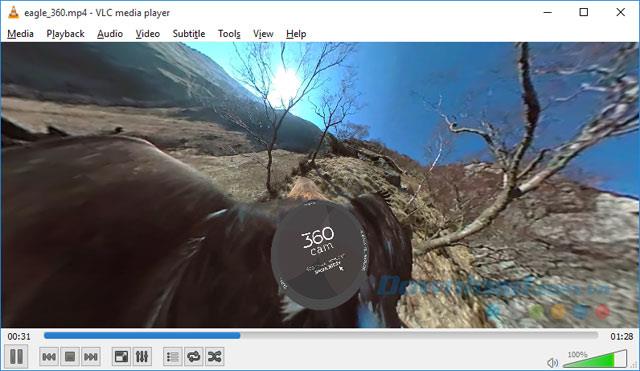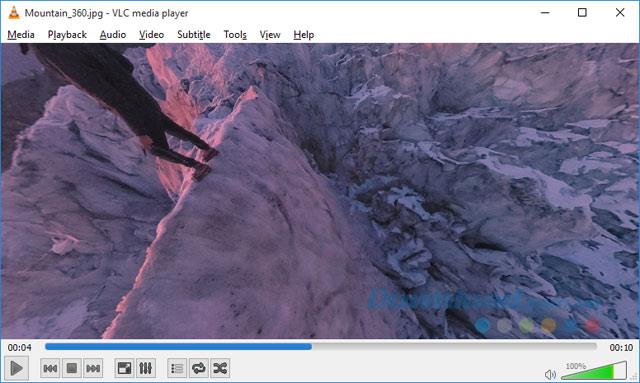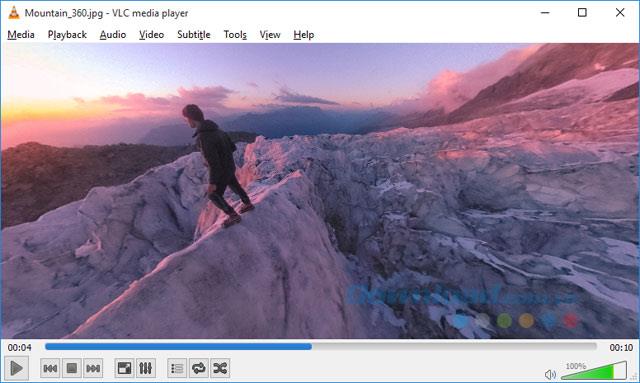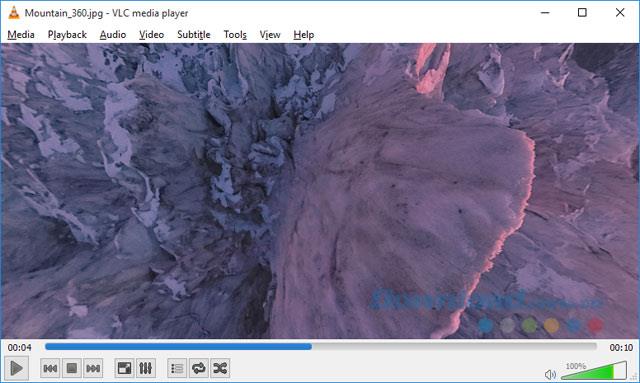Taking pictures and recording videos in 360 degrees is becoming an extremely hot trend, which is widely welcomed by users. Therefore, the free video player software VLC also quickly launched a new feature, allowing users to watch videos and 360-degree photos with a few very simple steps.
However, to experience this new feature, you must use separate software VLC 360. Only in a short time, this feature will be merged into VLC 3.0 software. So how to view photos and videos 360 degrees on VLC? Invite you to follow the article below of Download.com.vn:
How to install VLC 360 to view 360 photos and videos
Step 1: Download the download link above. Then double-click the installation file, select the installation language, and click OK.
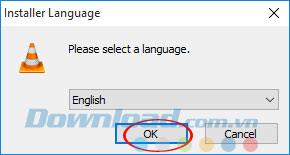
Step 2: Click Next to move to the next step.
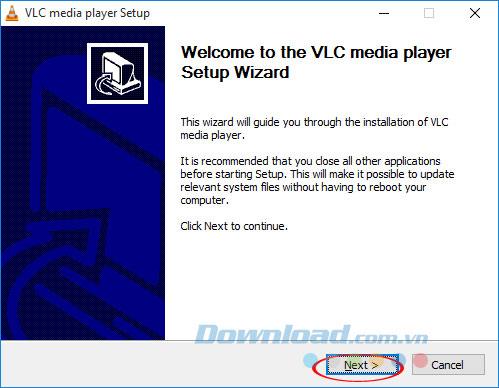
Step 3: If you agree with the terms of use provided by VLC, click Next to move to the next step.
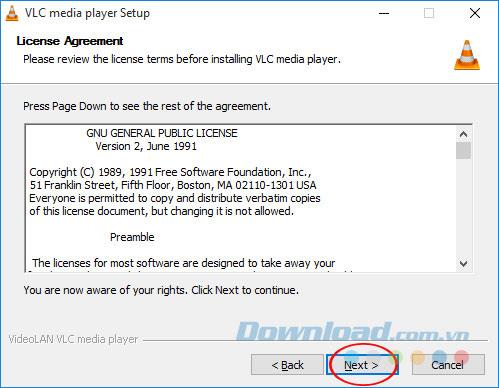
Step 4: You can customize the settings as you like: Create Shortcut on the desktop, Start Menu, install the Mozilla Plugin ... Then click Next.
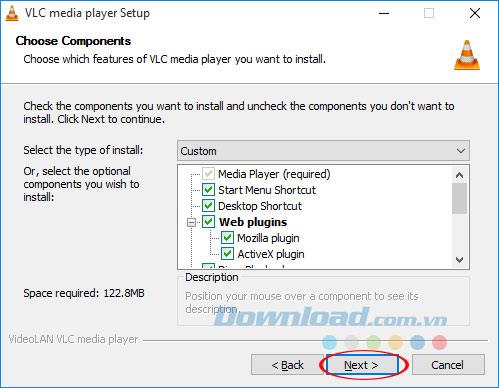
Step 5: If you want to change the default installation path, click Browse , otherwise click Install.
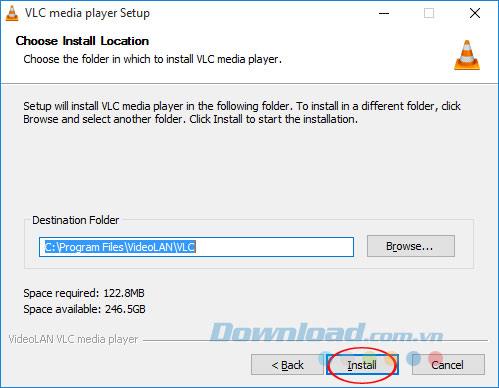
Step 6: Wait for a while for the installation of VLC Media Player to complete.
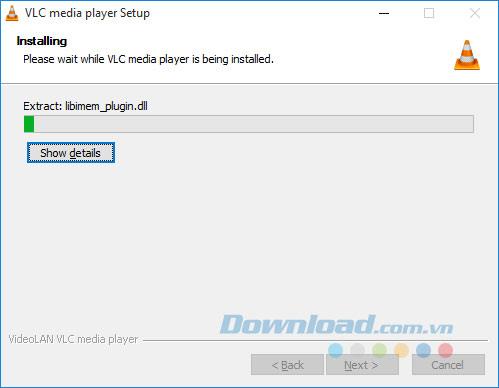
Step 7: If you want to open the software right after installation, select the box to Run VLC Media Player , then click Finish to finish the installation process.
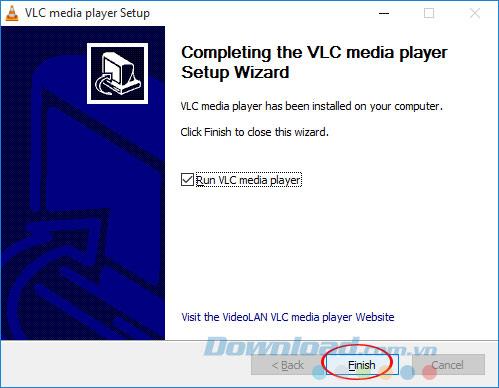
Instructions for watching 360 degree videos on VLC
First, you need to prepare 360-degree videos to experience this feature, if not available then download it here. Then click Media> Open File (Ctrl + O) to open the video.
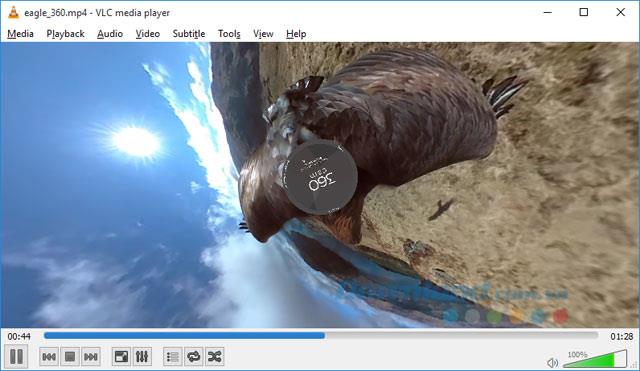
Now, you can scroll the mouse wheel to zoom in and out easily.
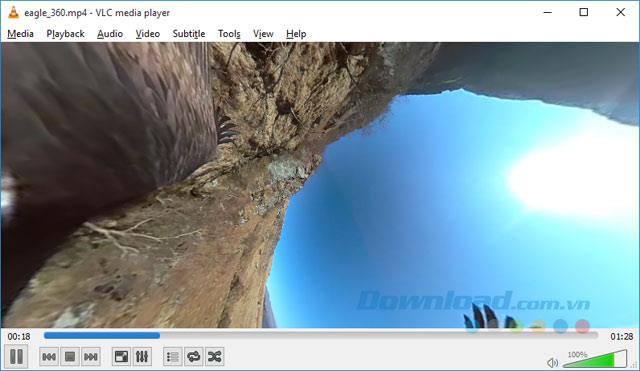
Left click and drag on the video to move around the video.
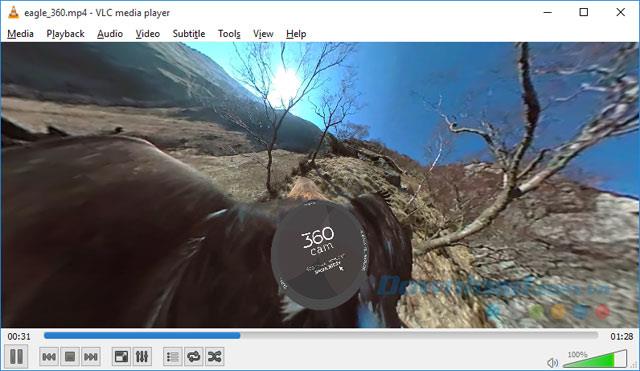
Instructions for viewing 360-degree images on VLC
To view 360 photos, click Media> Open File (Ctrl + O) to open the image. If you don't have 360 photos, download it here . After opening the image will automatically play, press the pause button (Pause) otherwise the image will only display on the screen for a few seconds and then disappear.
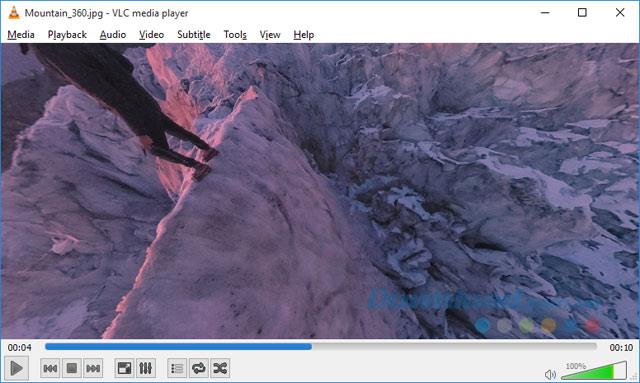
Then, click and drag on the image to move around.
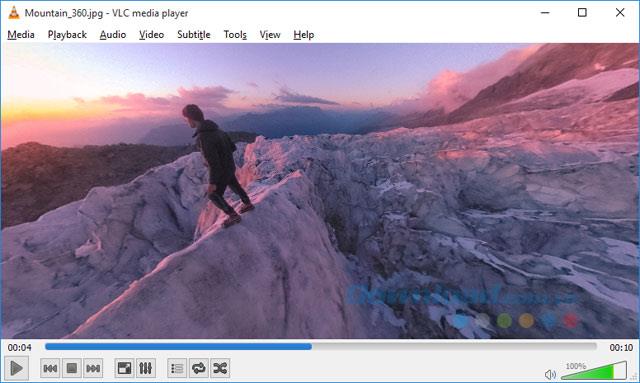
When viewing photos you can also enlarge, shrink photos easily.
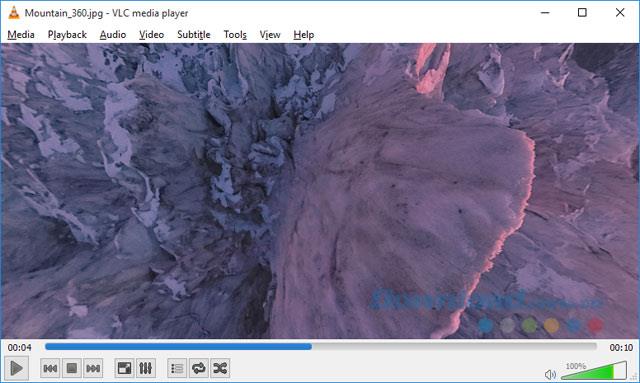
Video tutorial for watching videos, watching 360 degree photos with VLC
So now you can view any photo, 360 degree video right here on VLC. Isn't it great, guys? In addition, when using Facebook you can easily watch 360-degree videos .