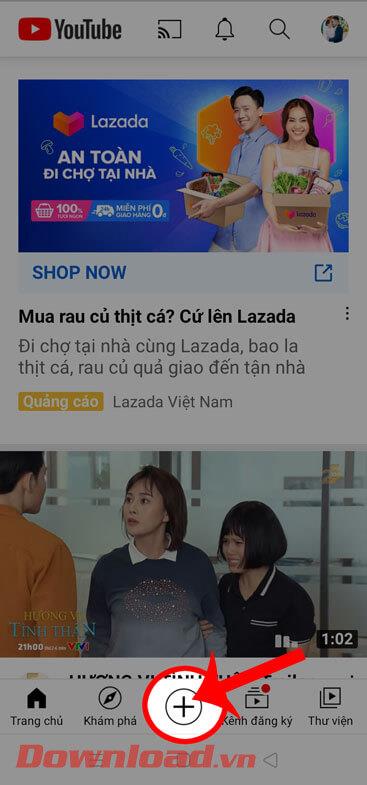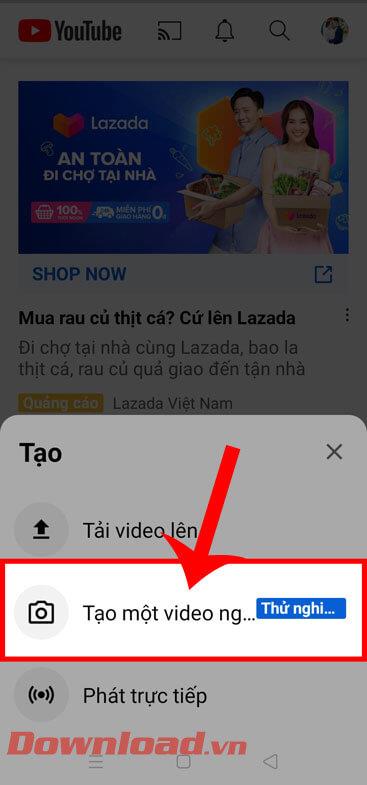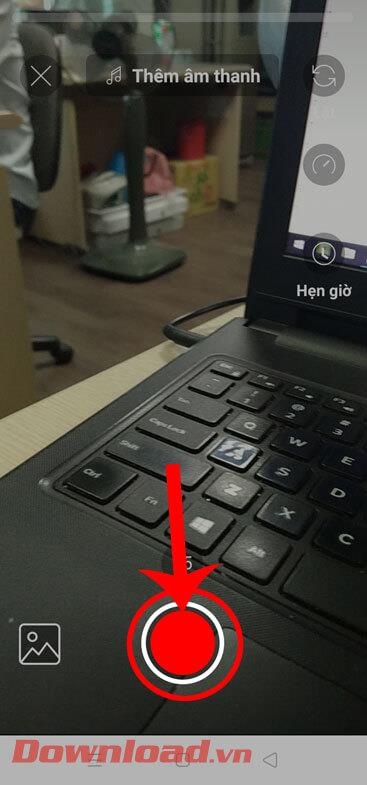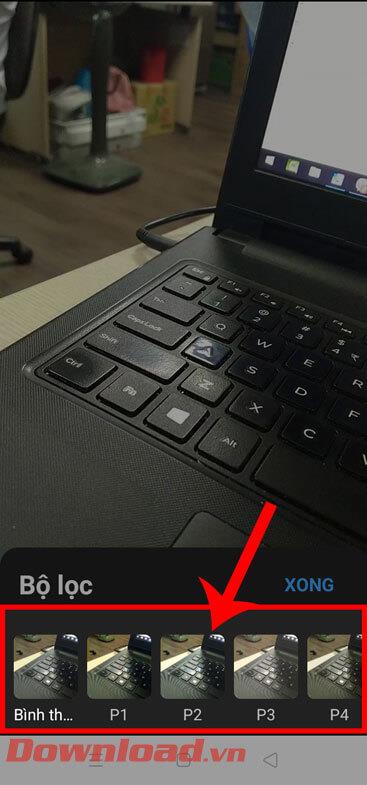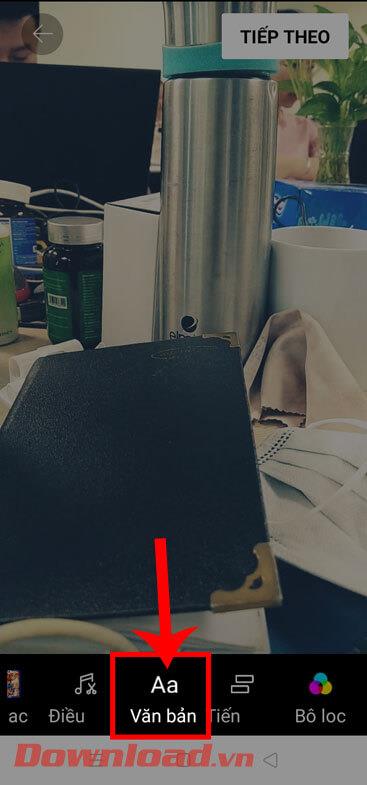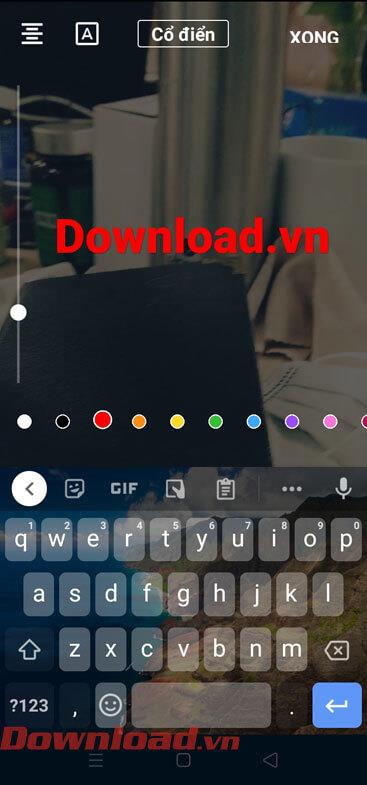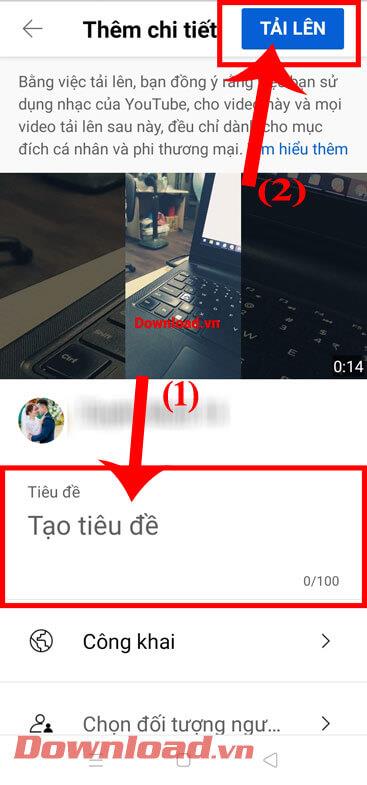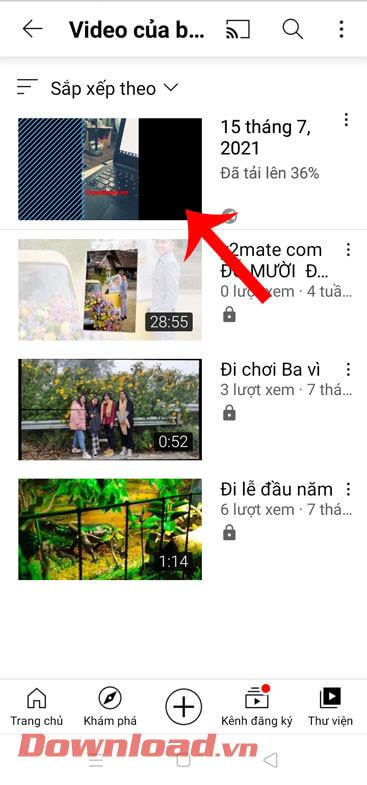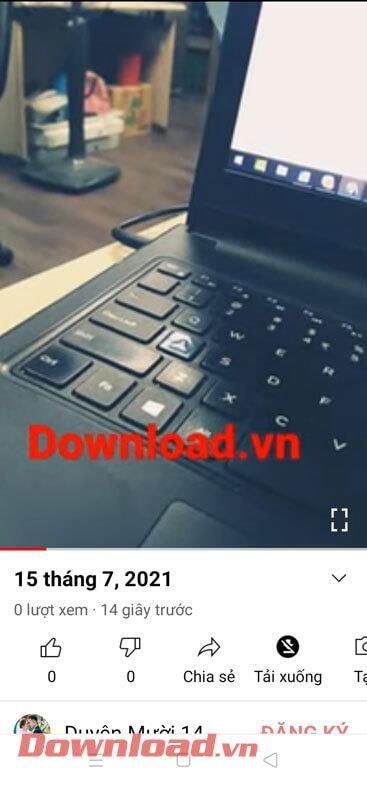Youtube is a video viewing application used by many people today. Recently, this application has updated the YouTube Shorts feature . This is an extremely special feature on Youtube, allowing users to freely record and post short videos with a duration of 15 seconds similar to the TiKTok application. Previously, this YouTube feature only appeared in India, but now users in Vietnam can use YouTube Shorts easily.
If you also want to use this YouTube feature to post short videos but don't know what to do? Therefore, today, Download.vn will introduce the article What are YouTube Shorts? How to post videos to YouTube Shorts , please refer to it.
What are YouTube Shorts?
YouTube Shorts is a new feature of Youtube, allowing users to post short videos of about 15 seconds on their Youtube channel like TikTok or Instagram's Reels feature.
With this function of Youtube, you can also freely incorporate music or reading sounds into short videos.
Instructions for recording short 15s videos on YouTube Shorts
Step 1: First, we will open the Youtube application on our phone.
Step 2: At the application's home page, touch the "+" icon at the bottom of the screen.
Step 3: Then, click Create a short video.
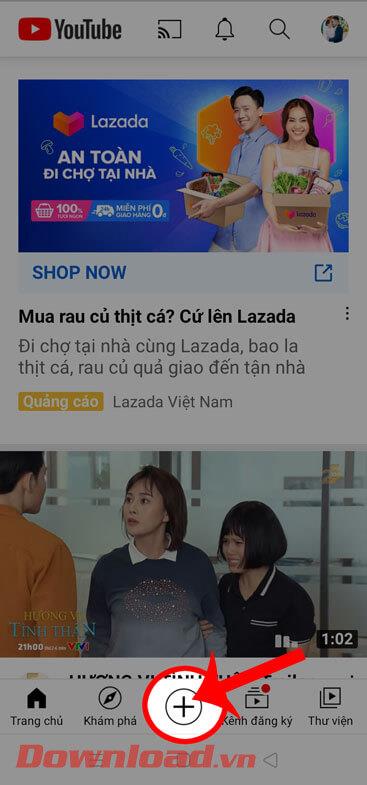
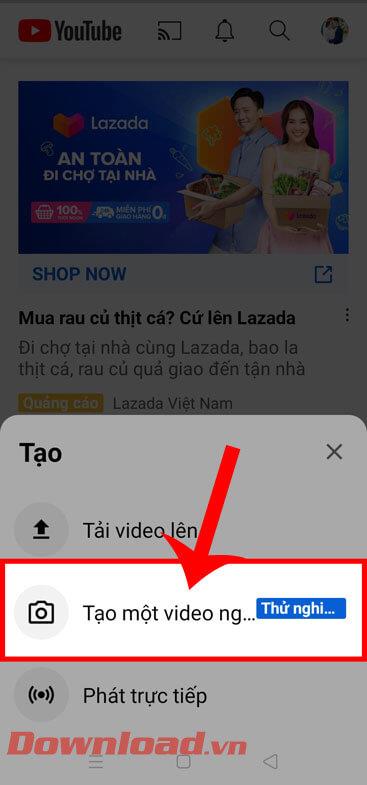
Step 4: In the Create a short video section , click the Allow access button to grant permission to use Camera and Files for this feature.
Step 5: Now, in the YouTube Shorts video recording interface , touch and hold the red circle icon to start creating a short video.
In addition, we can also upload short videos on our phones here by clicking on the photo and video library icons in the lower left corner of the screen.

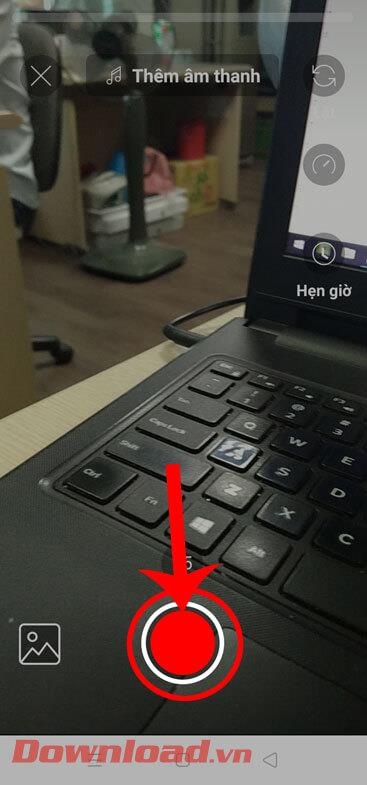
Step 6: After recording the short video, at the text editing interface, click on Music in the lower left corner of the screen.
Step 7: Search and choose a song you like and want to insert into your video.


Step 8: Return to the YouTube Shorts video editing interface, click on Filters .
Step 9: Choose the color effect you want to apply to your video.
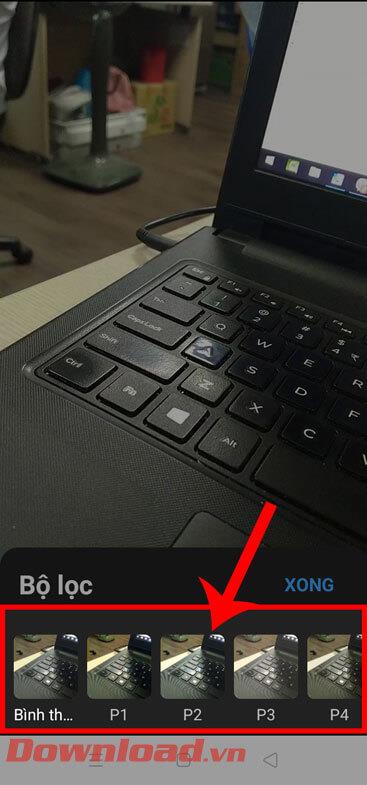
Step 10: Continue back to the video editing screen, touch the Text item.
Step 11: Enter the text you want to insert into the video, then click the Done button.
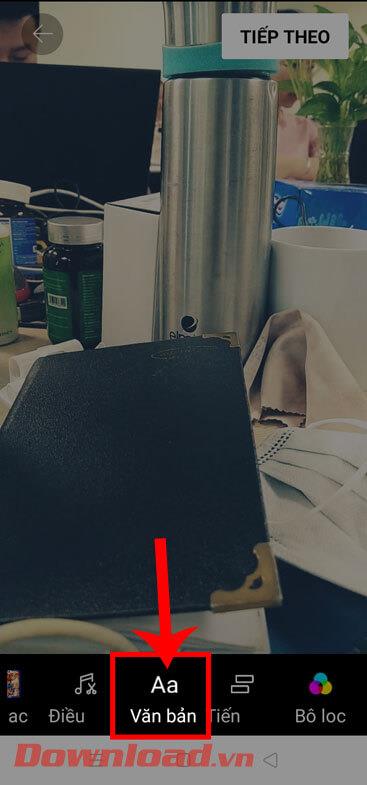
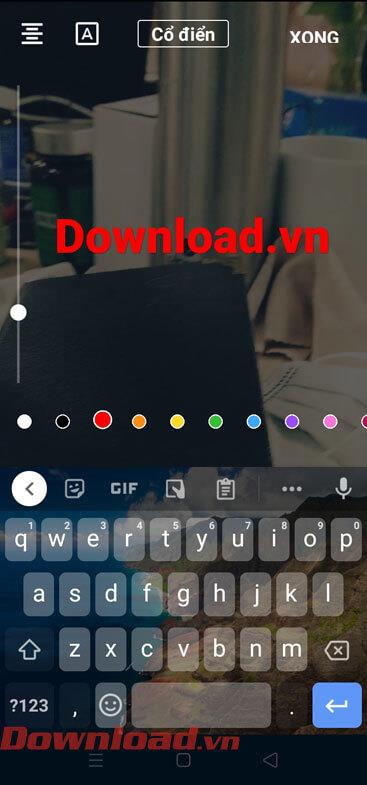
Step 12: When you have finished editing the video on YouTube Shorts, click the Next button in the upper right corner of the screen.
Step 13: Enter a title for the video in the Create title box , then tap the Upload button in the upper corner of the screen.

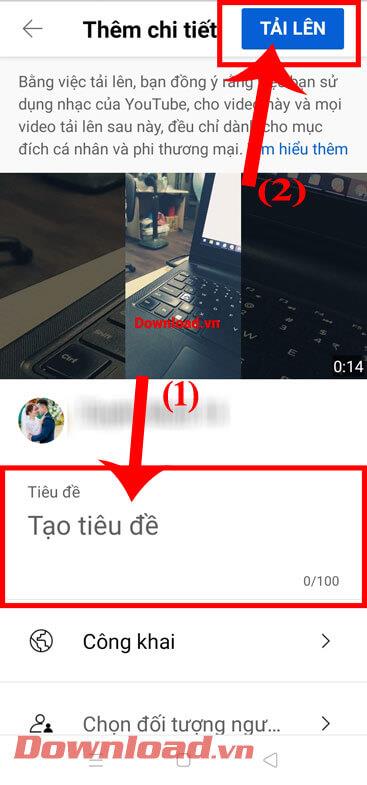
Step 14: After the video is uploaded, go to your Videos section to review the short video you recorded.
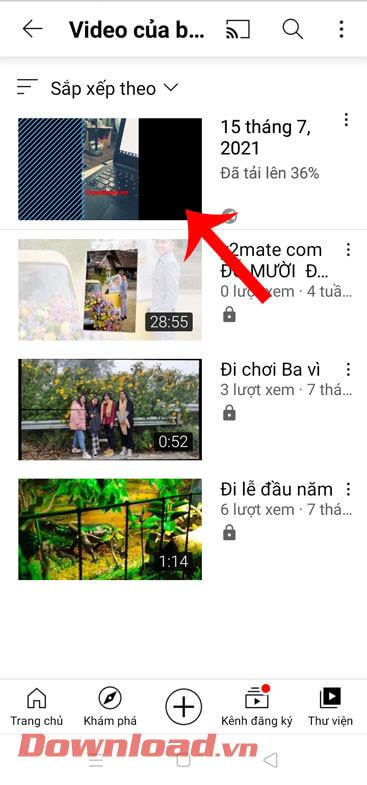
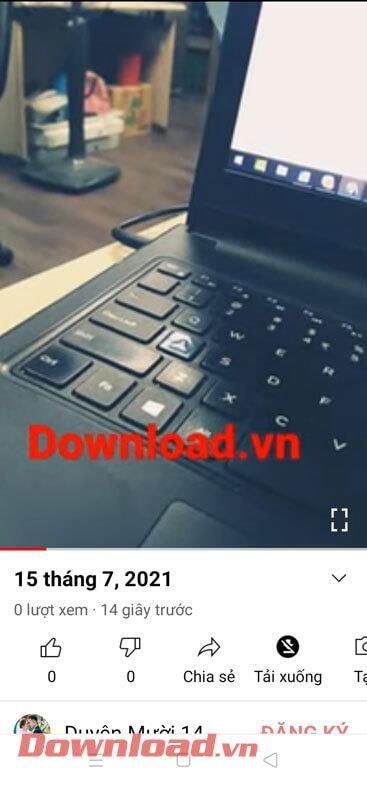
Instructional video for recording short 15s videos on YouTube Shorts
Wishing you success!