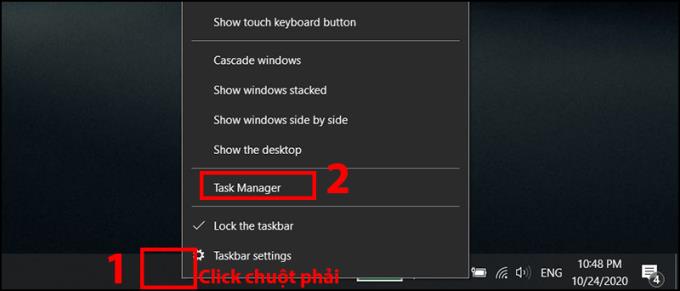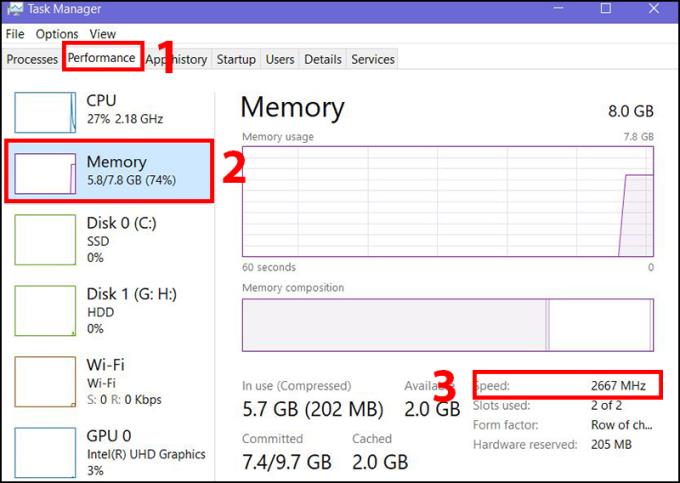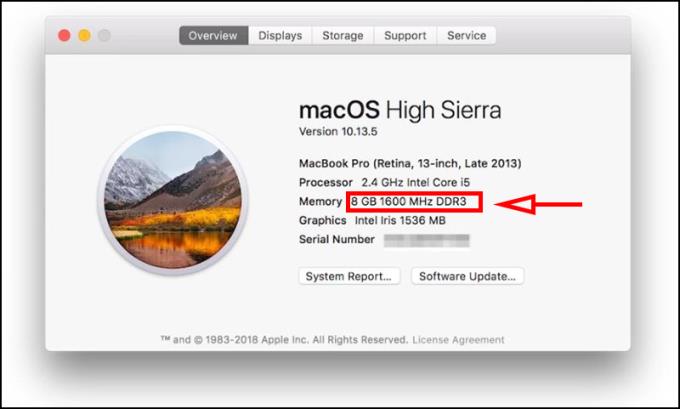People often hear about the RAM bus when they hear about upgrading or repairing their computers , but what it is, let's dig deeper through this article!
1. Learn about RAM
- What is RAM?
Random Access Memory abbreviated as RAM is the random access memory in the computer, where the computer stores the temporary memory before moving to the CPU for processing. Therefore, the data written in RAM is lost when you turn off the computer.

- What is a bus?
A bus (of a computer) is a system for exchanging data between internal computer components or between computers.

- What is RAM bus?
According to Vi.Wikipedia , buses are classified into 2 categories:
+ The RAM bus ( bus speed ) is the speed at which data is processed in one second.
+ Bus width is the width of the memory. The current types of DDR, DDR2, DDR3, and DDR4 RAM have a fixed width of 64bit bus.
And we can calculate the bandwidth ( bandwidth ) of RAM through bus speed and bus width with the following formula:
Bandwidth = (Bus Speed x Bus Width) / 8
Bandwidth is the maximum speed RAM can be read per second. Bandwidth recorded on RAM is the theoretical maximum. In fact, the bandwidth is often lower and cannot exceed the theoretical number.

2. Common types of RAM
Currently, most laptops as well as computers on the market use DDR SDRAM and the most popular ones I will list as follows:
|
Name
|
Bus Speed
(MHz)
|
Data Transfer Rate
(MT / s)
|
|
SDRAM
|
100 - 166
|
100 - 166
|
|
DDR
|
133 - 200
|
266 - 400
|
|
DDR2
|
266 - 400
|
533 - 800
|
|
DDR3
|
533 - 800
|
1066 - 1600
|
|
DDR4
|
1066 - 1600
|
2133 - 3200
|
3. How to view, check RAM
- For Windows computers
Step 1 : Right-click on the task bar > Select Task Manager .
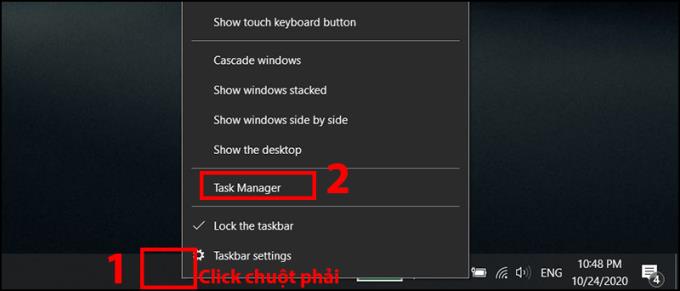
Step 2 : Select the Performance tab > Select Memory > In the Speed section , the data transfer speed of RAM.
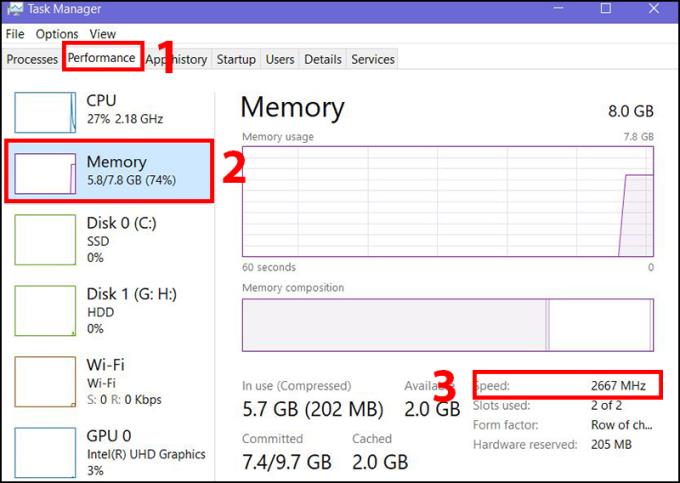
If the Task Manager does not display as shown in the image, select More details to display the entire.
- For macOS computers
Click the Apple icon in the upper left corner> Select About This Mac and view RAM information in the Memory section.
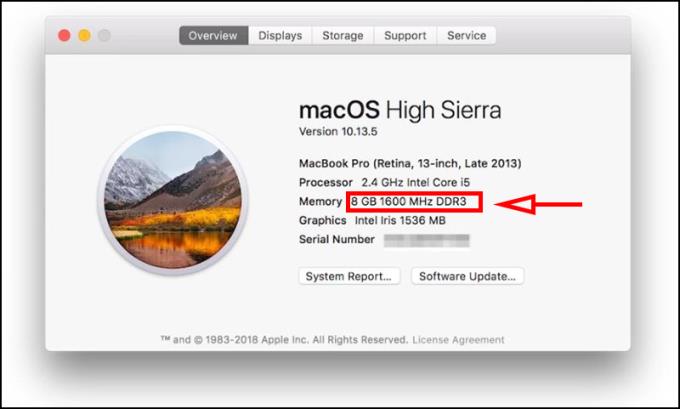
4. Is the data transfer speed on RAM greater than that on the motherboard?
The answer is yes, provided that the pins on the motherboard and the RAM are the same (for example, DDR4 - 2666 RAM, you can still install DDR4 - 2400 motherboards, but the baud rate will only be at 2400).
Also note for you if you install 2 RAM DDR4 - 2400 and DDR4 - 2666 on the DDR4 - 2666 motherboard , the data transfer rate of both bars will be referred to the lowest (2400).
Above is some information that we hope will be somewhat helpful for you. Thank you for watching.