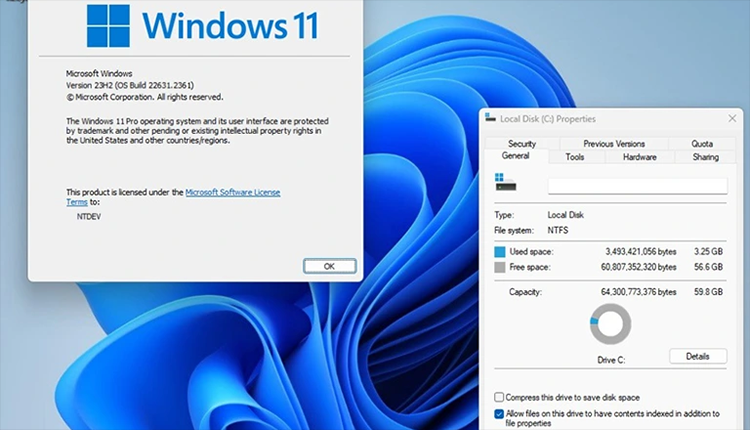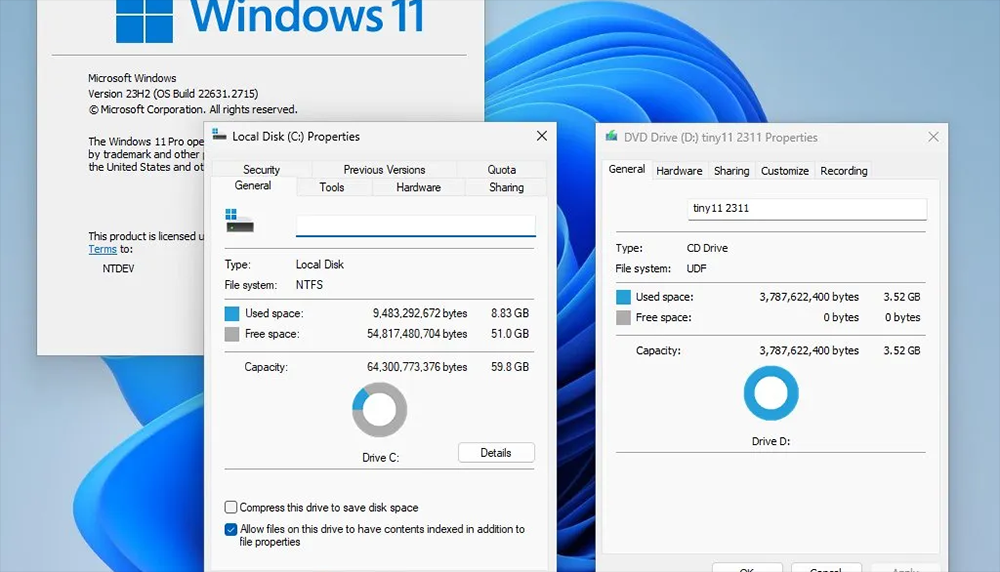Tiny 11 is a slimmed down version of Windows 11 24H2, specifically designed to run on devices that don't meet the operating system's demanding hardware requirements. Developed by NTDEV, Tiny 11 has managed to reduce the installation size from nearly 30 GB to just 3.54 GB, thanks to the use of LZX compression technology. This is significantly smaller than the 20 GB to 30 GB required by standard Windows 11 versions.
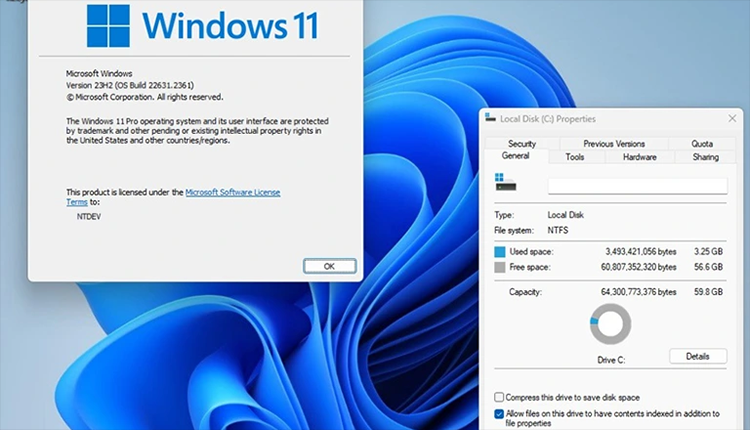
How to experience Windows 11 online
Windows 11 24H2 includes many modern features related to artificial intelligence (AI), such as Windows Studio Effects and Live Captions. However, the installation size of nearly 30 GB makes the installation process take a long time, especially on older devices. Therefore, the birth of Tiny 11 has become an optimal solution, significantly reducing the time and space required for installation.
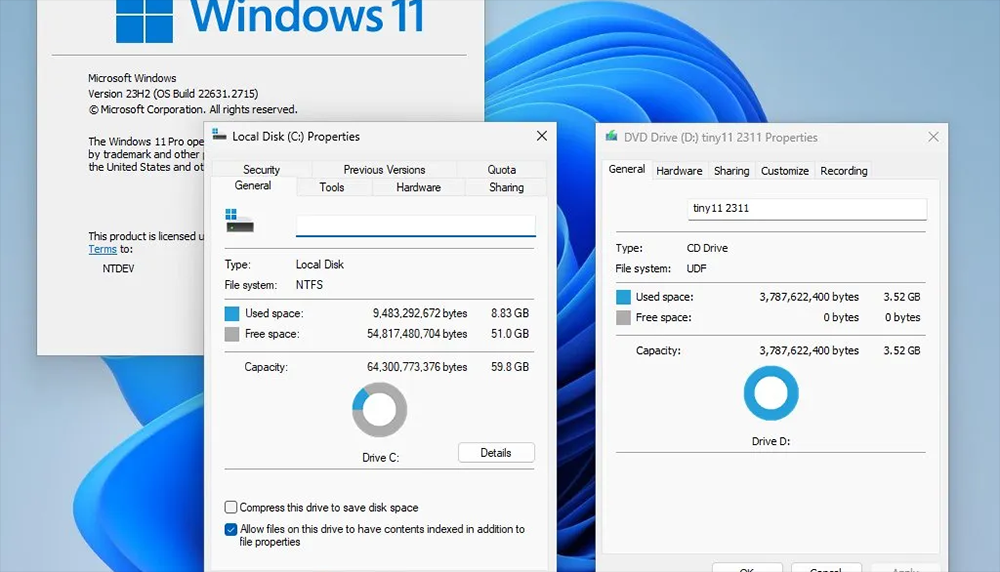
To achieve such a small size, Tiny 11 has removed components, including unimportant applications and services, helping the operating system run more smoothly even on older hardware devices.
Previously, NTDEV also released a Windows 11 ISO version that only took up 100 MB, thanks to reducing the operating system to text mode and completely removing the graphical interface (GUI). After installation, the Windows 11 folder only took up about 1.91 GB, which is extremely small when compared to standard installations.
While Tiny 11 is a great solution for those who want to run Windows 11 on older hardware, it is not recommended for new computers. Tiny 11 lacks many important Windows 11 features, including the ability to update directly from Microsoft, which can leave your system vulnerable to malware. Still, Tiny 11 is a solid option for those looking for a lightweight version of Windows 11 that strips out unnecessary Microsoft services.